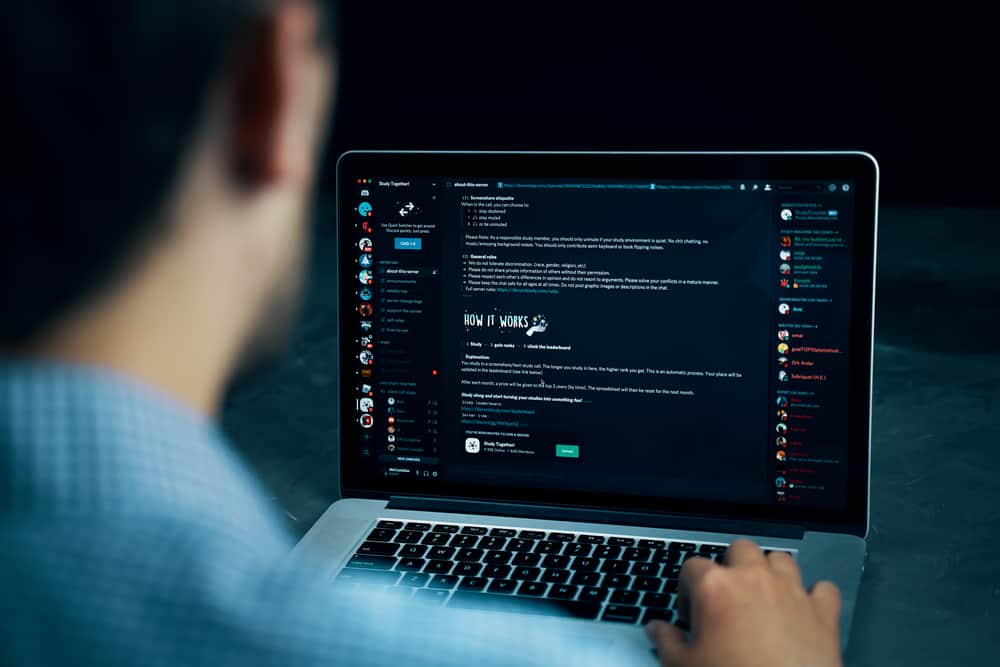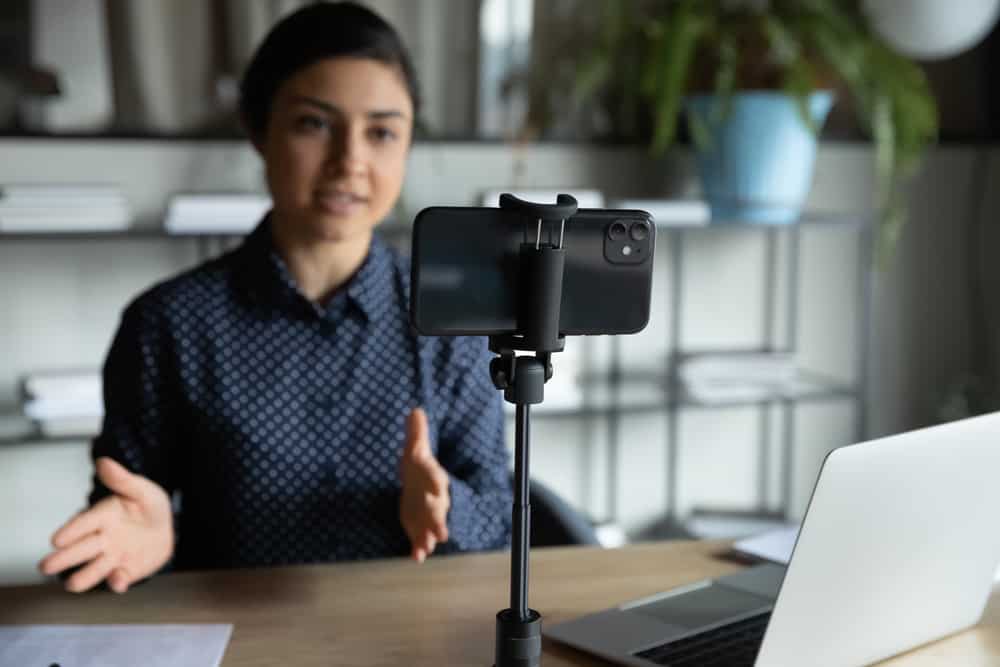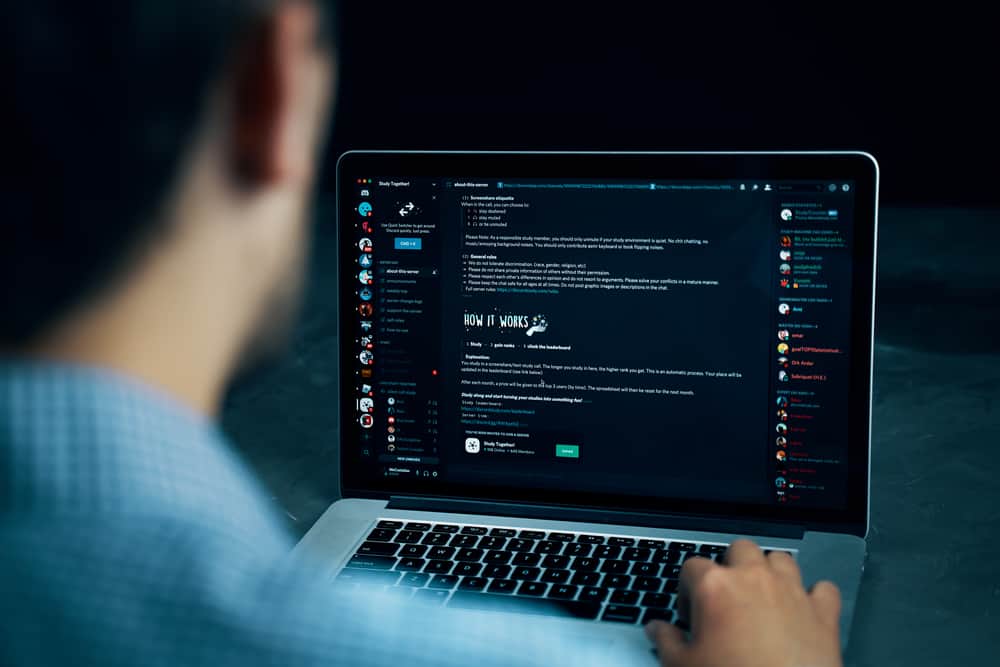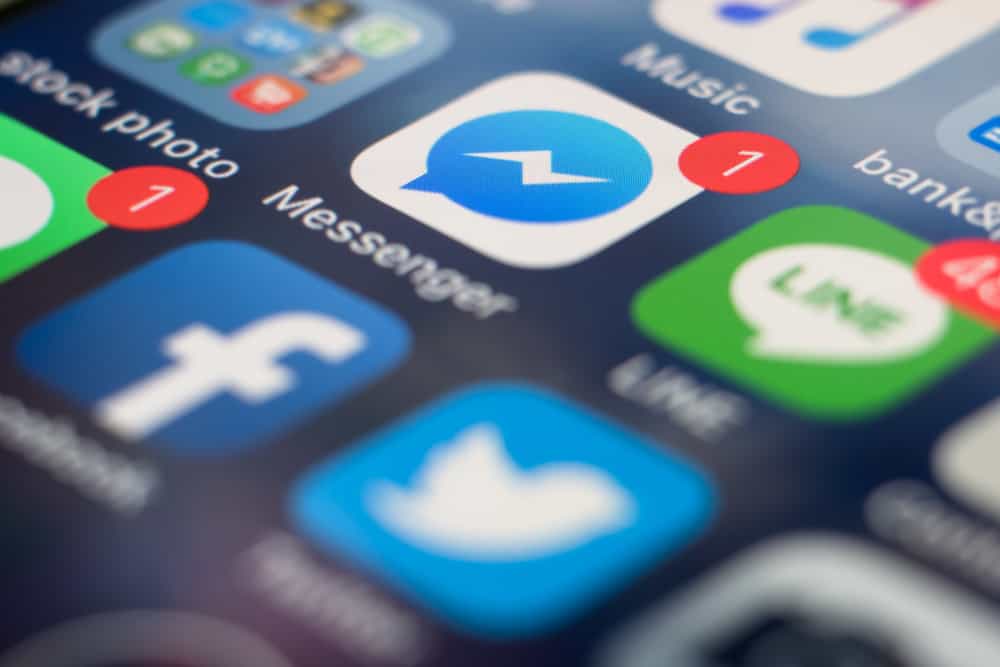The beauty of social apps is the features that allow people to share memorable moments with friends and family.
If you are a regular and active WhatsApp user, you are likely to have interacted with numerous features, including uploading a WhatsApp status.
The WhatsApp status feature allows you to upload as many photos as you want. However, it becomes frustrating when you realize that the quality of your pictures reduces when you upload them.
Low-quality images are not the best to look at, and they may be demoralizing. So, how can you maintain the photo quality on WhatsApp status?
You can try different methods to maintain photo quality in WhatsApp Status. The most important is to adjust WhatsApp settings to ‘Best Quality’ uploads. You can also try cropping the image, sending the image in chat at first, and saving photos to files before uploading.
If you want to know how to maintain photo quality in WhatsApp status, follow through with the article keenly. The article explains the different ways to maintain image quality using the WhatsApp status feature.
Different Ways To Maintain Photo Quality in WhatsApp Status
To maintain photo quality in WhatsApp status, you must do a few things before uploading a photo.
Here’s a list of methods to maintain photo quality and stay happy after sharing beautiful moments with friends and family.
Method #1: Send and Upload
It is among the simplest ways to maintain photo quality in WhatsApp Status.
The following steps involve uploading WhatsApp status to maintain the quality in the following way:
- Open WhatsApp on your mobile device.
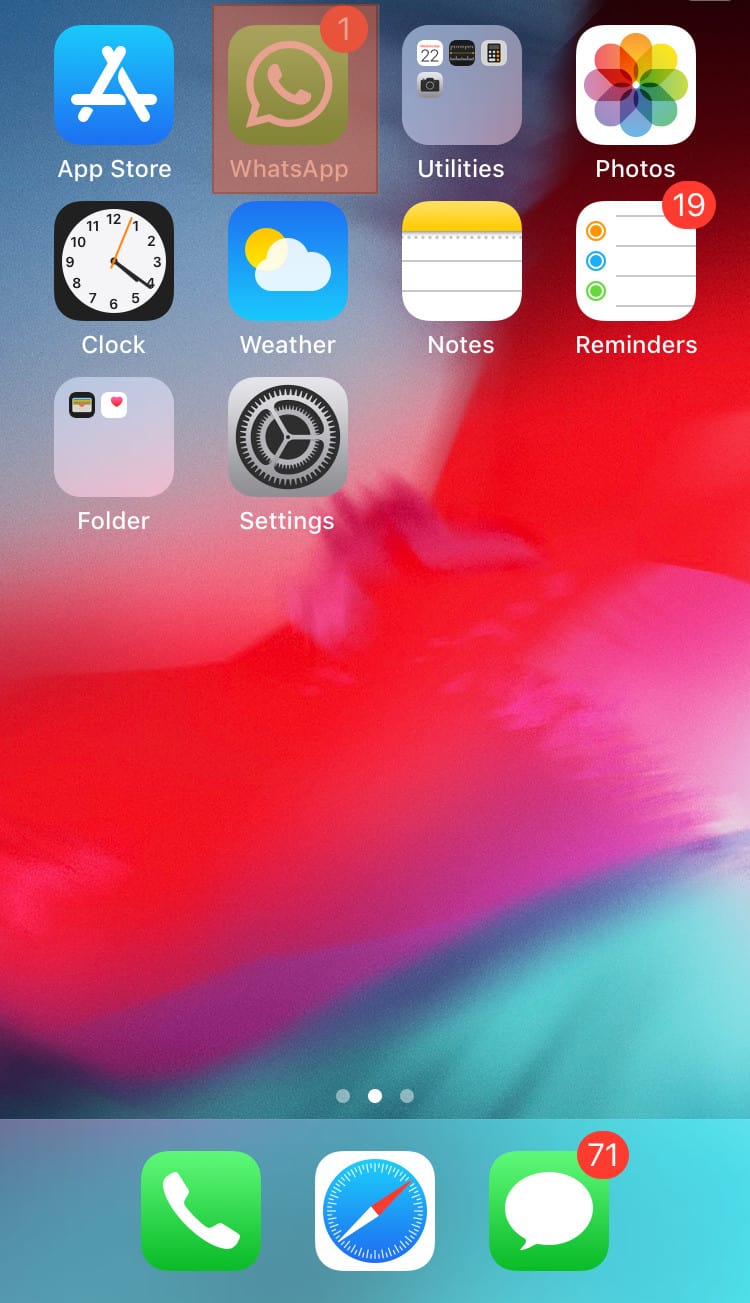
- Send the image you want to share on your WhatsApp status to someone or yourself. It is possible to save your contact and text yourself on WhatsApp.
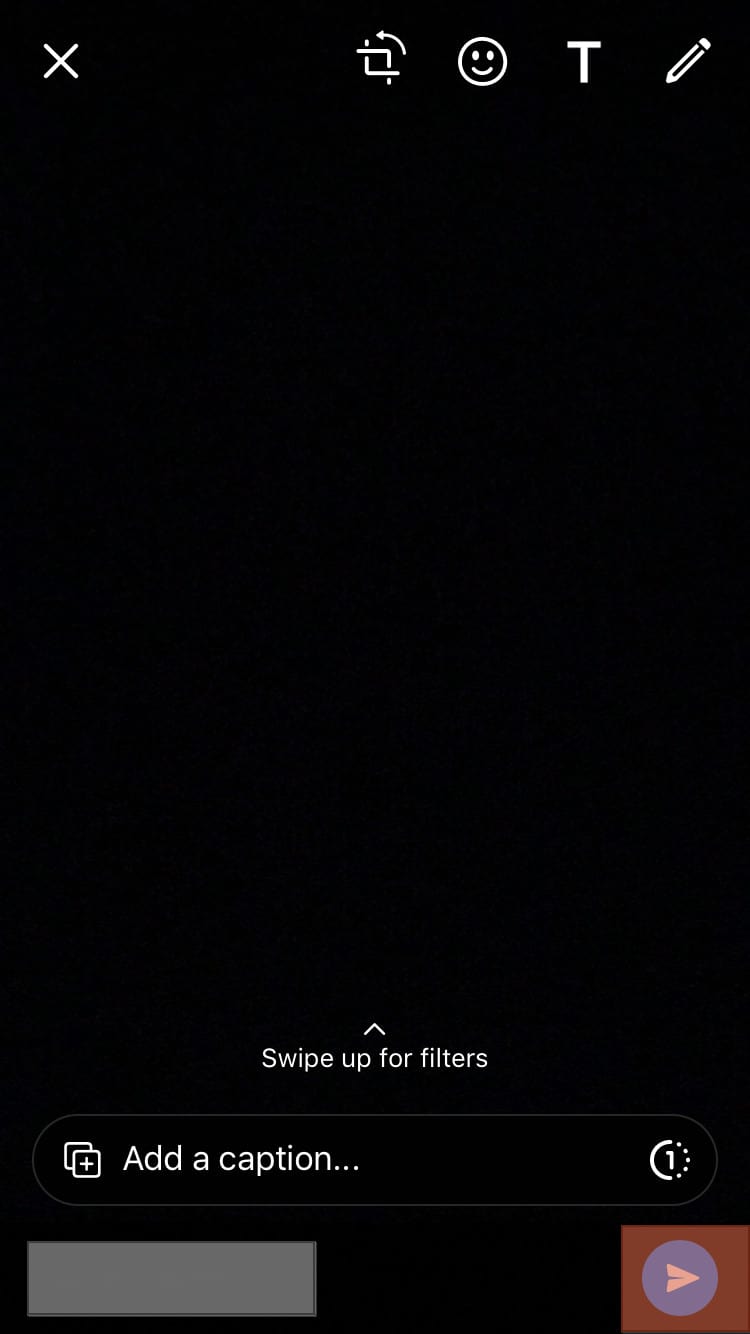
- Tap the image.
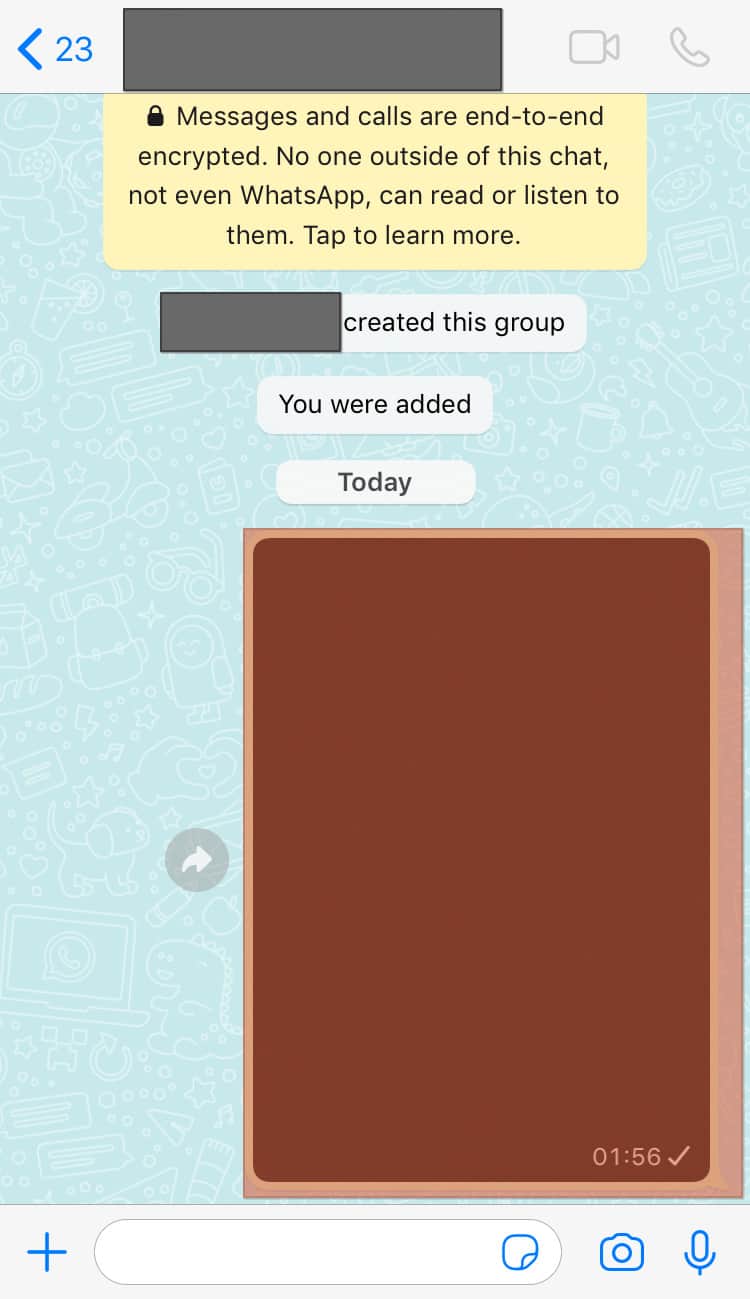
- Tap on the share icon at the bottom.
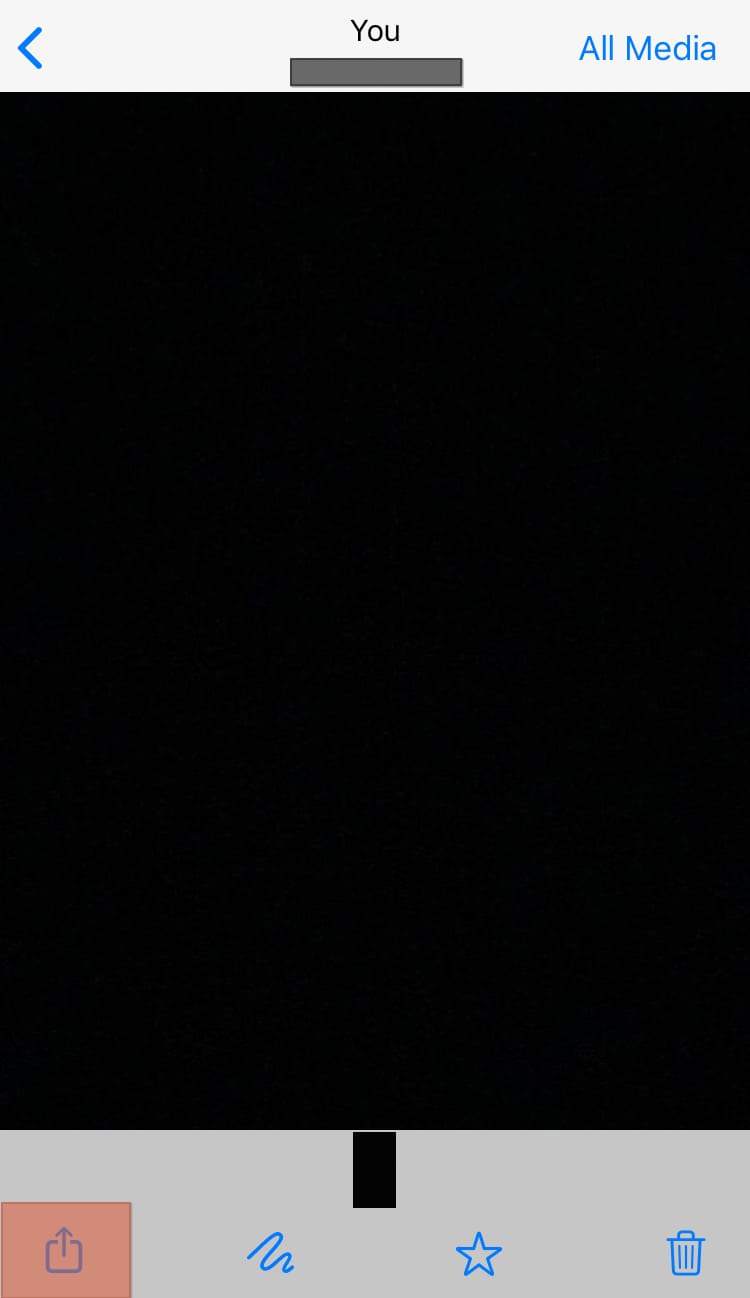
- Select the ‘Forward‘ option.
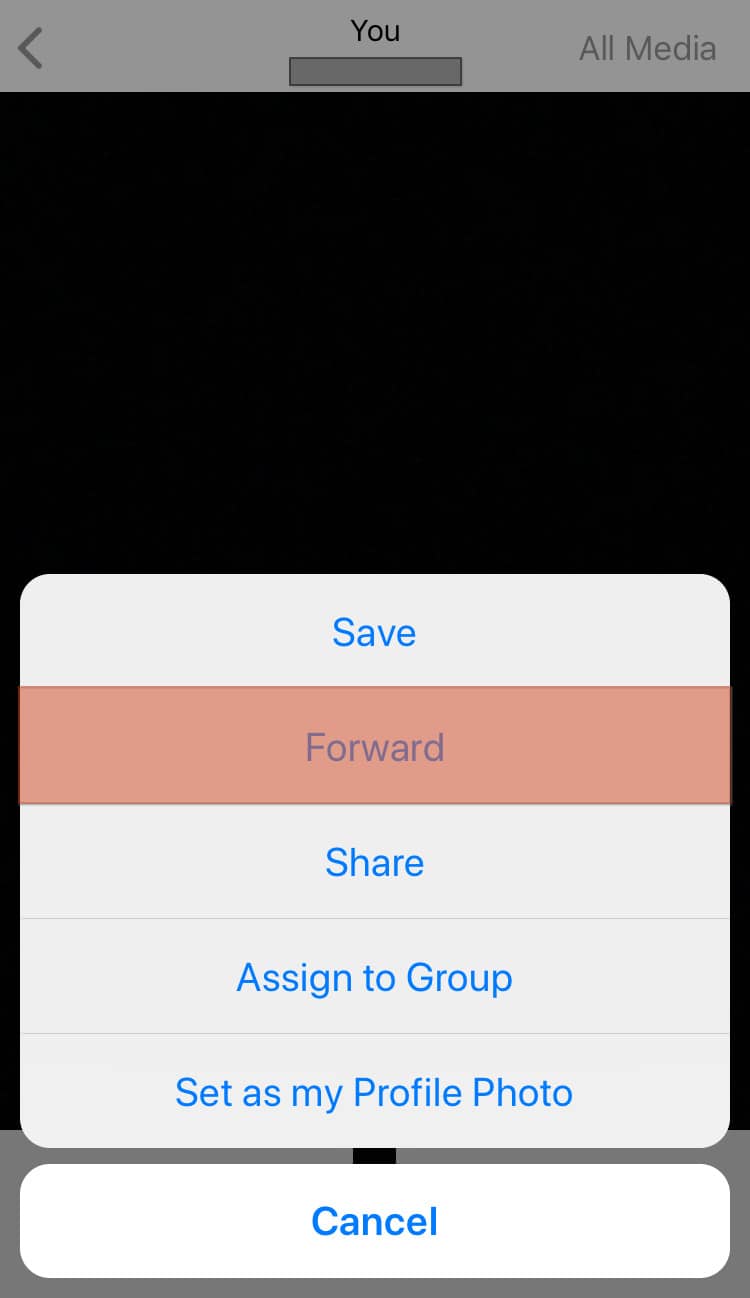
- Select ‘My Status.’
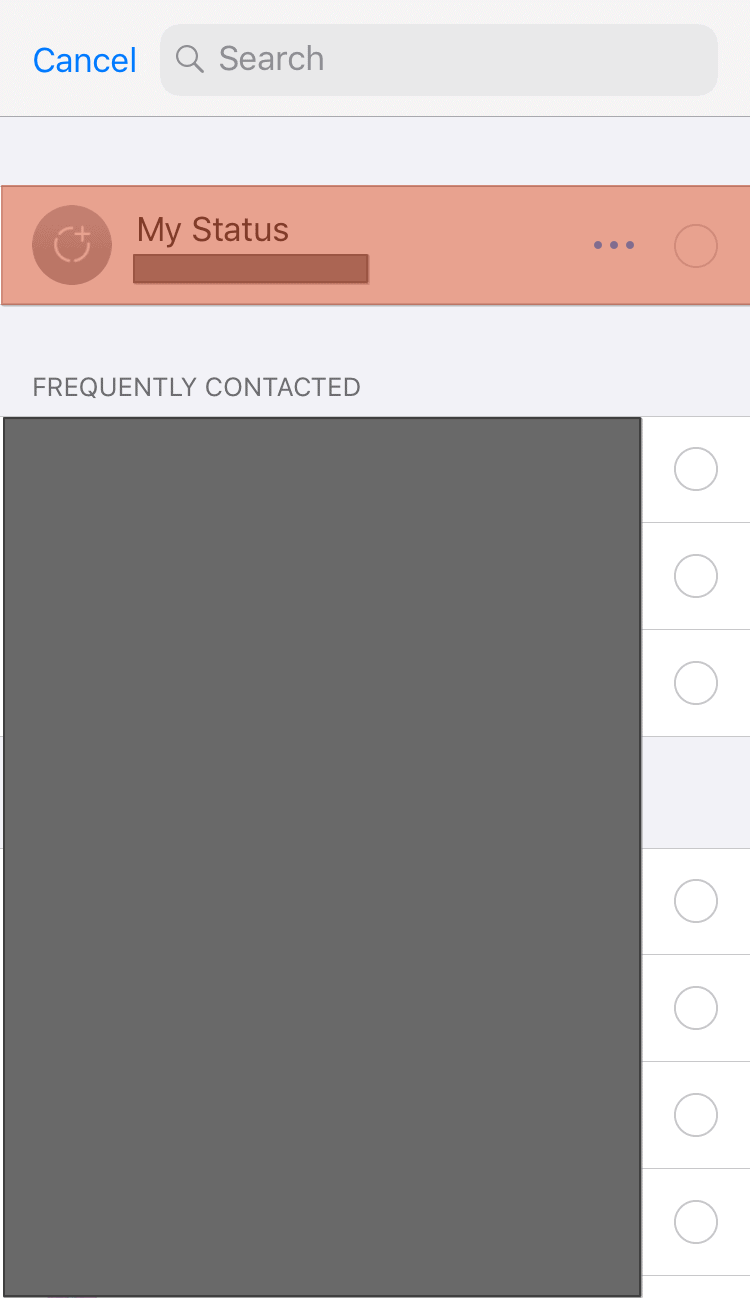
- Tap the ‘Forward‘ button.
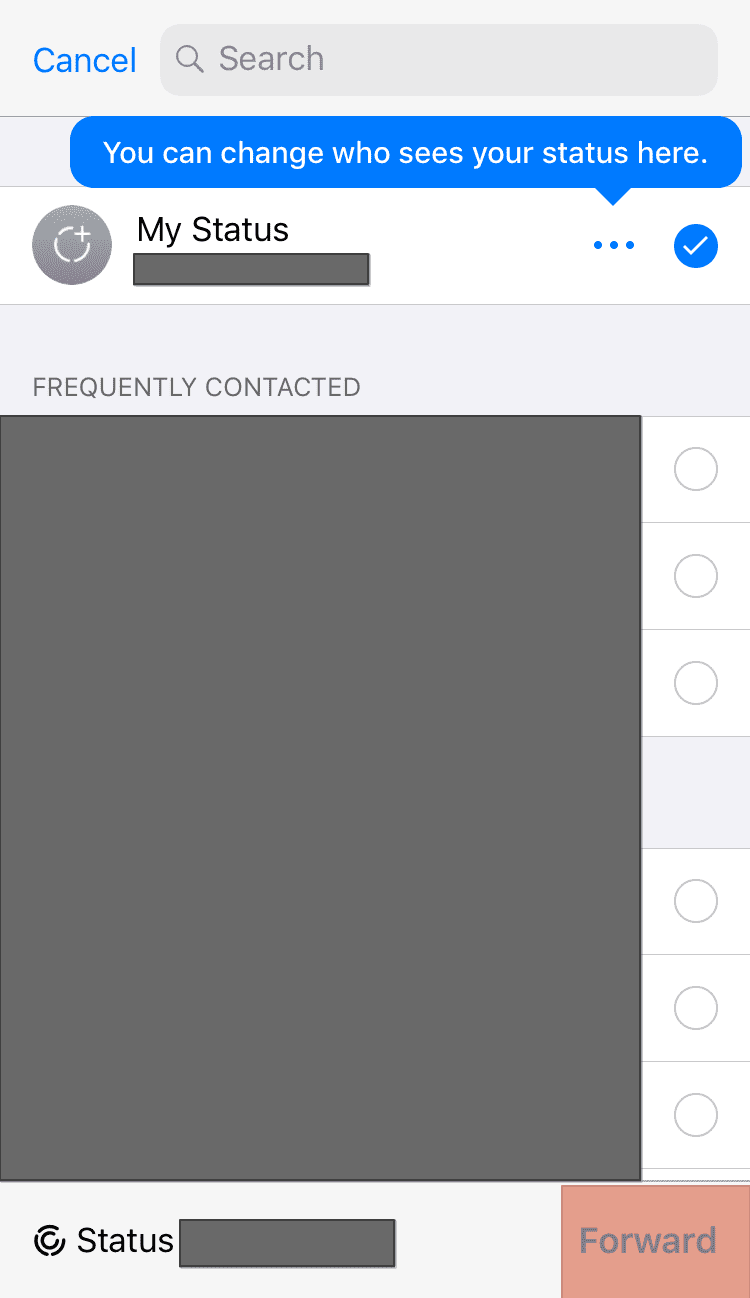
Method #2: Adjust WhatsApp Settings
Settings exist in all applications to help you adjust a few things to make the phone function based on your selection or preference.
For example, you can change your WhatsApp settings to help maintain photo quality after uploading by doing the following:
- Open WhatsApp on your phone.
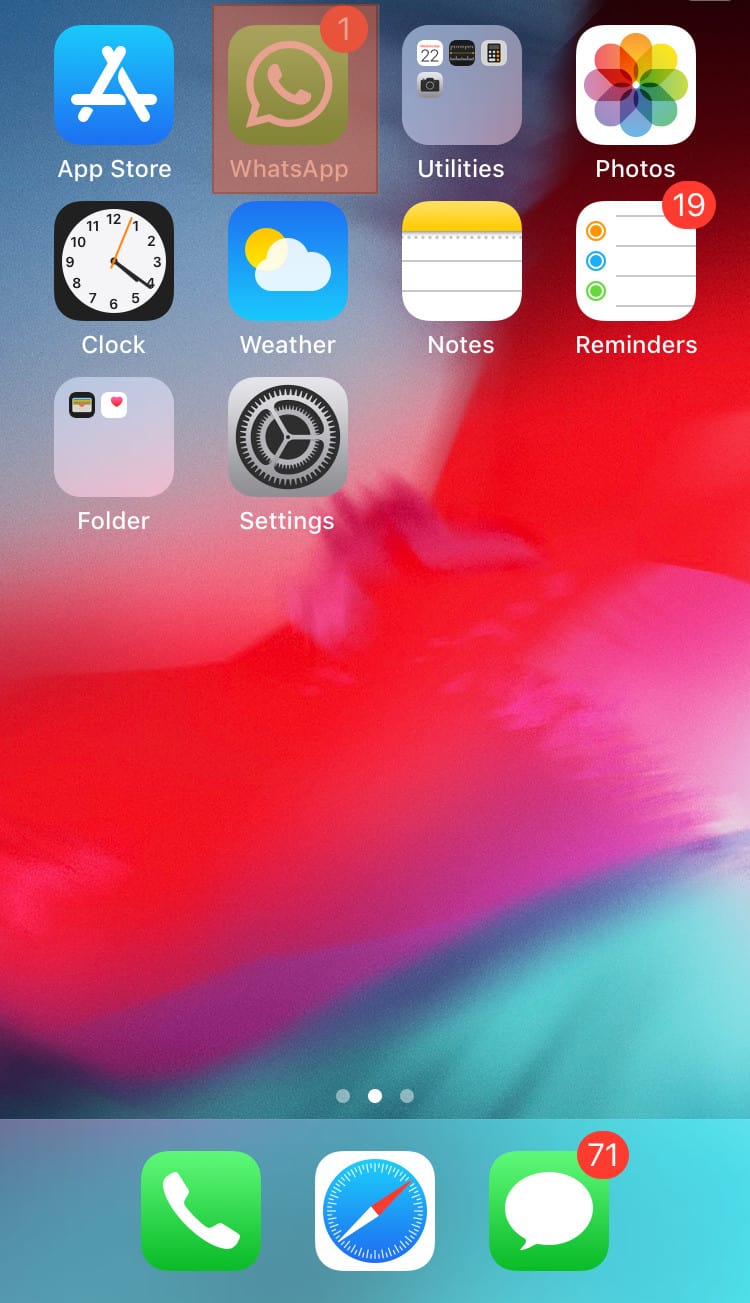
- Navigate to WhatsApp settings.
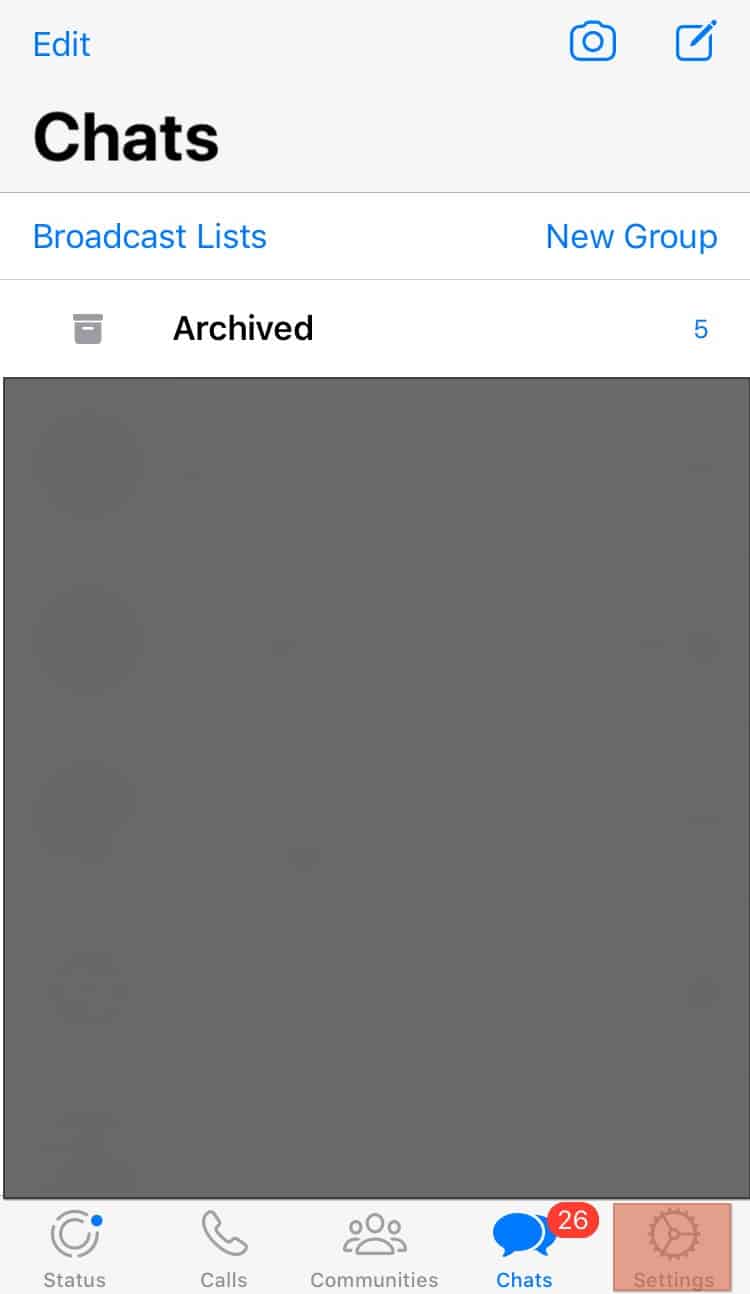
- Tap on ‘Storage and Data.’
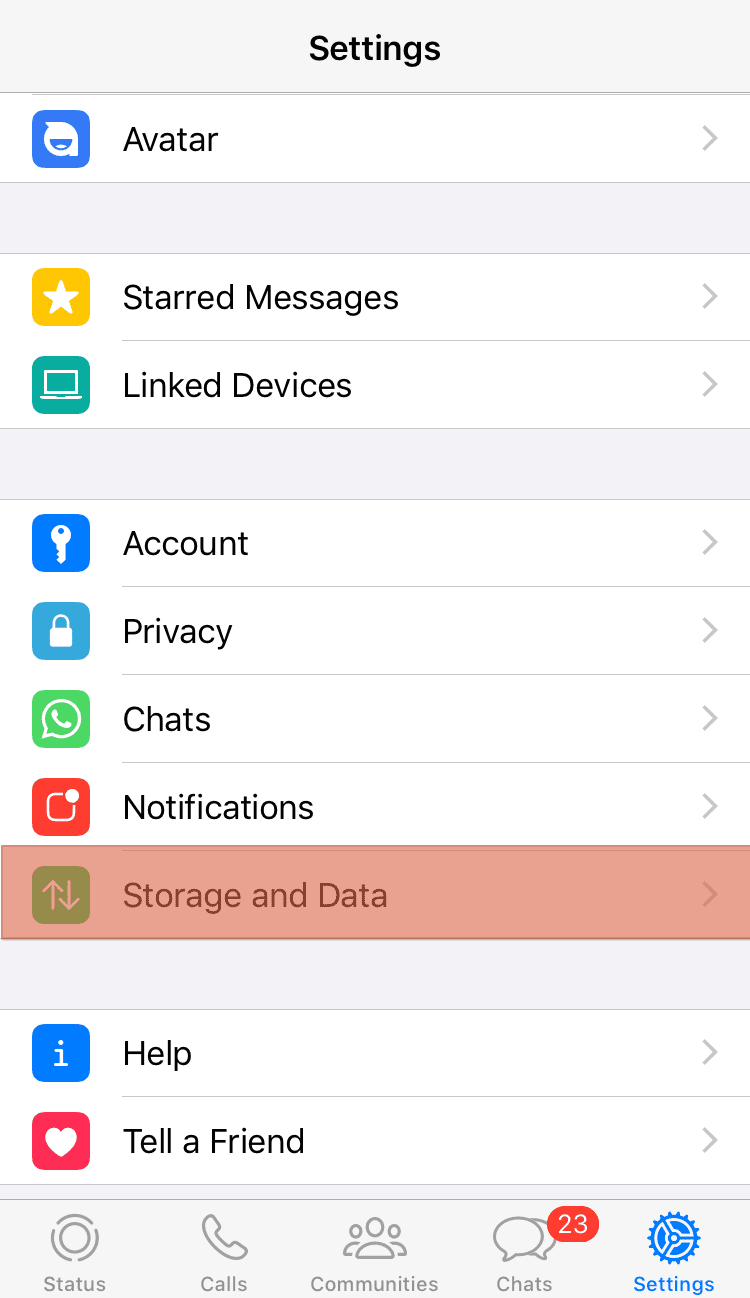
- Select ‘Media Upload Quality‘ at the bottom.
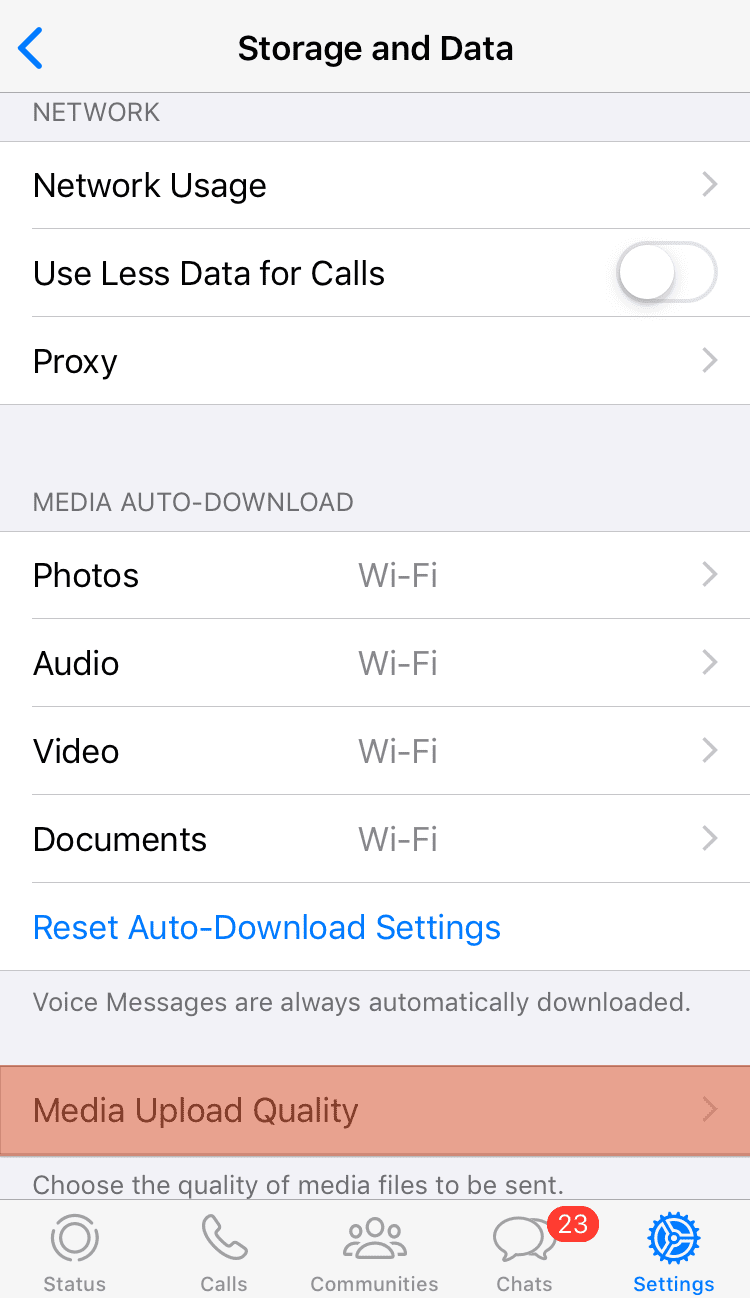
- Select ‘Best quality.’
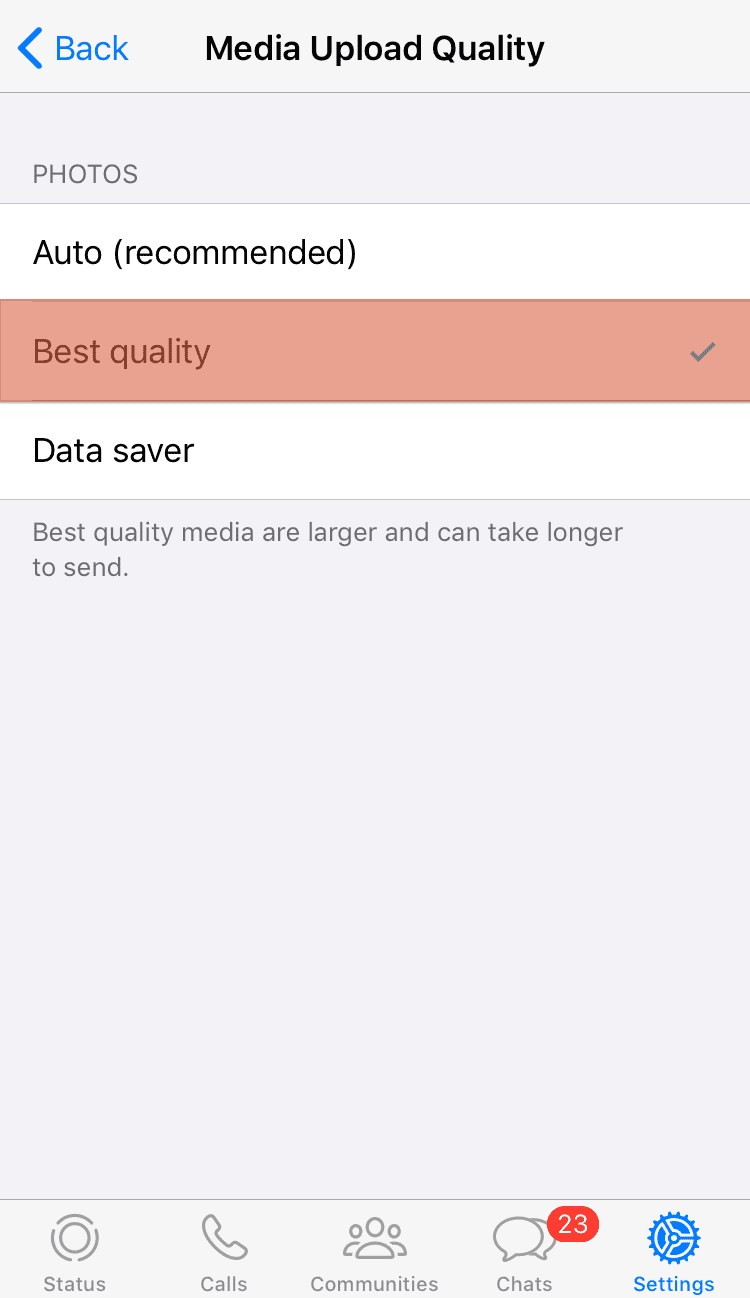
You will realize that ‘Auto’ is the default ‘Media Upload Quality’ setting. However, you must adjust the settings to maintain the photo quality in WhatsApp settings.
The ‘Best quality’ setting allows you to upload photos with minimal compression, maintaining quality.
Method #3: Save Photos to Files Before Uploading
Another way to upload good-quality photos on WhatsApp is by saving your images as files.
You can follow these simple steps to navigate how to save pictures as files before uploading:
- Open the Photos app on your phone.
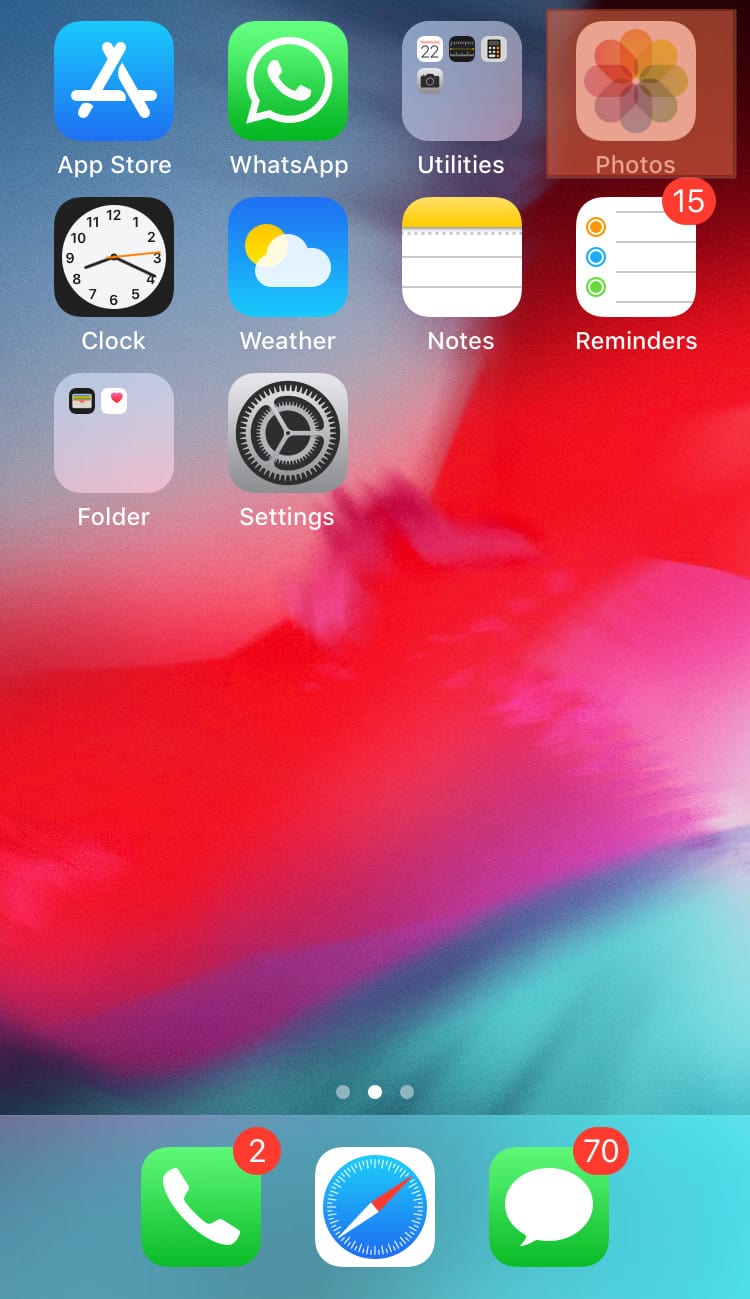
- Select the specific photo you would like to upload.
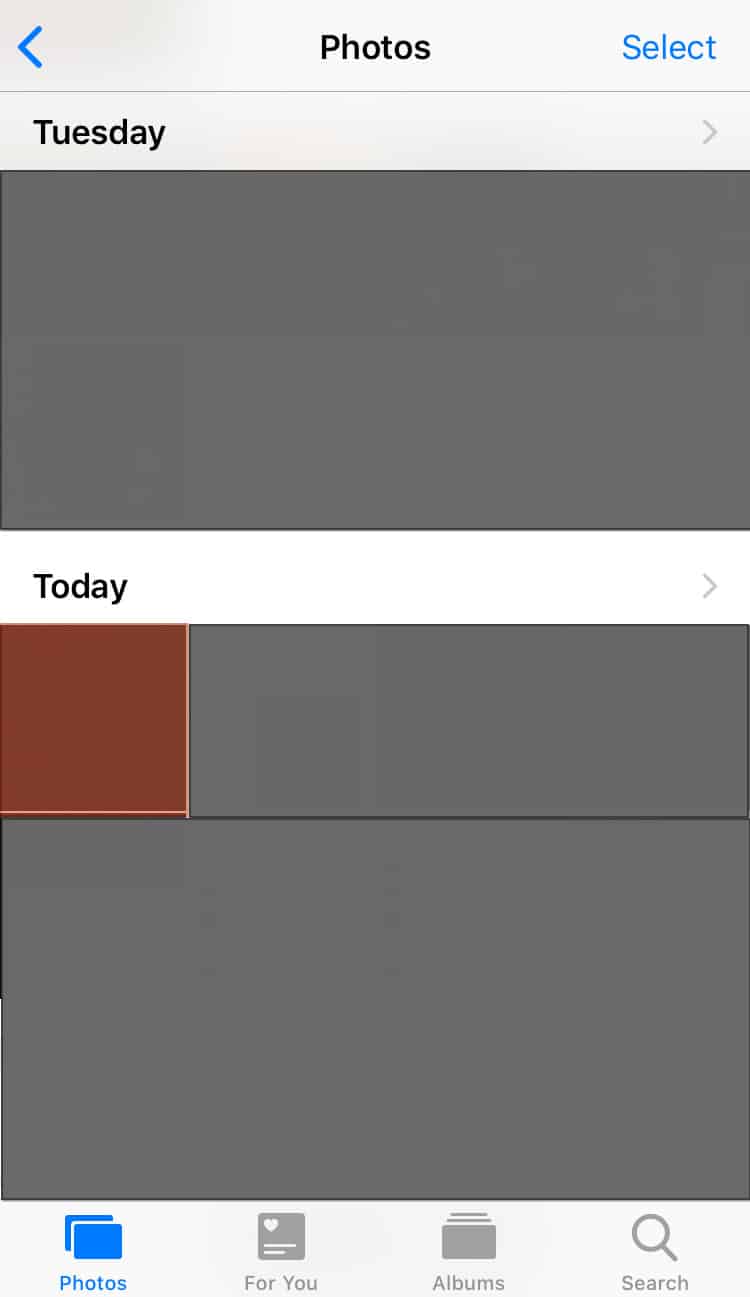
- Tap the share icon.
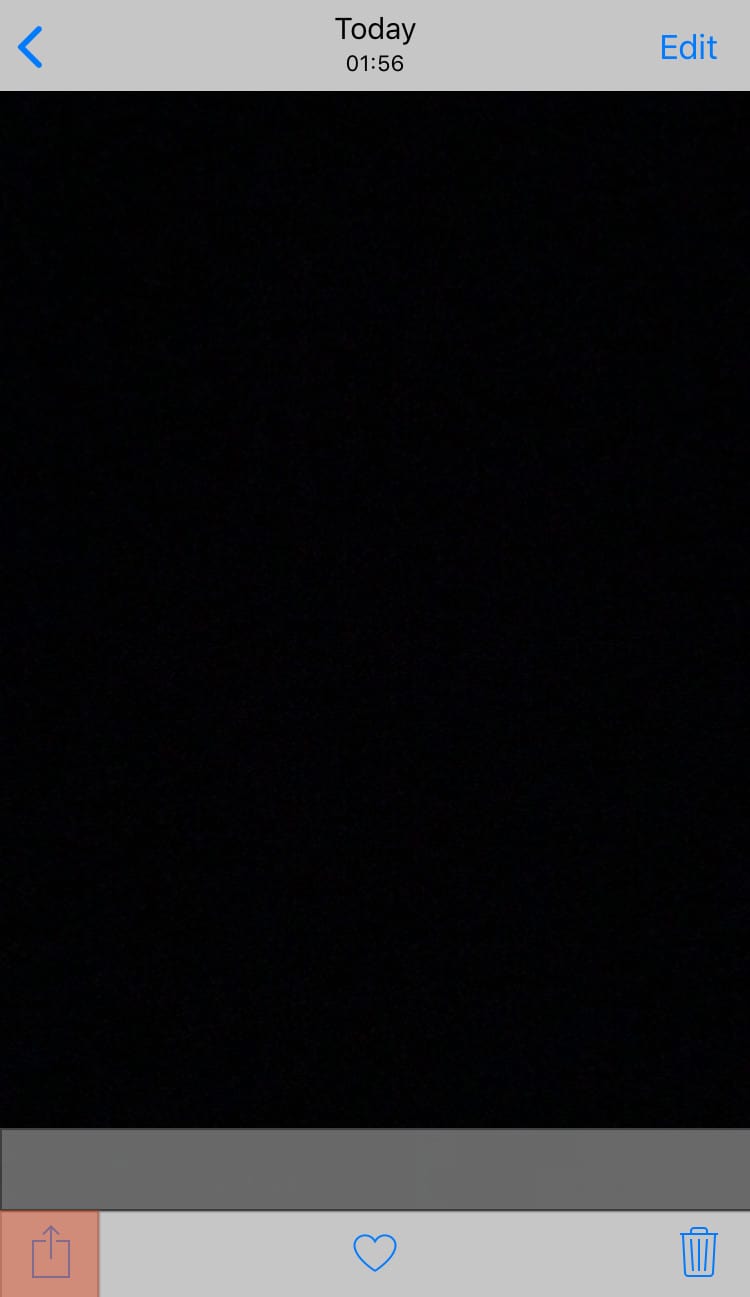
- Scroll down and select ‘Save to Files.’
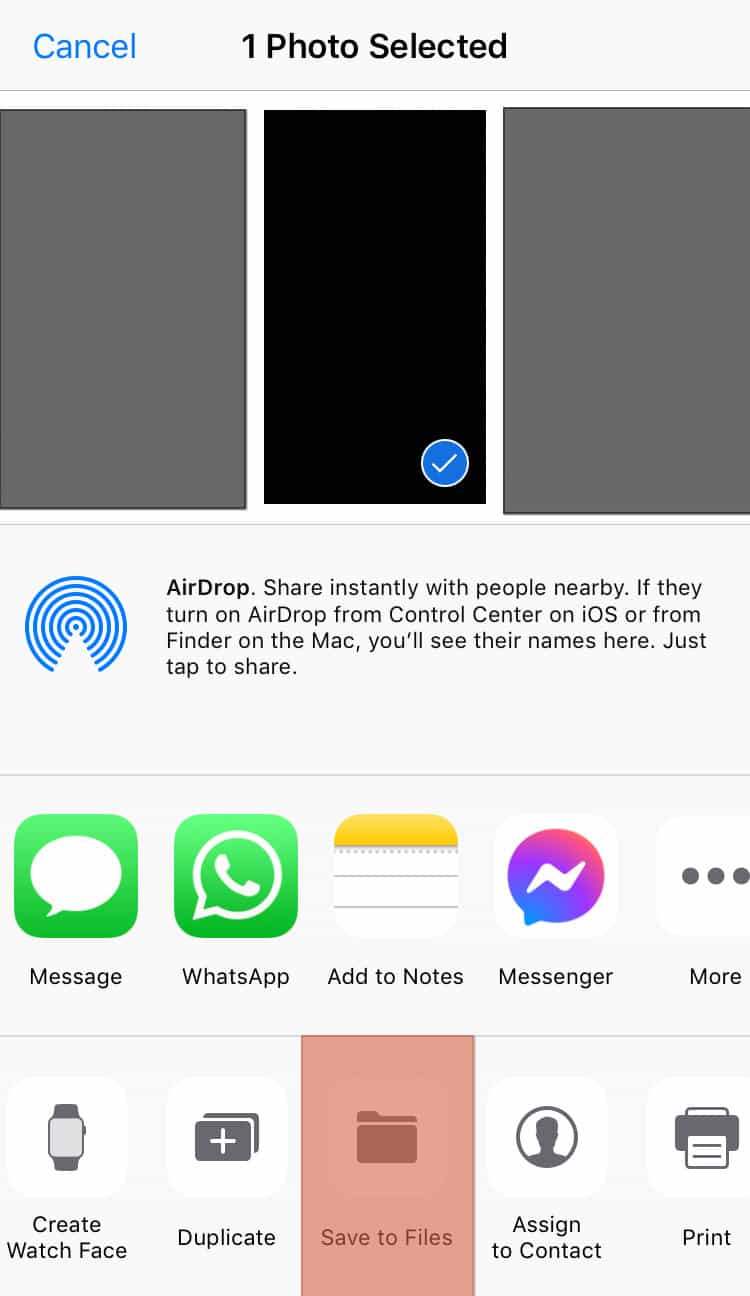
- Select the location and tap ‘Save.’
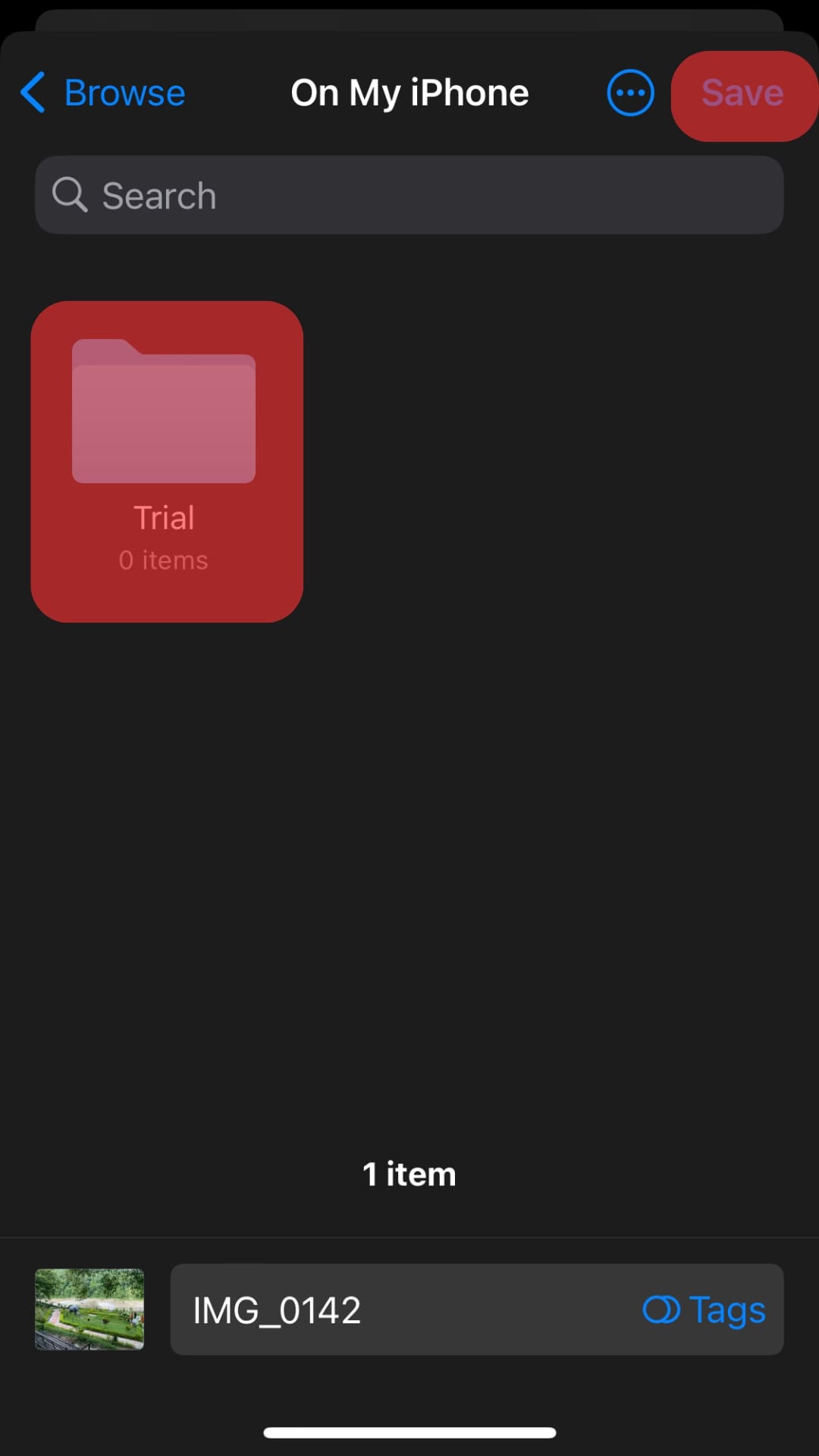
- Open WhatsApp on your mobile device.
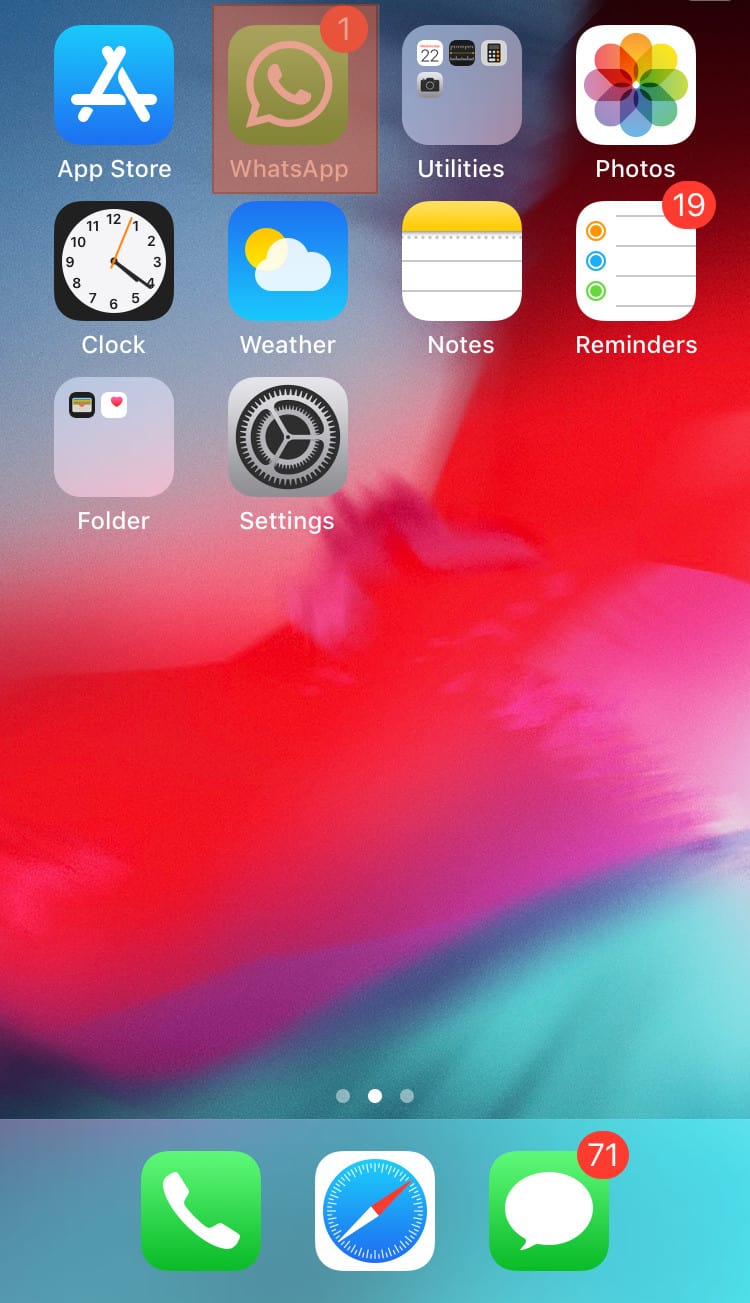
- Tap ‘Status‘ at the bottom.
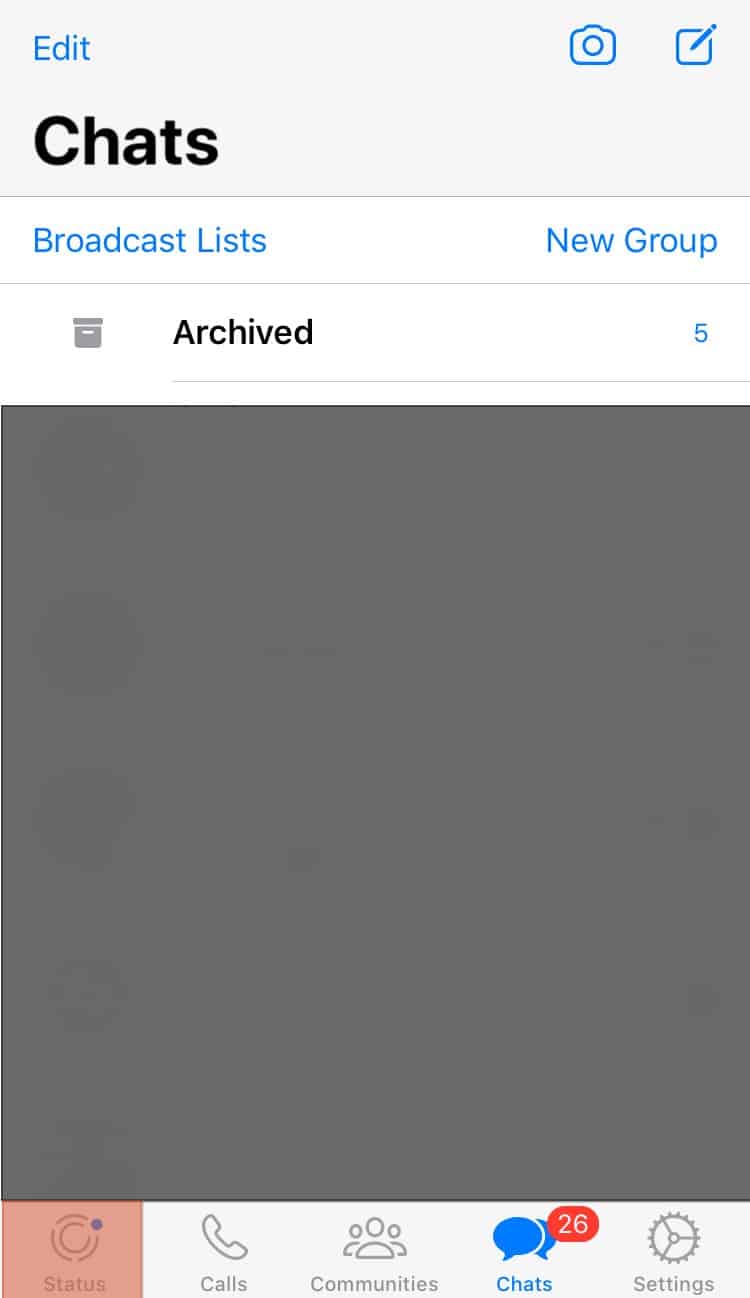
- Tap the plus icon to add status.
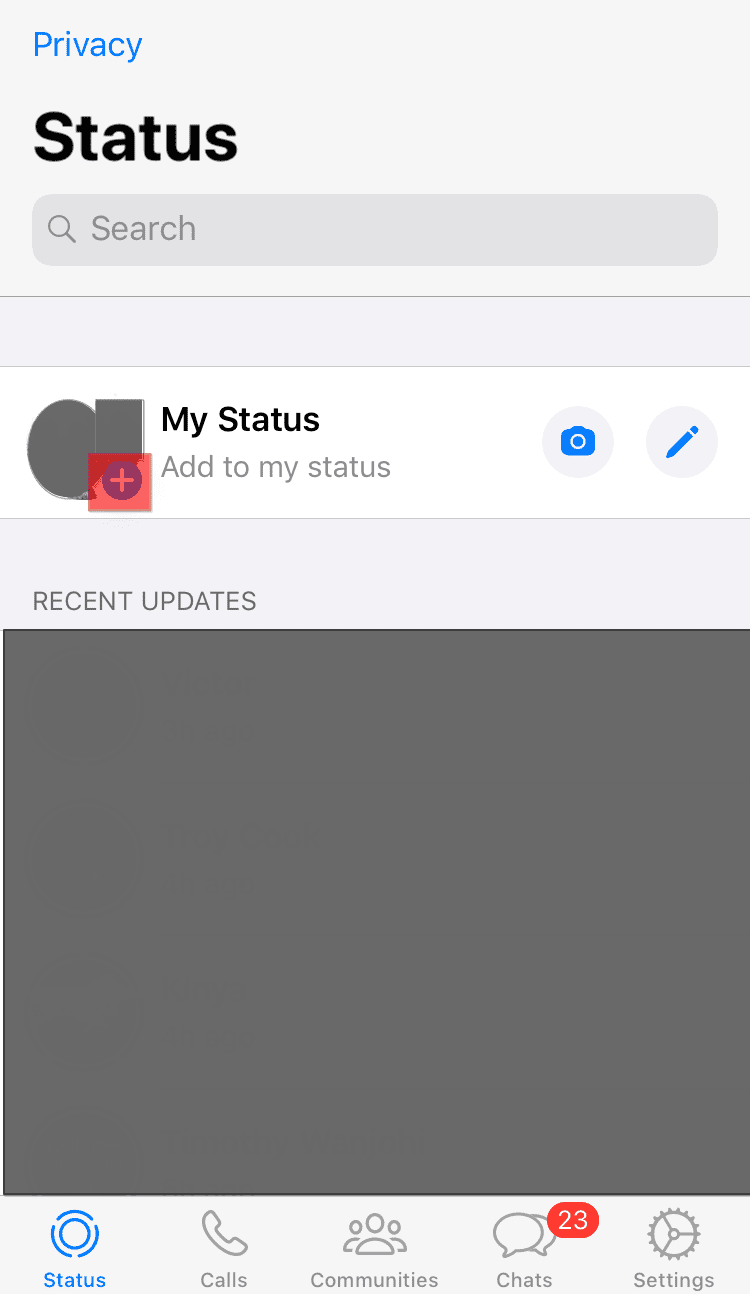
- Tap the gallery icon at the bottom left.
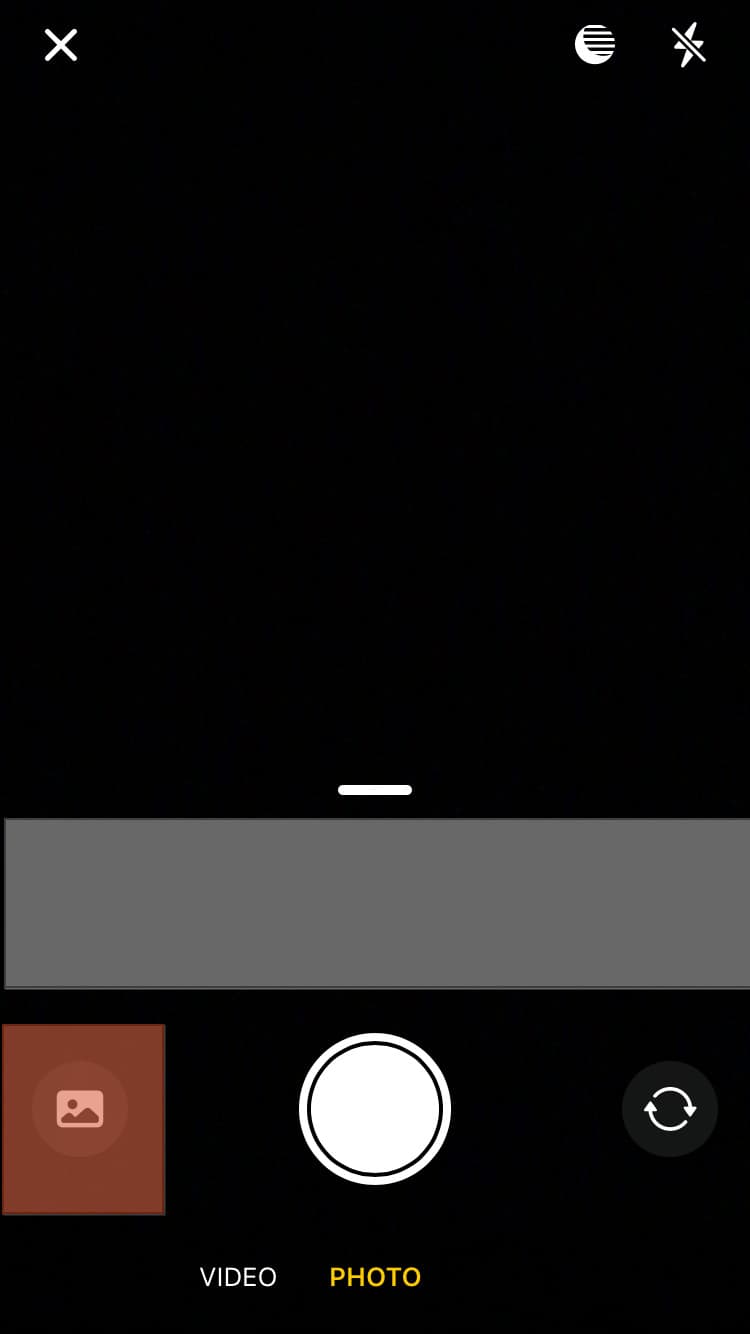
- Select ‘More Apps.’
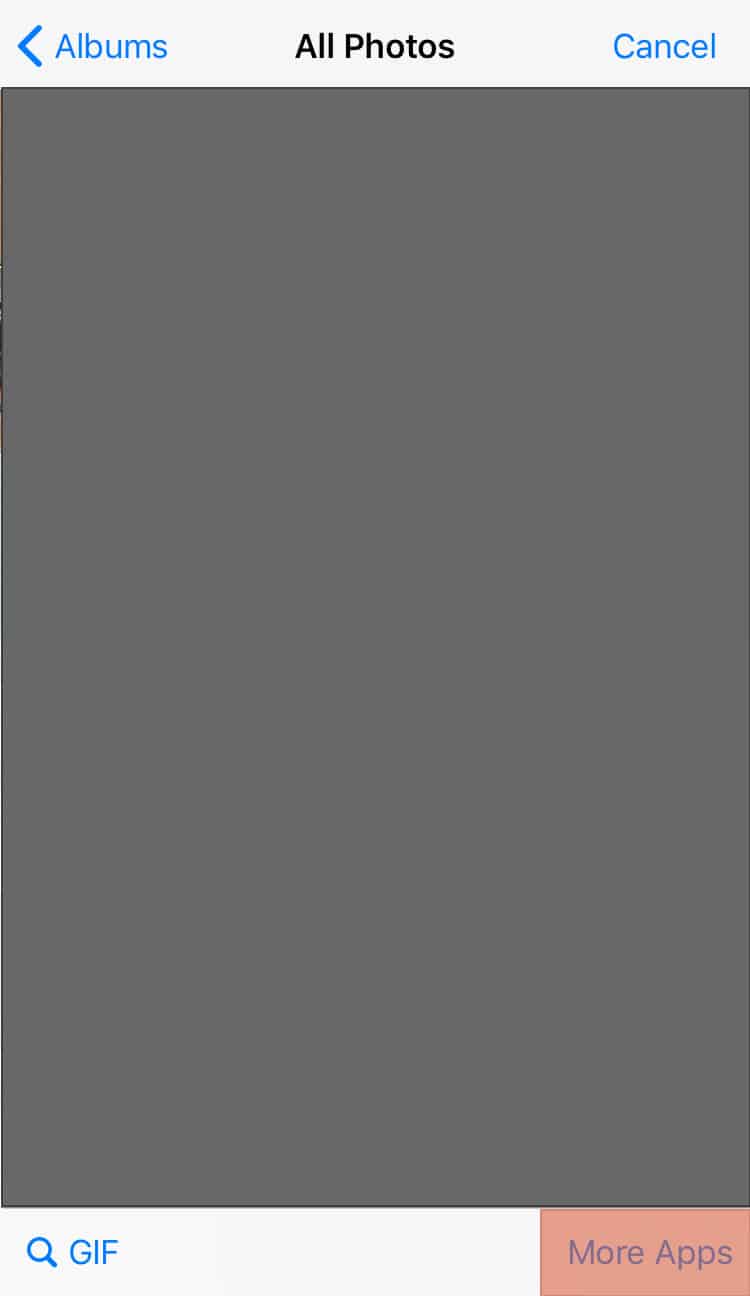
- Tap ‘Browse‘ at the bottom of the screen.
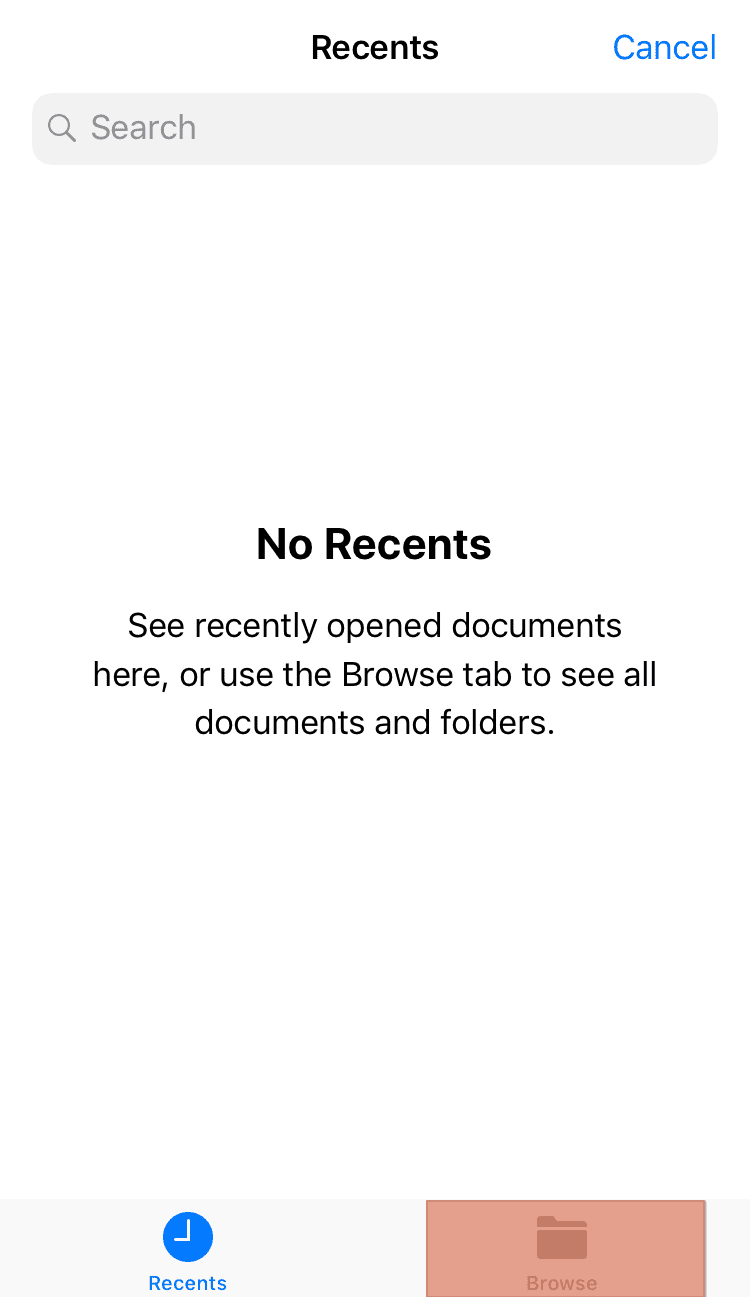
- Select the location where you saved the image.
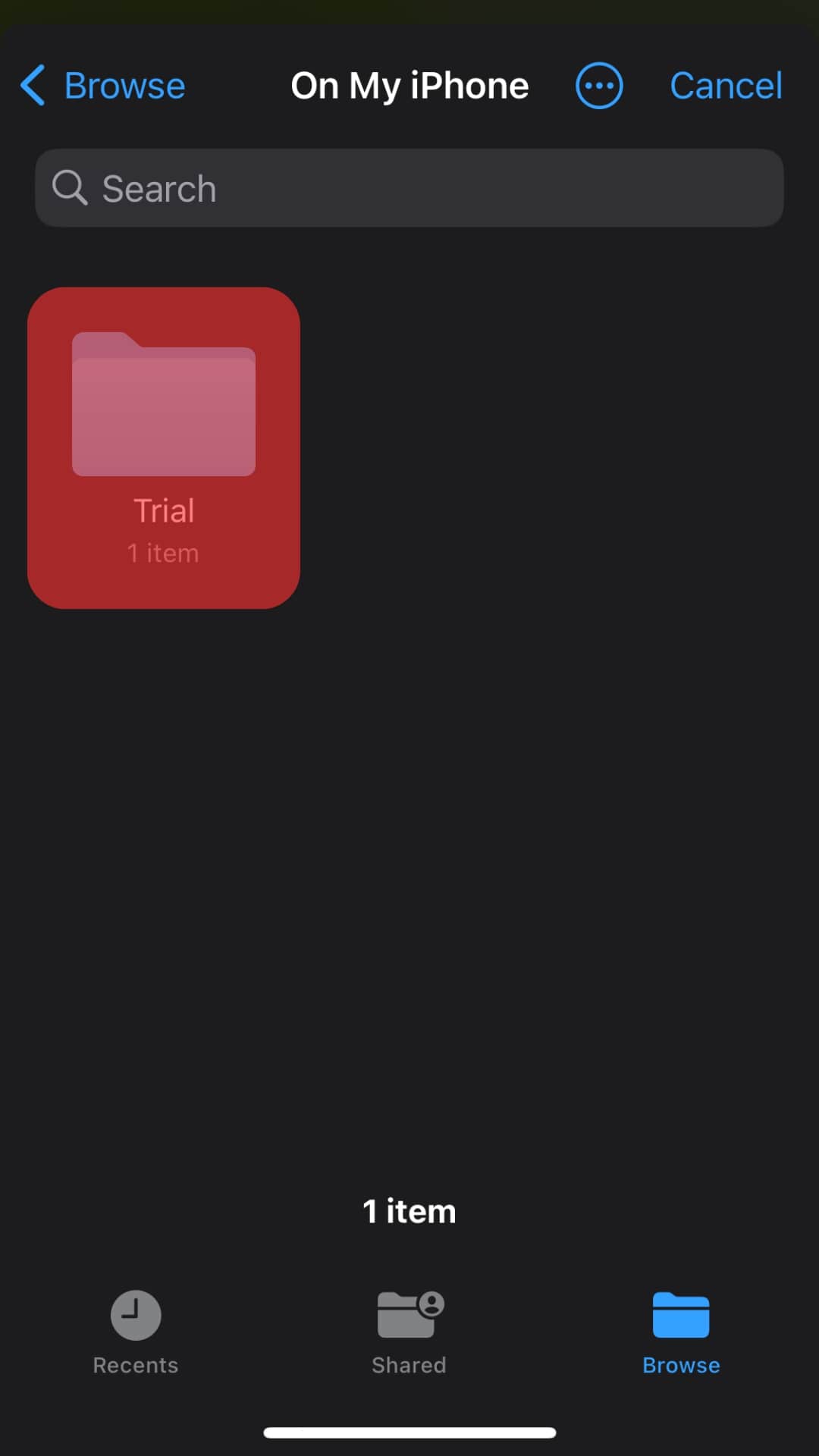
- Select the specific photo from the folder.
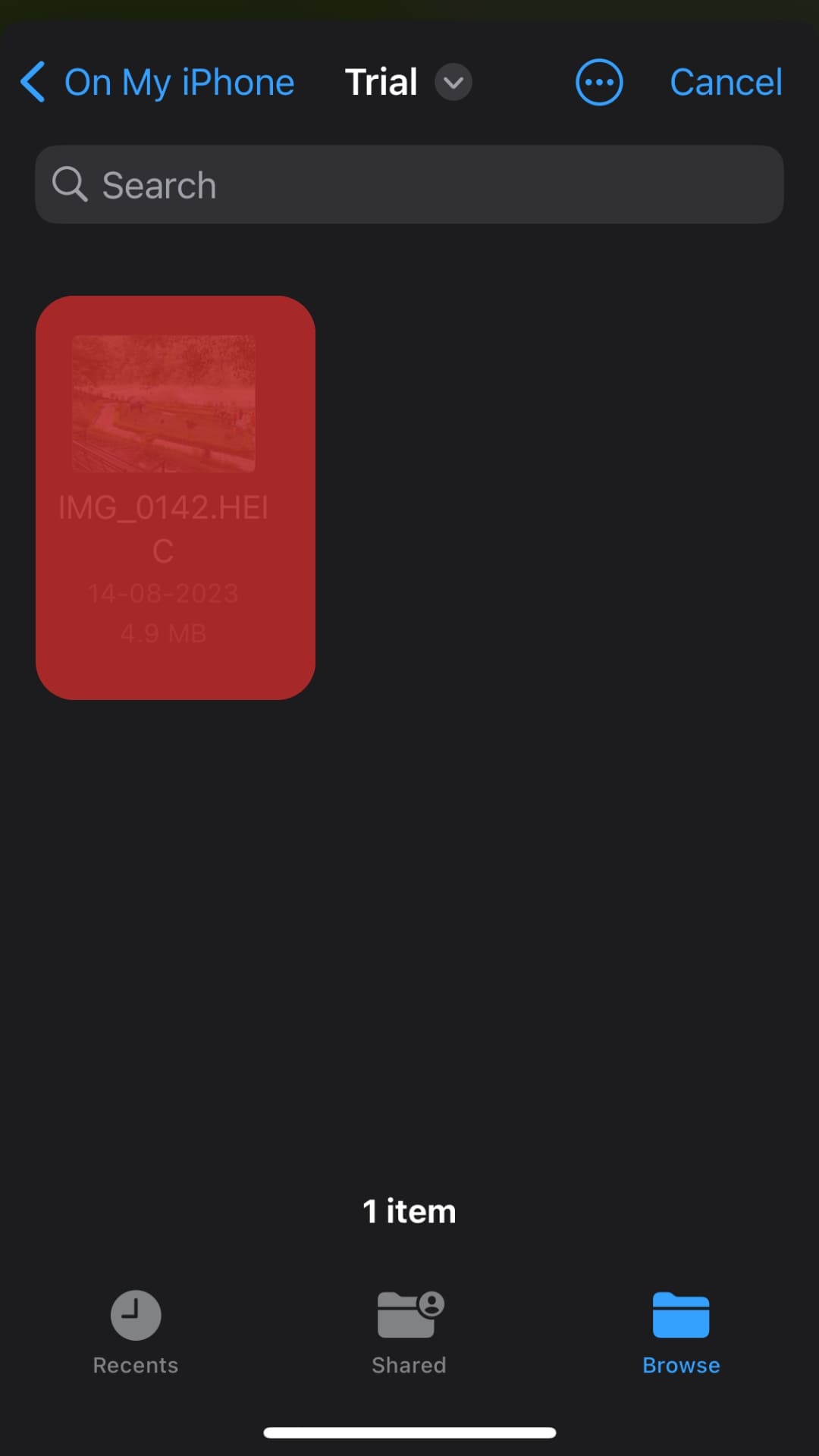
- Add a caption in the space provided.
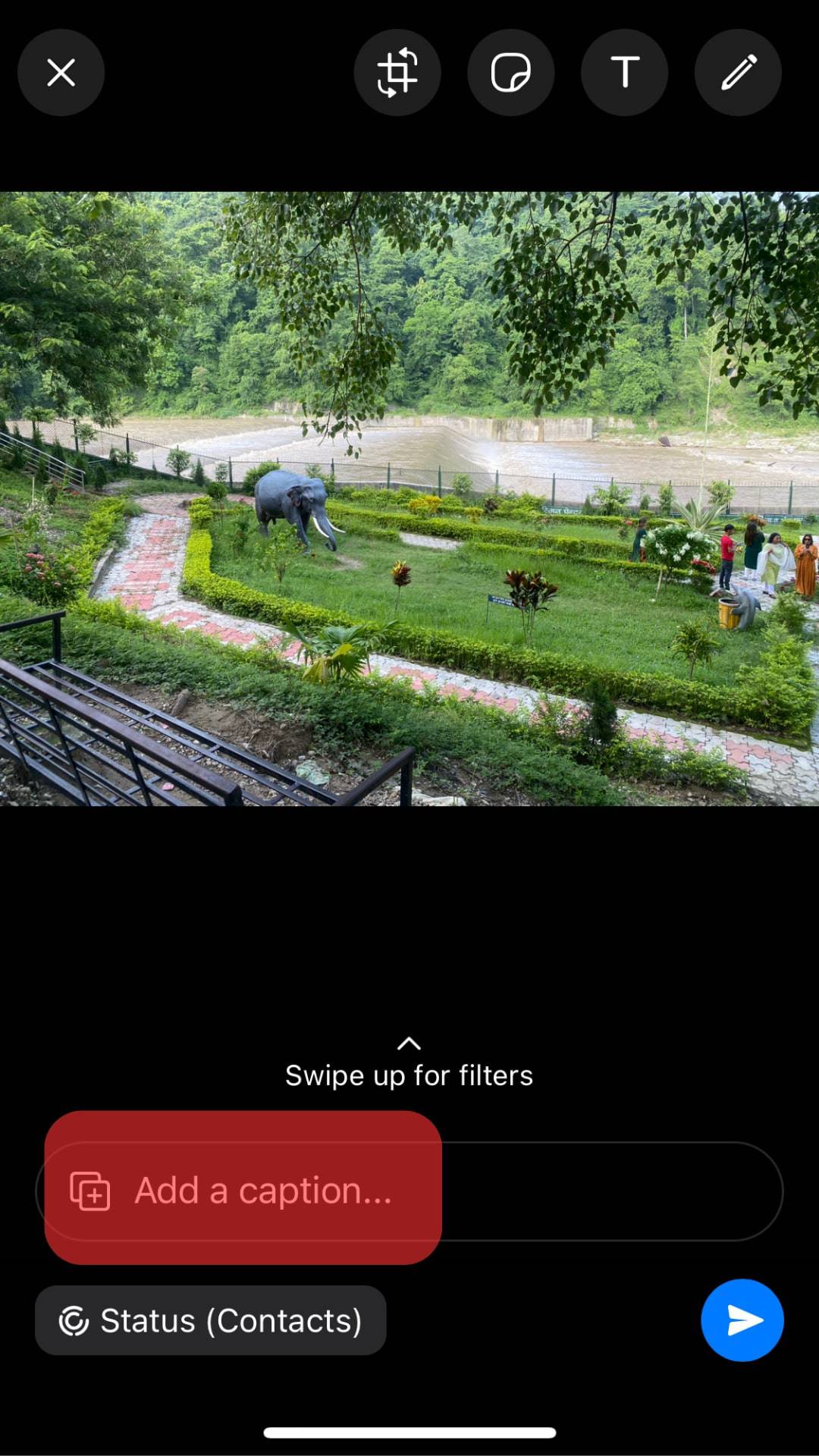
- Tap the send icon to upload the status.
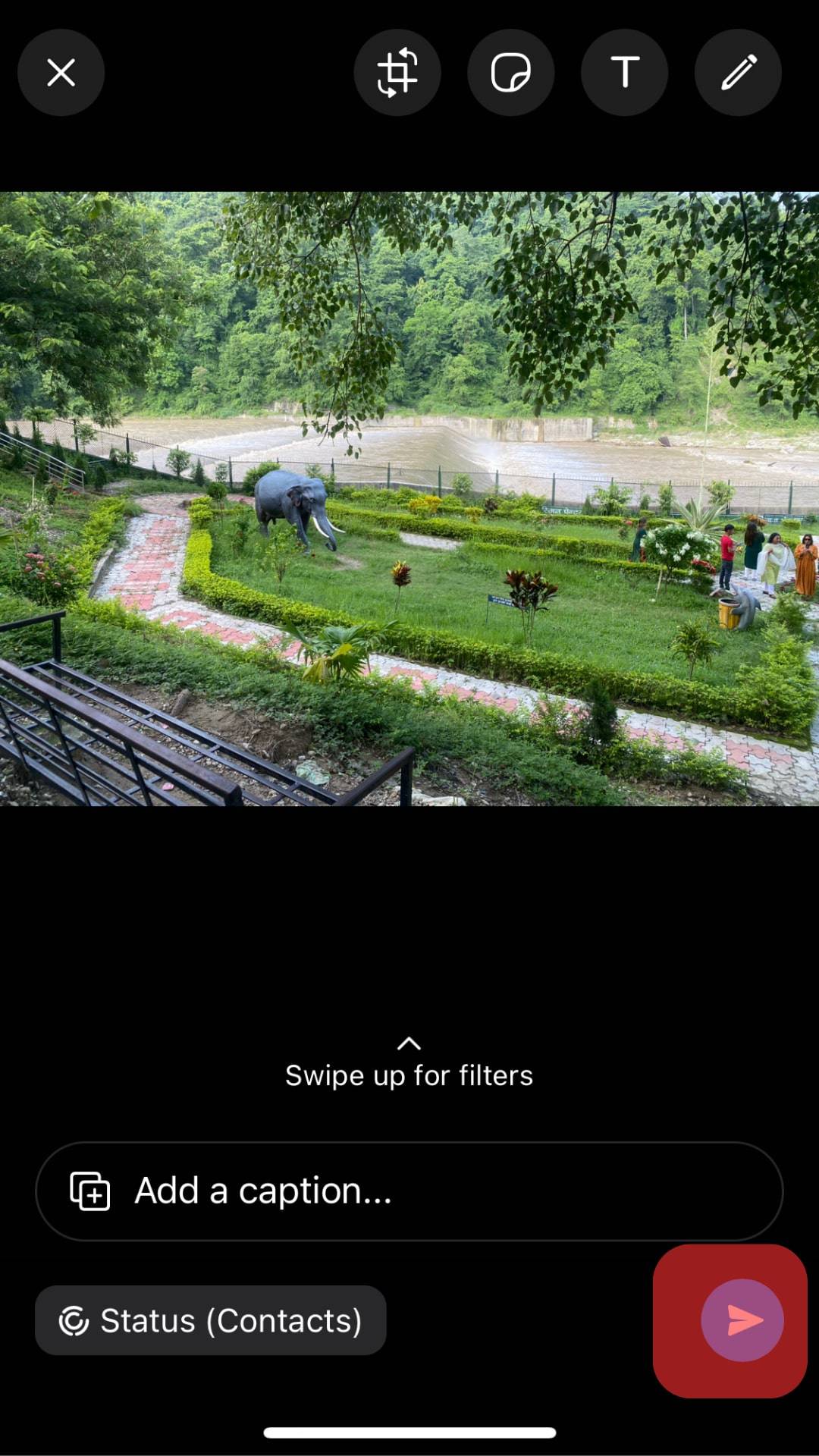
After uploading the photo this way, check the image on your status to ensure the quality is good. Always try and save your pictures to files before you upload them on WhatsApp status.
Method #4: Crop and Upload
The method requires you to adjust your images before uploading since you must crop.
Cropping allows you to reduce the size of your files before uploading. The best way to do cropping is to ensure you remove all the unnecessary parts of an image.
The downside of the method is that you may be unable to upload the full photo. However, you can maintain the quality of the image you upload.
You can edit your photo through your phone’s photo application or when uploading your WhatsApp status.
You can crop your photo using the photo application on your iPhone by doing the following:
- Open the Photos app on your phone.
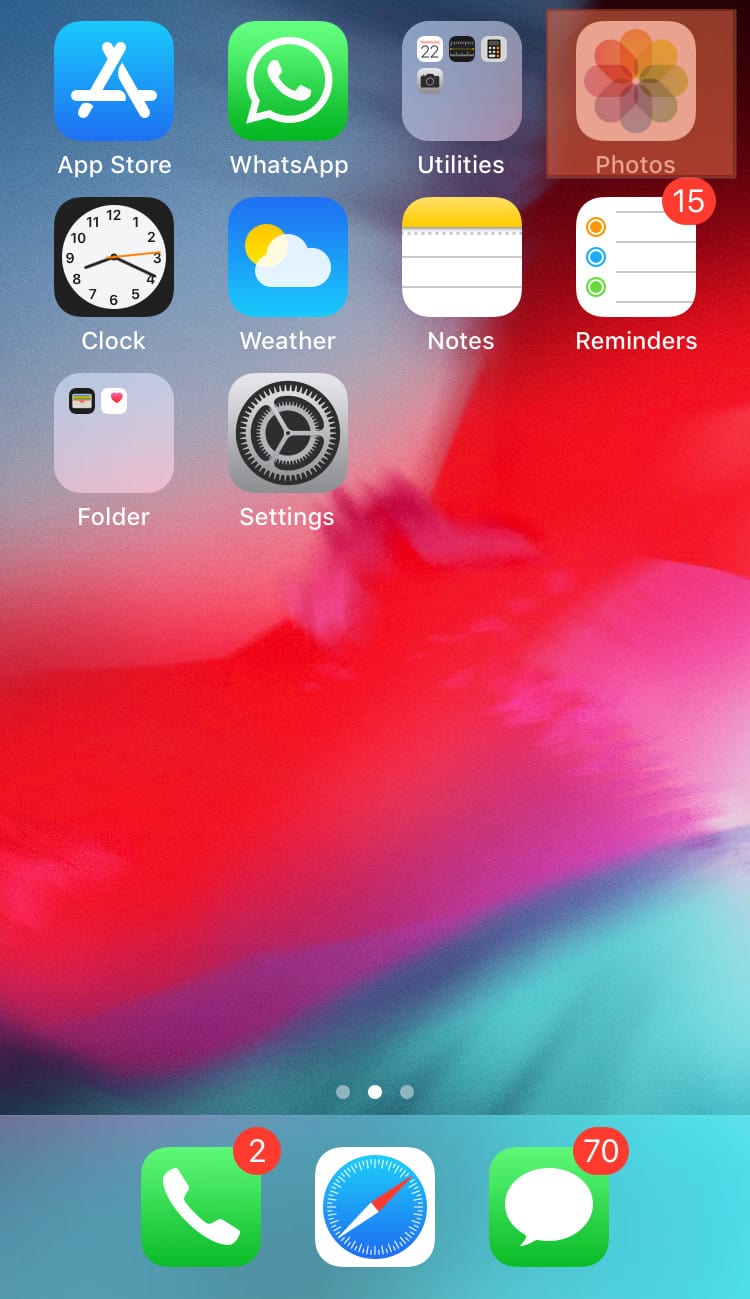
- Open the image you want to crop.
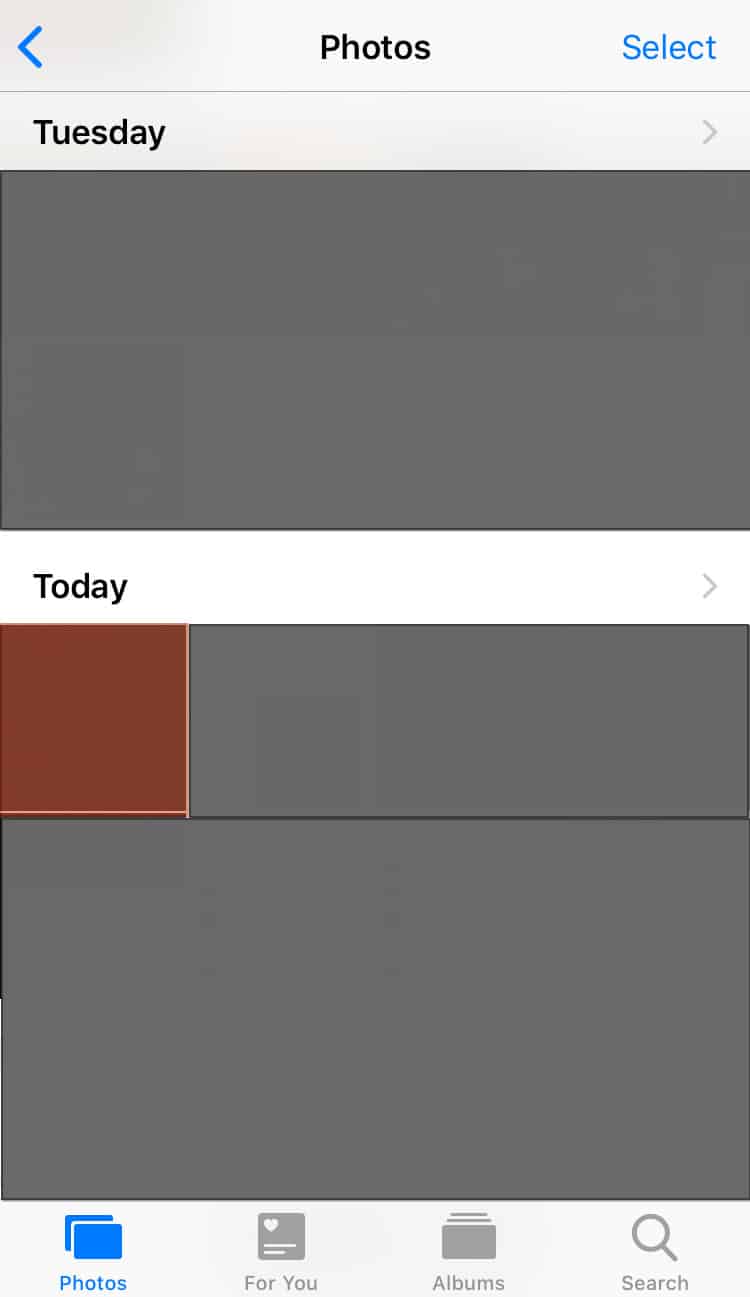
- Tap ‘Edit‘ at the top.
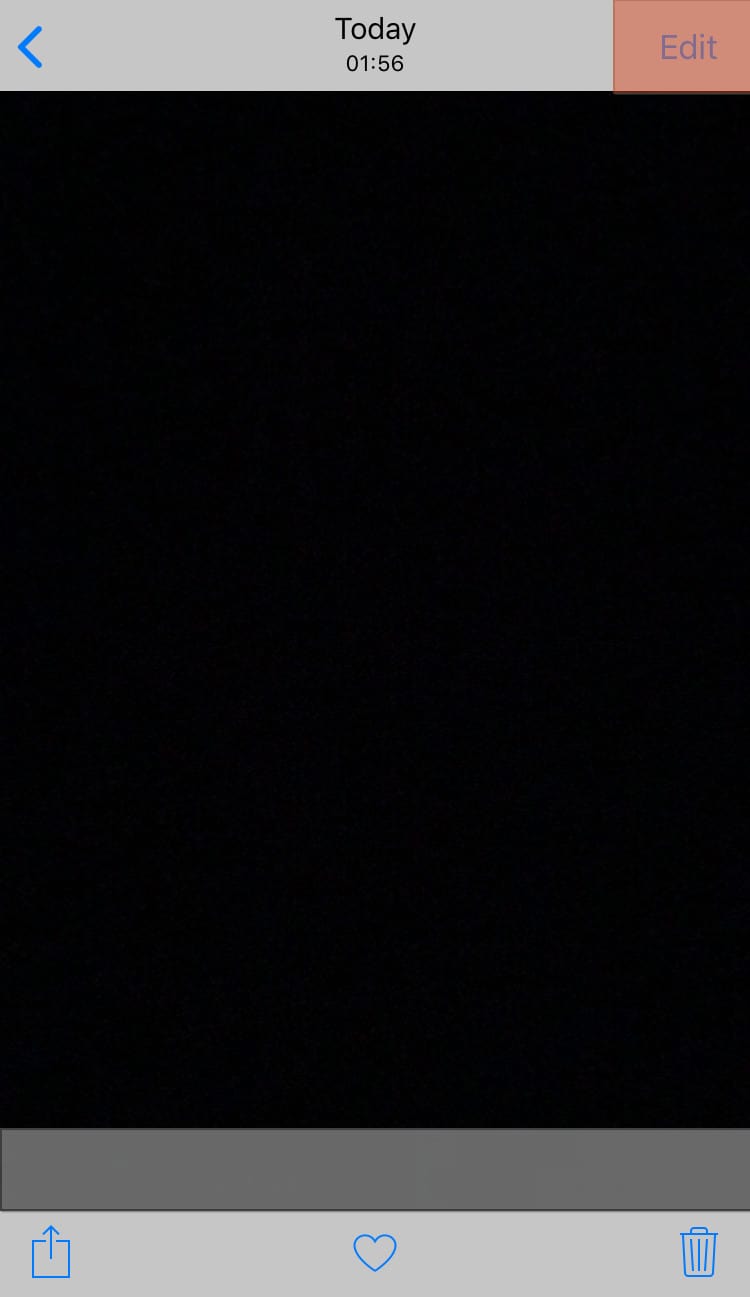
- Tap the crop icon at the bottom.
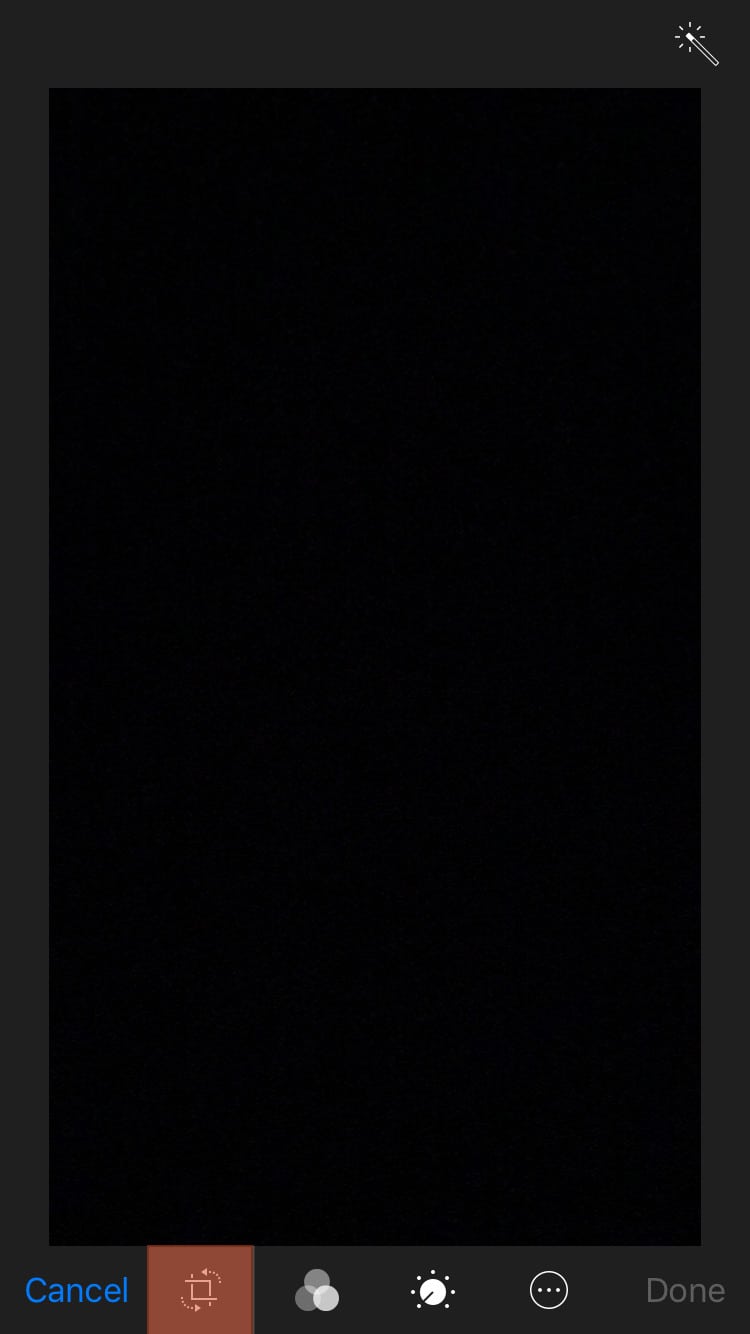
- Adjust the photo by removing the unnecessary parts.
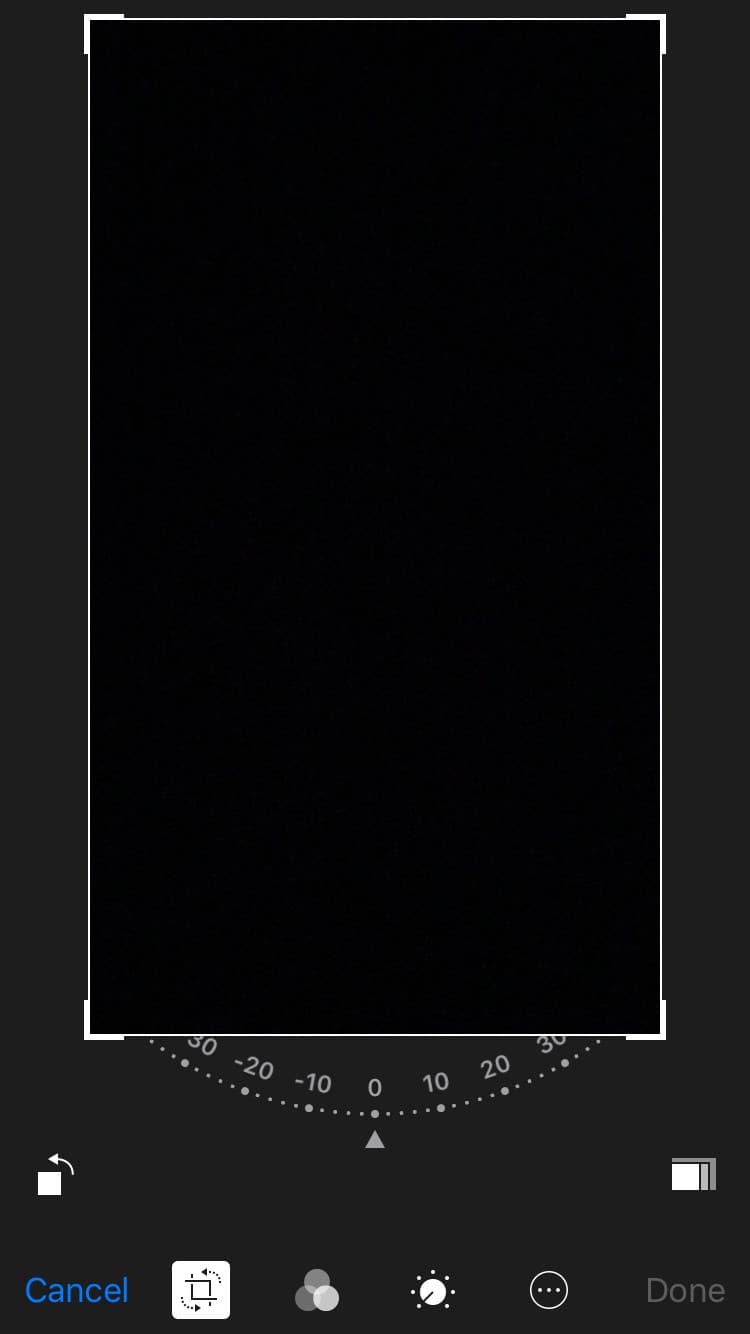
- Upload the image on WhatsApp.
Here’s how you can crop your photo before uploading it on WhatsApp:
- Open WhatsApp on your mobile device.
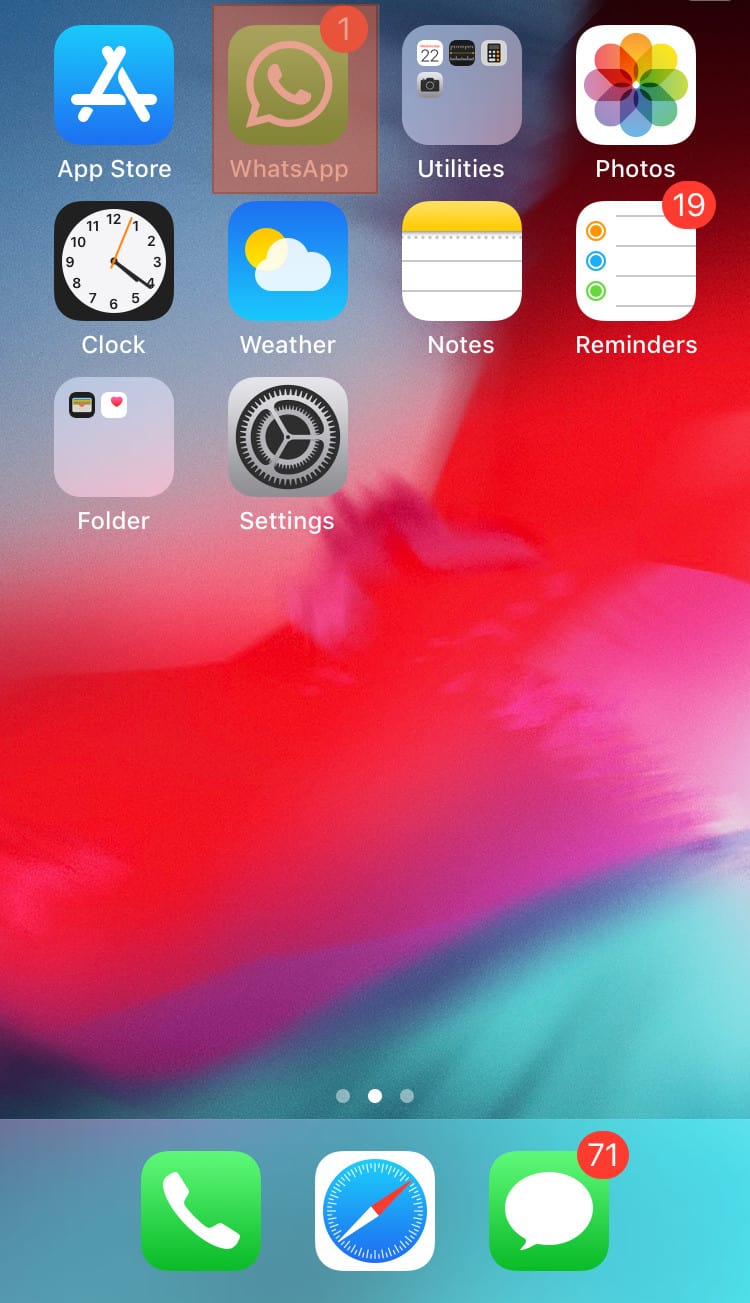
- Tap ‘Status‘ at the bottom.
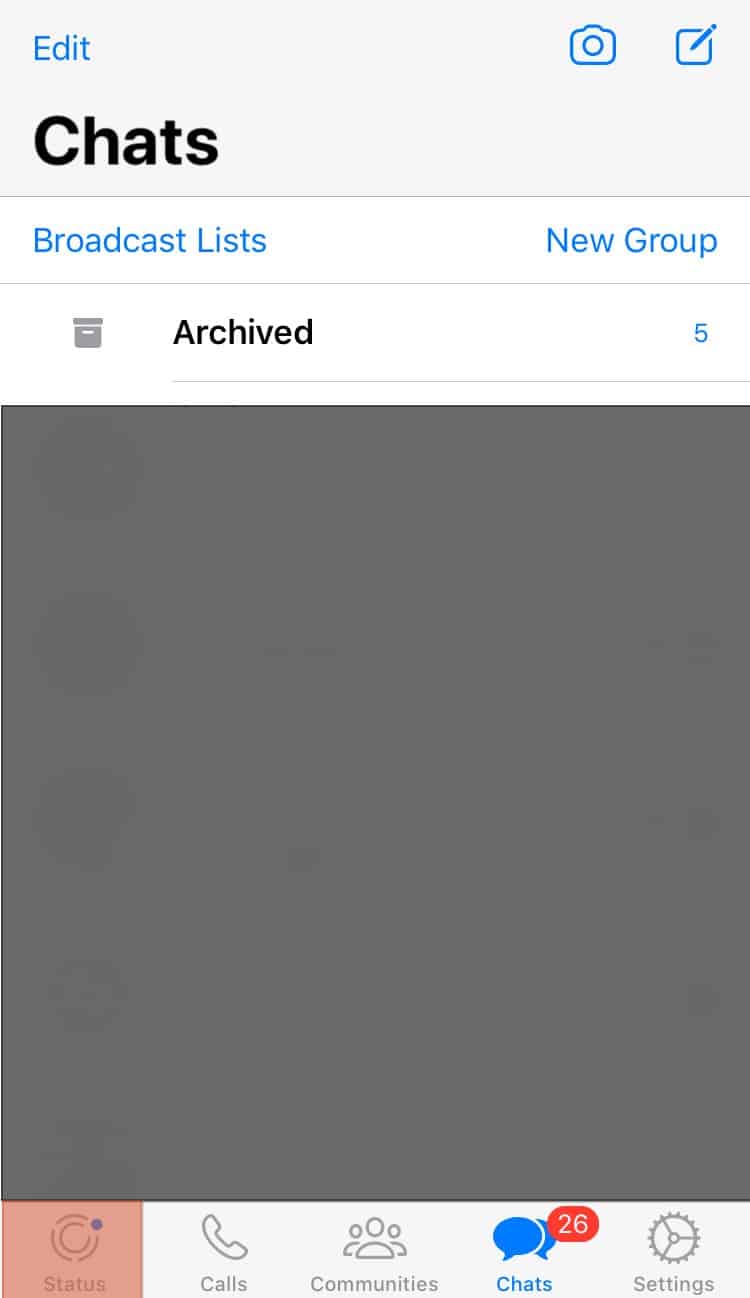
- Tap the plus icon to add status.
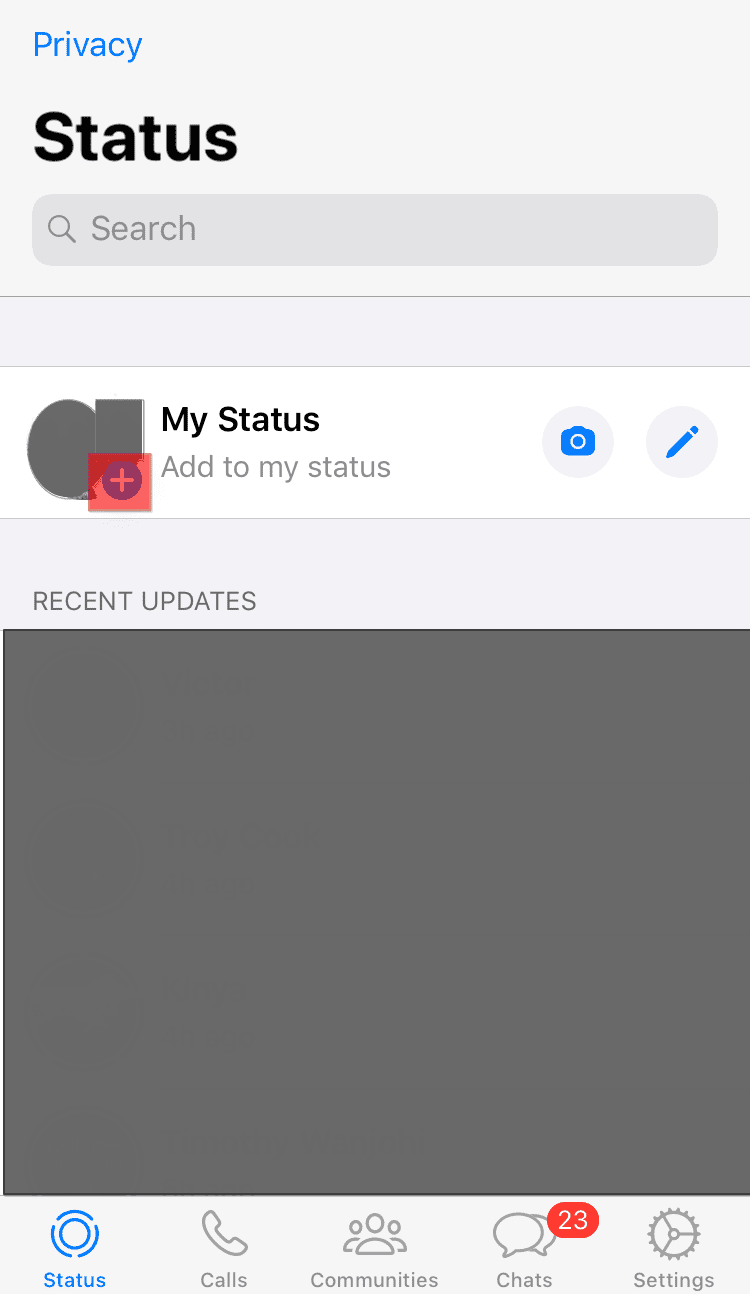
- Select the image you would like to upload.
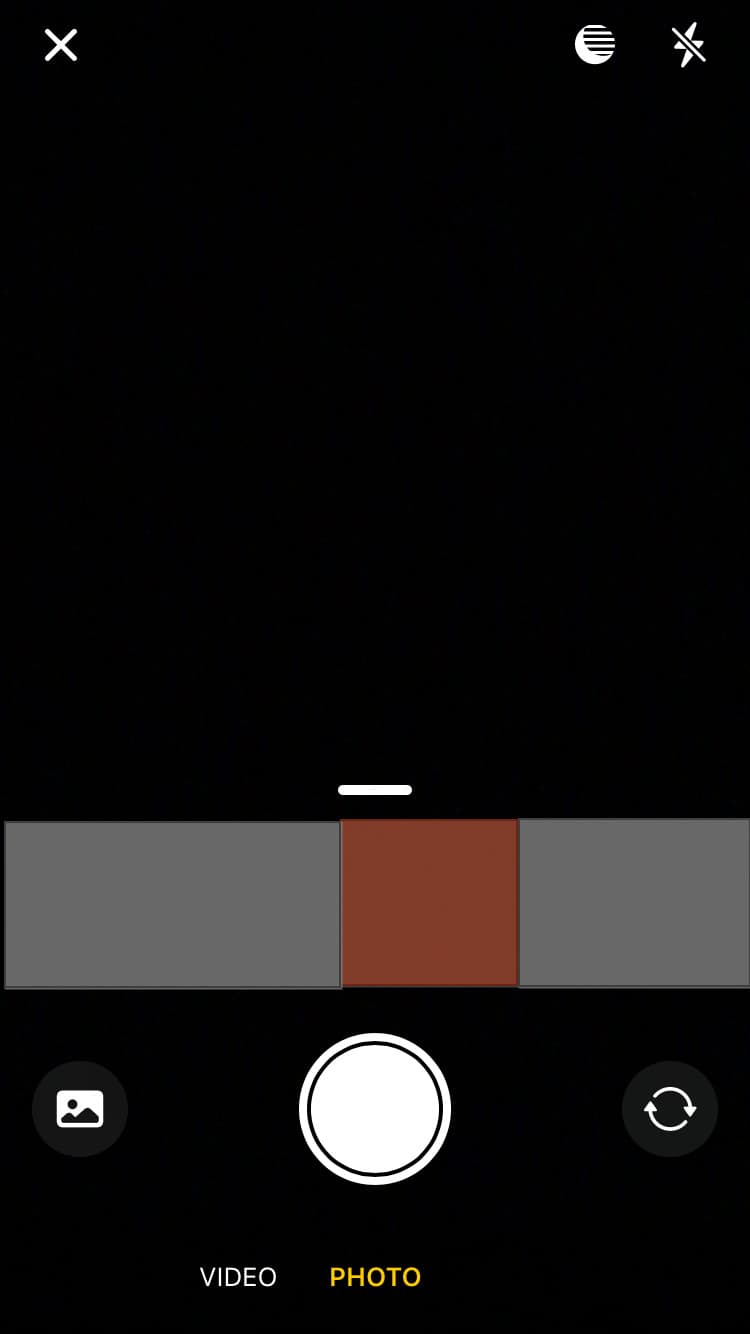
- Tap on the crop icon at the top.
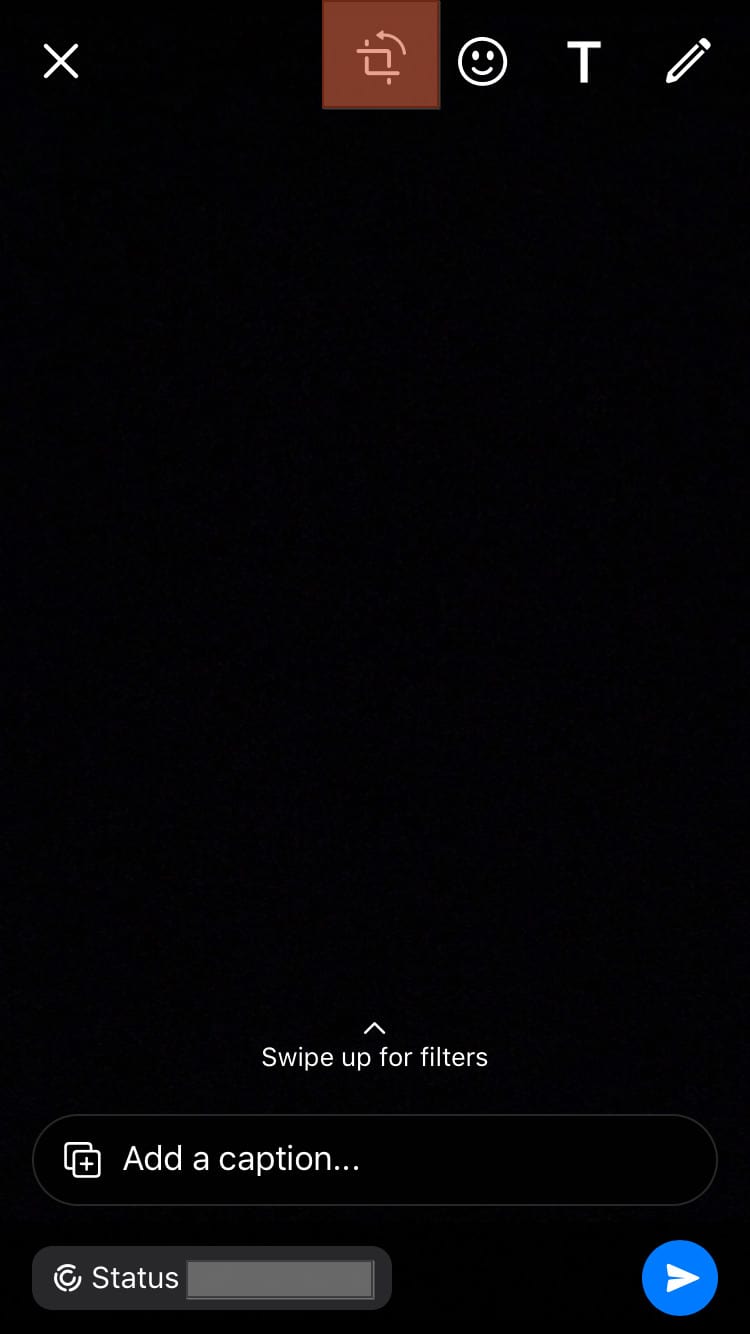
- Adjust the photo by removing the unnecessary parts.
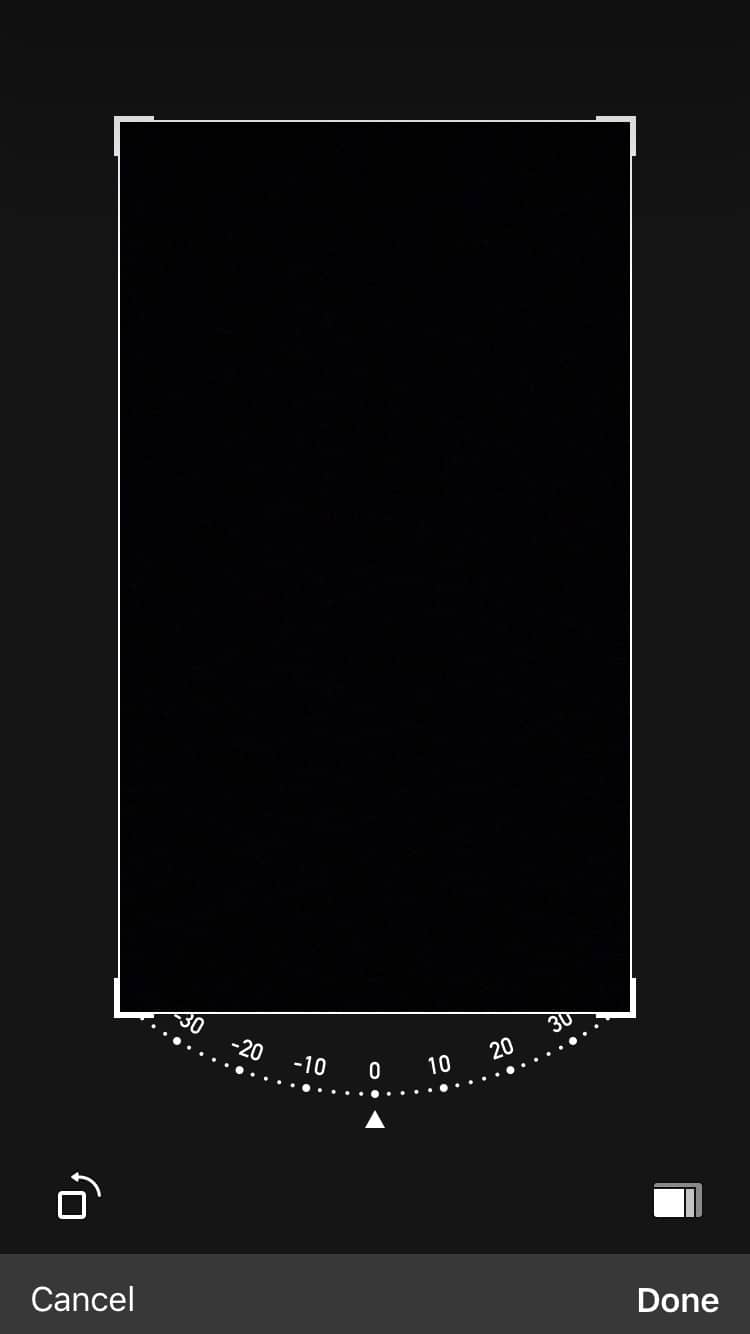
- Tap ‘Done‘ at the bottom.
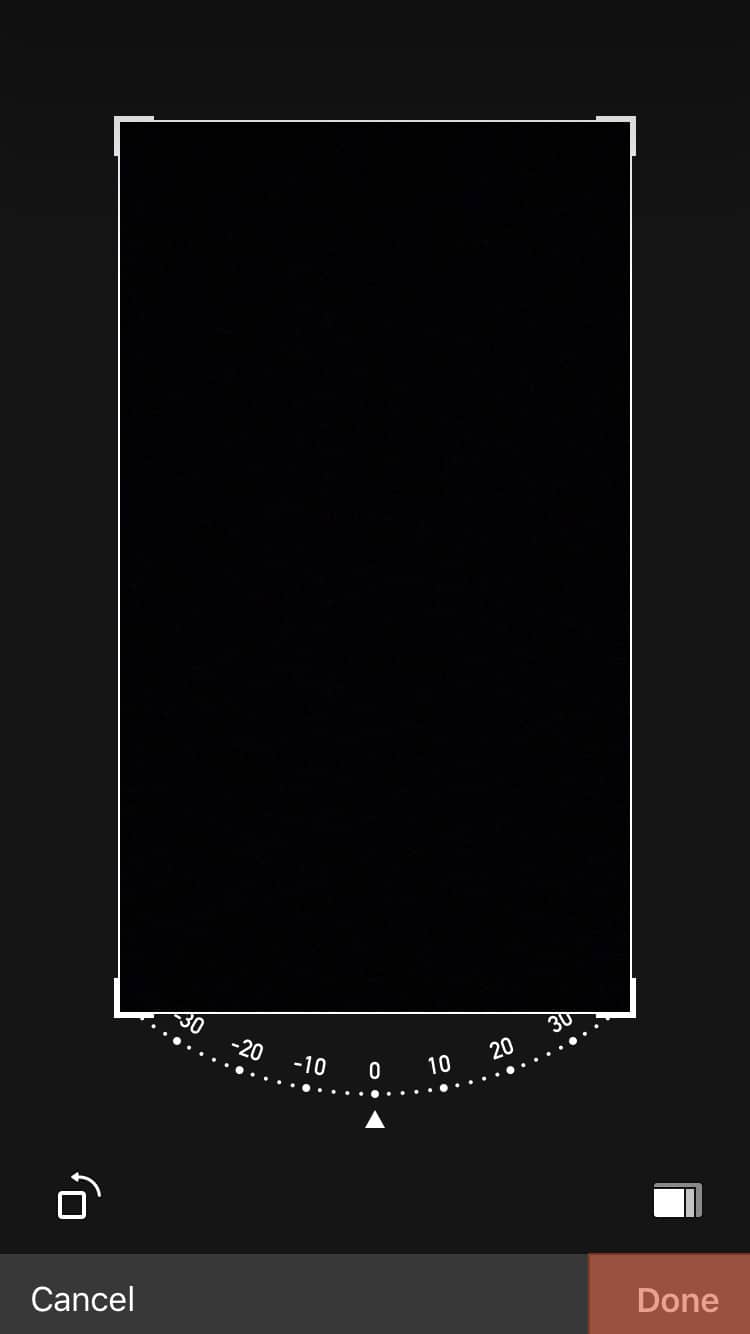
- Tap the send button at the bottom.
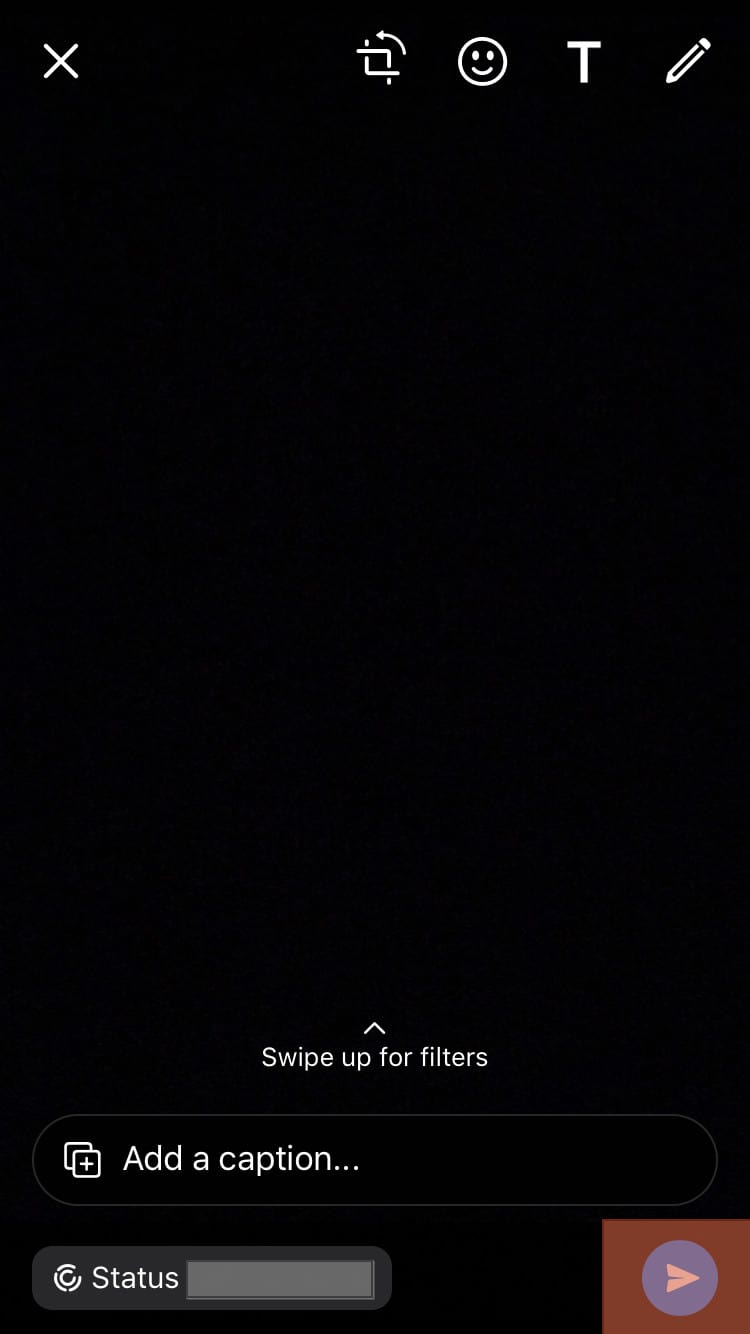
Wrapping Up
If you enjoy using WhatsApp, you want to maintain the quality of the images you upload on WhatsApp status.
It is frustrating to realize your photo quality reduces each time you upload on WhatsApp.
The methods mentioned are ways to maintain the photo quality in WhatsApp status.
You can select one or try all of them to gauge which works best.