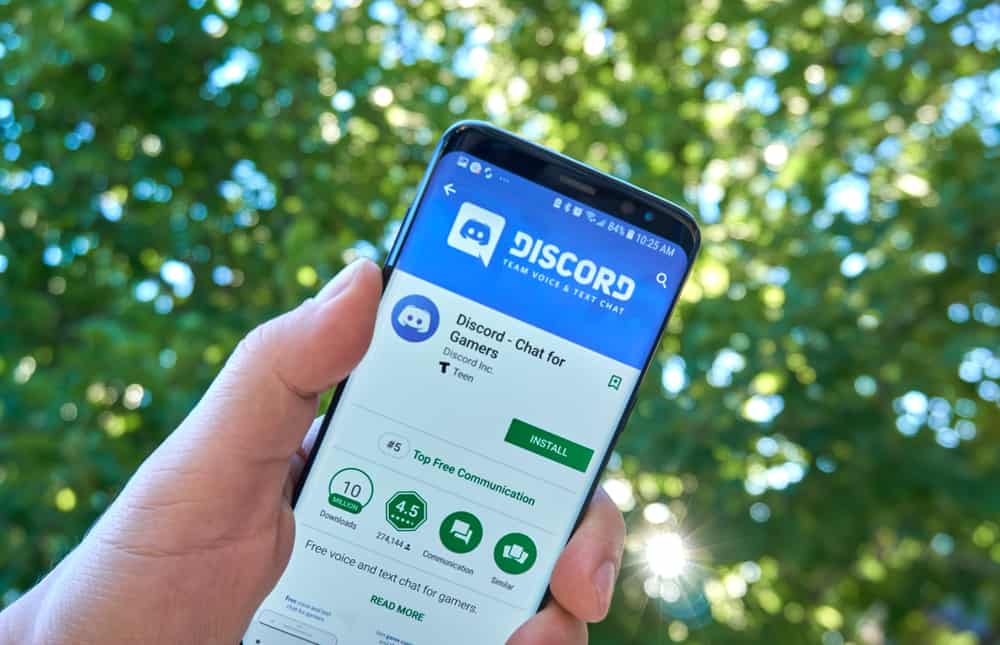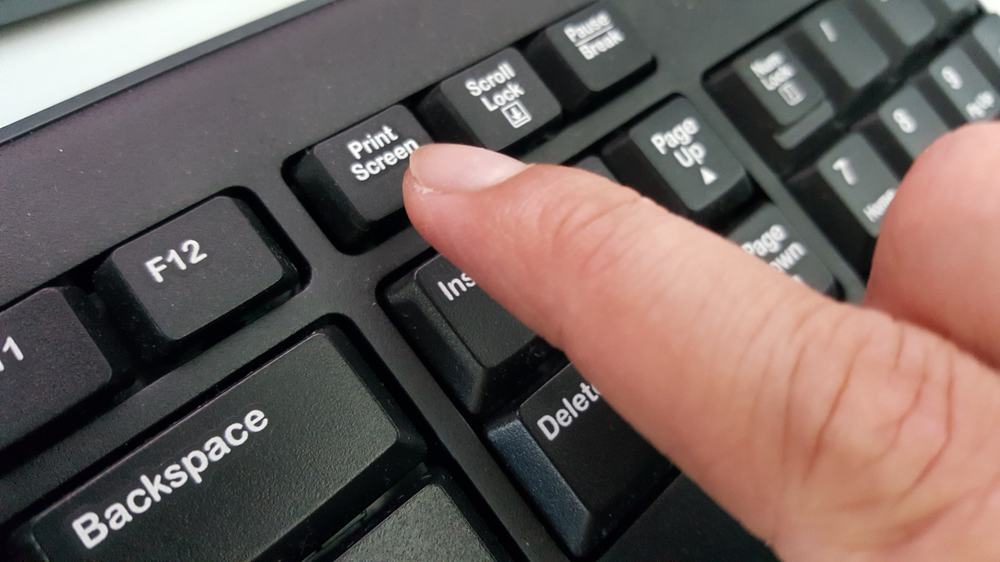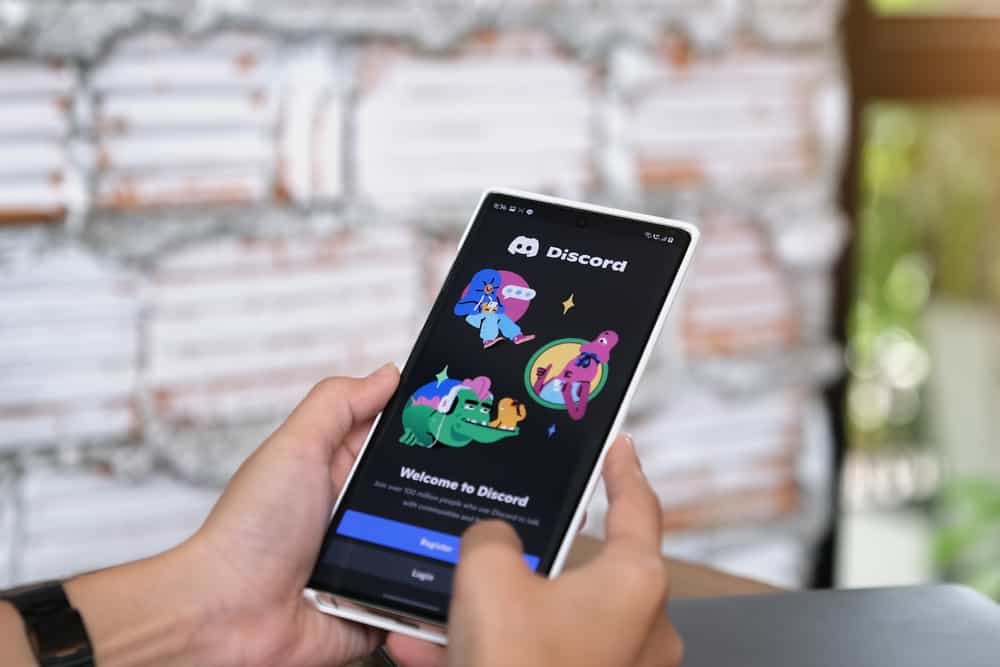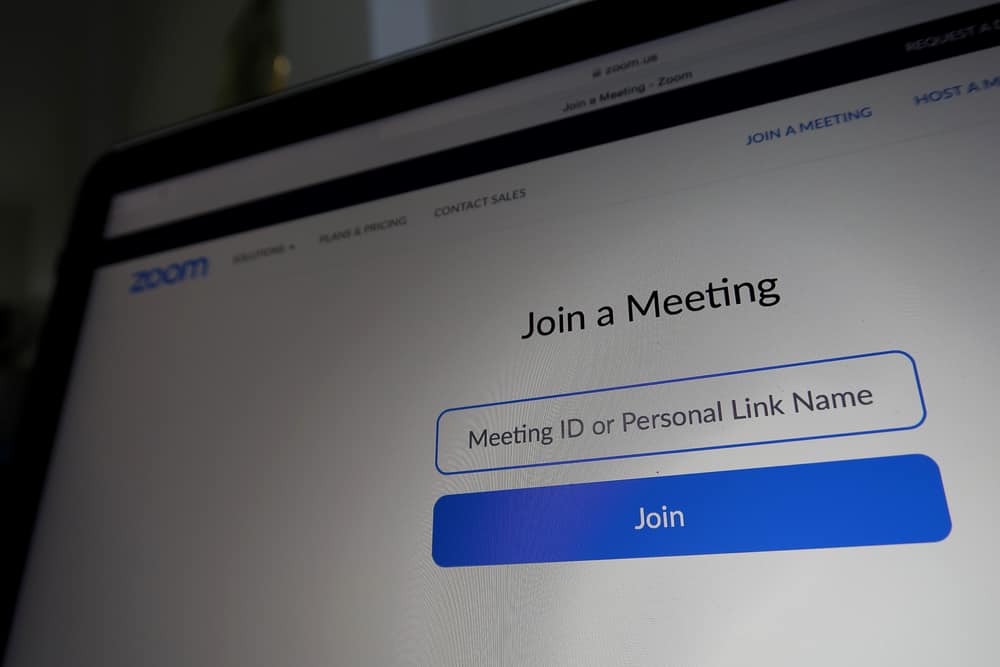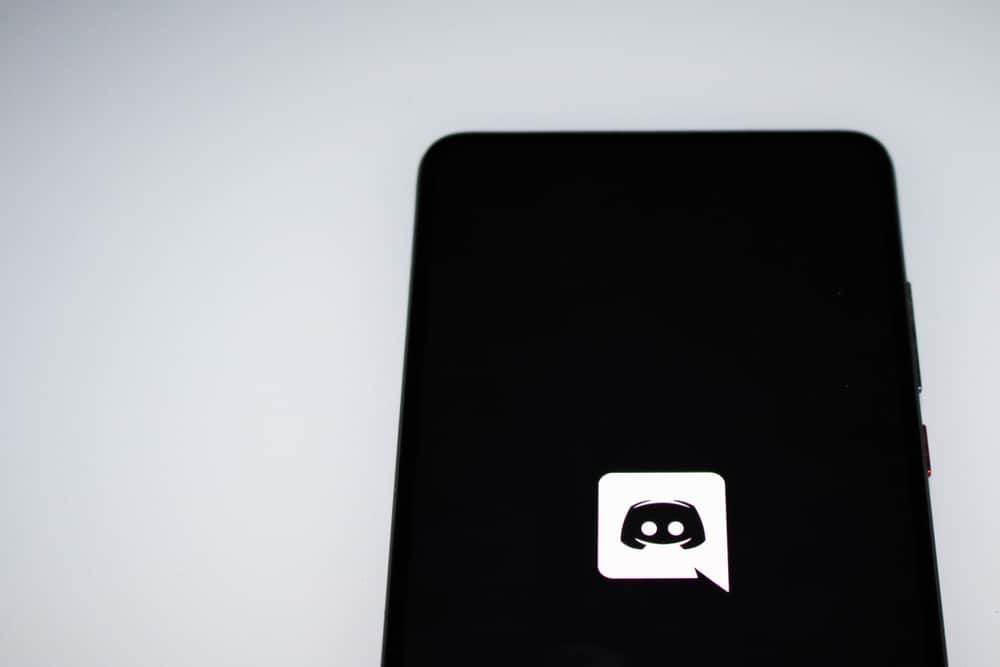
If you know Discord, then you must know its bots. Discord bots are game-changers that have enhanced the users’ experience by performing various tasks on Discord servers.
These mini-software mimic humans can perform multiple tasks, from welcoming a new member and kicking someone to playing music or mini-games and much more.
Every bot has a different purpose and role that it can perform on your servers. If you feel a particular bot has already played the desired position, you have found its better alternative, and there is not much of the utility left, you can kick the bot out from your server.
Allow us to explain to you how.
You can kick any bot out from your server by simply finding it under the member list either in server settings or on any channel on your server. Once you find the bot, all you need to do is find and hit the “Kick [bot’s name]” button to remove the bot from your Discord.
Keep reading this article to learn how to find the bot in your member list and kick it out from your Discord to prevent it from performing any function on your server.
Bots on Your Discord Server
If you are an avid reader of our blog, you must know how to add a bot to your Discord server. In a nutshell, first, invite the bot to your server, give it the necessary permissions and authorize it to become part of your server.
To do this, you need to have either an administrative role on a server or a “Manage Server” permission.
Anyhow, once the bot becomes part of your server, you can communicate with it using different commands. Consider bot a human or a genie that needs your commands to fetch desired results.
Since we are considering bots as humans, they will also appear on your server’s Members list along with other members.
There are tons of bots on Discord, so it can get overwhelming to choose one. Generally, a particular server has many bots performing various actions.
Some bots can regulate and moderate each activity on your server, while some have the role of playing music for you.
Likewise, some can even allow you to play mini-games with your friends. Some bots can fetch financial data to help you monitor financial market situations in real time.
Now, if you get tired of any bot or think it is useless, you can kick it out of your server easily.
How To Remove a Bot From Your Server?
If you think the bot does not possess any importance to you or did not turn out to be like you envisioned, you can kick the bot from your server.
Method #1: From Server Settings
To kick out any Discord bot from your server from the server settings, follow the steps below.
It is advised to kick the bot out of your Discord which you are not using. According to the latest information, cybercriminals can steal users’ credentials via Discord and Telegram bots.
On Discord Desktop
Follow these steps:
- Open the Discord desktop app.
- Select the server from the left panel.
- Click on the server’s name at the top to open a drop-down menu.
- Select “Server Settings.”
- Click on “Members” under “User Management” in the left navigation.
- Find the bot you want to delete and tap on the three dots next to it.
- Select “Kick [bot’s name].”
- In the new window, type your reason for kicking (or keep it blank) and hit the “Kick” button.
On Discord Mobile
Follow these steps:
- Launch the Discord app on your mobile device.
- Tap on the hamburger menu icon in the top left corner.
- Select the server from the left panel.
- Hit the three dots in the top right corner.
- Tap on “Settings.”
- Select “Members” under “User Management.”
- Find the bot you want to delete and press the arrow icon next to it.
- Select “Kick [bot’s name].”
- Enter the reason or keep it blank, and hit the “Kick” button.
Method #2: From Member List
To kick out any Discord bot from your server from the member list, follow the steps below.
On Discord Desktop
Follow these steps:
- Open Discord on your PC.
- Select your server from the left navigation.
- Click on the people icon at the top right.
- Right-click the bot you want to kick out.
- Select “Kick [bot’s name]” from the menu.
- In the new window, type your reason for kicking (or keep it blank) and hit the “Kick” button.
On Discord Mobile
Follow these steps:
- Open the Discord app on your mobile device.
- Tap on the hamburger menu icon in the top left corner.
- Select your server from the left navigation.
- Swipe right twice to open the member list.
- Tap on the bot you want to kick.
- Scroll down and select “Kick.”
- Write a reason or leave it blank and tap the “Kick” button.
These methods work on both Android and iOS Discord apps.
Quick Round-Up
When you are bored with any bot, have found its better alternative, or it does not turn out to be how you thought it to be, you can remove that bot from your Discord.
Follow our guide to kick any bot that does not offer you a superior experience for your server.
When you remove any bot from your Discord, it will automatically disappear from the Members list on your server.