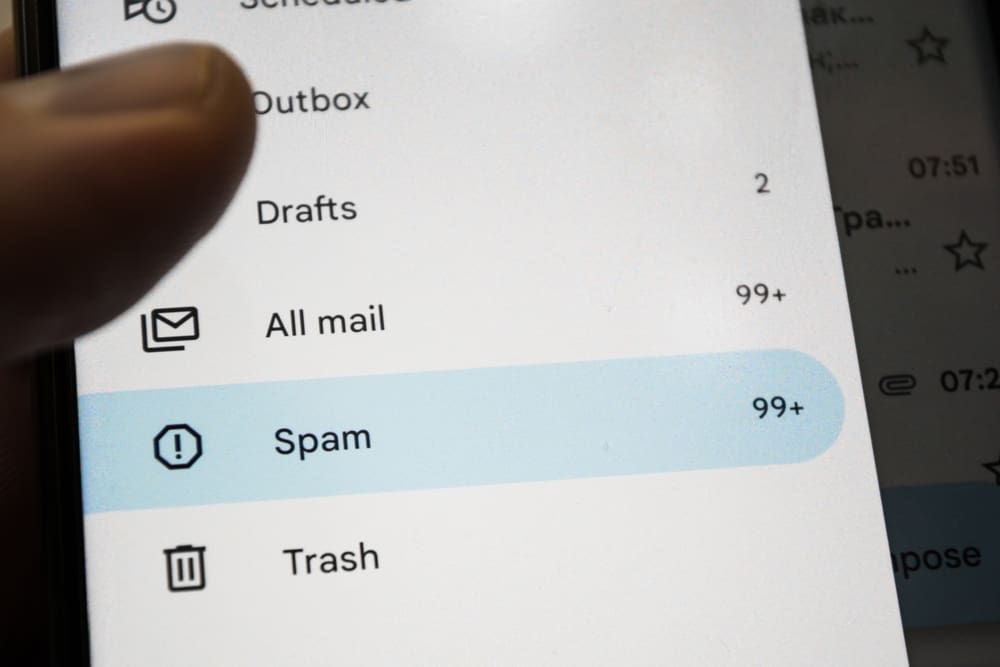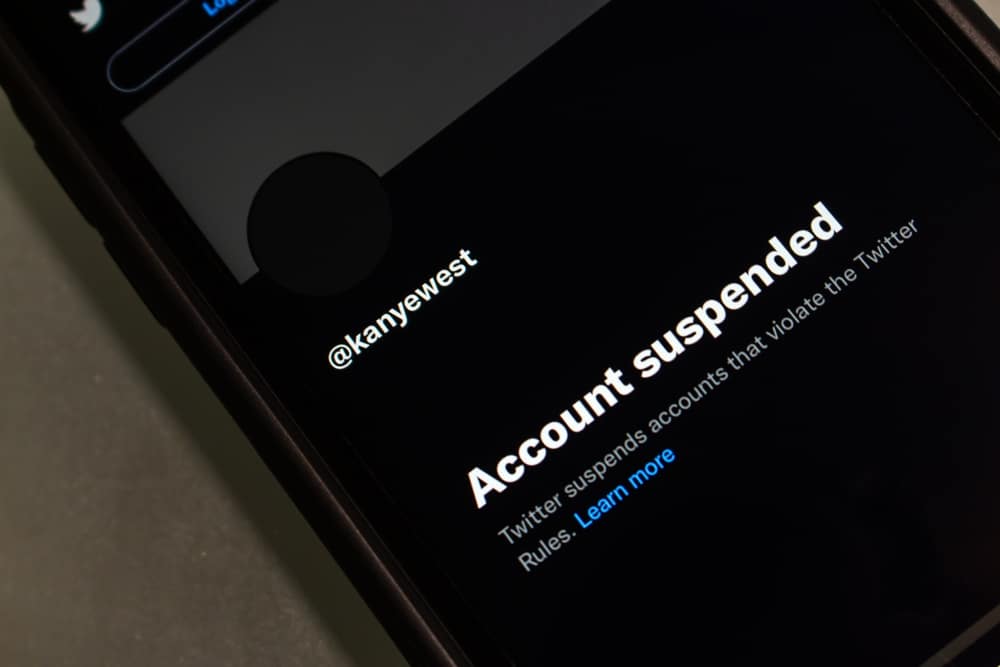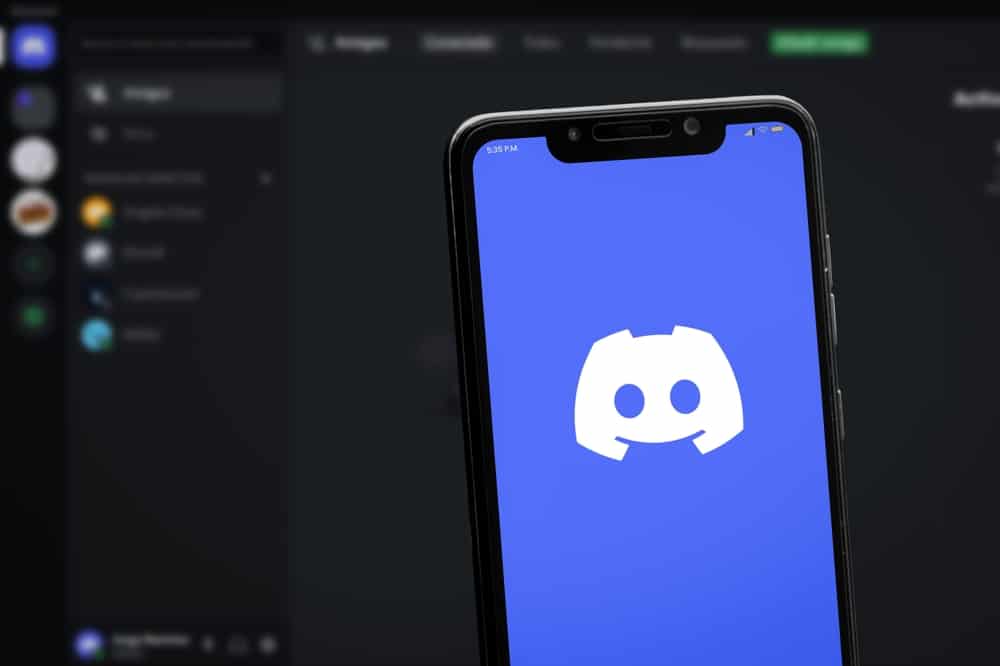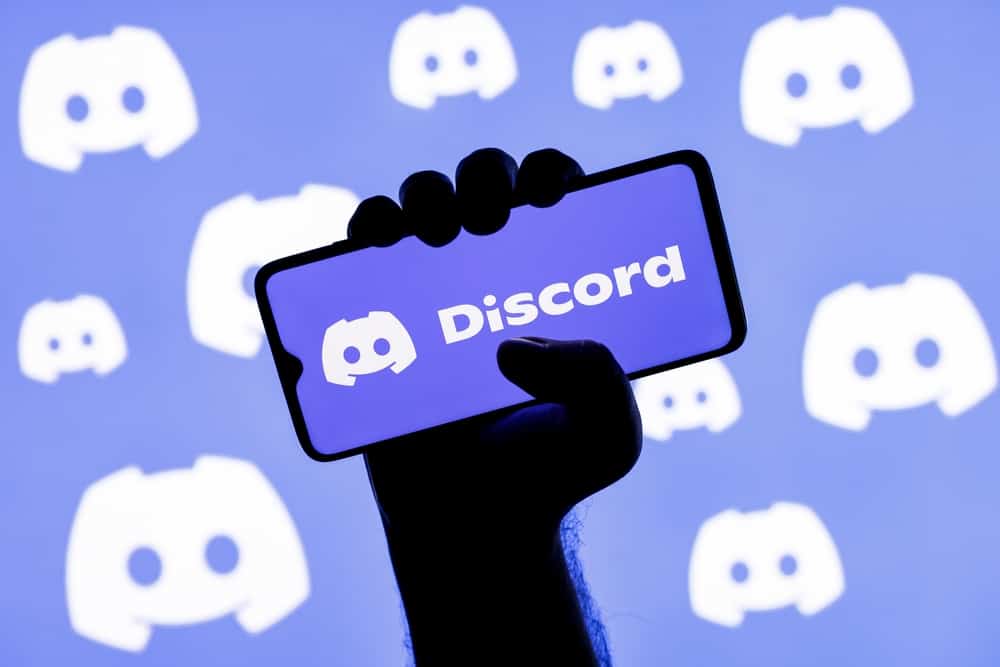
VoIP platform and also chatting platform for gamers, Discord always strives to make things less cluttered and easier for its users. Part of the success of Discord lies in the fact that it is an utterly user-friendly platform. Discords have played a tremendous role in automating various user tasks, from welcoming new members to banning the troubling ones.
Discord is flooded with tons of bots that help automate tasks for the user, but do you know that you can also create your bot? I know it might sound like some complex job requiring complicated programming, but believe it is not! Let us break it down for you.
The first step is to develop or create your bot using the “Discord Developer Portal.” After that, invite the bot to your server. The next step is to use any third-party application you like to connect your bot to. This app will also create your bot and run it on your server by designing various commands.
Bots can help to save a lot of your time by performing various functions for you. There are many bots that Discord offers. You can also create yours if you do not want to use other bots. You can even create a Discord bot using your mobile. Keep reading to learn in detail!
Creating Bot Using Your Mobile Device
We have already discussed creating a Discord bot on your computer without coding; find it here!
It is time to help all our friends who want to take things one notch up by creating a bot using a mobile device. The process is simple, and the fun thing is that you do not need to know coding to create a perfectly functioning bot for your server and others.
Let’s learn how to create a bot on your mobile phones without coding.
Use an Android phone to create a Discord bot. On iOS, it will not work.
Step #1: Create Bot
- Go to the “Discord Developer Portal” on your mobile browser.
- Tap on the “hamburger icon” on the top left.
- Go to “Applications” and log in if required.
- Tap the “New Application” button.
- In the space provided, enter the name you want to give to your bot and hit the “Create” button.
- Tap on the three-lines or hamburger icon on the top left, and tap on the “Bot” tab.
- Click on the “Add Bot” button, and hit the “Yes, do it!” tab in the pop-up.
- Again click on the “hamburger icon” and tap “OAuth2“.
- Once again, tap on the “hamburger icon” and click on “URL Generator.”
- In the “Scopes” section, check “bot,” and in the “Bot Permissions” section, check “Administrator.”
- Scroll down and copy your bot URL from “Generated URL” to invite the bot to your server.
Before copying its URL, you can also allow permission to the bot you desire. Make sure to turn on the “Public Bot” option under “Authorization Flow” to enable others to invite your bot to their server.
Step #2: Invite The Bot
You must know how to invite a bot to your server by now. All you have to do is:
- Paste the above-copied URL on a new tab on your browser.
- Next, select the server where you want to add this from the drop-down and hit “Continue.”
- Next, tap on “Authorize” and finish the captcha.
Your bot will appear on your server, and you can see it under the “Members List.”
Step #3: Make the Bot With Any Third-party Application
- Next, go to Google Play Store and install the “Bot Designer For Discord” app.
- Open the app and swipe to the left till you see the last screen with the “Yes, I Agree” button. Tap on it.
- Tap on “Create new bot.”
- Enter the name of your bot in the space provided.
- Go back to “Discord Developer Portal,” to the “Bot” section, tap on “Reset Token,” and confirm.
- Copy and paste the token into the app under the “Your bot token” space.
- Agree to the terms and click on “Create bot.”
- Tap on the bot name, then either watch the ads or upgrade to the premium version to continue.
- Tap on the “Command creator” icon to create various commands for your bot.
Bonus Information
You can create commands for whatever action you want. You can also assign the prefix you want to trigger the command in the Bot Designer app.
Let’s take an example of a simple “Hi” command you want to create for your bot.
- Now, specify the trigger command, e.g., “!hi”.
- Next, you can specify the response to the desired command.
There are so many options you can choose from. For example, If you select “Send reply message,” it will ask you to write the reply you want for this command.
Similarly, you can send an image in response to any command, add a reaction, or even kick or ban mentioned users. After designing the command, save it and test it on your Discord app.
Final Thoughts
Discord has been popular for many reasons, and bots are one of these. You can try many Discord bots to help you automate various server tasks. Try our guide if you want to create your own bot, but coding scares you.
With our guide, you can easily create a Discord bot on your mobile devices.