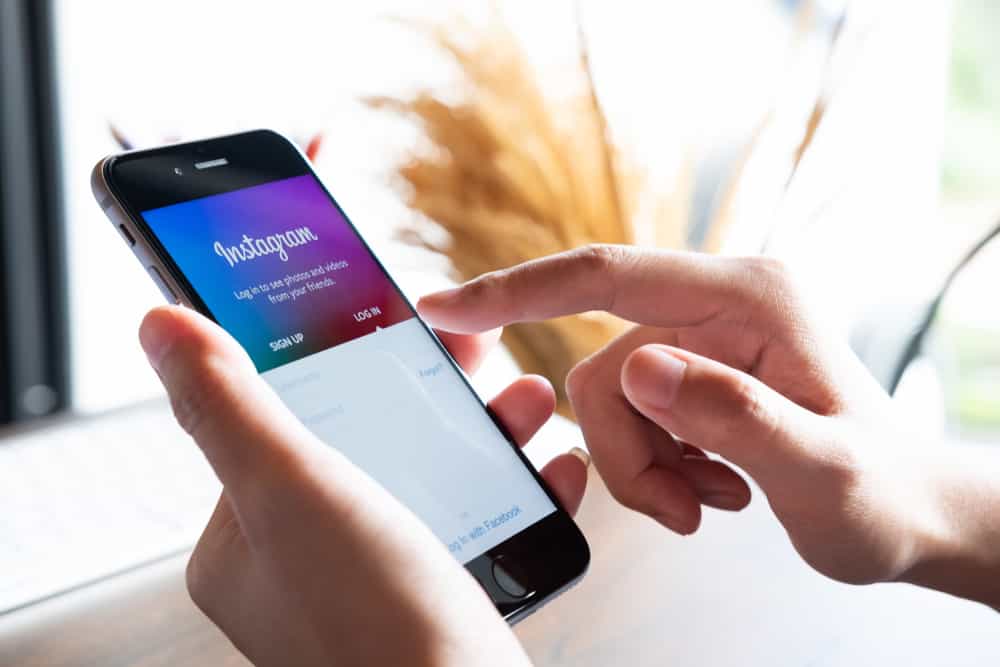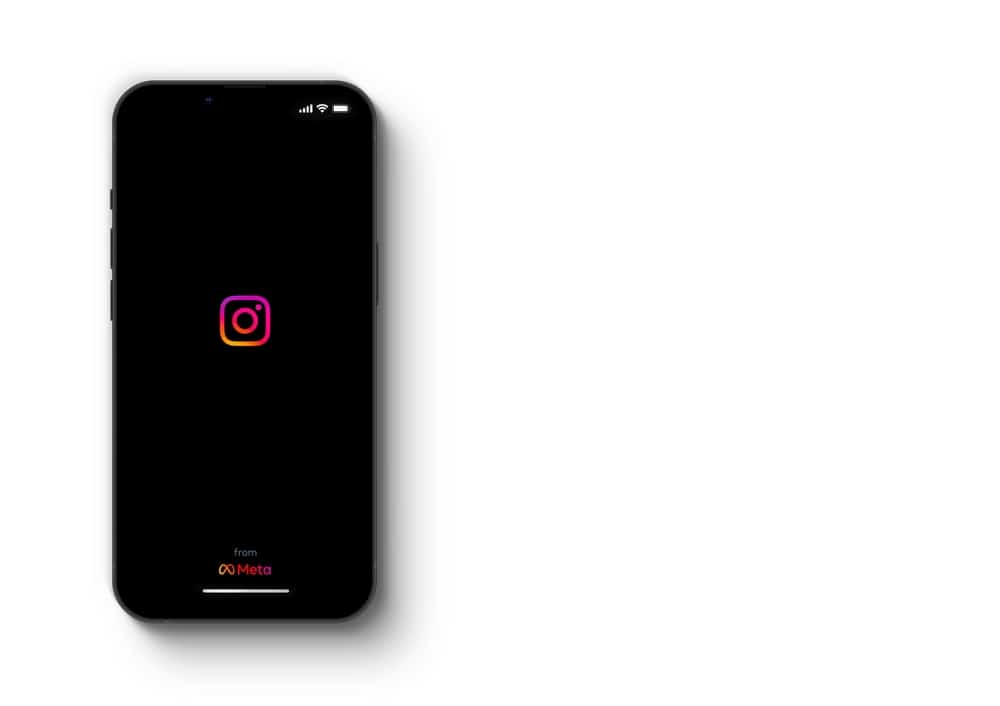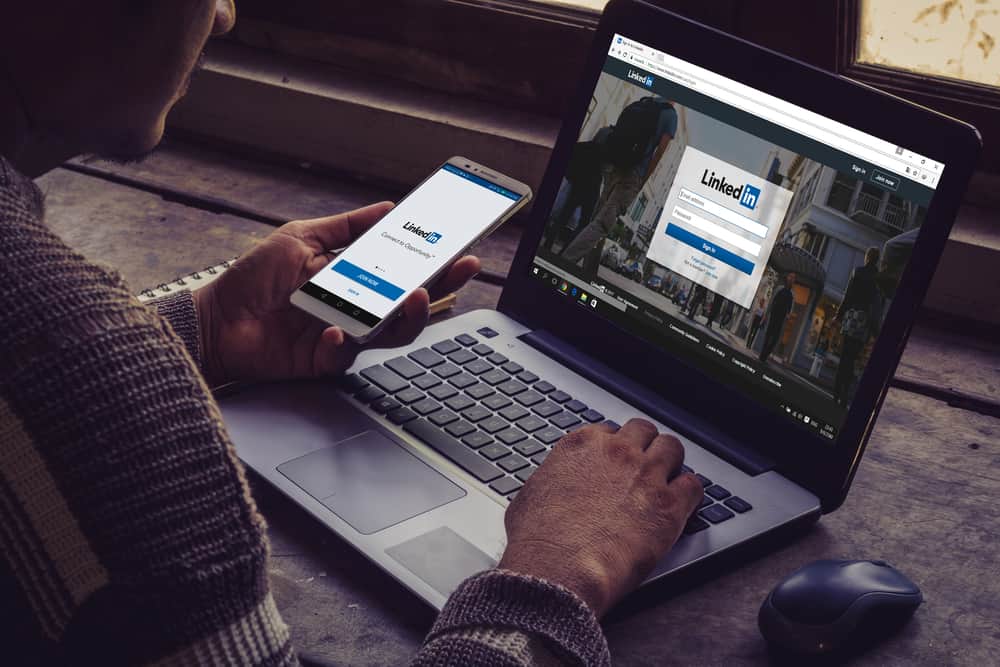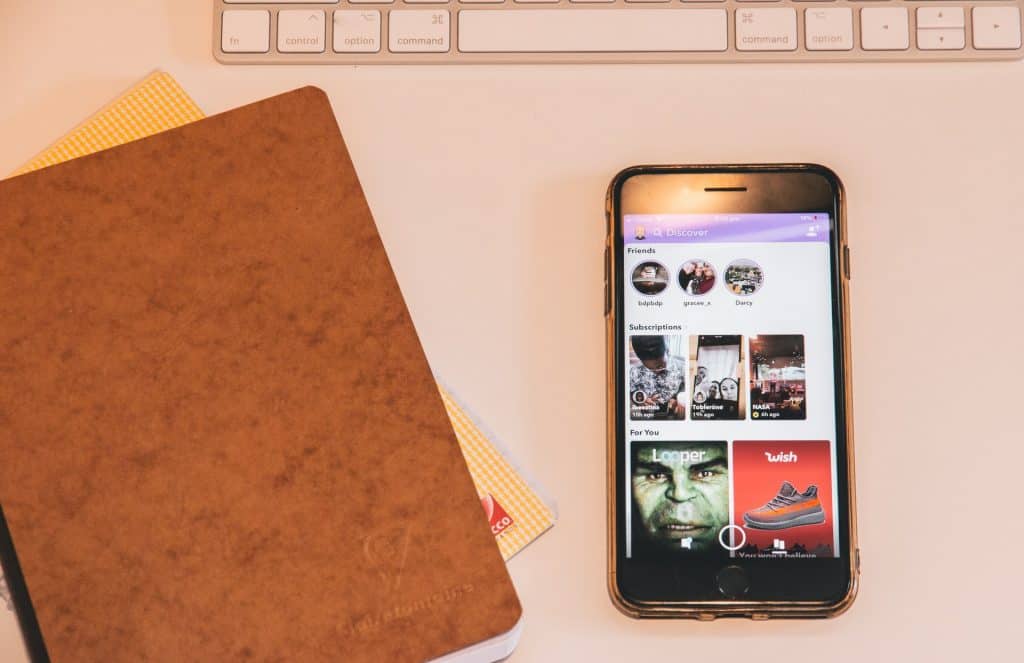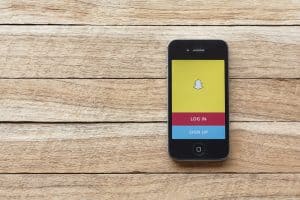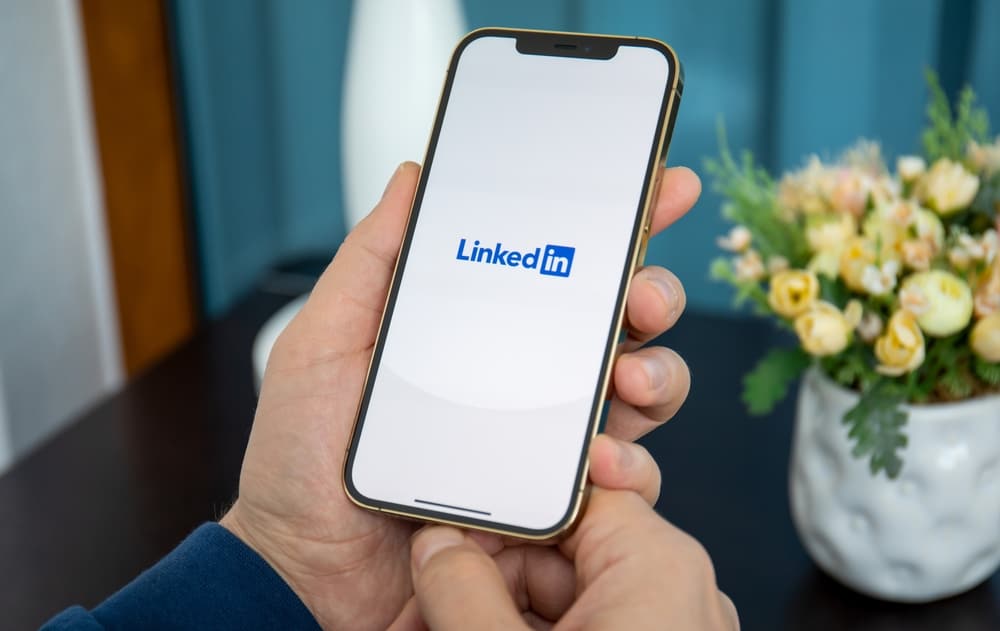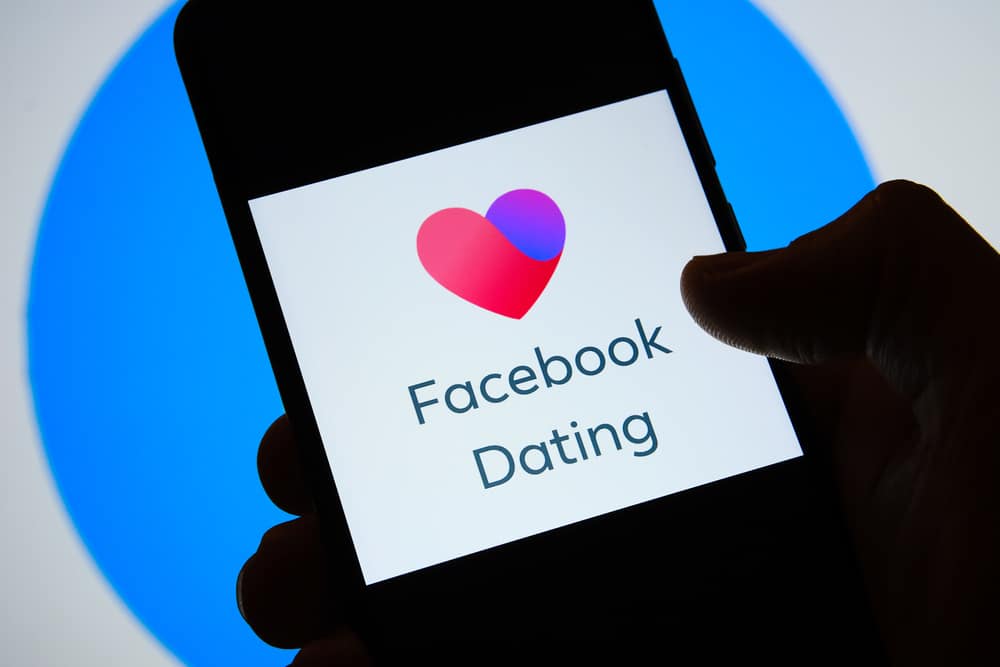Facebook is a great platform to promote any upcoming events and reach the maximum number of audiences. You can create your event fan page and reach out to the members who are likely to attend your event. But how do you make an event public on Facebook?
To create a public Facebook event, you have to select the public event option when creating the event. However, once a private event is created, you cannot change it to a public event. If you’ve already created the event as private, you have to delete and create another event.
This article will teach you how to create an event on Facebook and make the event public to reach a wider audience for social media hype and get the most out of your event.
Steps To Create a Public Facebook Event
A public Facebook event means anyone on or off Facebook can view the event details such as event name, description, media, discussion, etc. The event may also be discoverable in the search bar.
Here’s how you can create a public Facebook event.
- Open Facebook and log in.
- Click the upper “See more” in the left navigation.
- Click on “Events” in the left menu.
- Click “Create new event” on the left-hand side, and select the “Online” or “In person” option.
- Click on privacy and select “Public.”
- Now fill in your event details such as event name, date, time, and place.
- Lastly, click “Create event,” and now you can invite guests and create posts about the event.
Once a Facebook event is created, you cannot change the event’s privacy settings.
How To Edit a Facebook Event?
To edit your Facebook event, follow the steps below.
- Open Facebook and log in.
- Click the upper “See more” in the left navigation panel.
- Select “Events.”
- Click on “Your events” and then select “Hosting.”
- Open the event you wish to edit.
- Click on “Edit” under the cover photo.
- Make your changes and click “Update.”
Editing Limits of Facebook Event
Here are the things you can edit or change after creating an event on Facebook:
- Event name
- Date and time
- Location of the event
- Event description
- Event cover photo
- Event type (online or in person)
- Co-hosts
- Guest list visibility
The things you can’t edit after creating an event on Facebook include:
- Event privacy settings
- The “Guests Can Invite Friends” setting
How To Share a Public Facebook Event?
Follow the steps below to share a public Facebook event.
- Open Facebook and navigate to “Events.”
- Under “Your Hosted Events,” you will see a list of all your events.
- Open the event you wish to share.
- Click the “Share” button and select the option you like. To share your event outside Facebook, copy the event’s URL.
Can You Make a Private Facebook Event Public?
After you have created an event with private settings, you can not change the privacy settings for the event later and make it public.
If you have already created a private event on Facebook that should have been public, here are some options for you to fix the problem.
Invite More People
If you have already created a private Facebook event that many people have already visited and started interacting with, you can use this to your advantage. You can make a post on the event asking all attendees to invite their friends to the event instead of having to create a new event from scratch.
You can encourage the attendees to spread the word, and each attendee can invite up to 500 friends to the event, and you will be able to reach a broad audience.
Create New Event
Facebook has an option for creating an identical event by duplicating the event. Navigate to the event you wish to reproduce, click on the three dots under the cover photo and select “Duplicate Event.”
Now select the “Public Event” option and follow the steps provided. Make sure to add something in the event description to let your audience know that this event will replace the old one to avoid any confusion.
Endnote
To make a Facebook event public, you must select the public option when creating an event. Once the event is created, the privacy settings cannot be changed, but you can still edit the event details such as event name, description, date, time, location, etc.
If you’ve already created a private event that was supposed to be a public event, you can ask attendees to invite their friends to reach a wider audience or duplicate the event and make it public.
FAQs
Only the people invited to the event can see a private event on Facebook. Anyone on or off Facebook can not view a private event unless invited.
A co-host can invite friends to an event. The co-host has to click on the “Invite friends” option on the event page, and then they can select whichever friend they want to invite.