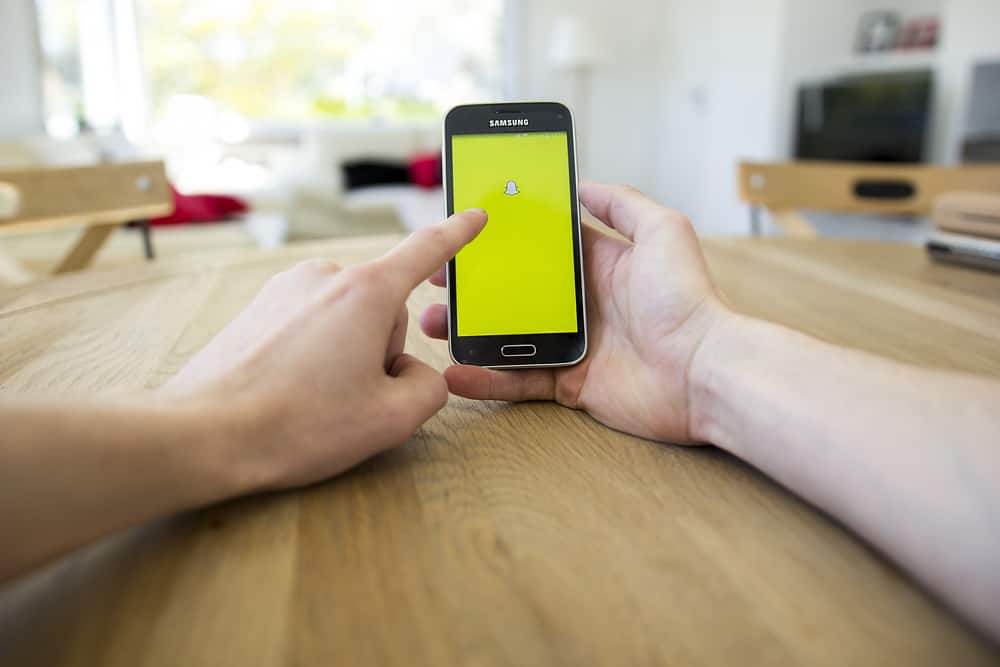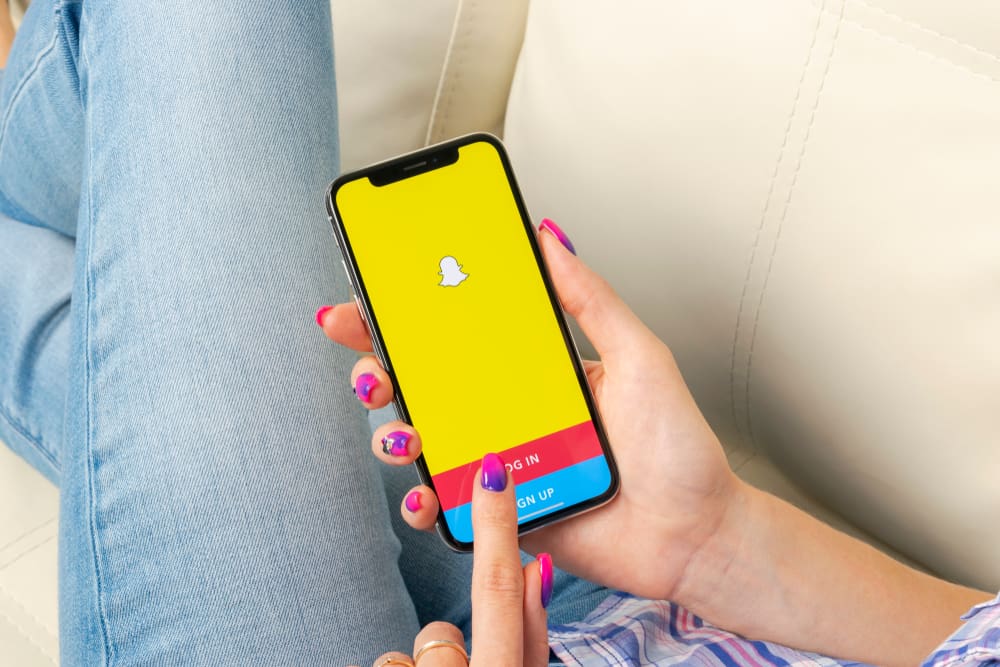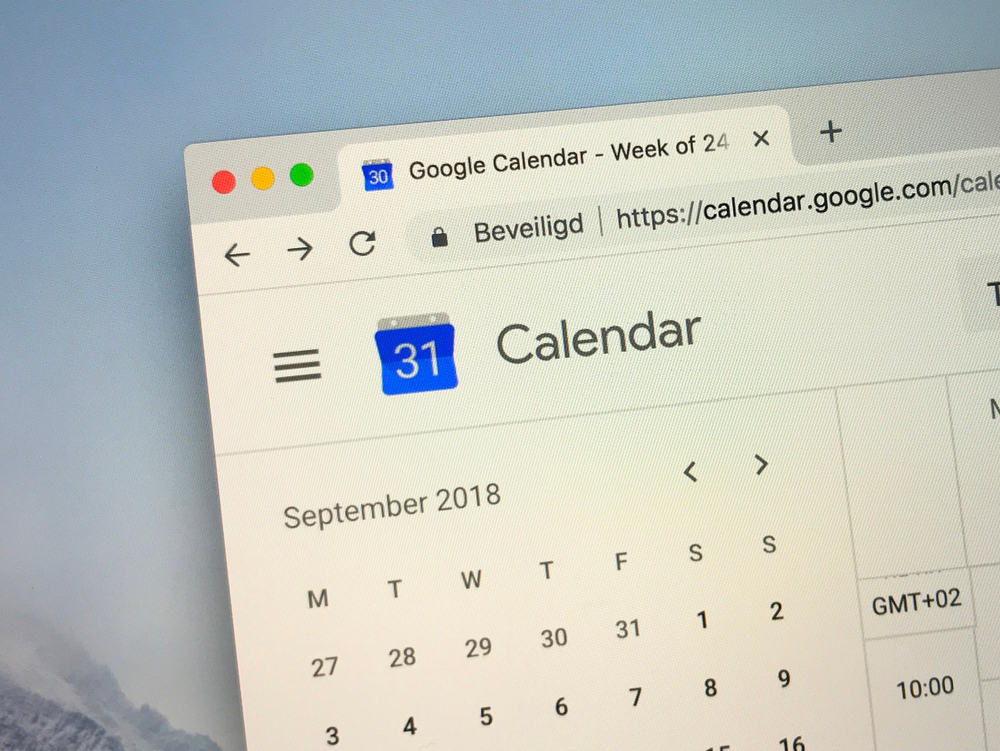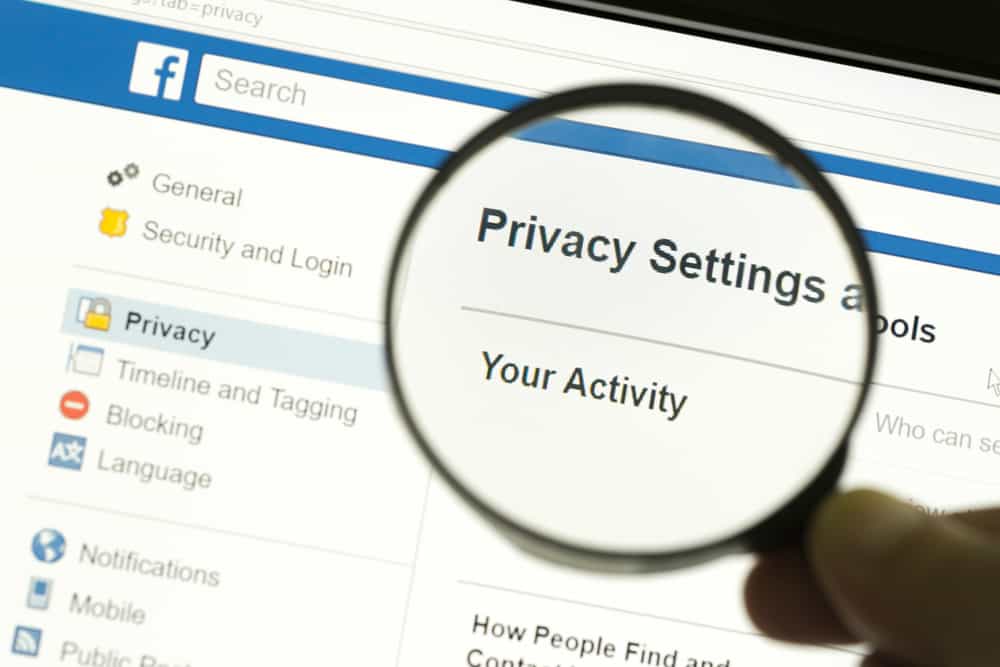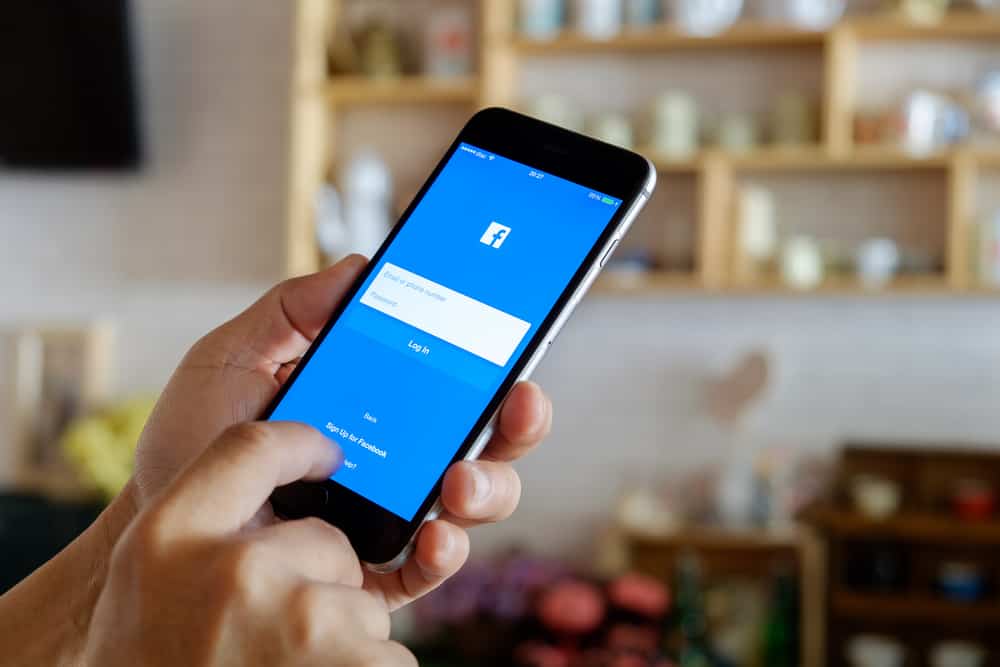Instagram is a great place to share updates and thoughts with friends. This could be in the form of pictures, videos, or written captions.
To cater to this wide range of posts, Instagram has introduced the slideshow feature, allowing you to share multiple posts simultaneously. But how do you create a slideshow on Instagram?
To create a slideshow post on Instagram, tap the “+” button at the top. Next, select the images you want to post and tap “Next.” Edit your photos if needed, and finally, hit the “Share” button.
This article breaks down the creation of an Instagram slide show for posts, stories, and reels. It also details third-party apps you can use to achieve this.
What Is the Instagram Slide Show?
The Instagram slide show is a feature that enables users to share up to 10 multimedia files instantly as a single post.
This helps to minimize the number of posts you need to make to get your message across.
It is also suitable for people who have a large set of photos and do not want to be interrupted by other posts on the feed.
How To Make a Slideshow for an Instagram Feed?
Making a slideshow for Instagram posts will allow you to post up to 10 individual multimedia files on your feed. This will reflect as a regular post and can be seen directly on your Instagram profile.
Here is the process for creating a slideshow for your Instagram feed:
- Open the Instagram app on your mobile device.

- Tap on the “+” button at the bottom.
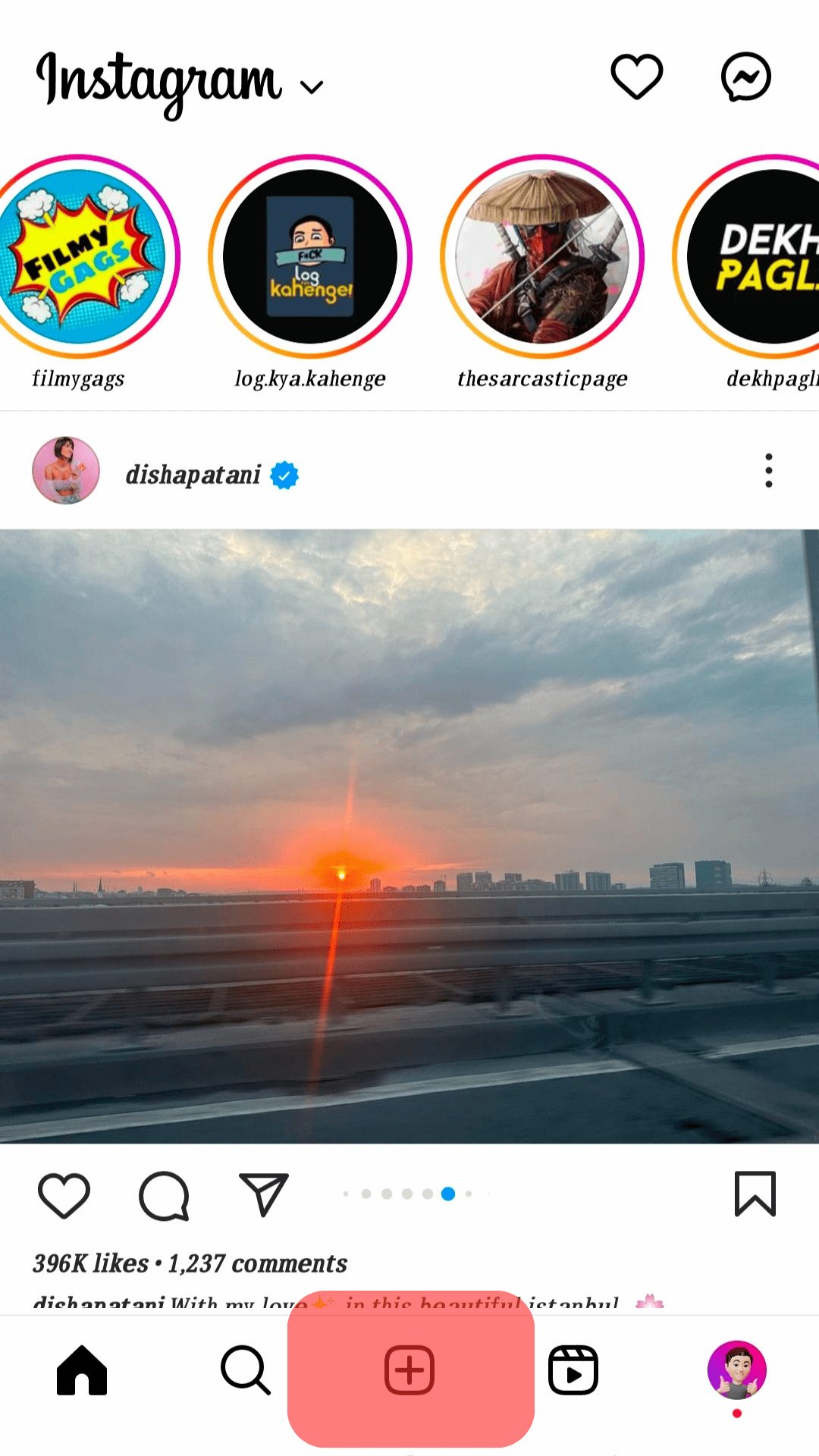
- Select “Post” at the bottom.
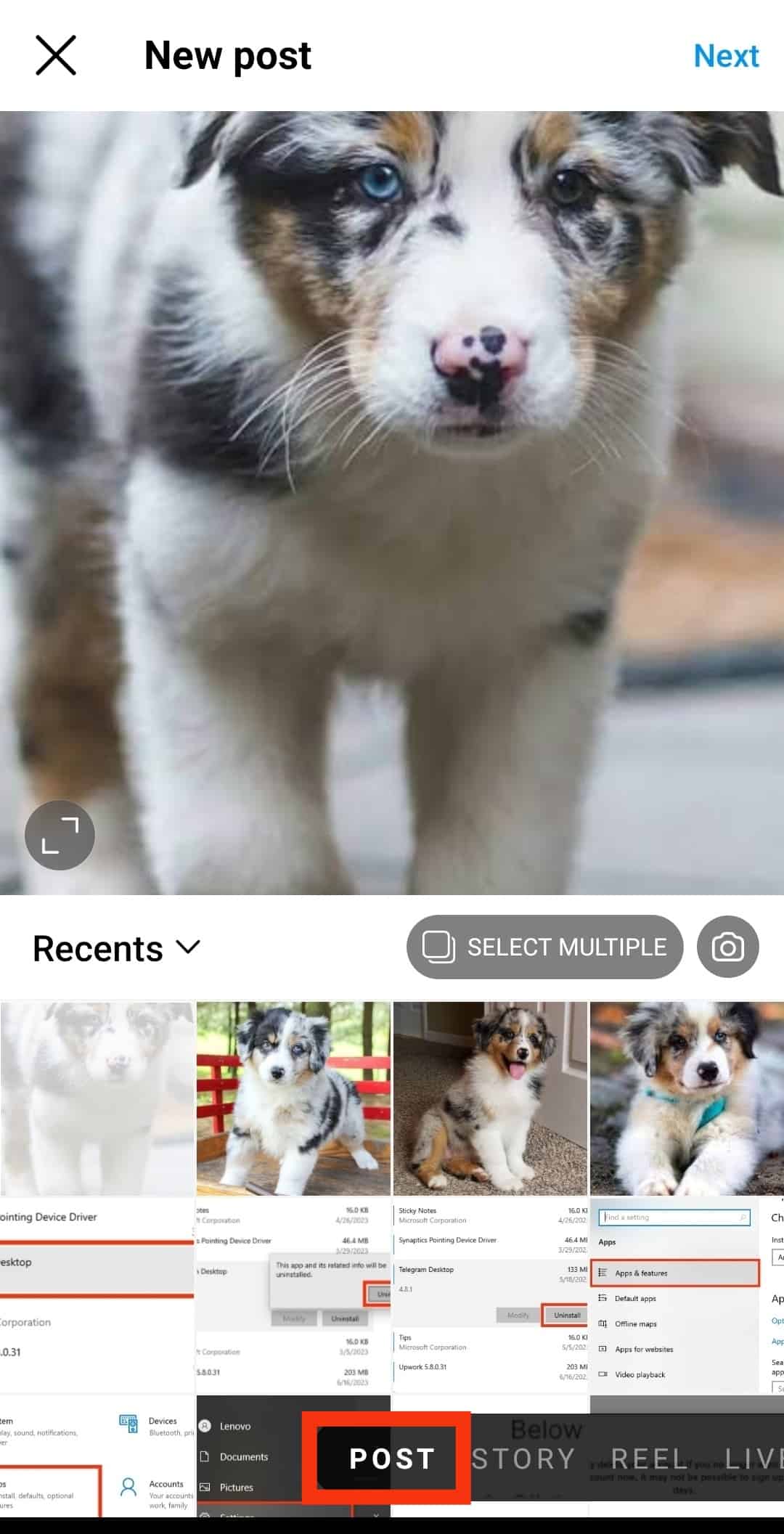
- Tap on the “Select Multiple” button.
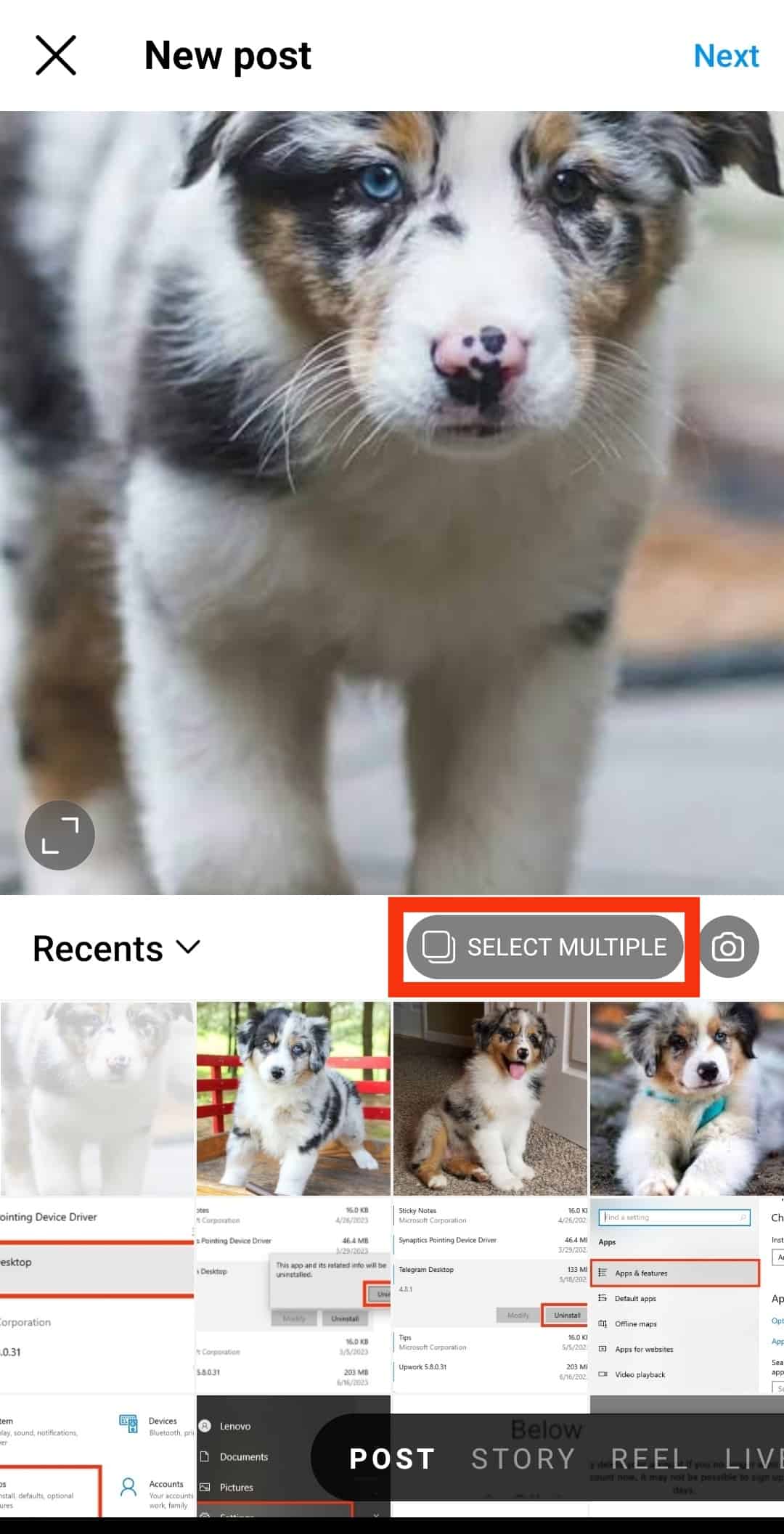
- Select the photos you wish to post.
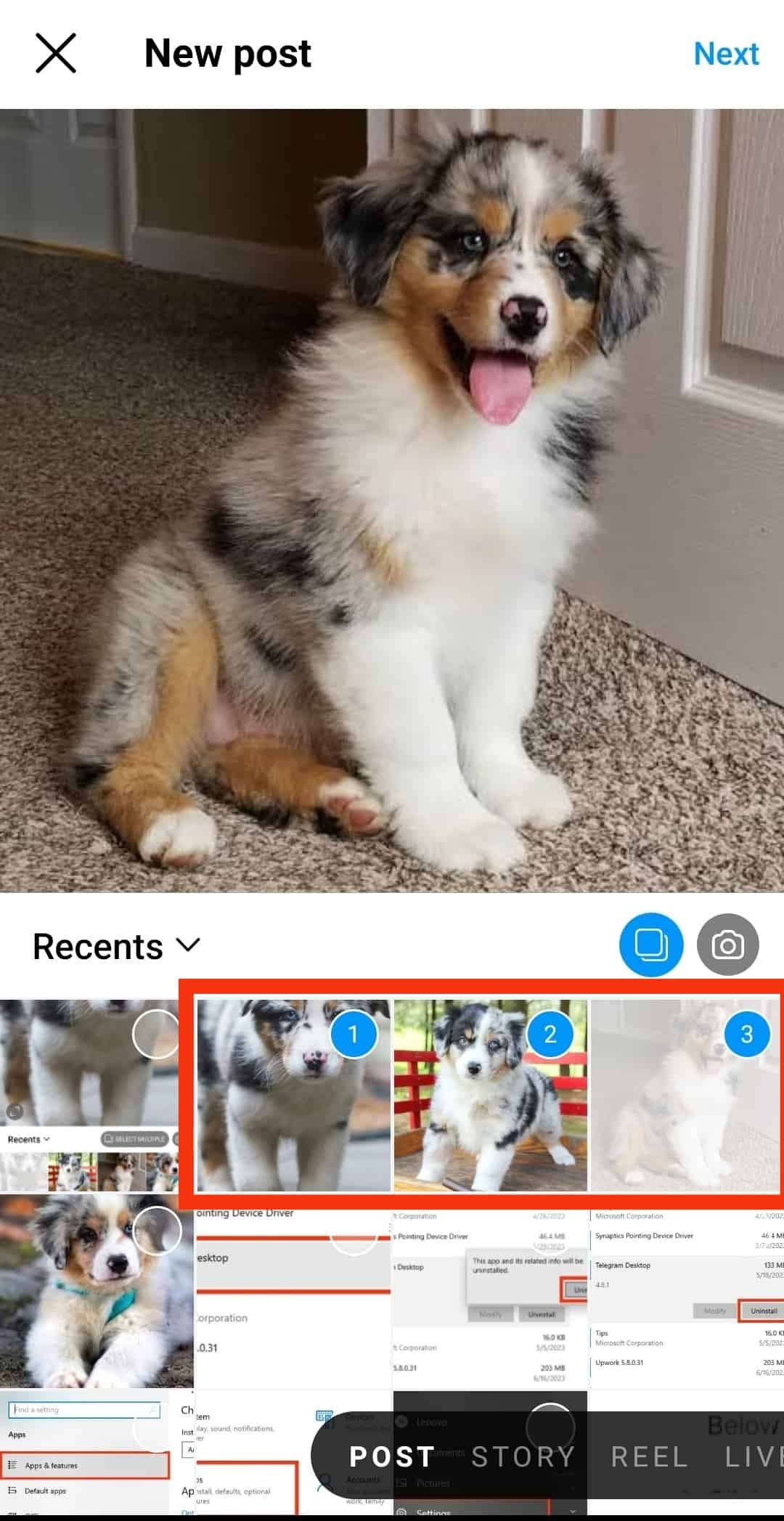
- Tap “Next” in the top right corner.
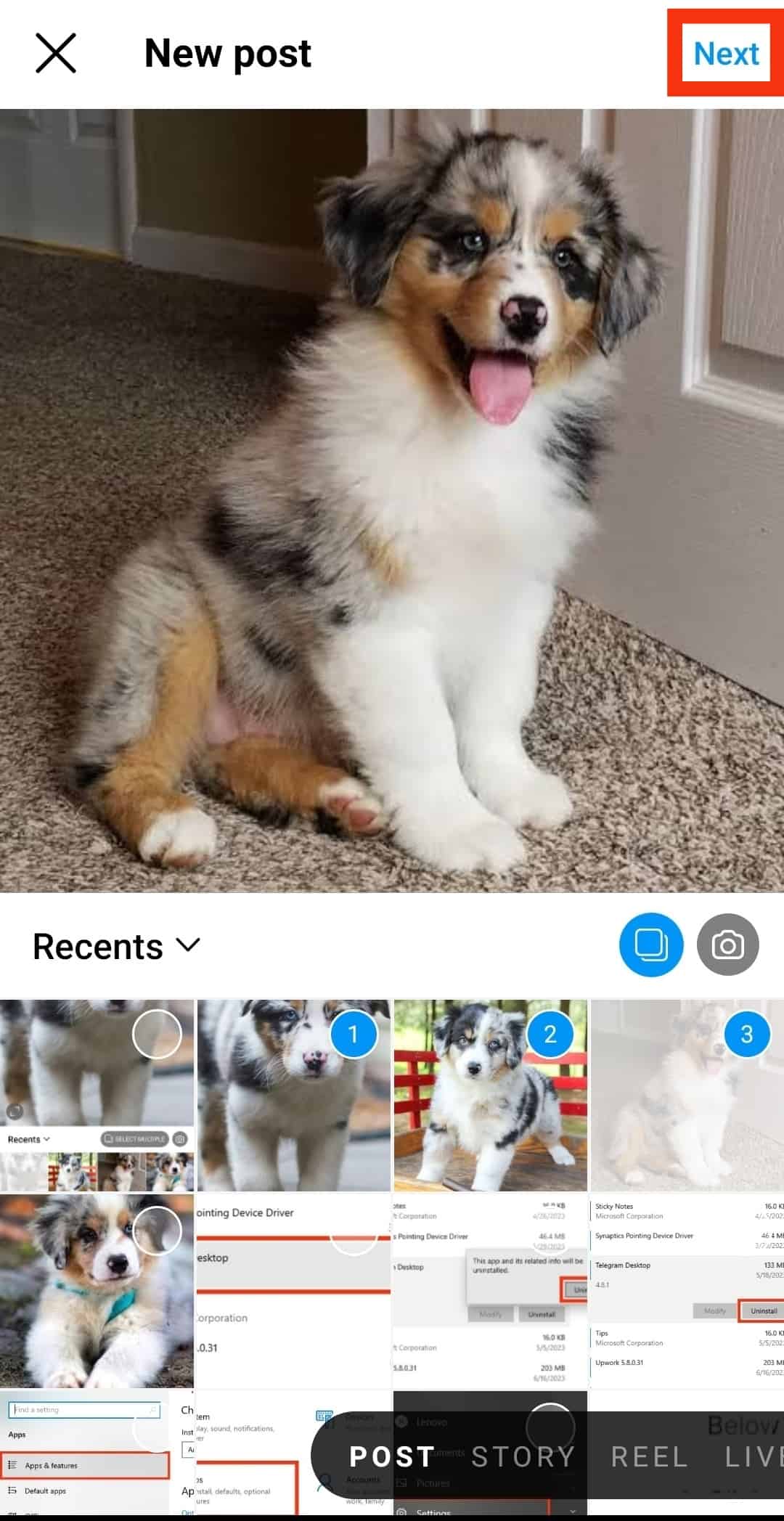
- Apply filters if needed.
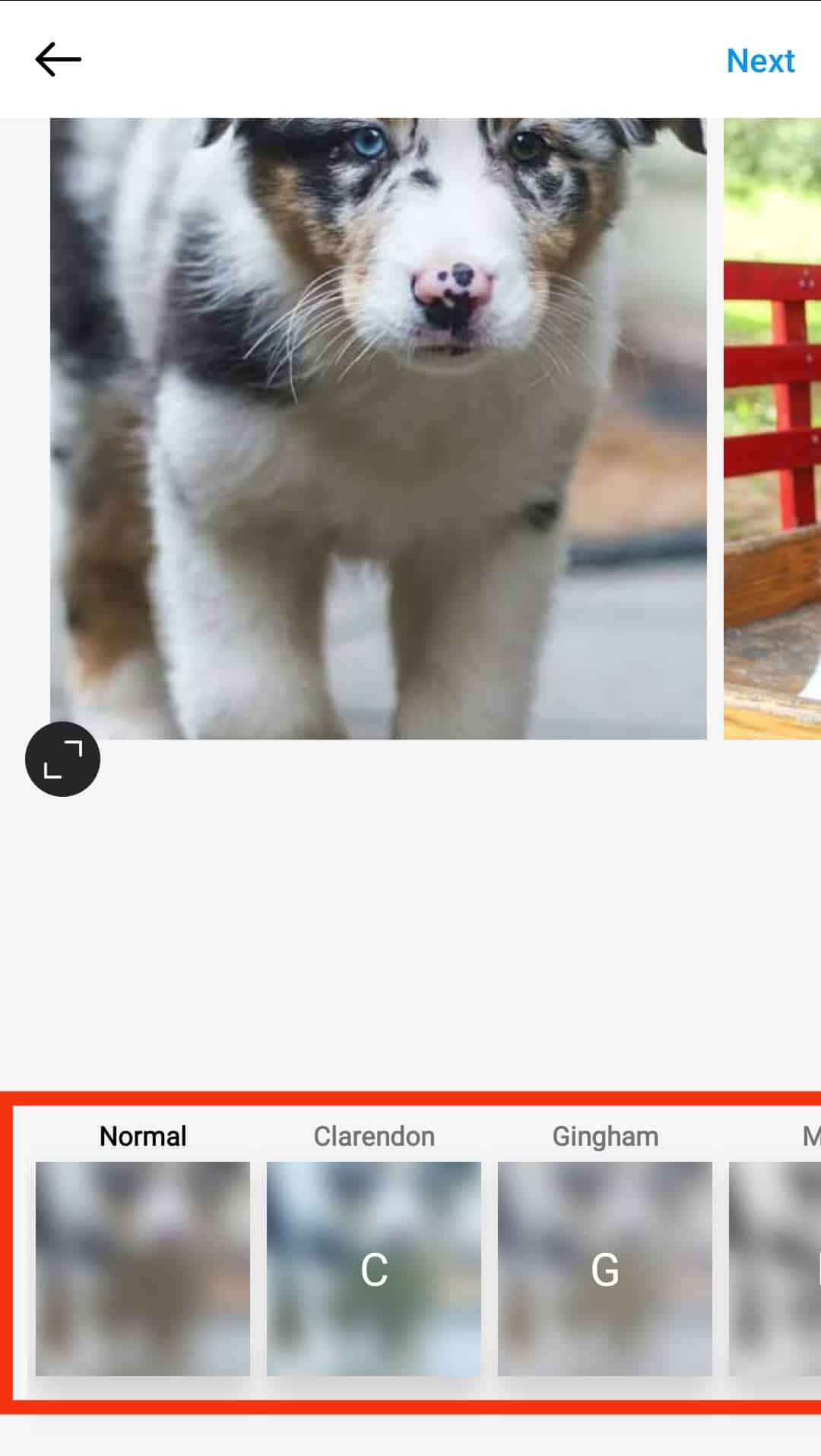
- Tap “Next” in the top right corner.
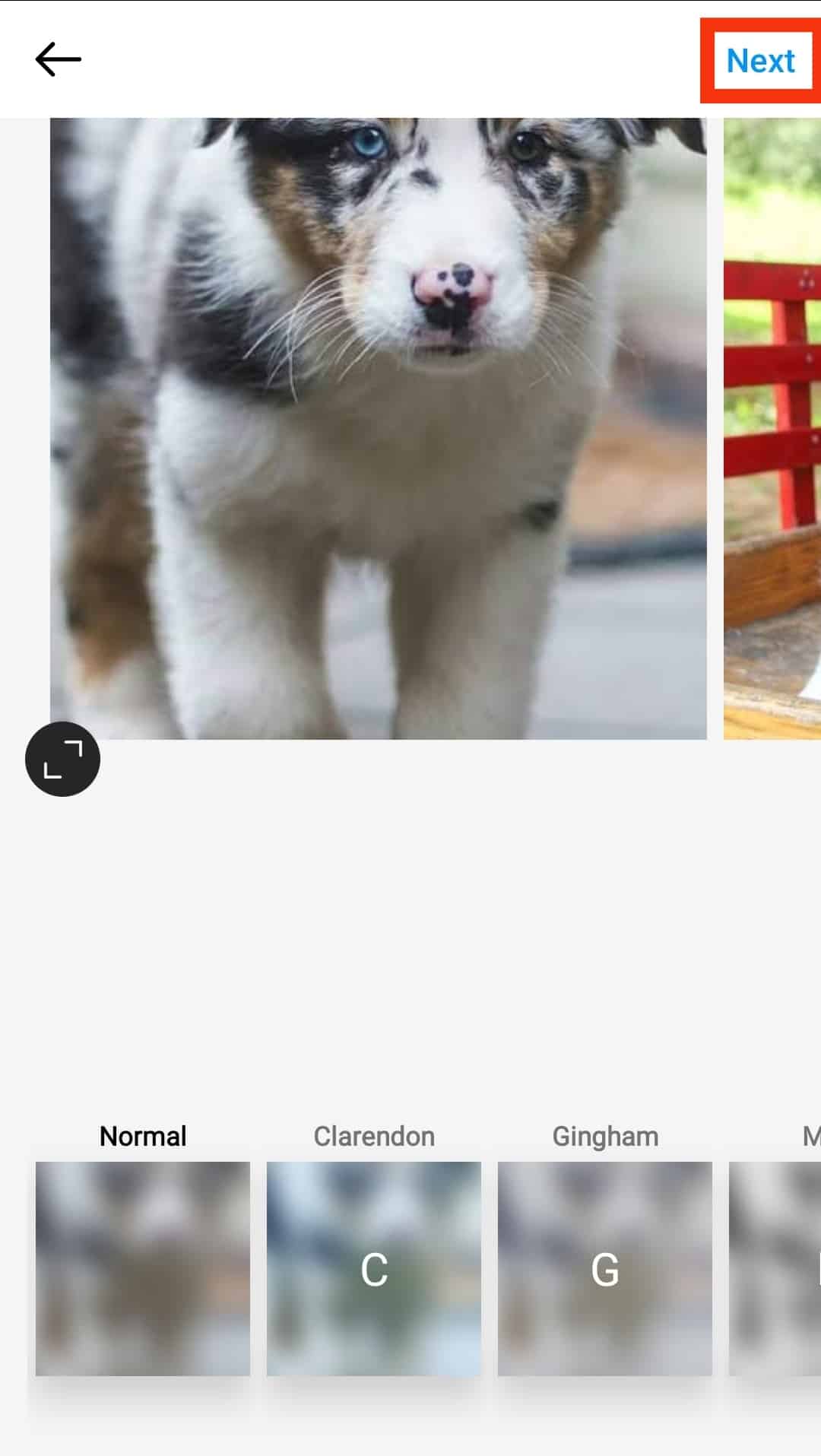
- Add a caption, tag someone, or add a location.
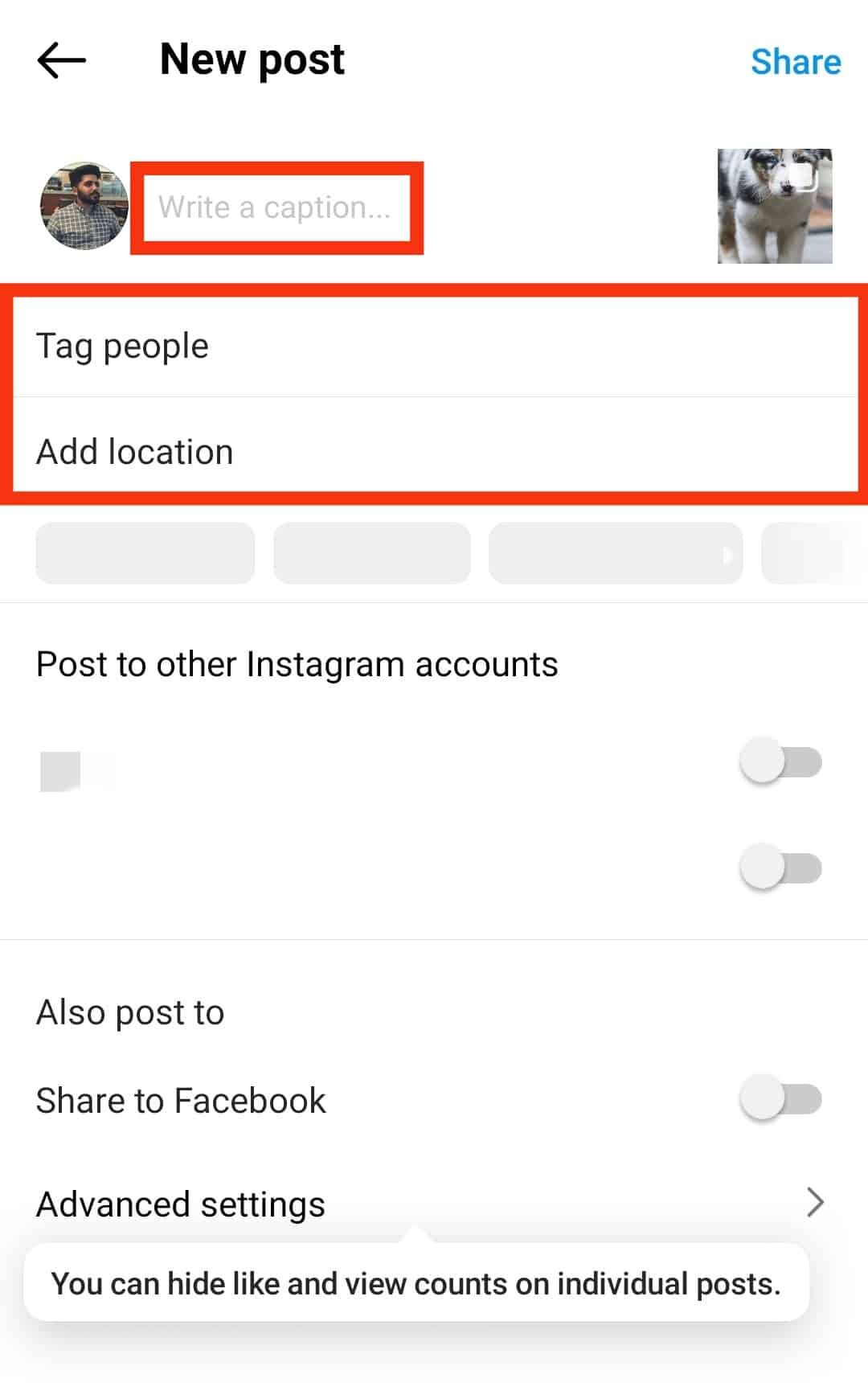
- Tap the “Share” button in the top right corner.
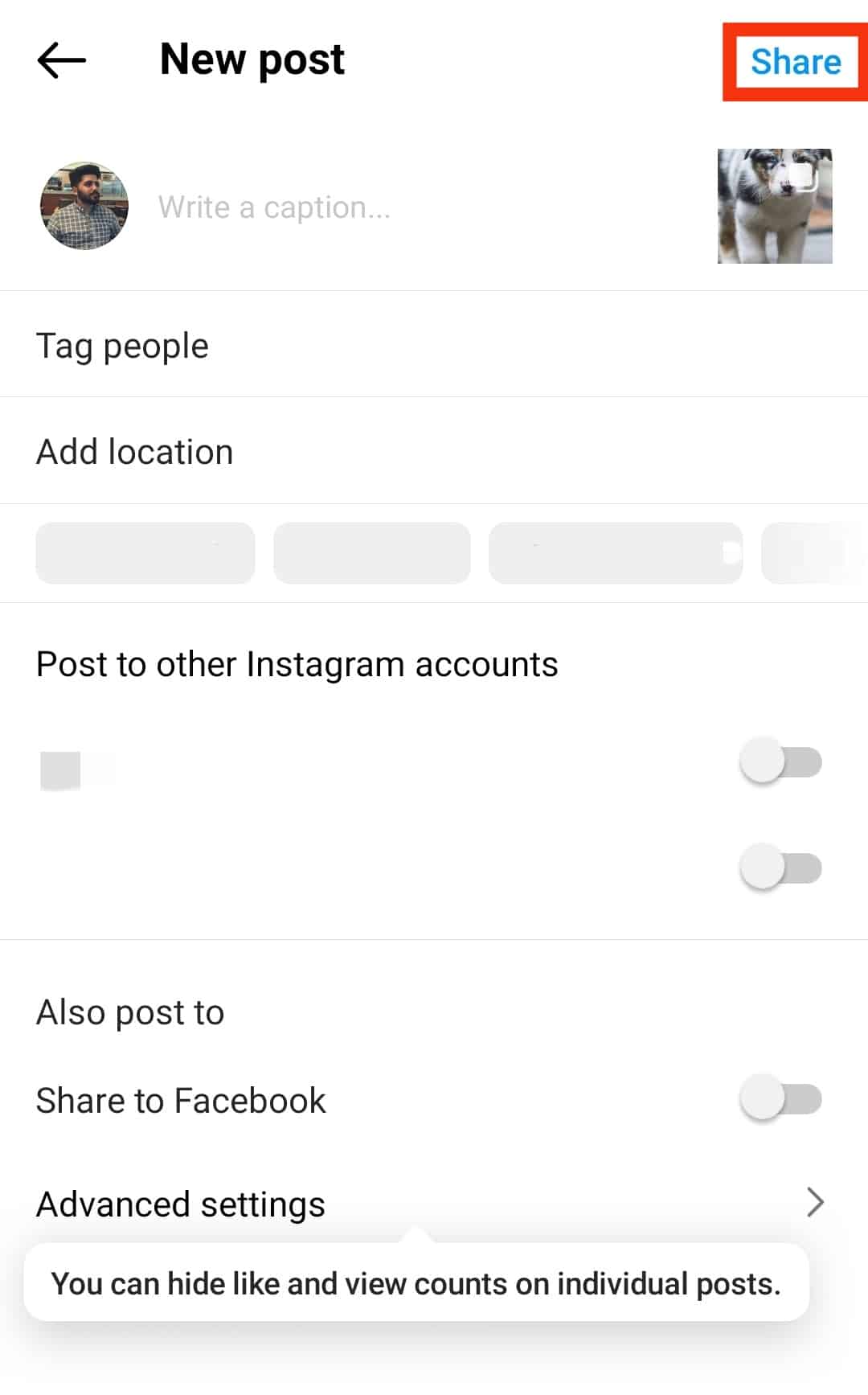
This process will automatically publish the post on your feed, where your friends can scroll through it. The post will have an indicator underneath to show the progression of the slideshow.
How To Make Slideshows for Instagram Stories?
You can make a slideshow on your Instagram stories through a slightly different process. Slideshows on Instagram stories function like regular stories and disappear after 24 hours.
Here is the process for creating a slideshow for your Instagram stories:
- Open the Instagram app on your smartphone.

- Tap the “+” button at the.
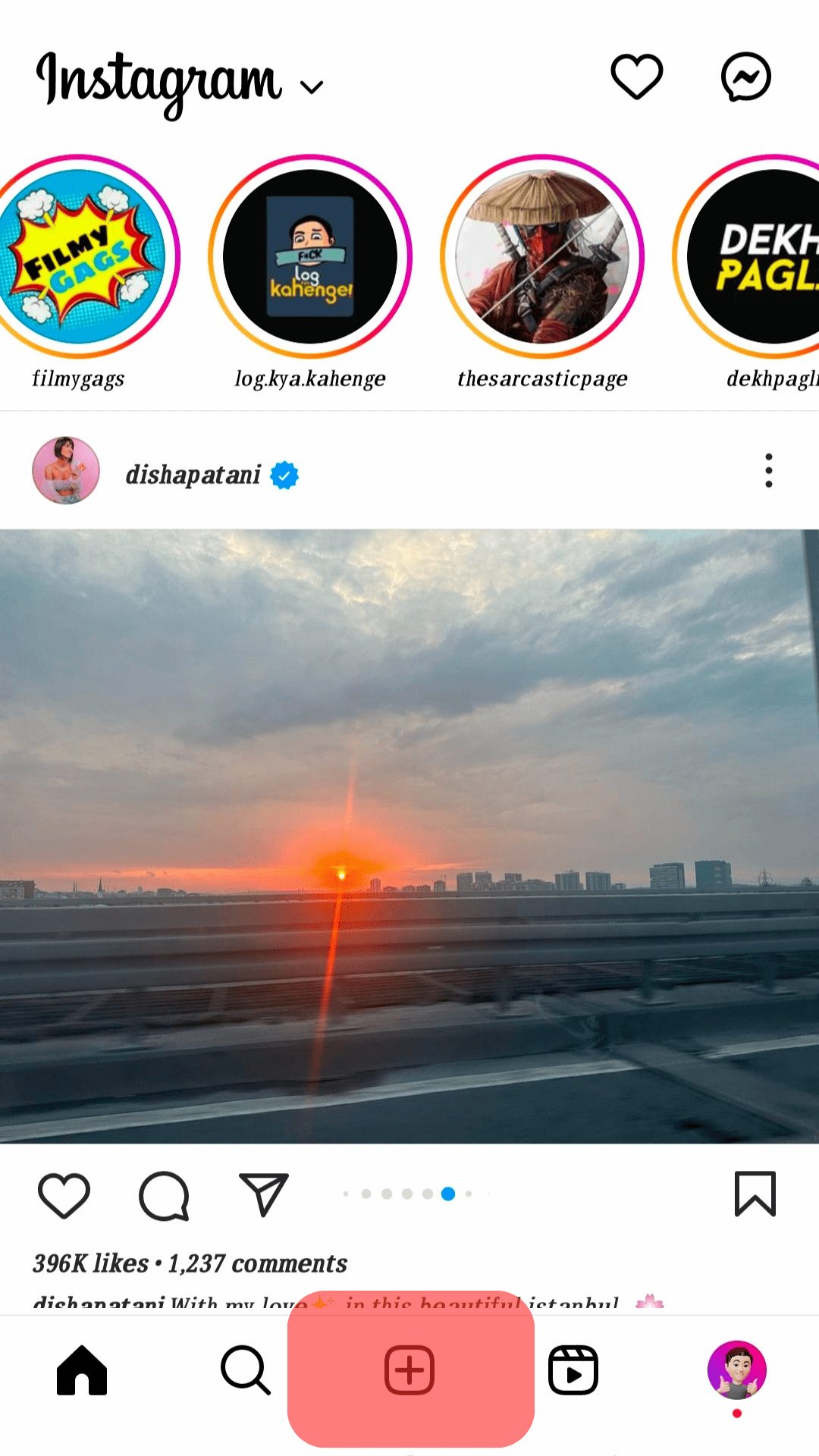
- Select “Story” at the bottom.
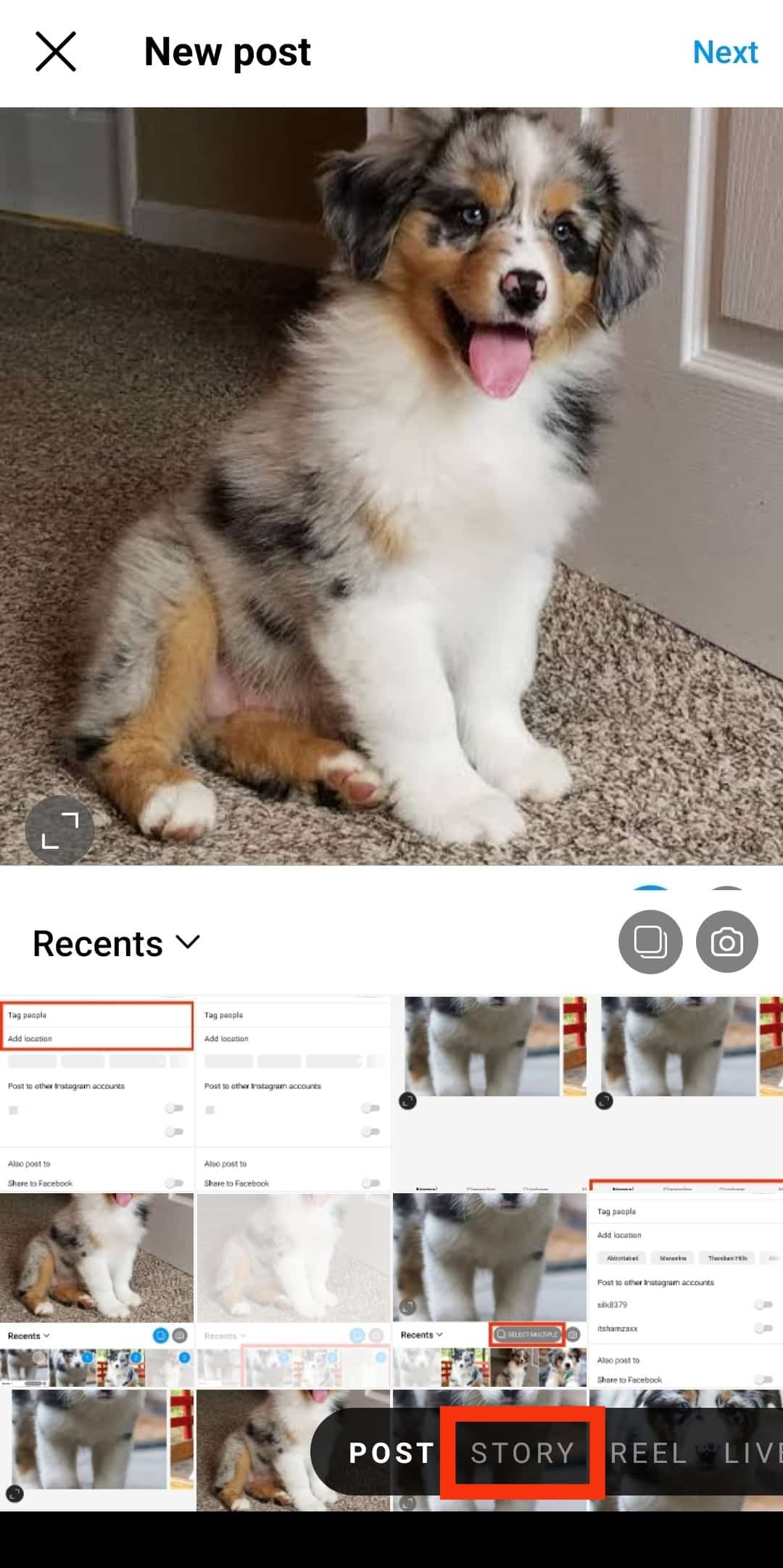
- Tap the gallery icon in the bottom left corner.
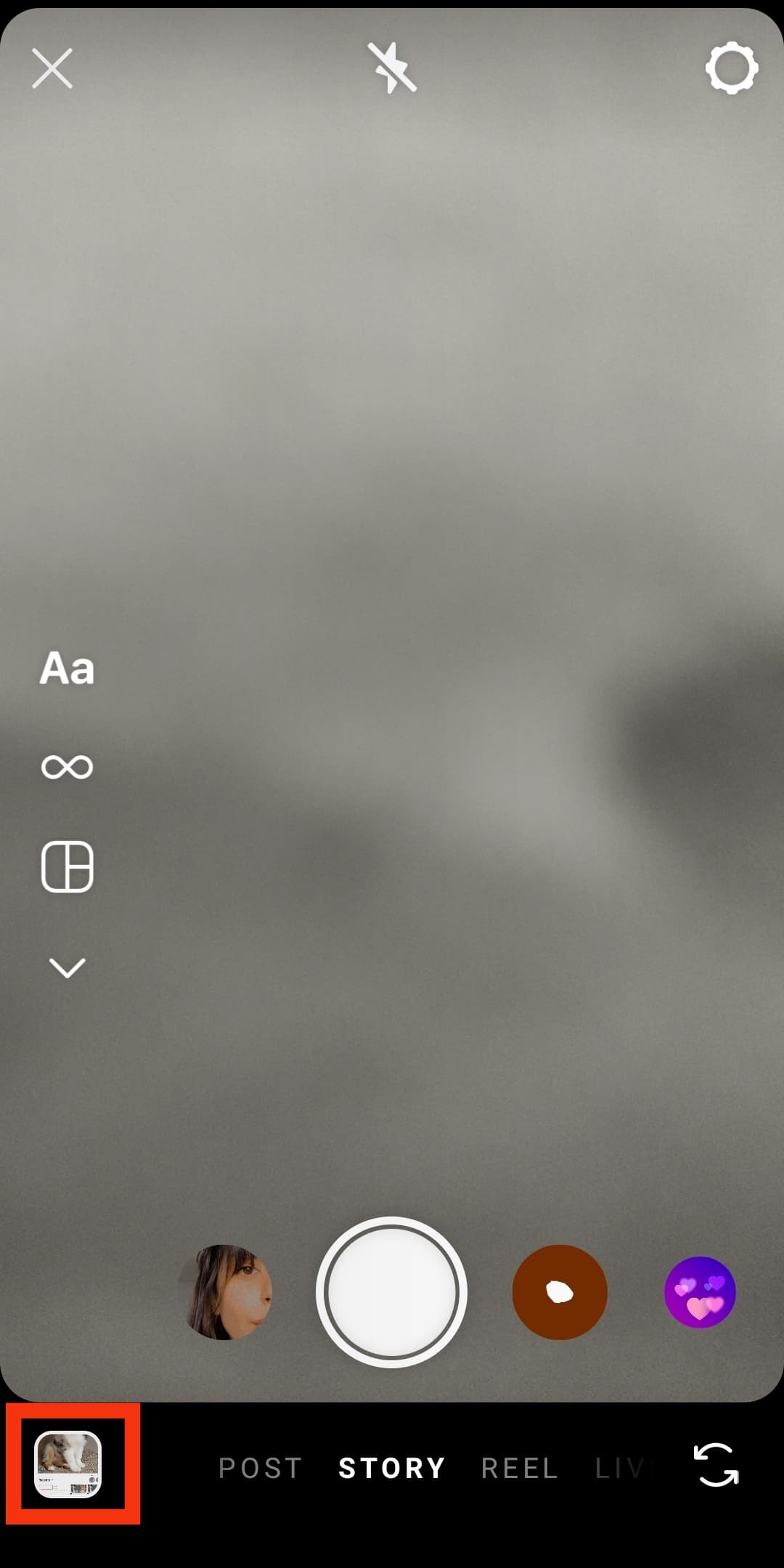
- Tap on “Select” at the top.
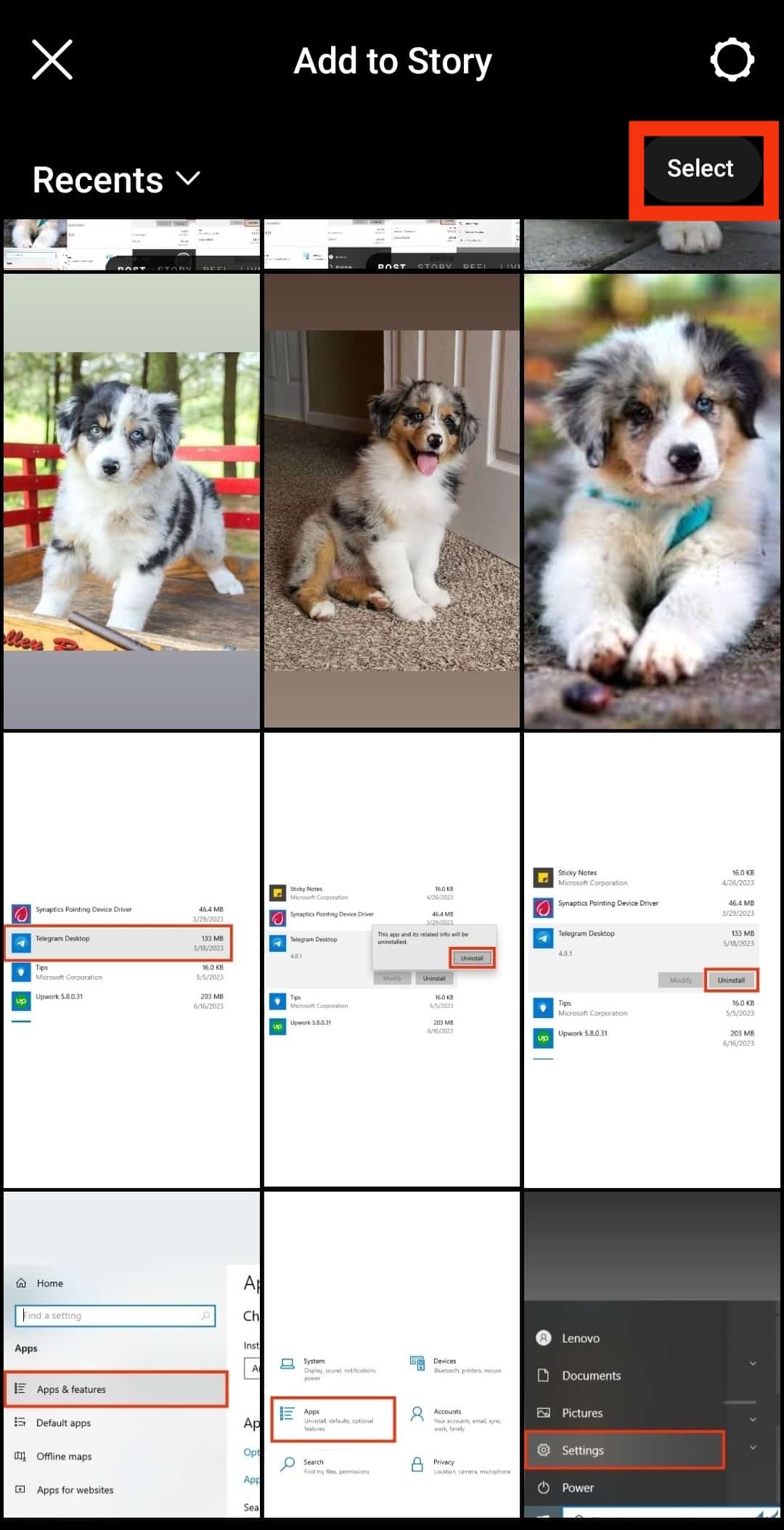
- Select the photos you wish to post.
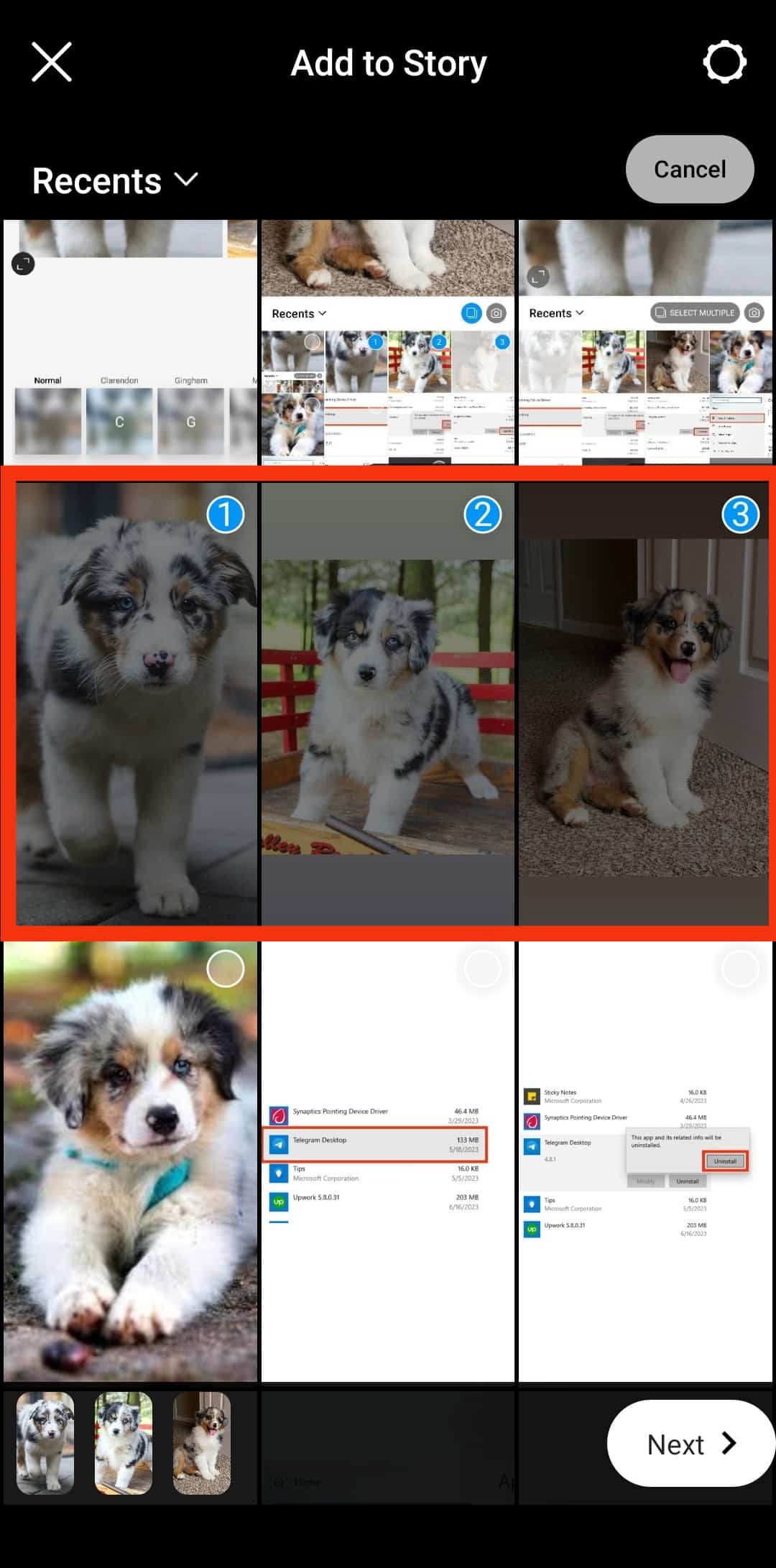
- Tap the “Next” button in the bottom right corner.
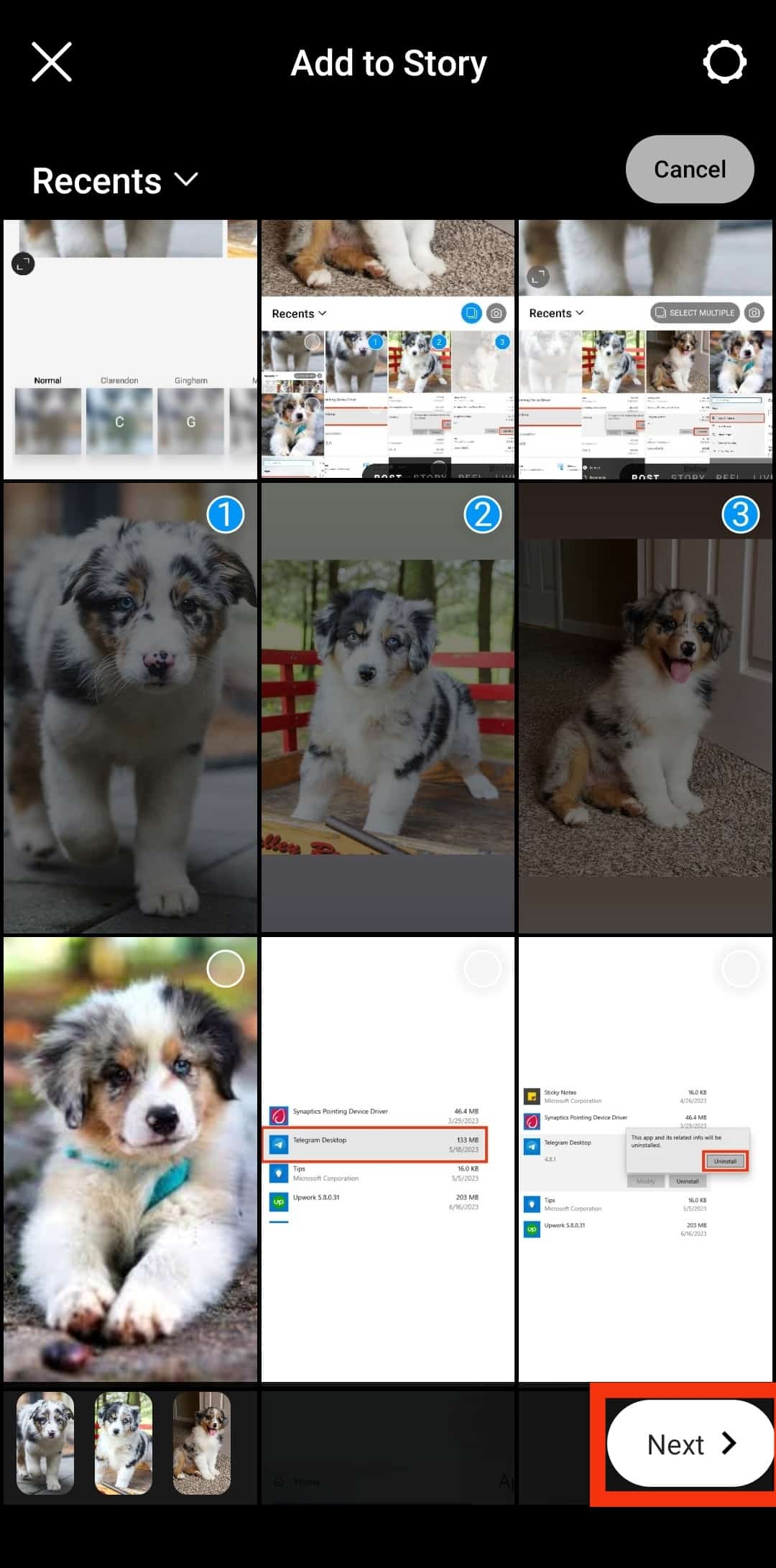
- Make edits if needed.
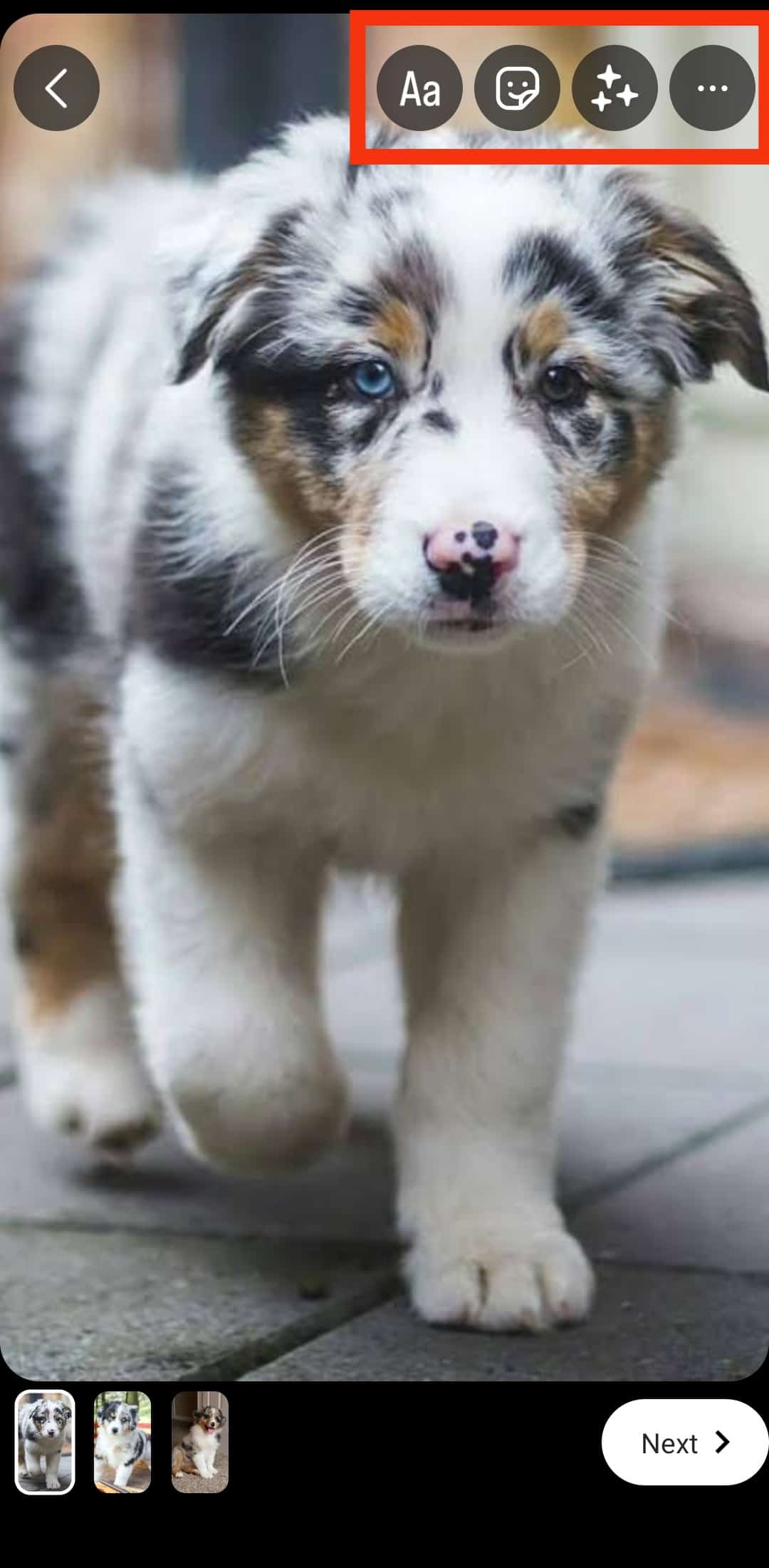
- Tap the “Next” button in the bottom right corner.
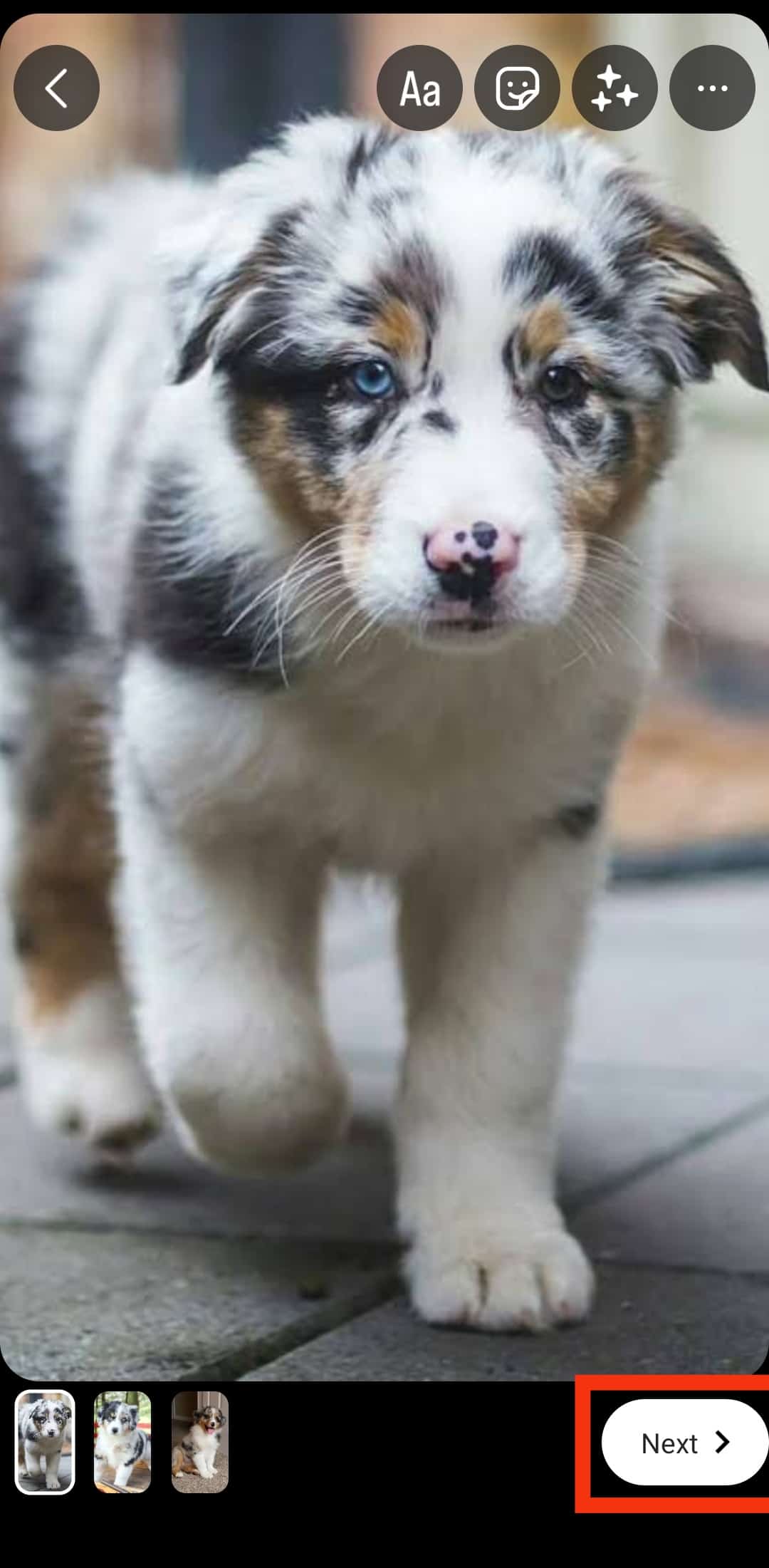
- Tap the “Share” button.
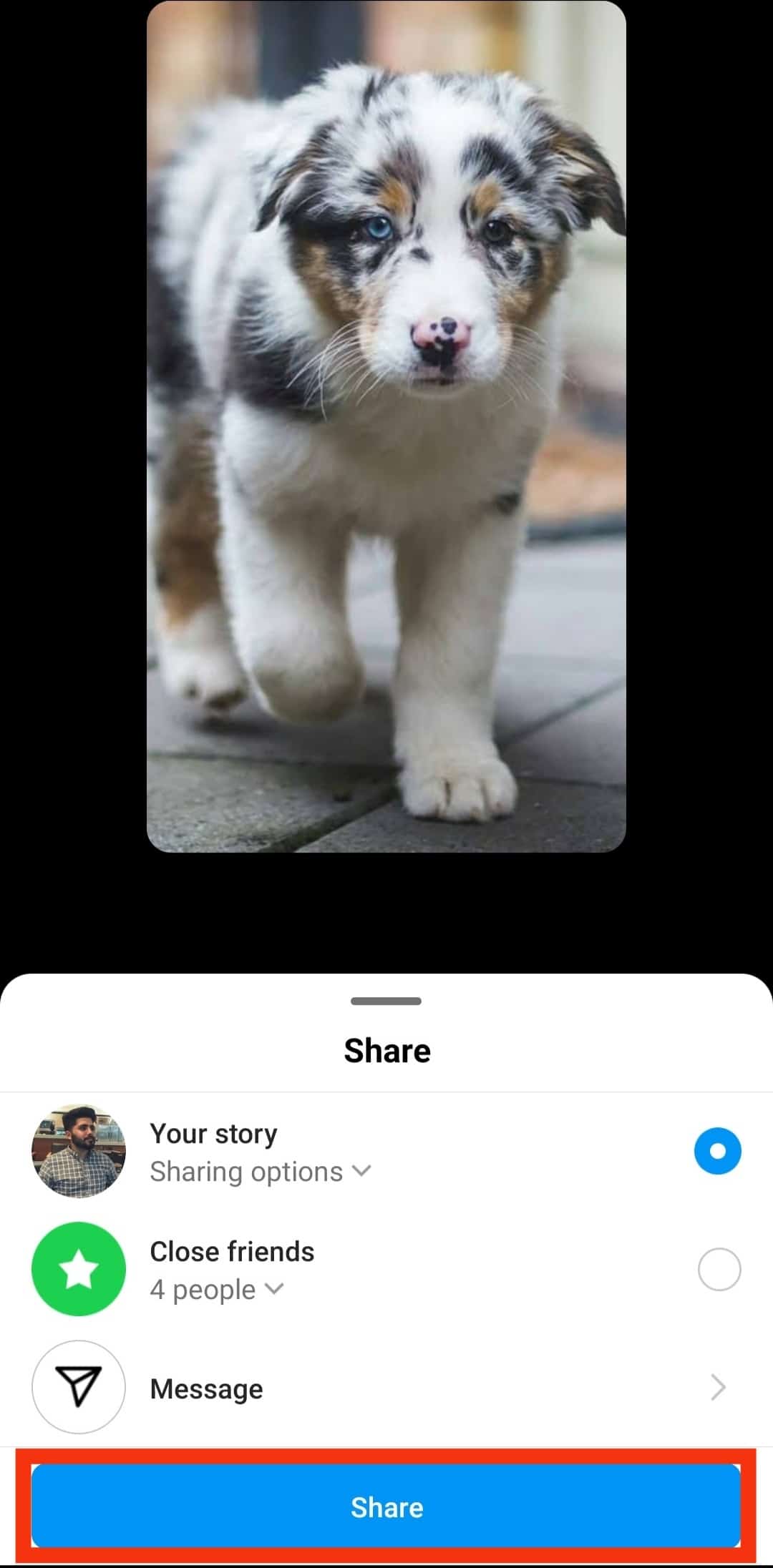
You can add other features to your slideshows, such as music and other enhancement features. These help to catch the viewer’s attention and keep them viewing.
How To Make Slideshows for Instagram Reels?
You can make slideshows through a relatively similar process. The difference is that the post will be shown as a video, not a series of photos your viewer can slide through.
Here is how to make slideshows for Instagram reels:
- Open the Instagram app on your mobile device.

- Tap the “+” button at the top.
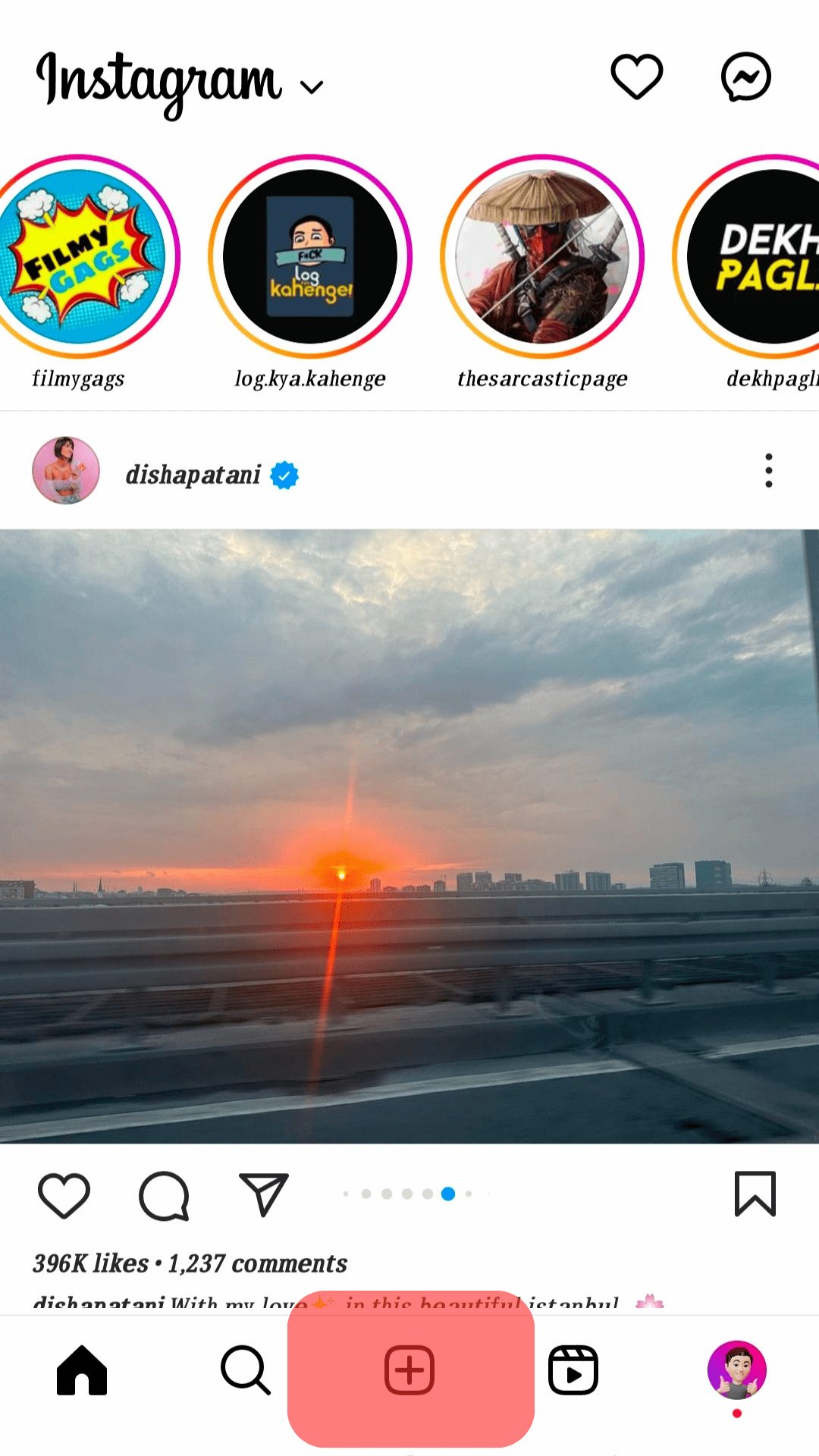
- Select the “Reel” option at the bottom.
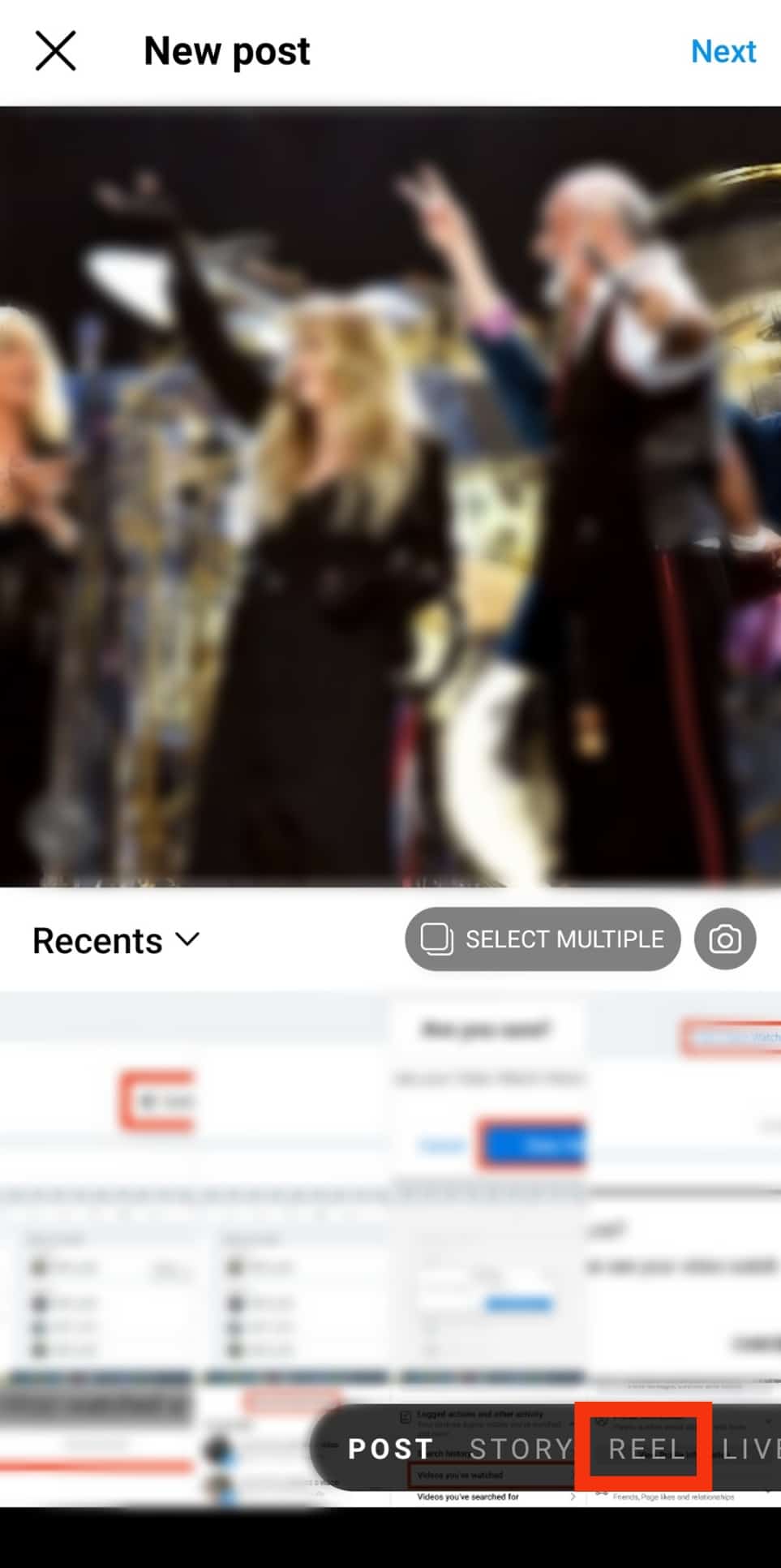
- Tap on the gallery icon.

- Tap on the “square icon” button to select multiple photos.
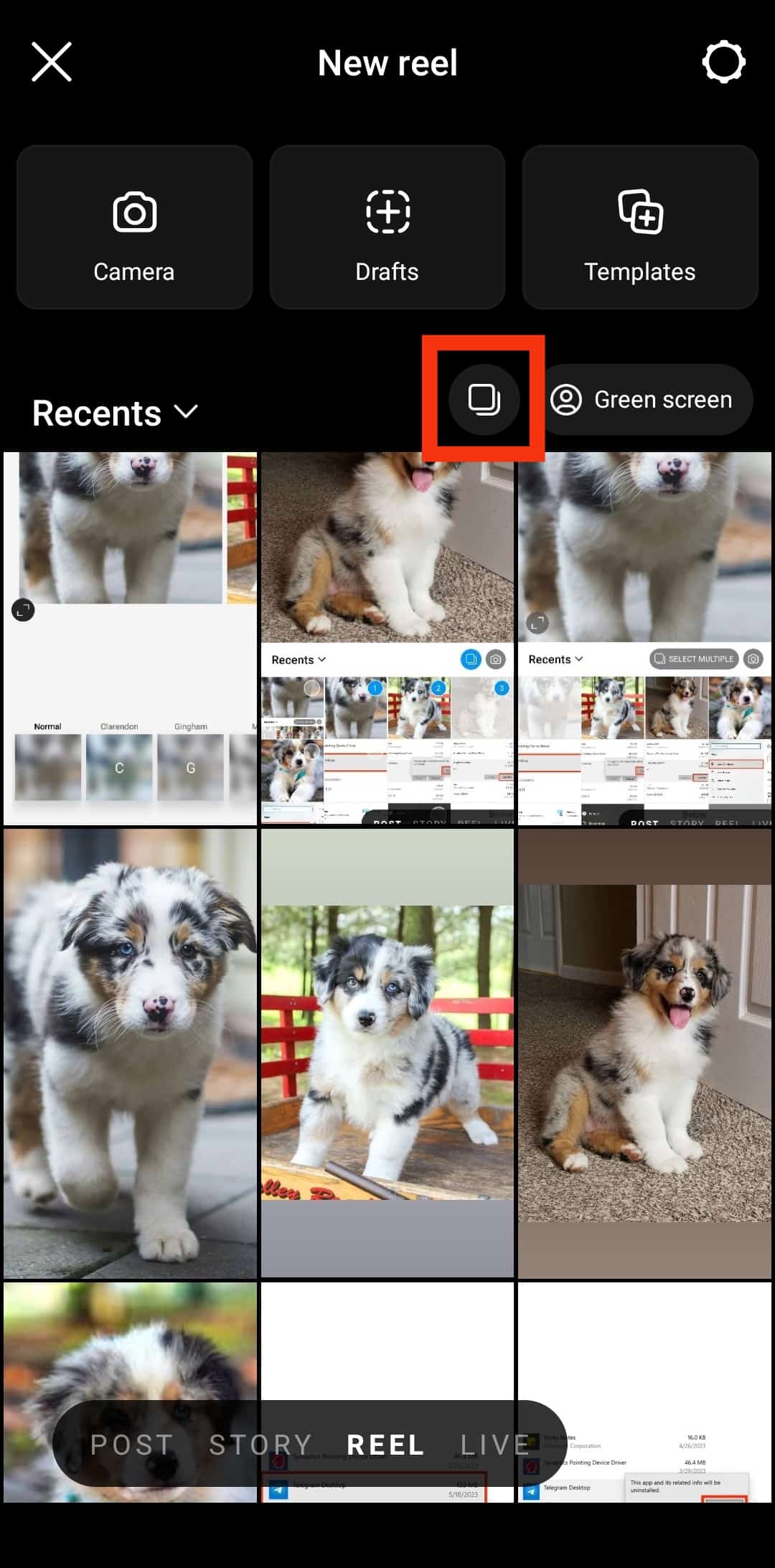
- Select the photos. You can add up to 10 photos.
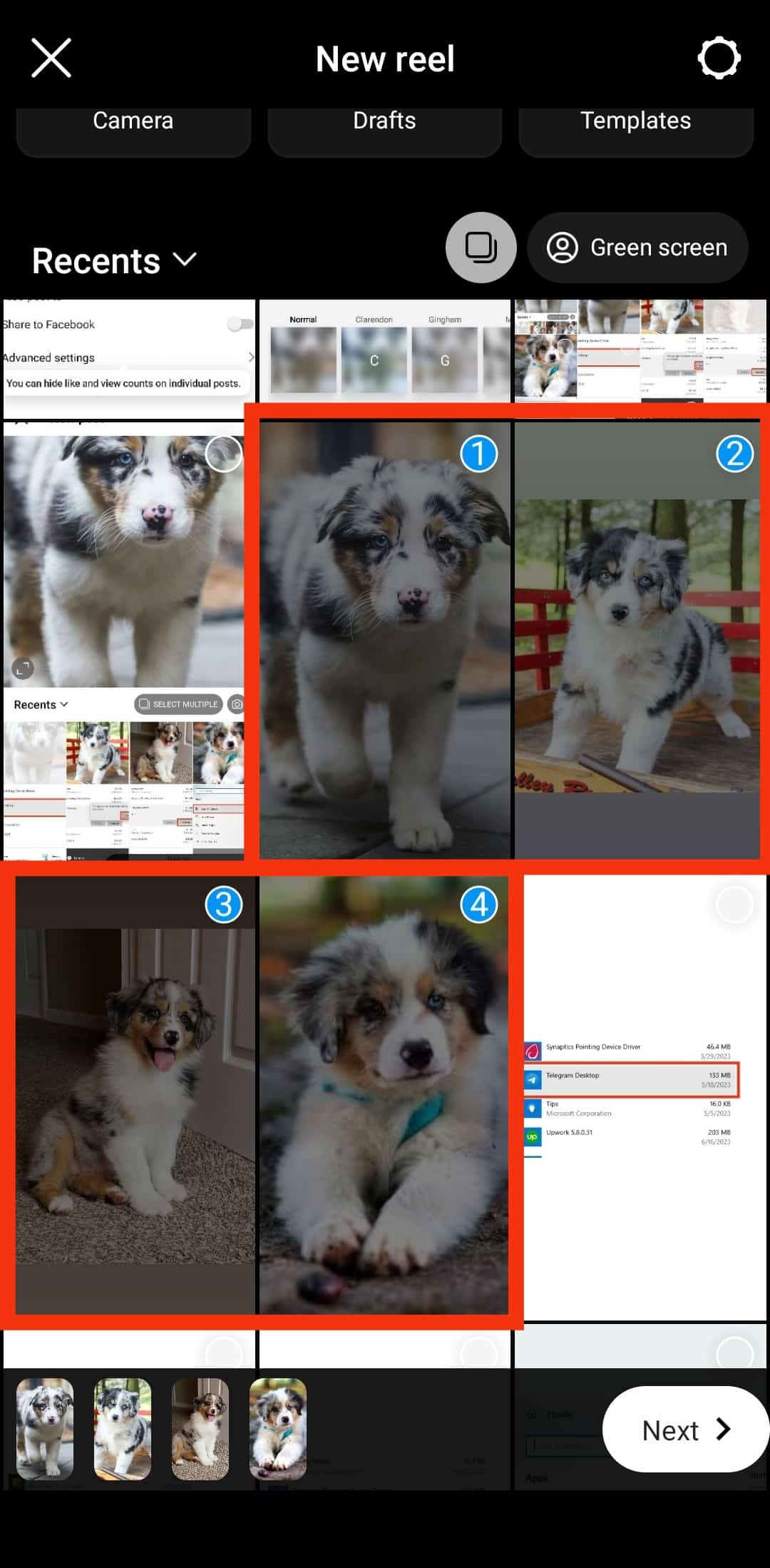
- Tap “Next” at the bottom.
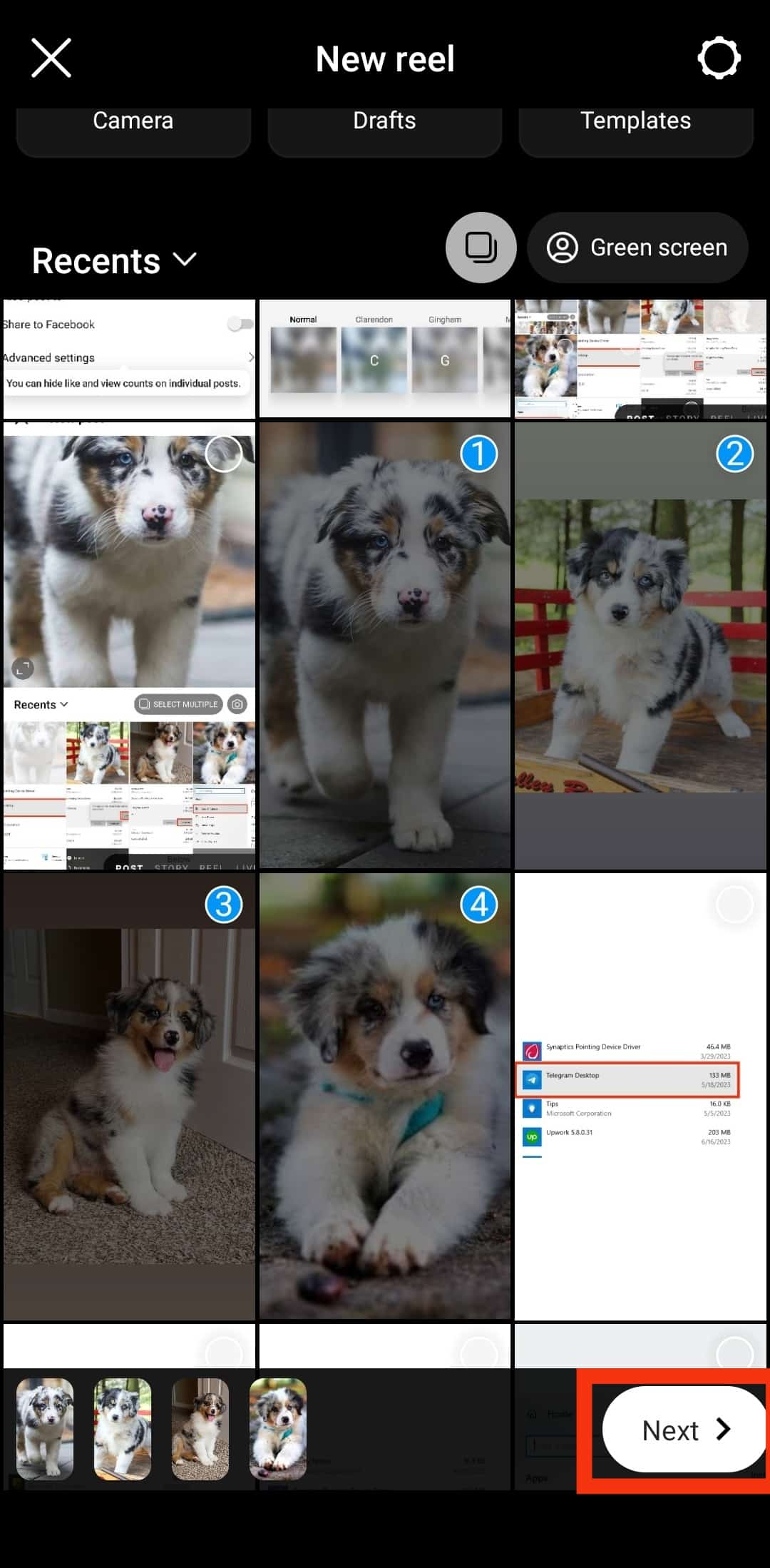
- Add the text, stickers, and other effects.

- Tap “Next” in the bottom right corner.

- Finalize the reel and hit the “Share” button.
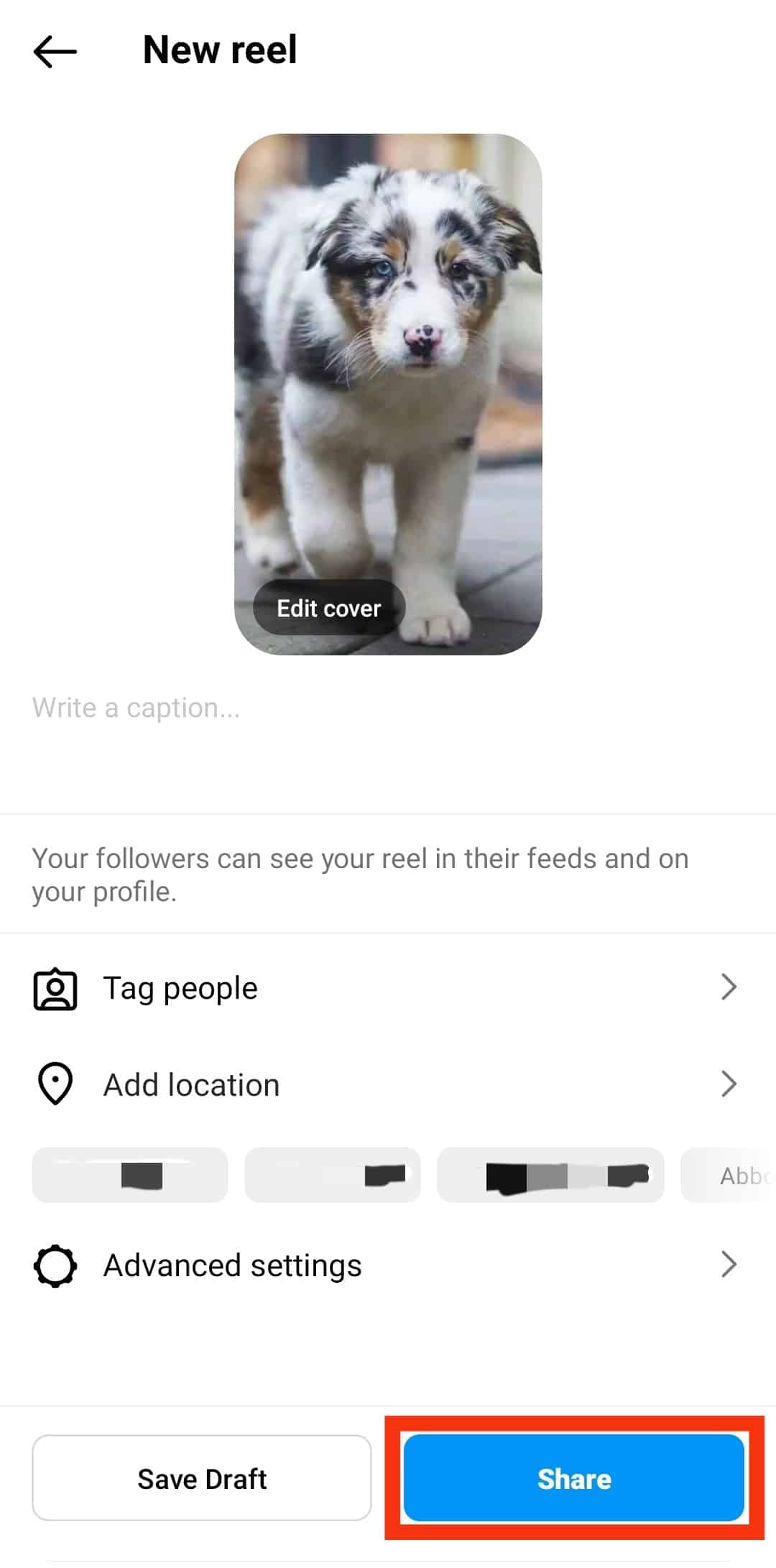
This will automatically publish a video version of your slideshow, which can be saved and used on multiple platforms. You can choose an audio clip to accompany the video from the list of suggested audio clips.
You can also change the video’s speed, timing, alignment, and layout. Instagram also lets you preview the video to see if it meets your expectations before posting.
How To Make Instagram Slideshow Using Inshot?
There are many reasons why you may opt to create a slideshow with your PC or mobile. Sometimes, the editing interface of Instagram can be buggy and slow, which can be annoying.
Many apps on the web allow you to create slideshows for Instagram. They include MovieMaker for Windows users or iMovies for macOS users.
InShot is a popularly used video editor for mobile devices. It exports high-quality videos that can be used on various platforms. Once you have downloaded and set up the app, you can create multiple videos seamlessly.
Here is how to create a slideshow using the InShot app:
- Open the InShot app on your mobile device.
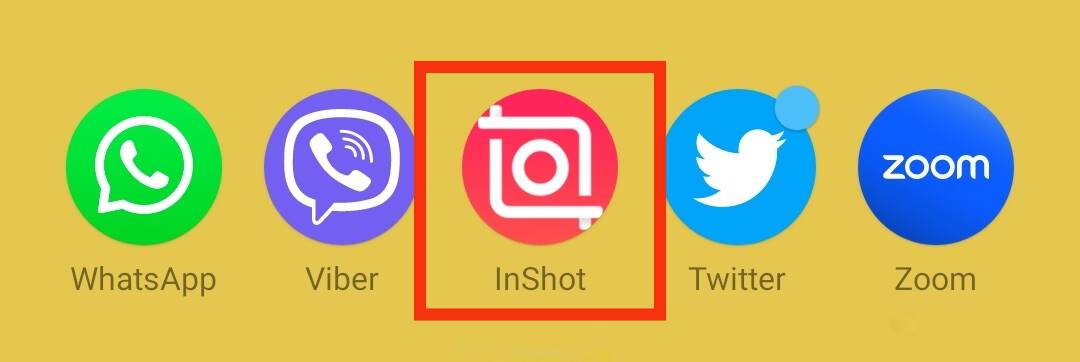
- Tap on “Video.”
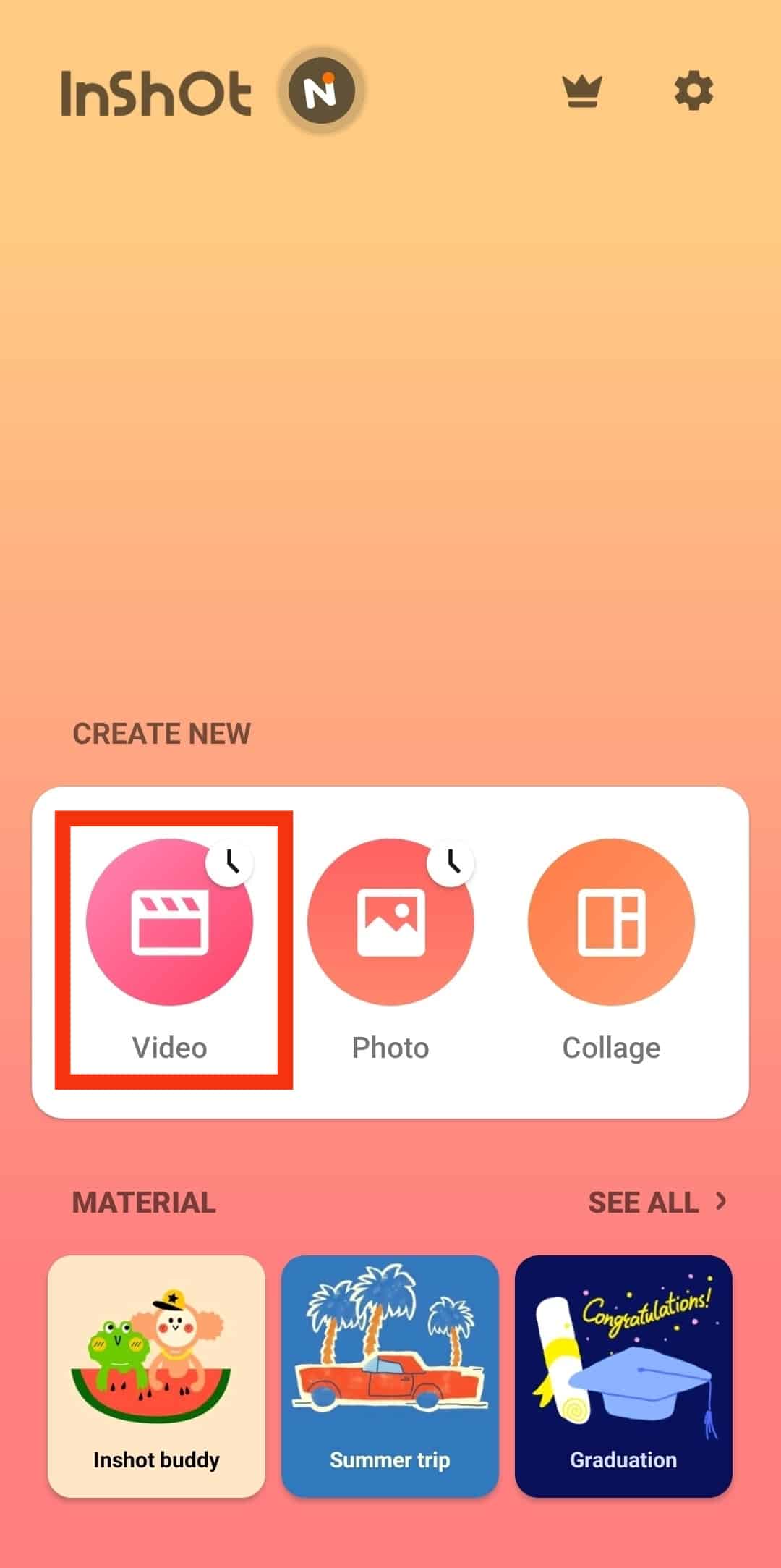
- Choose the photos.
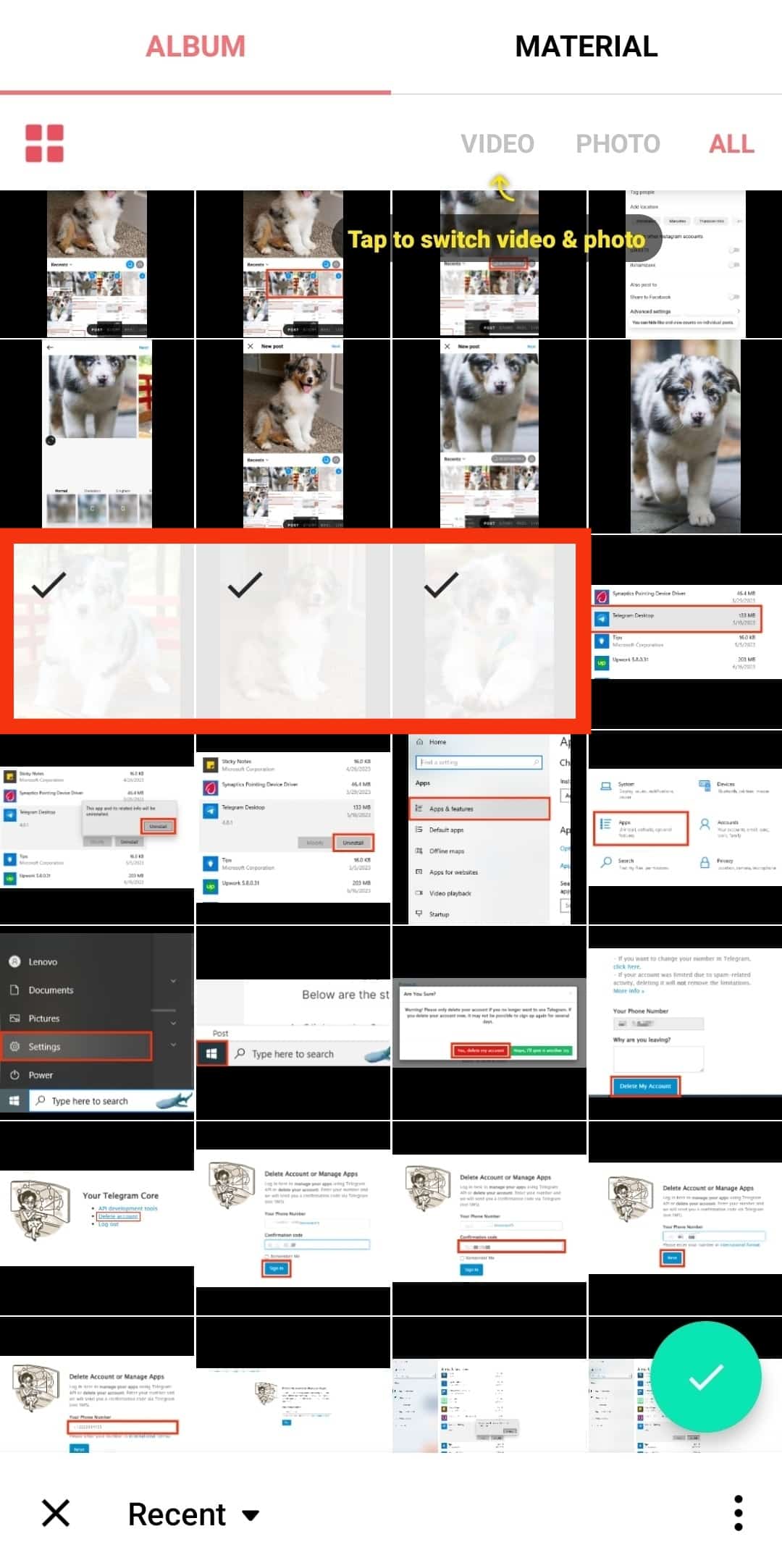
- Tap on the tick icon to import the images.
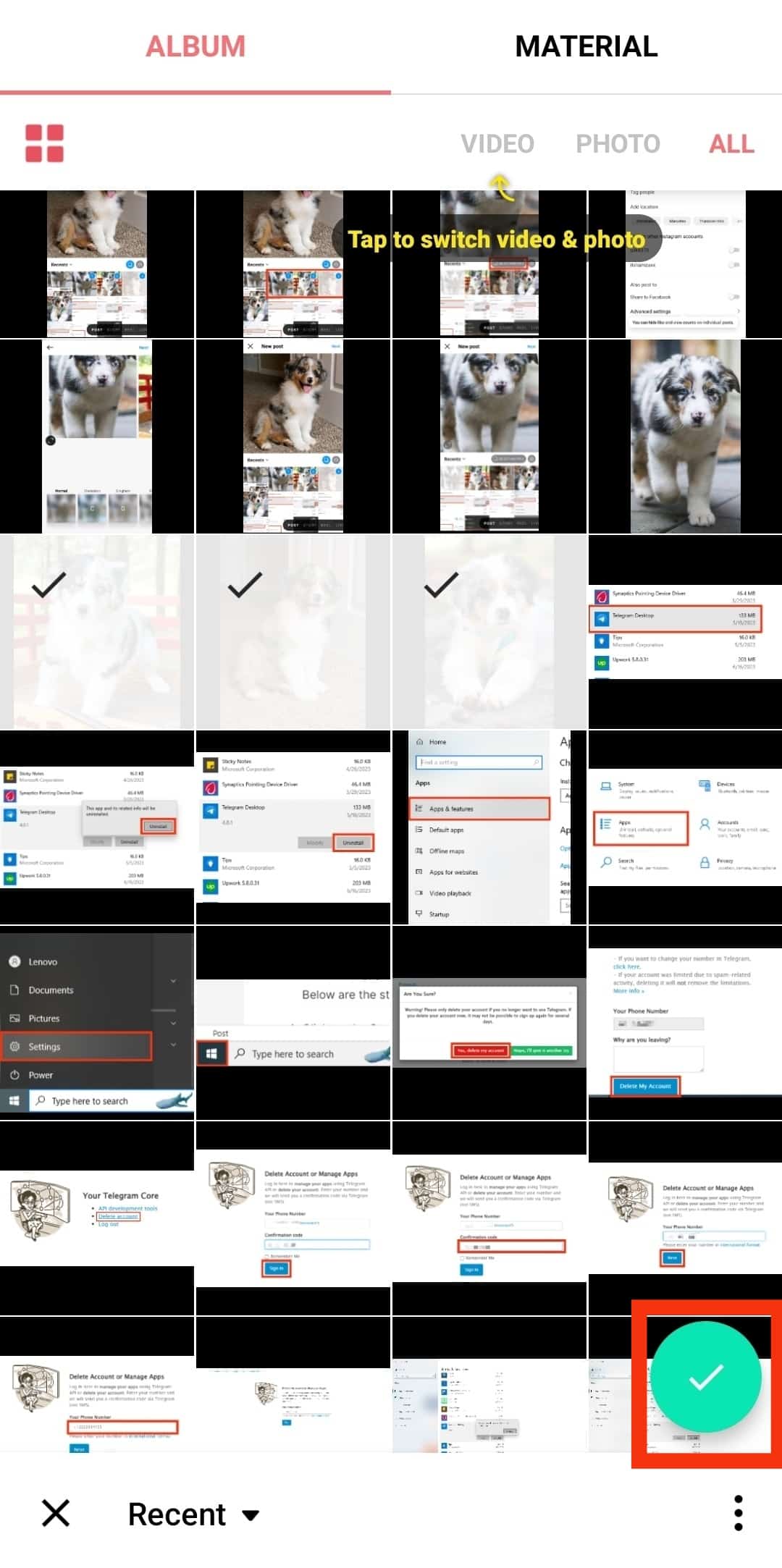
- Trim the duration and speed of the video.

- Apply filters.

- Add music and text to the slideshow.

- Click on “Save.”

How To Make Instagram Slideshow Using iMovie?
If you use a MacBook, you may know the video editor iMovie. This software is free to download and comes with great editing features:
Here is how to create an Instagram slideshow using iMovie:
- Open the iMovie app on your MacBook.
- Click on “Project.”
- Select “Create New.”
- Click on the “My Media” tab to add photos.
- Drag and drop the images and arrange the sequence.
- Adjust the duration of each picture.
- Apply transitions and effects.
- Add background music.
- Click on “Share File” to export.
Once exported, this file can be shared on multiple platforms, including Instagram. Ensure that you choose the aspect ratio suitable for Instagram.
In Conclusion
You can now share multiple photos and files on your Instagram platform. It is a straightforward way to say more with less space.
The slideshow feature works for posts, stories, and reels. You can also do this directly from the Instagram app or use other third-party apps.
The process to do these is stated above.
FAQs
You may be unable to use the slideshow feature for many reasons. Try updating your Instagram to the latest version and try again.