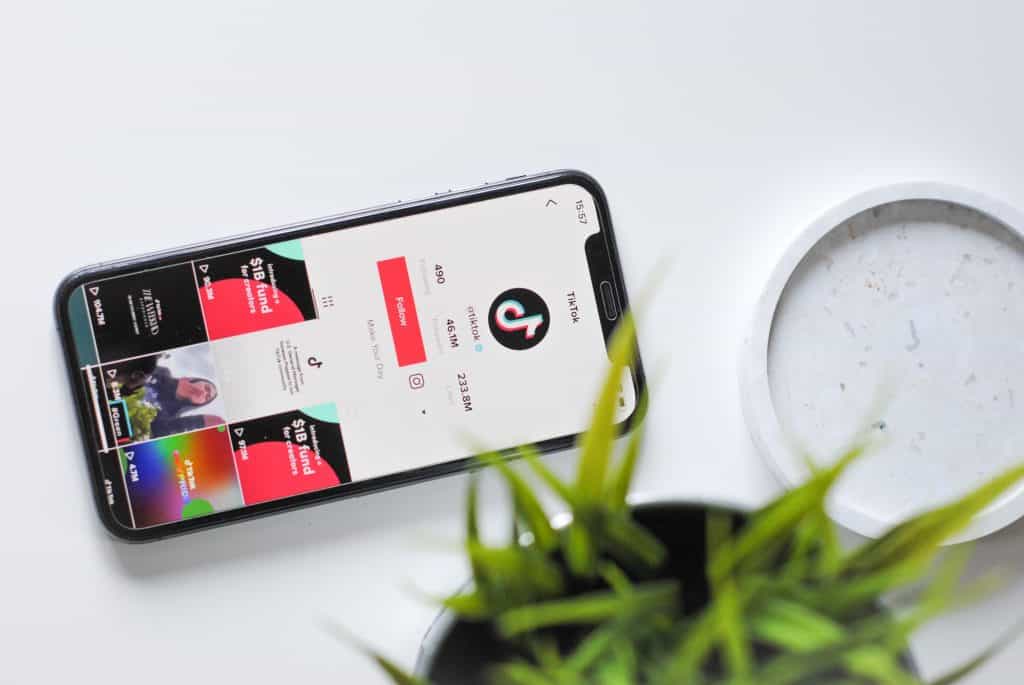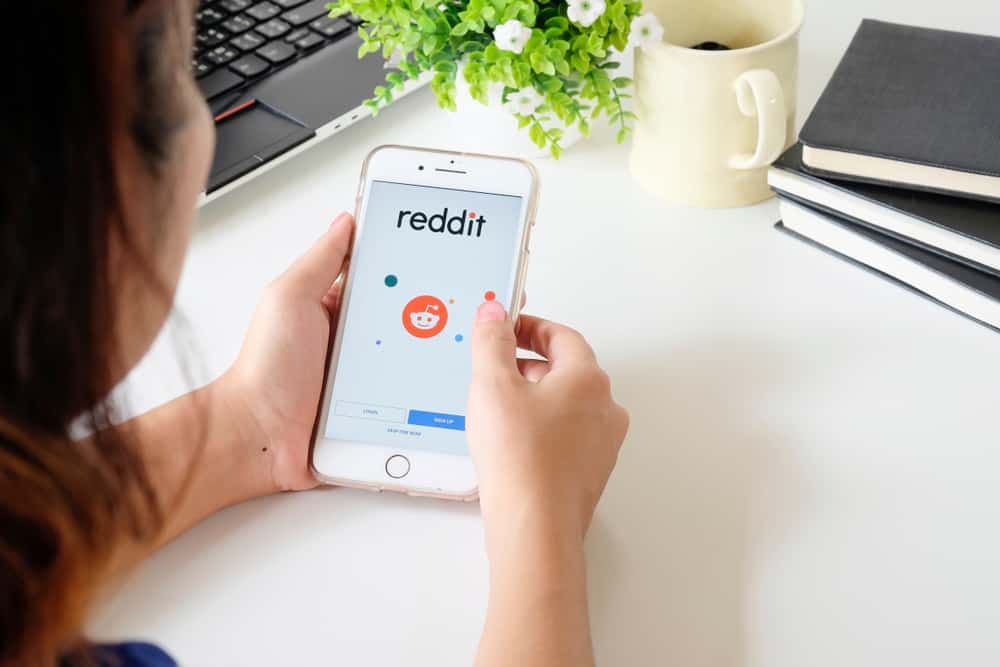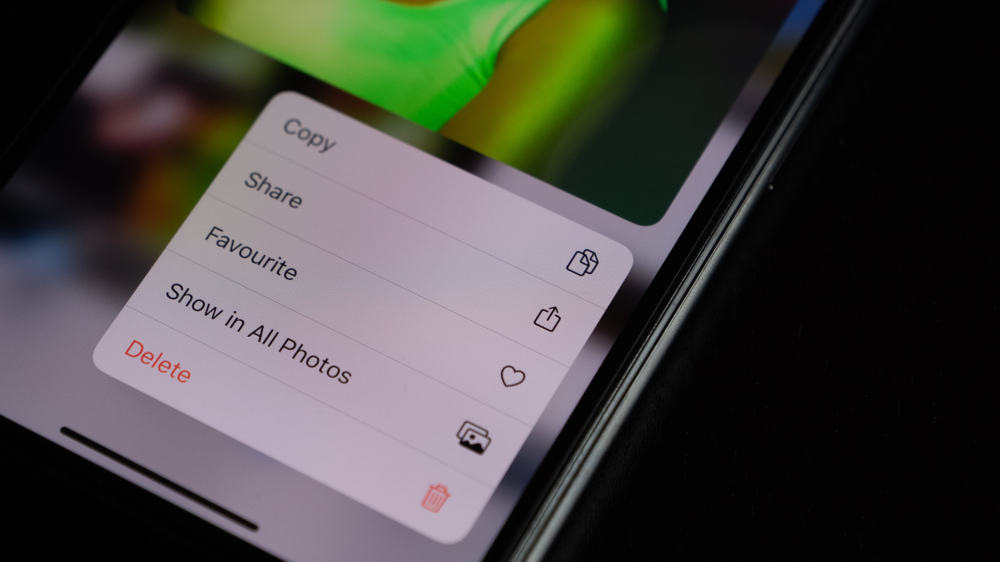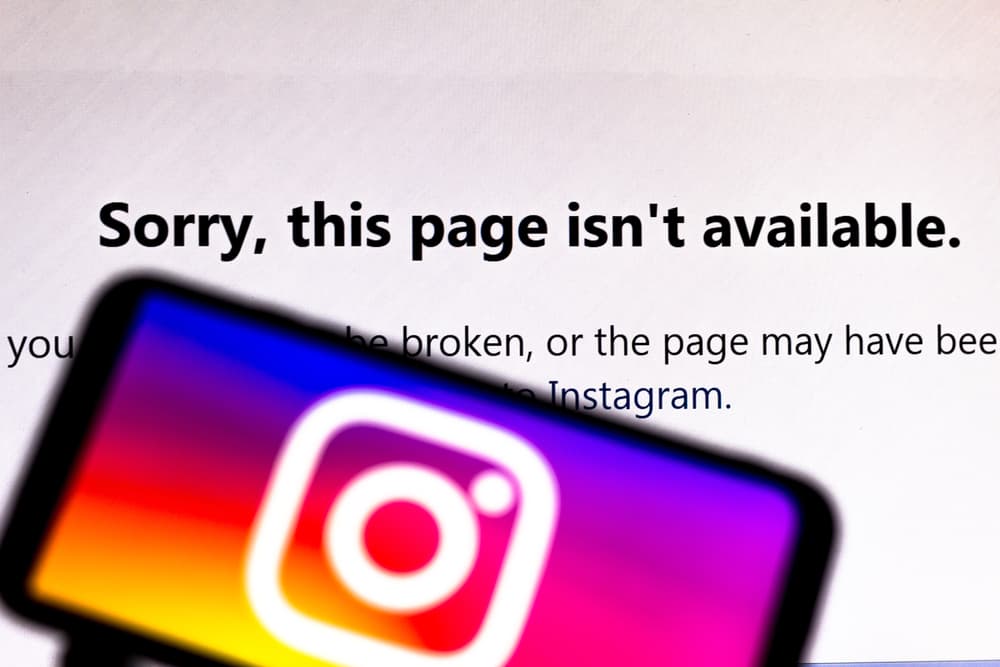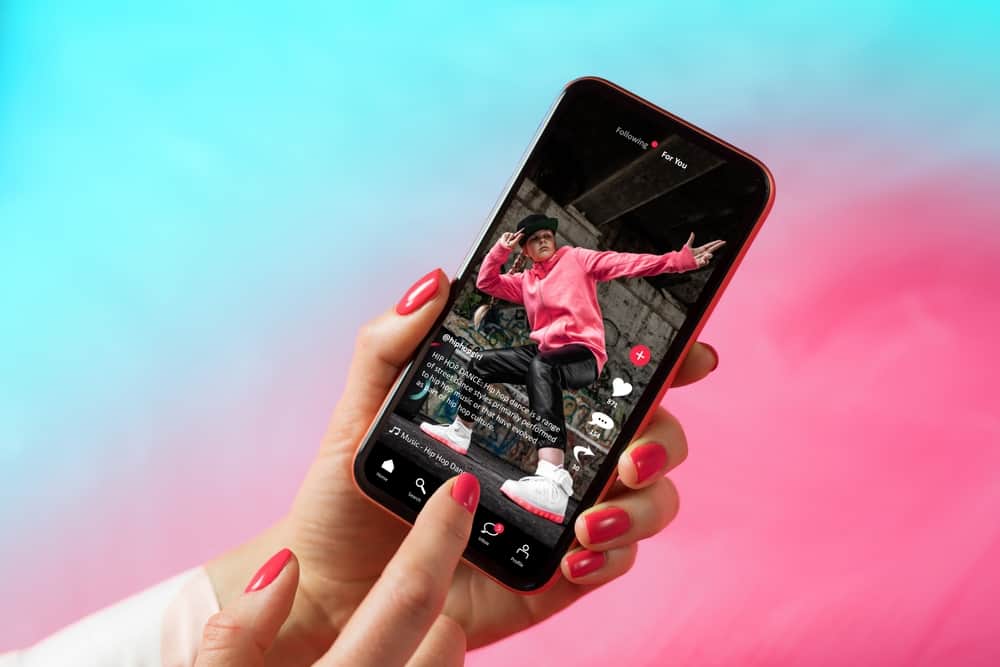TikTok was made for users to create short videos and make sharing content easy. Chromebook was made as an upgrade to a laptop, designed to make them easy to use. A fantastic combination if you ask me.
Chromebook was invented in June 2011, and it has a unique operating system with many features that makes you do a host of things on software with speed and ease.
Relatively new TikTok (launched in 2017) is mainly used on mobile devices and can be accessed on a Chromebook. Sadly, not all features on TikTok can be explored on a Chromebook as most of its users would want.
You can’t record and post directly from the TikTok app on Chromebook. But what you can do, is record a video with the Chromebook camera app and upload your recording through the TikTok website.
Nonetheless, this article will show you how to install the TikTok app and use its video features on your Chromebook.
How To Install the TikTok App on Your Chromebook
TikTok can be downloaded and installed on your Chromebook just as you do on your mobile device.
Here are the steps to download and install the TikTok app on your Chromebook:
- Launch the Chromebook App Store (an equivalent to Android Playstore and Apple App Store).
- Click on the search bar, type in “TikTok,” and click the search button.
- Once the app page of the TikTok app is open, Select “Add to Chromebook” to download and install TikTok.
- Once it is done installing, launch the TikTok app.
As soon as the app is open, you can proceed to sign up or log in to your account and gain access to your favorite TikTok videos.
The TikTok app was built for touchscreen devices, so if your Chromebook has a touchscreen feature, it will make it easy to use. Browse through the feed and watch just like your mobile device.
How To Make a TikTok Video on Your Chromebook
At the time of this writing, TikTok hasn’t made it possible to record a video and post it directly from your Chromebook TikTok app. You can only watch TikTok videos as you normally do but can’t post anything.
TikTok is likely developing a solution for this to make it accessible on other devices asides from Android and IOS devices. But for now, relax and enjoy other amazing features on your TikTok app with your Chromebook.
How To Make a Video on Your Chromebook and Upload on TikTok
On the other hand, you can record a video on your Chromebook through its built-in camera and upload the video through the web version of TikTok right from your Chromebook.
Here’s how to record a video on your Chromebook:
- Select the app launcher at the bottom left corner of your Chromebook.
- Type in Camera in the search bar, and click on the Camera app in the search results.
- The camera opens in photo mode by default. Switch to video mode by clicking on the Video button on the right side.
- Click on the circle red dot button to start recording your video.
- Once it starts recording, the red dot changes color. Click on it as soon as you finish recording your video.
- Click on the gallery icon at the bottom right corner of your camera app to preview your recorded video.
Here’s how to upload the recorded video from your Chromebook to TikTok:
- Launch your Chromebook browser and go to the TikTok website or click here to log in.
- Click on the Upload button at the top right corner of your feed; it takes you to your Chromebook library.
- Select the video you want to upload to TikTok.
- Click on Next and Post the video.
There you go! Your video is now on TikTok, just the way you want it.
How To Save TikTok Videos to Your Chromebook
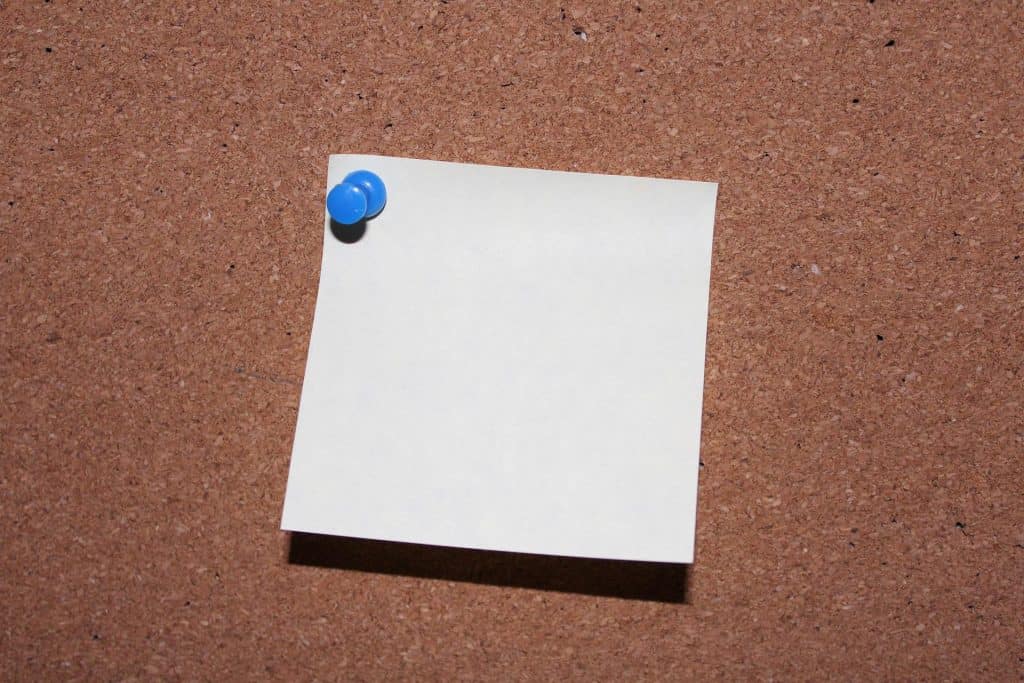
Here’s a plus, you can save that interesting video you see on TikTok to your Chromebook, just like you’d have it on your mobile device.
In addition to the TikTok app, you need to install a video downloader extension to complete the process. Once it is saved on your Chromebook, you can watch it as often as you want. There’s a numerous list of video downloaders suitable for Chrome; we’d recommend By Click downloader here.
Here’s how to download and install YouTube downloader on your Chromebook:
- Launch the Chromebook App Store.
- Click on the search bar and type in “By Click Downloader,” then click the search button.
- Once the app page of the Downloader is open, select “Add to Chromebook” to download and install the Downloader.
- Once it is done installing, launch the downloader app.
Here’s how to save a TikTok video to your Chromebook:
- Launch your TikTok app and scroll to the video you want to save.
- Hover on the share icon by the right of the video, and a list of options will pop up.
- Click on ‘Copy link’ to copy the video link. A Copied message flashes on top of your screen when it is copied.
- Now go back to the downloader.
- Click the Paste URL button to paste the video link you copied to the downloader.
- Click on the download button to save it to your Chromebook library.
Go to your gallery library on your Chromebook when the download is complete to watch the video.
Summary
With so many people now using Chromebook as their PC, gaining access to TikTok and uploading their favorite videos has become a huge need for TikTok lovers.
Here, we tried to give a guide to help you install TikTok, record videos, and upload your video on TikTok right on your Chromebook.
We hope this guide helps to enjoy your favorite app on your favorite device.
FAQs
At this time, you cannot record a live video or upload a video from your Chromebook directly to your TikTok account.
Your Chromebook comes with an in-built camera that allows you to record and save photos.
Installing TikTok on your school Chromebook requires you to download a chrome VPN and then install a TikTok extension. Like a regular Chromebook, you cannot record a video or go live on TikTok.