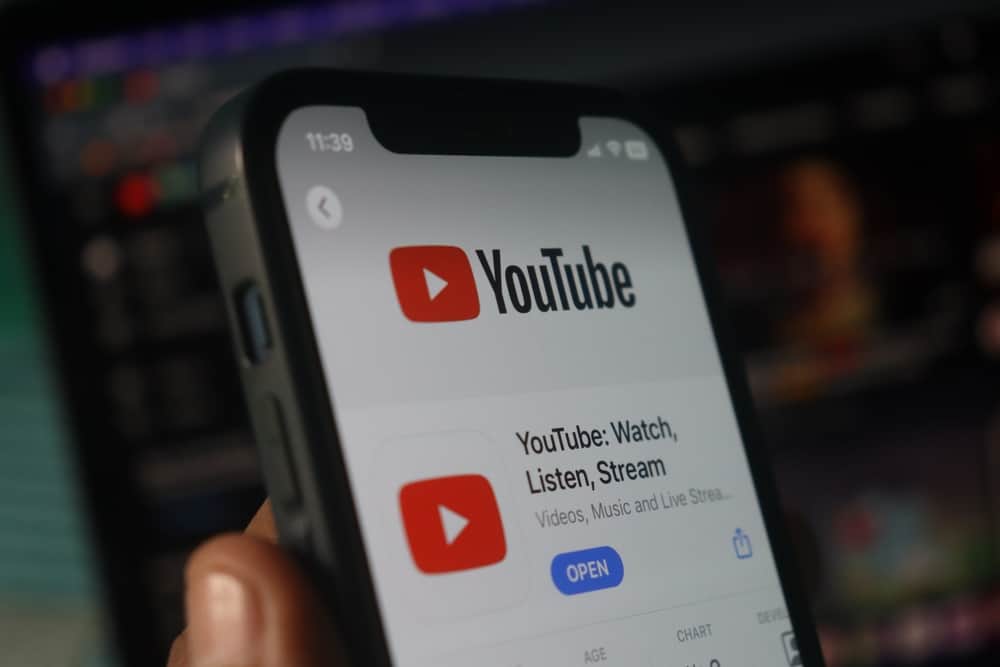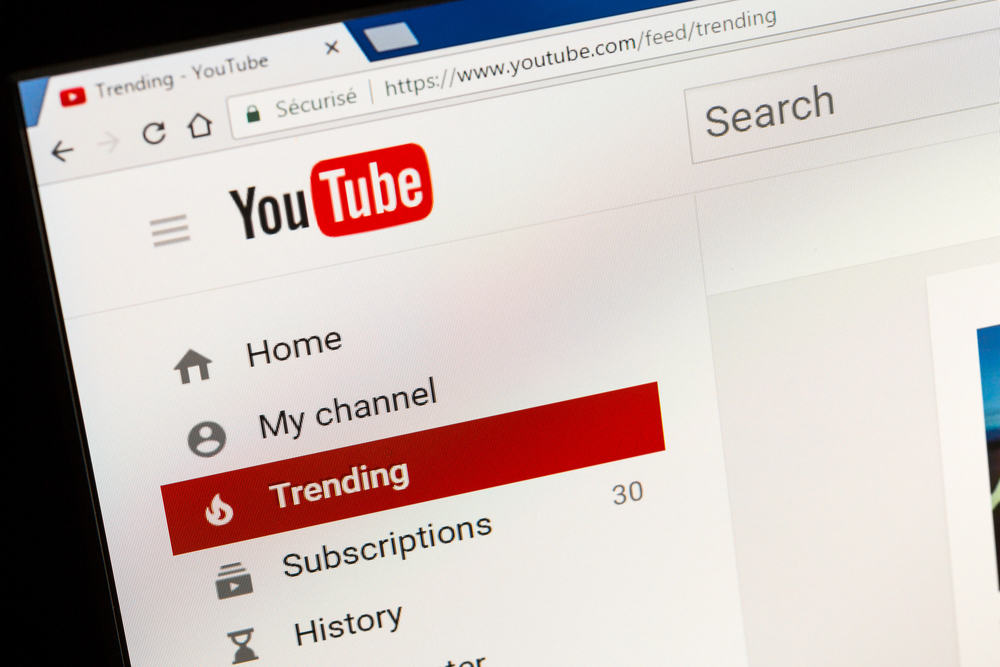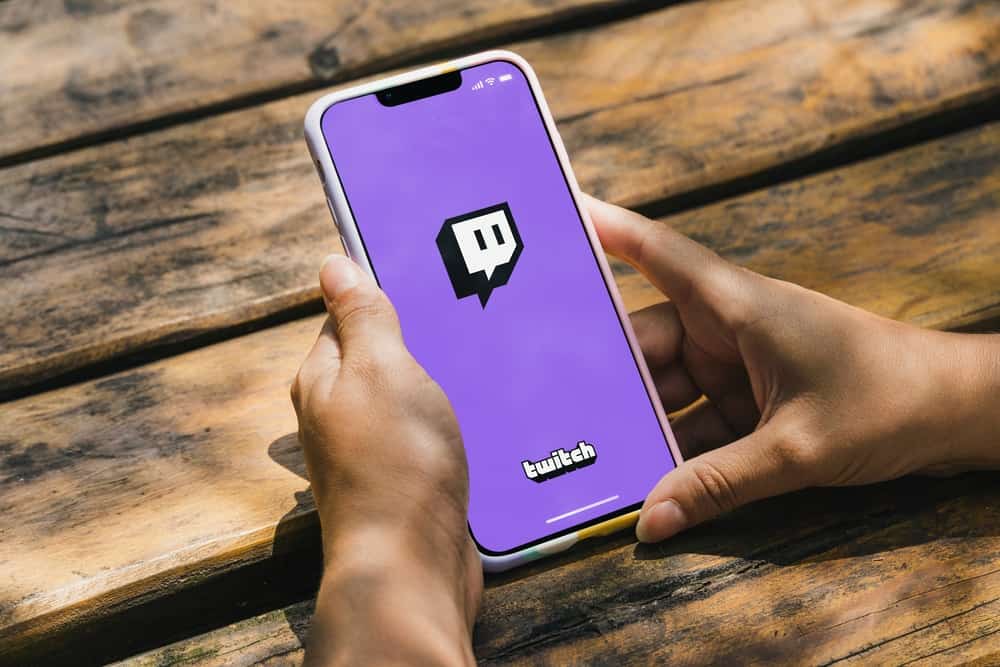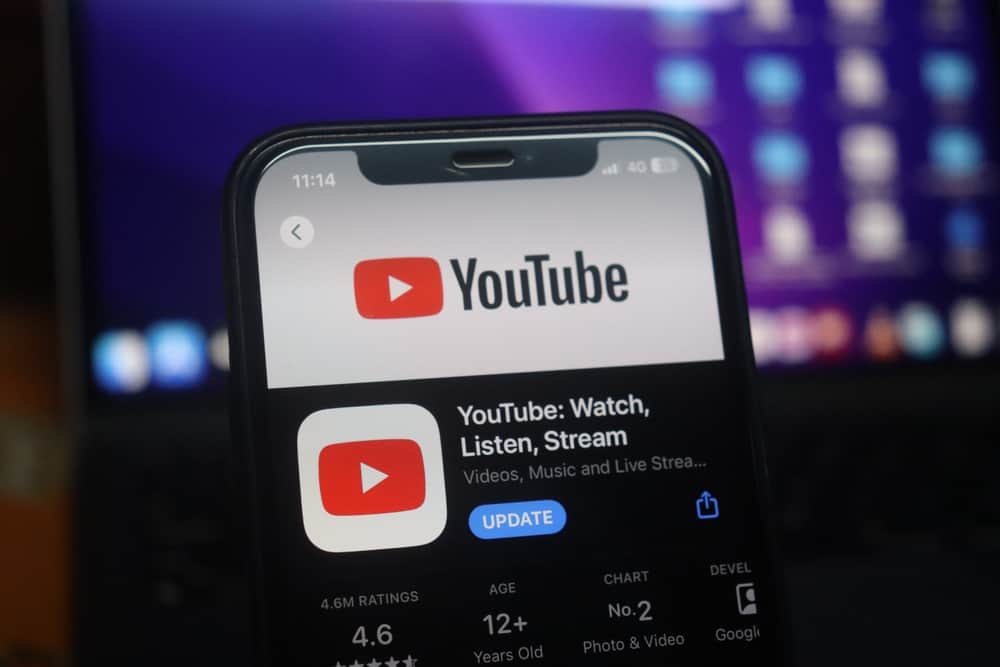
YouTube offers different categories of videos that you can upload to your YouTube channel.
You can choose to define the accessibility of your videos by changing the video’s privacy settings when uploading it or when it’s already uploaded.
What do unlisted YouTube videos mean, and how can you make an unlisted YouTube video? This post elaborates on it all.
An unlisted YouTube video is only accessed using its link. It doesn’t appear on the YouTube searches. To upload an unlisted YouTube video, upload the video as usual. While editing the details, select the “Unlisted” option on the “Visibility” tab and save the changes. To make an already uploaded video “unlisted,” navigate to your content on YouTube Studio, find the video, and under the “Visibility” section, select “Unlisted.”
This post explains what an unlisted YouTube video means. We will elaborate on its difference from other YouTube visibility options and then dig into the steps to make an unlisted YouTube video.
What Is an Unlisted YouTube Video?
When uploading a YouTube video, you meet different visibility options that you can select to set how you want your YouTube video to be accessed. One option is the “unlisted” option. What does it mean, and why choose it?
Here’s the kicker: An unlisted YouTube video is one that the public can’t access unless someone has the link to it. When you mark your video as unlisted, it won’t appear on YouTube searches or your feeds. Someone can’t access the video even on your channel, as it won’t be listed.
Someone must have the link to the video to access the unlisted video. No limit exists on how many people can access the unlisted YouTube video. The only limitation is that someone must have the video’s link to access it.
Creating an unlisted YouTube video has its benefits. For instance, if you want to embed a YouTube video on your website without the video appearing on YouTube searches, unlist it.
Still, if you have old videos that don’t align with your current content, you can unlist them instead of deleting them.
YouTube offers three video visibility options: public, private, and unlisted. The public videos are those accessed by anyone and can appear on YouTube searches and your channel’s feeds.
The private videos are those only visible to specific people added when setting who should access them. The unlisted videos are those requiring a link to access them.
How To Make an Unlisted YouTube Video
We’ve understood what an unlisted YouTube video means in detail. Next, we must see what steps you should follow when you want to upload a video and set it as unlisted or when you want to edit the visibility of an uploaded video to set it as unlisted.
Uploading an Unlisted YouTube Video
Let’s say you are creating a YouTube video and want to know how to upload it and set it as unlisted. For that, here are the steps you must follow.
- Open YouTube or YouTube Studio on your browser or the mobile app.
- Access your channel and tap the option to create new content.
- Tap the “Upload a video” button.
- Click the “Select File” option.
- Upload or drag the video you want to upload to your channel.
- Add the video’s details and then proceed to select the video elements.
- Click through to get to the “Visibility” tab.
- Find the option for “Unlisted” and select it.
- Lastly, hit the “Save” button.
You’ve managed to upload an unlisted YouTube video to your channel. You can copy its link and share it with the target people you want to access the video.
Editing an Uploaded Video To Make It Unlisted
Suppose you have an uploaded video set to public or private. Here’s how to make it unlisted.
- Open YouTube Studio and sign in.
- Click the “Content” option on the left.
- Select the video you want to update.
- Navigate to the “Visibility” section.
- Select the “Unlisted” option.
- Lastly, hit the “Save” button.
Conclusion
We’ve defined what an unlisted YouTube means. Moreover, we’ve detailed the steps to upload an unlisted video and seen how to edit an uploaded video to mark it as unlisted.