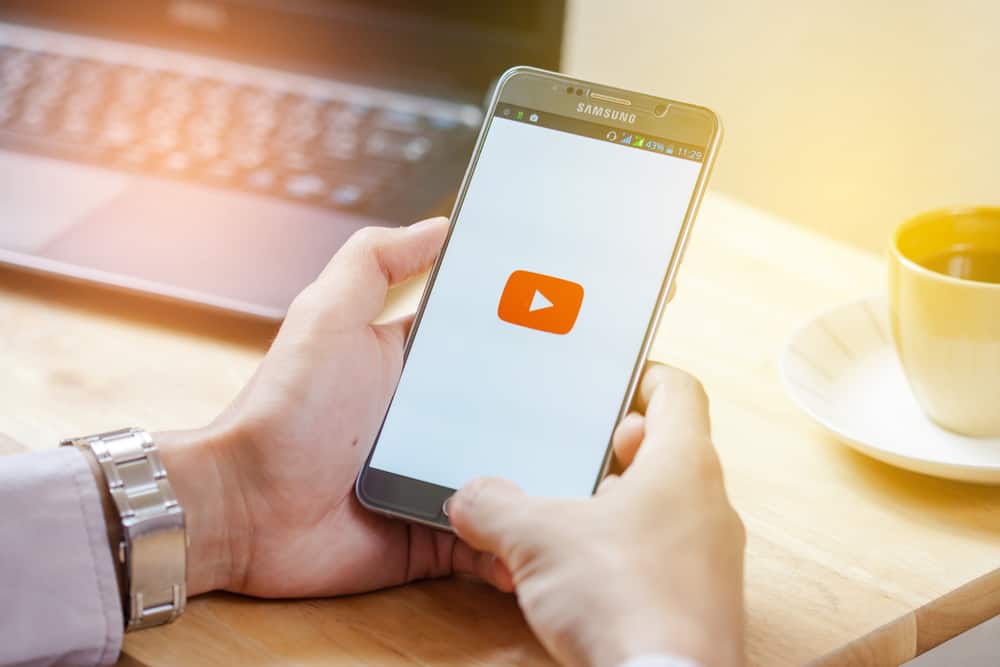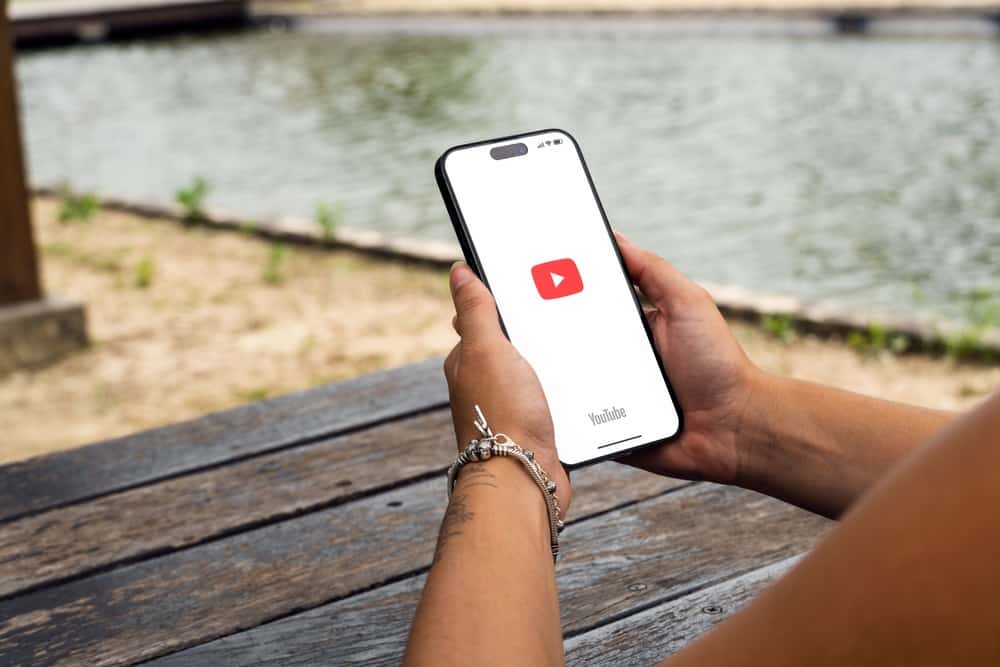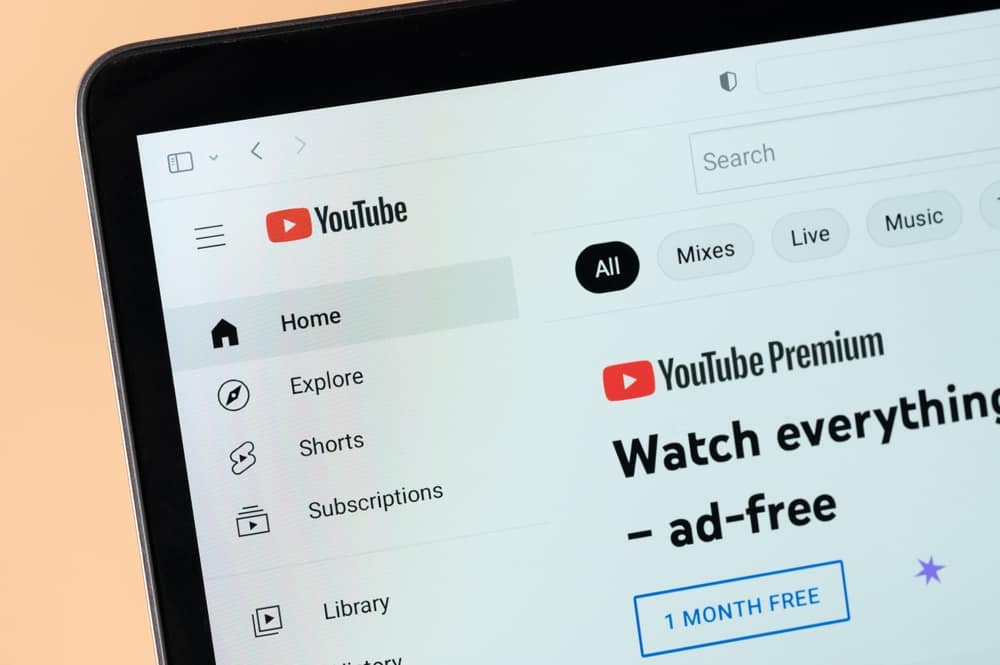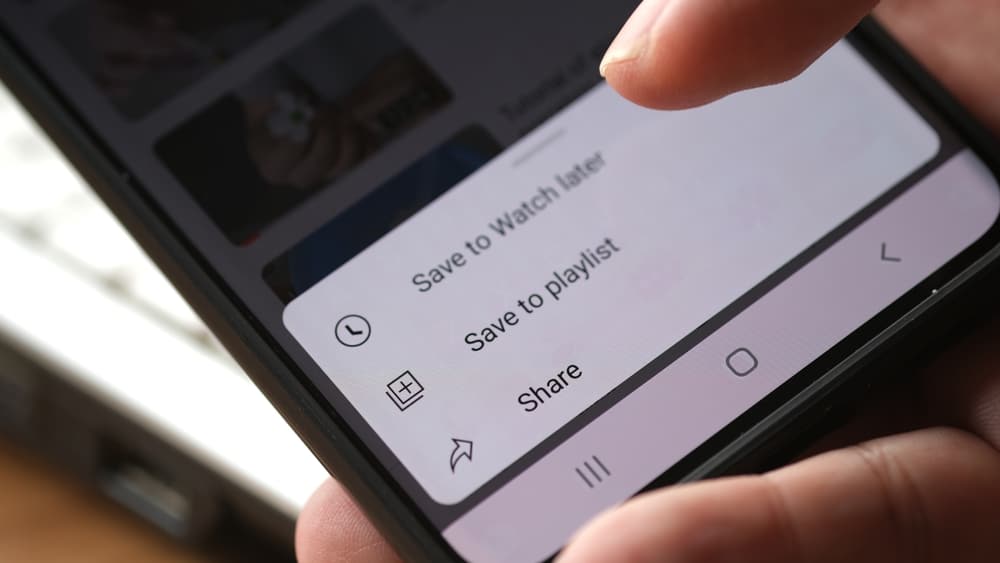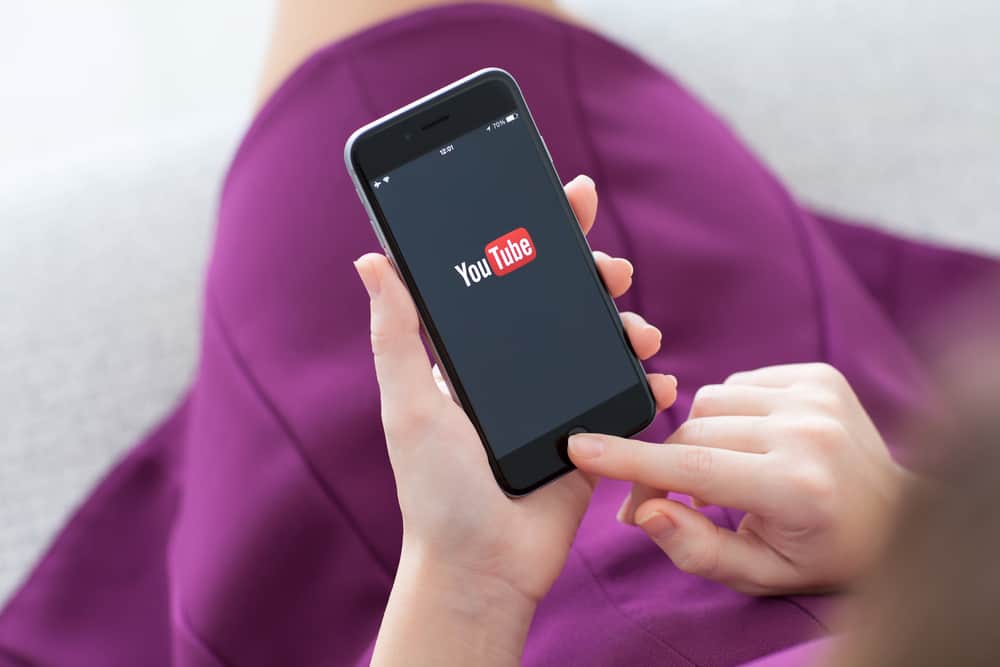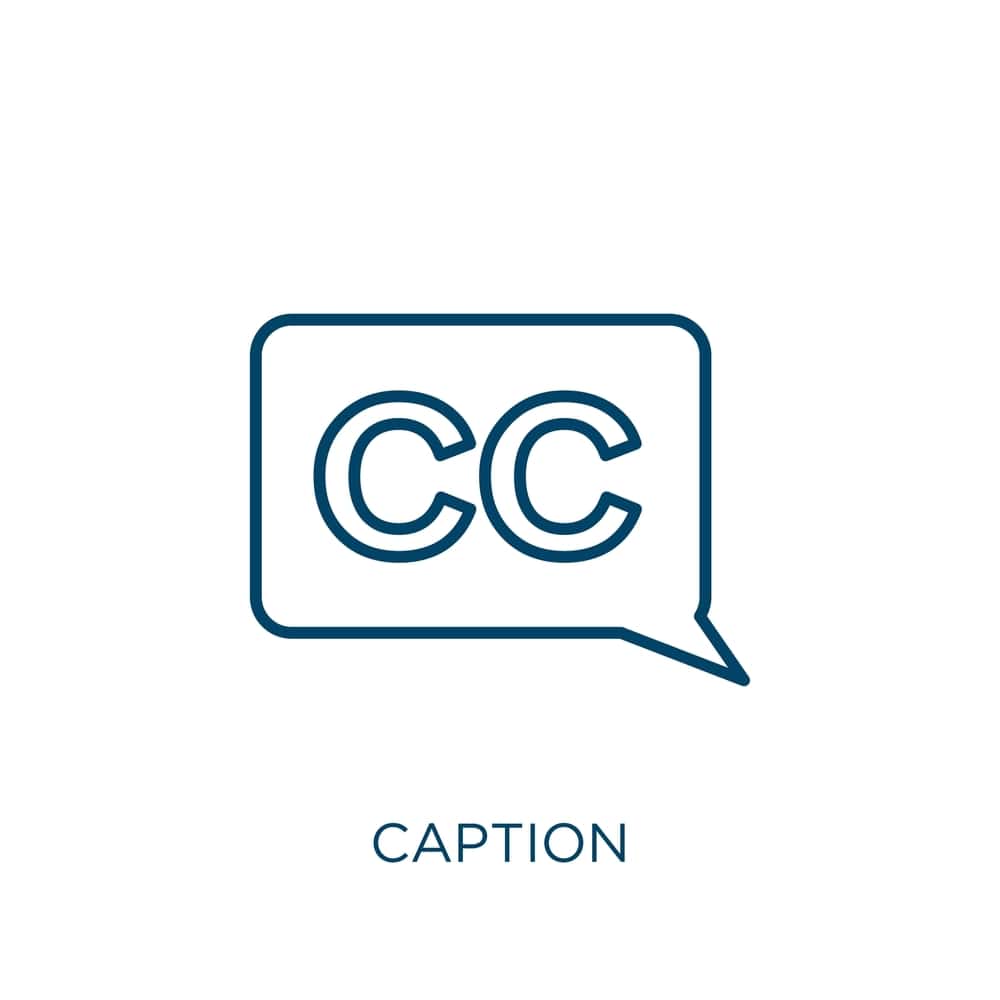
When you watch a YouTube video and enable captions, you may get a case where the captions are small, affecting your view. Such a case calls for you to adjust the size of the captions.
Do you know that you can quickly make captions bigger on YouTube, whether using the YouTube mobile or browser version? Read on to find out.
On your YouTube browser, open your target video and click on the settings icon below it. Tap the CC/Subtitles option, then click the “Options” button at the top. Tap the “Font size” option and adjust the size to your liking. If using Android, change the caption size on the YouTube user “Settings” page. For iOS, adjust the style for your captions under the “Accessibility” setting.
Changing your YouTube font size is a quick process. We will detail the steps you must follow to change your font size on the YouTube mobile app and the YouTube browser.
What Are YouTube Captions?
When creators upload content on their channels, they have room to add captions for their videos. YouTube captions are the subtitles below a video to help the viewer follow along by reading.
The captions help the viewer follow the video by reading them instead of listening to the audio. When you open YouTube and find a video, you can access the video’s subtitles using the below steps.
- Open your browser and access YouTube.
- Search for your target video.
- Click on the video to play it.
- Tap on the “CC” option to enable it.
Once you enable the captions, you will notice the subtitles appearing on your video. When that happens, and you notice that the size of your captions is small, you have room to adjust it, whether using YouTube on your phone or the browser.
How To Make Captions Bigger on YouTube
You don’t have to struggle with small-sized fonts on YouTube. Each YouTube video has a settings section that lets you adjust the font size of the captions. You can adjust the percentage of the visibility of the font size as per your needs.
Here are the steps you must follow to make captions bigger on YouTube.
On Computer
For those who prefer accessing YouTube using their computer to access YouTube, you can customize the font size of the captions as follows.
- Open your browser and visit the YouTube website.
- Search for any video you want to watch.
- Once the video starts playing, pause and click the settings icon at the bottom.
- Click on the “Subtitles/CC” option.
- Click on the “Options” button at the top.
- Select the “Font size” option.
- Select the percentage of the font size that you want to use for your captions.
Once you adjust the font size, you will comfortably enjoy watching your YouTube video. Select any font size percentage to give you the best visibility.
On Android
When you have the YouTube app on your phone, adjusting the font size requires a few steps.
- Open the YouTube app.
- Locate the profile picture at the top and tap it.
- Tap the “Settings” option.
- Locate “Captions” and tap it.
- Enable the “Caption preferences” option.
- Tap the “Text size” option and choose your preferred caption size.
Once you adjust the font size, you can resume watching your videos with the adjusted font size.
On iOS
On iOS, the steps you follow are different from those you follow on your Android.
- Open the Settings app on your iPhone.
- Tap the “Accessibility” option.
- Tap the “Subtitles & Captioning” option under the “Hearing” section.
- Tap the “Style” option to change the display size and style.
- Lastly, tap the “Create New Style” option and select a bigger font size.
Conclusion
You can make captions bigger on YouTube by adjusting the font size. The font size option is available when accessing YouTube on your browser and using the mobile app. All steps are detailed in this post.