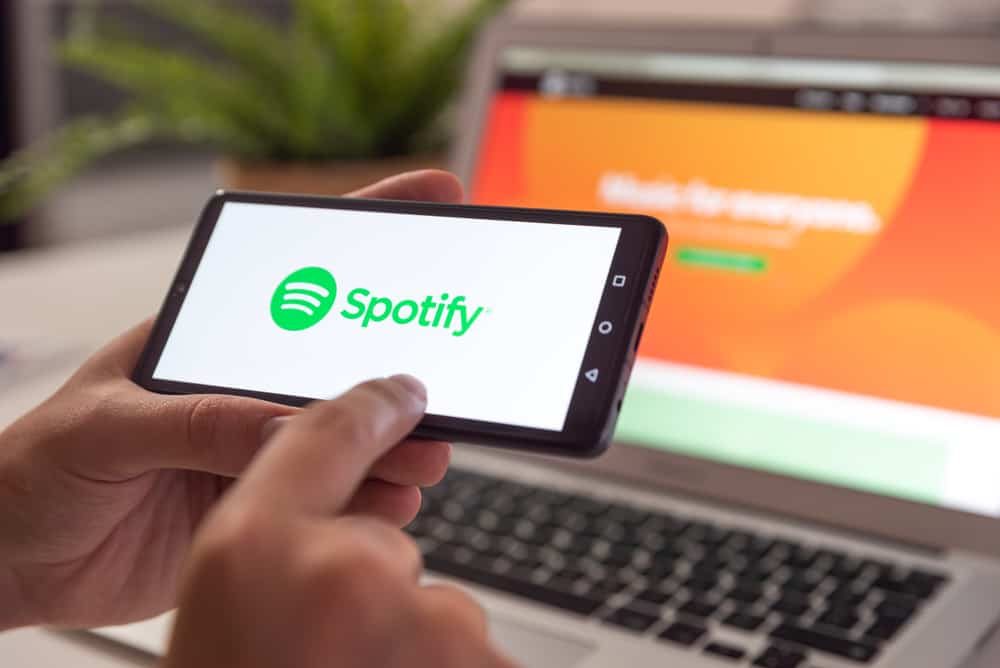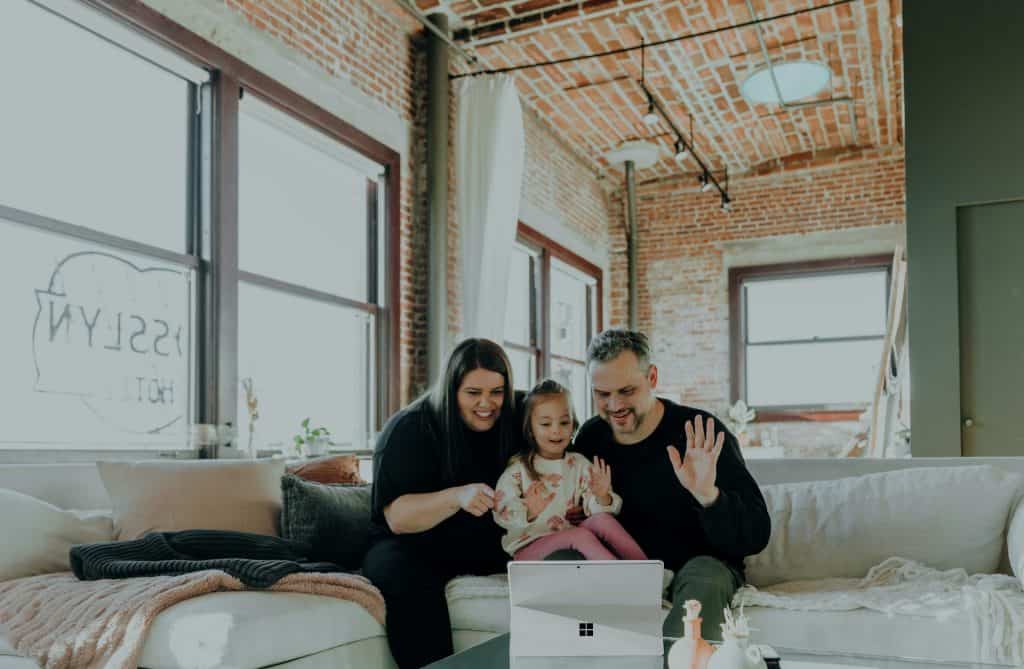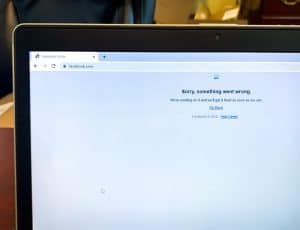Discord will display the game you are playing for your friends to see. You might have noticed your friend playing a random game. At times, they could play an unreleased game. How’s that possible?
Well, it’s possible to make Discord think you are playing a game, yet that’s not the case. Once you trick Discord, it will display on your profile that you are gaming, and your friends will also get tricked.
Ensure you have the activity status on Discord enabled and check if Discord detects the game you are “playing.” If it doesn’t detect it, you can manually add it. To do that, open a random program, such as WordPad, and navigate to Discord “User Settings” page. Open the “Registered Games” tab, click the “Add It!” button, and select the program you’ve opened. Double-click on its name and set a custom game name to trick Discord.
Why trick Discord you are playing a game? We will discuss this question and then detail the steps you must follow to make Discord think you are playing a game, yet that’s not the case. Take a look!
Why Trick Discord That You Are Playing a Game?
Discord is loved for many reasons. For instance, when you have Discord open and are gaming, it can detect the game you are playing and show it on your profile. That way, when your friends want to reach you, they will see that you are gaming. Plus, you can stream a game with friends.
But why trick Discord? The main goal is to make Discord give the wrong message on your Discord profile. By tricking Discord that you are gaming, you are tricking your Discord friends.
Discord will show the game you are playing, and if you successfully trick it, your friends will believe you are gaming. It gets interesting when you trick Discord into thinking you are playing a game yet to be released. All your friends will get curious about how that’s possible and want to get more information.
How To Make Discord Think You Are Playing a Game
To trick Discord into believing you are playing a game, you must find a decoy program that you will open to run in the background. You then select the decoy program on Discord when manually adding the game and change its name to add that of any game you have in mind.
Also, you must ensure the Discord Activity Status is enabled. For that, follow these steps.
- Open Discord on your desktop.
- Click the cog wheel icon to access the “User Settings” page.
- Open the “Activity Privacy” tab on the left.
- Find the switch for “Display current activity as a status message” and ensure it’s enabled.
Once enabled, the next thing is to manually add the “game,” and Discord will display it on your profile. Proceed as follows.
- Open your decoy program, such as WordPad or Notepad.
- Open your Discord app.
- Access the “User Settings” page.
- Open the “Registered Games” tab.
- Discord will show the decoy program running in your background.
- If the program is undetected, click the “Add it!” button and select it from the listed programs.
- Click on the decoy program once it is displayed on Discord.
- Change its name to a random game.
That’s it. Discord will show you are playing a game, provided the decoy program keeps running in the background.
When your friends view your Discord profile, they will believe that you are gaming because of the message displayed on your profile. The message displayed will be the name of the random game you added after renaming the program in your Activity Status section.
Conclusion
When you want to make Discord believe you are playing a game, enable the activity status, then open a decoy program. Rename the program on Discord to a random game you wish to trick Discord with. Discord will then show the game you are playing on your profile.