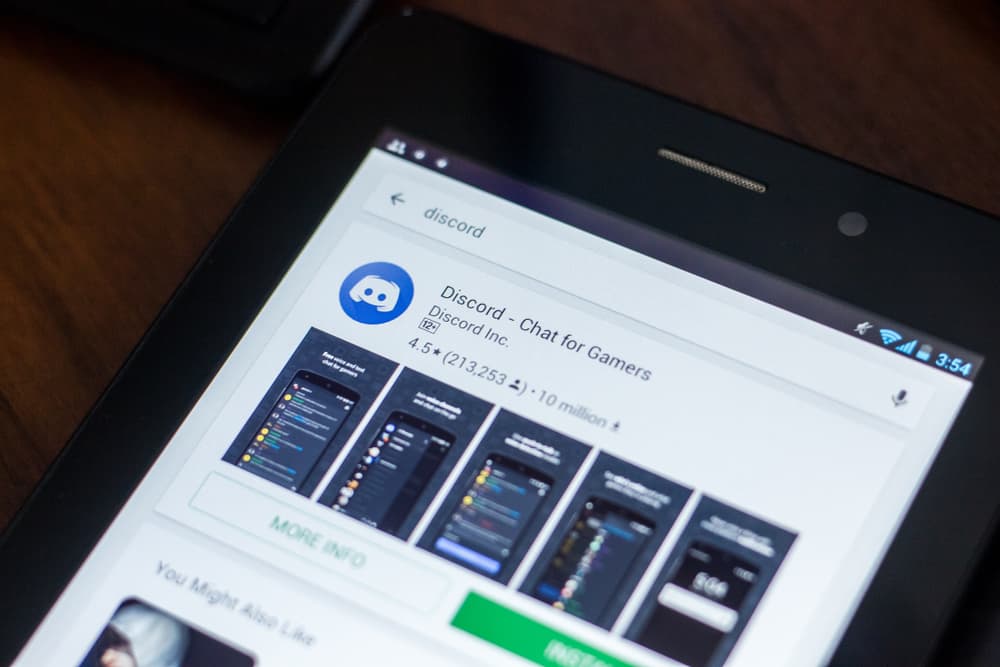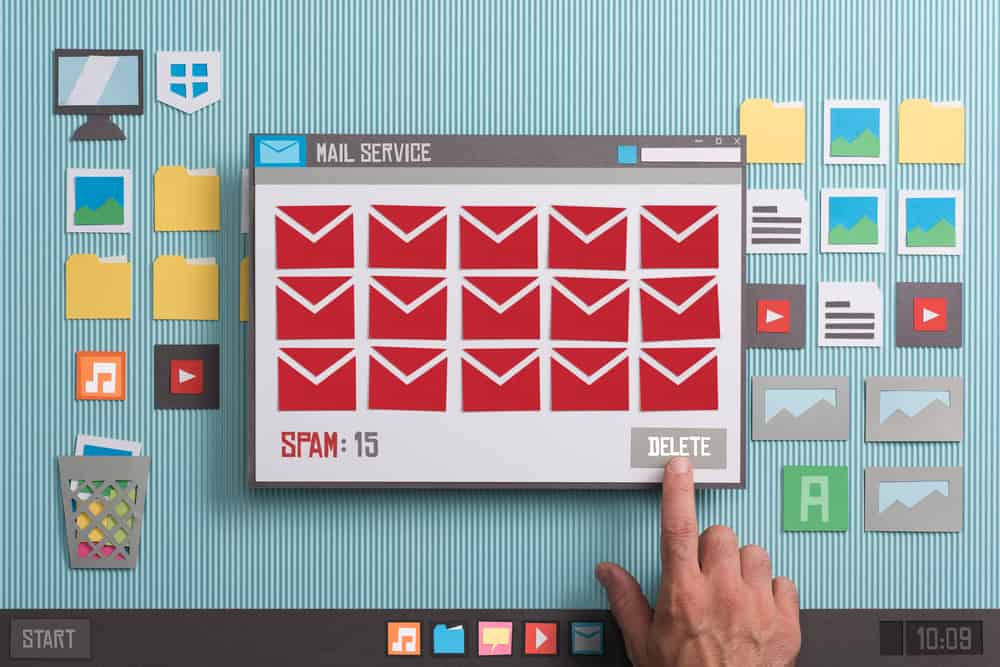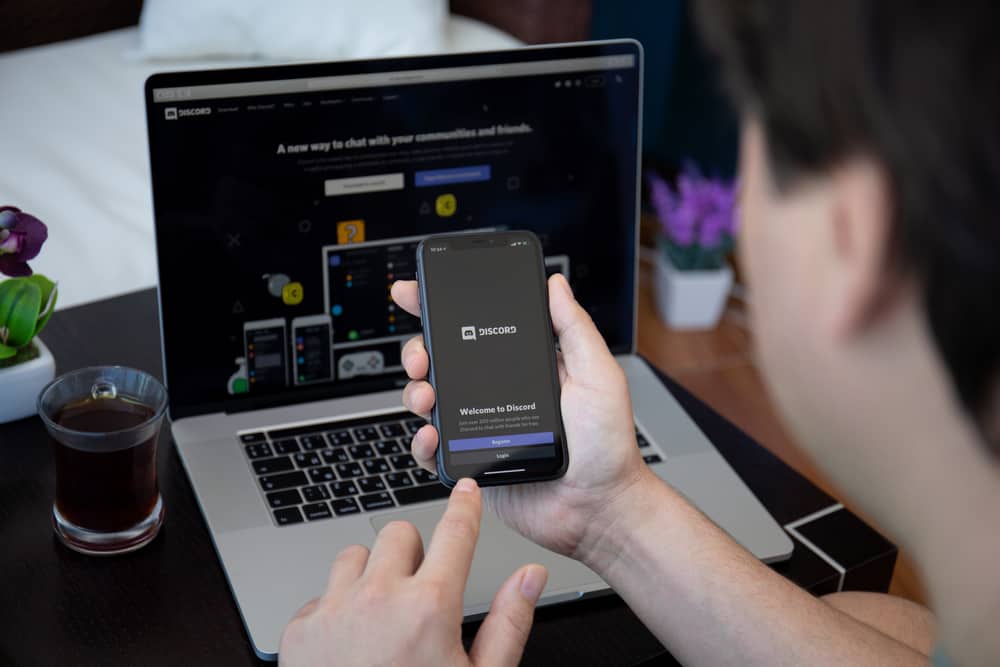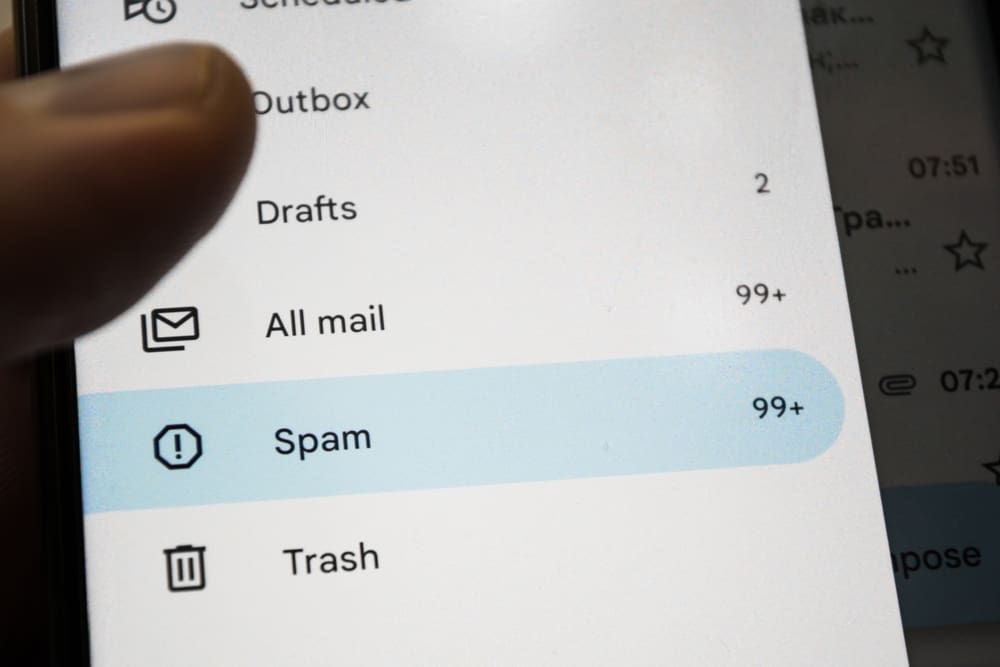
Discord facilitates VoIP communication between friends.
On Discord, you can join various servers to participate in a common discussion that aligns with your interest.
Still, you can communicate with your Discord friend via direct messages.
You may wish to prank your friends by creating fake Discord messages when using Discord.
Well, it’s possible, and we will see how in this post.
The quickest way to create fake Discord messages is by using your browser’s “Inspect Element” feature. So, open your browser and access your Discord account on the browser. Open the conversation where you want to create fake messages. Open the developer tools and highlight the message you wish to edit to create a fake one. Right-click on it and select the option to inspect it. Find the message in that code line and edit it. You can then capture a screenshot of the fake messages.
This guide covers every detail about creating fake Discord messages. We will discuss the ethical concern and why you may want to create fake Discord messages. Later, we will see the detailed process of creating fake Discord messages.
Why Create Fake Discord Messages?
When you are in a conversation with someone on Discord or when you are talking with other server members, you may decide to create a fake conversation.
The obvious reason for this is when you want to prank your friends. You could want to trick your friend into believing something, only for them to realize you pranked them later.
Unfortunately, some use this method to spam others. Your motive for creating fake Discord messages determines whether you are on the safe and legal side or risk getting charged for spamming others.
So, if you have no bad motives for wanting to create fake Discord messages, you can keep reading the article to learn how to achieve that.
How To Make Fake Discord Messages
You can only use Discord on the browser when creating fake Discord messages.
Using it on a mobile or desktop won’t allow you to create fake Discord messages. Again, you can use any browser, provided you can access its developer tools. For our case, we will use the Chrome browser.
Note that your fake Discord messages will only exist if you don’t refresh the tab. So, once you create the fake Discord message, consider capturing a screenshot of the fake conversation.
Proceed as follows.
- Open your browser and visit the Discord website.
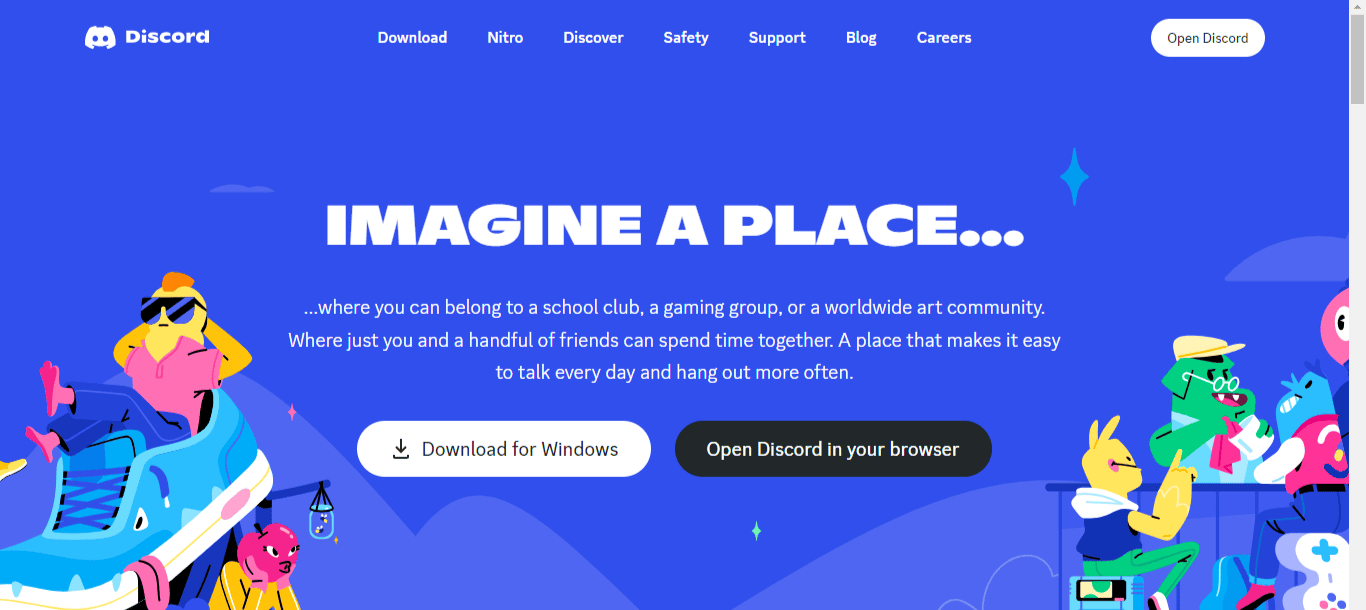
- Click the “Open Discord in your browser” and use your credentials to access your account.
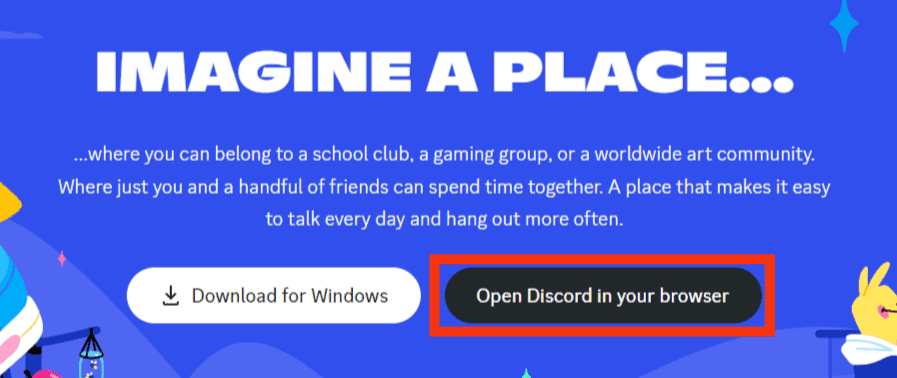
- Once logged in, navigate to the chat or text channel where you want to create the fake Discord messages.
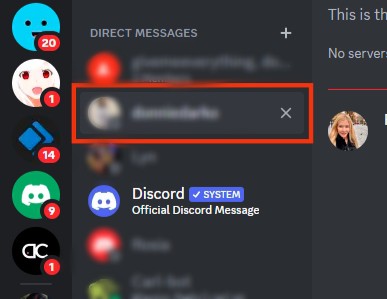
- Find the message you wish to replace and highlight it.
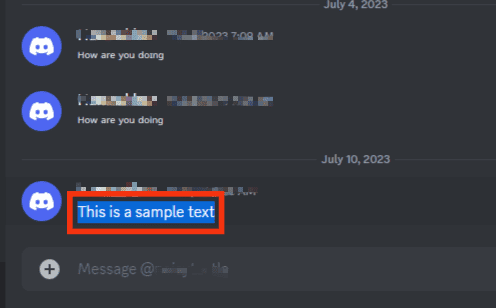
- Right-click the highlighted text.
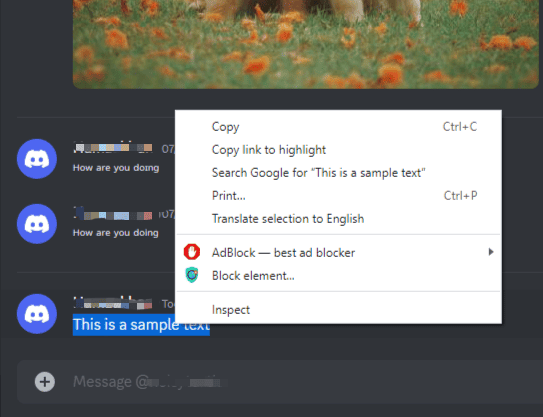
- Select the option for “Inspect“ from the context menu that appears.
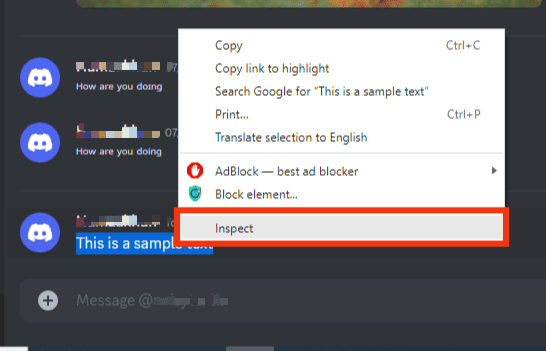
- The target text will be highlighted on the developer tool window under the “Elements” tab.
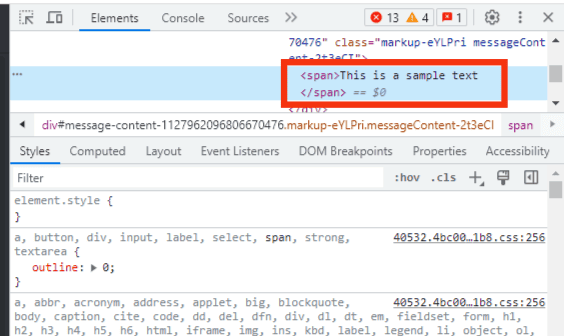
- Find and double-click the message in that code.
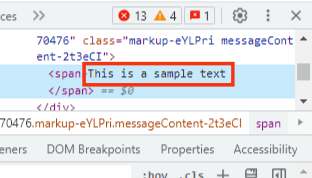
- Type the fake message you wish to add.
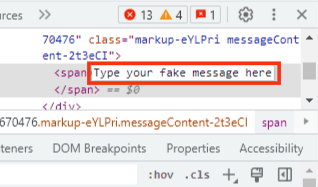
- Once you have your fake messages, click the “X” button to close the developer tool.
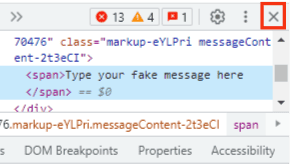
- Capture a screenshot of the fake Discord messages you’ve created.
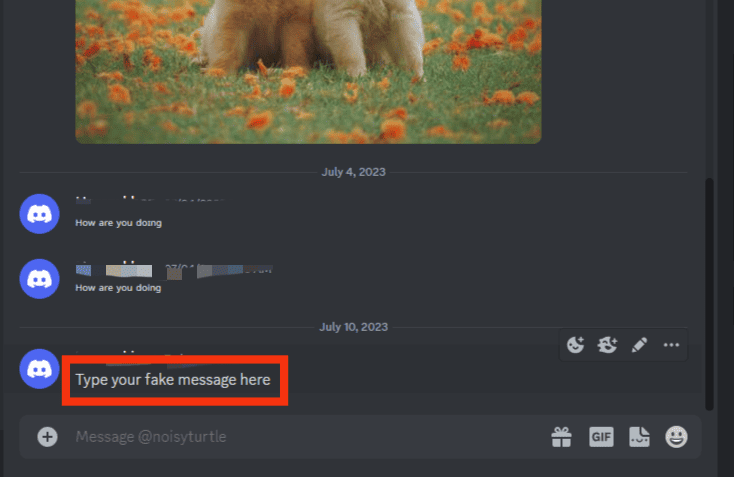
- Once all is good, refresh the tab to regain the original Discord messages.
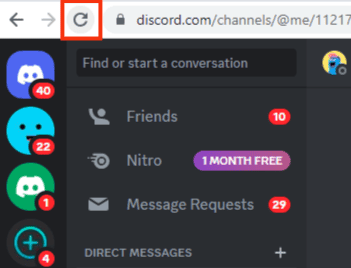
Now that the Discord fake messages are captured as screenshots, you can share them with your target friend to prank them. Suppose you want to create a fake date and time; then the process is the same.
You only need to find the date and time, highlight it, and replace it in the “Elements” tab—the same works for the Discord username. So, get creative with the steps to create the perfect fake Discord messages.
Conclusion
When creating fake Discord messages, the best option is to use the browser inspect element.
We’ve detailed the steps you should follow in this guide.
Try it out and have fun creating Discord fake messages.