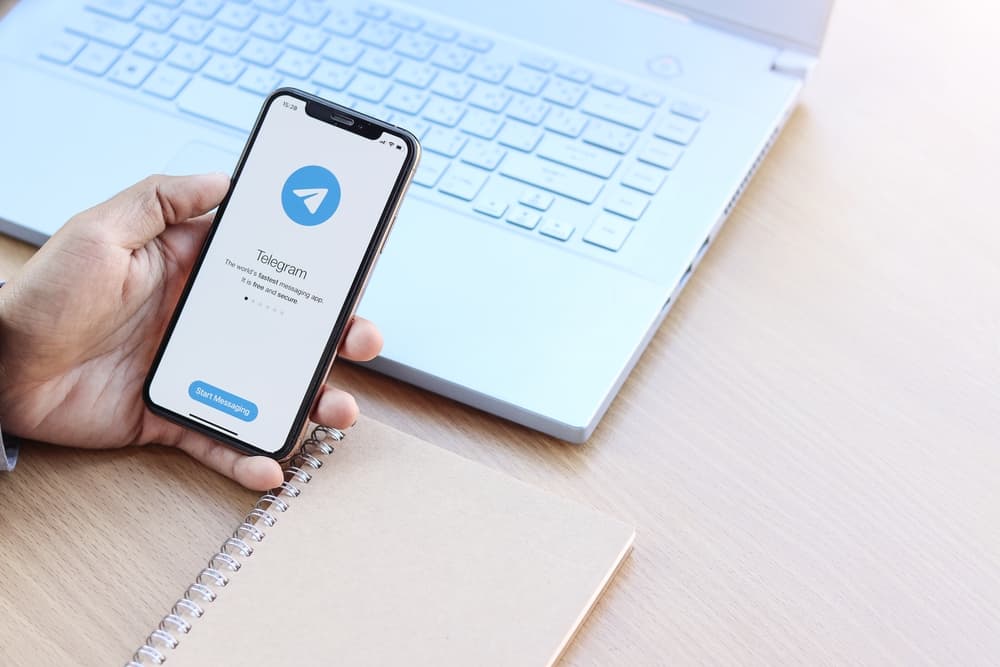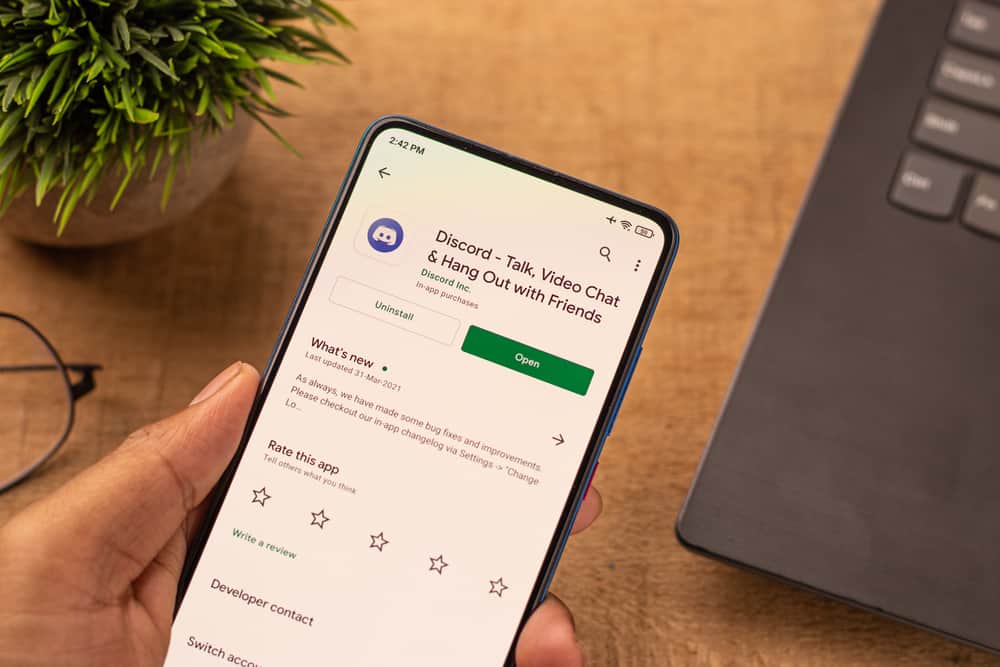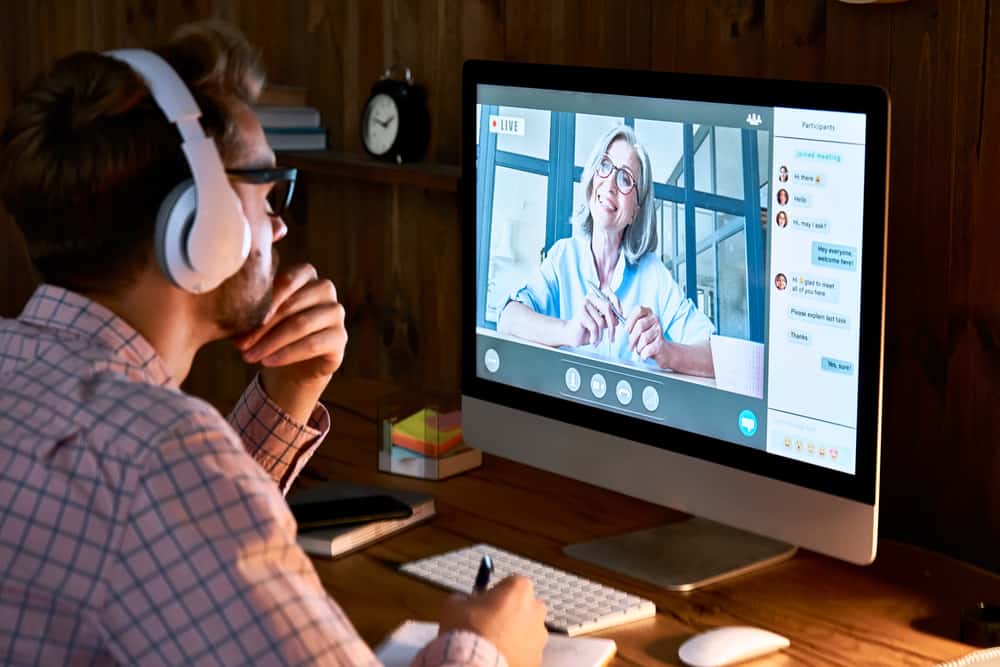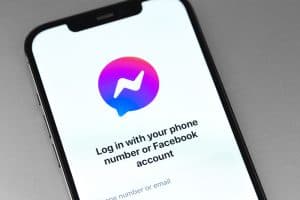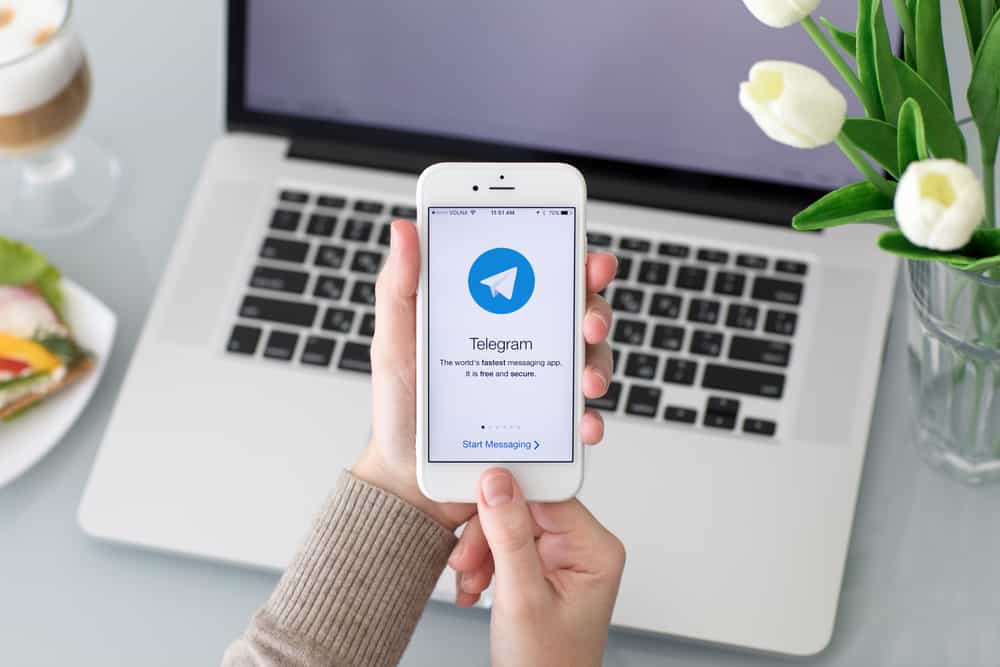
Telegram is one of the fastest-growing instant messaging platforms thanks to its incredible features, including solid privacy and data encryption, groups, and channels.
It also supports text messaging and audio and video calling.
However, like many social media platforms, you must make friends on Telegram for the optimum experience.
So how do you make friends on Telegram?
You can make friends on Telegram in various ways. First, if any of your contacts are on Telegram, the app will automatically sync the contacts to create your friend list. Secondly, you can add friends by their phone numbers. Thirdly, you can make friends from common groups by adding them to your contacts. Lastly, you can add friends by their usernames.
This post discusses making friends on Telegram to have an optimum experience on the platform.
Making Friends on Telegram
Like most social media platforms, you need friends on Telegram for the optimum experience.
You’ll have someone to text, share memes, images, videos, and call. These friends also form the foundation of any group or channel you create because they will be the first users you add to your community.
But how do you make friends on Telegram?
There are various ways to make friends on the platform, from syncing contacts already on Telegram from your phone contact list and adding friends from groups to adding friends using their usernames.
Let’s discuss the various ways in detail below.
Method #1: Syncing Contacts From Your Phone Contact List
Telegram automatically imports the contacts from your phone list that are on Instagram.
When you first sign up for an account, the app syncs all the users from your phone contact list and organizes them under the “Contacts” section.
To see the friends from your contact list on Telegram, navigate to “Contacts” on the app menu.
Furthermore, if someone on your contact list joins Telegram later, the app alerts you. You’ll see a ‘User X joined Telegram!” notification.
Check whether your Telegram app’s sync contacts feature is enabled to sync your contacts automatically.
Here’s how to do it on the mobile app:
- Open the Telegram app on your mobile device.
- Tap the hamburger menu icon on your Android device.
- Select “Settings.”
- Select “Privacy and Security.”
- Select “Data Settings” on your iOS device.
- Turn on the “Sync Contacts” toggle.
Unfortunately, the desktop app doesn’t have the “Sync Contacts” feature. For this reason, you can only enable or disable the feature on the mobile app.
Method #2: Adding Friends by Their Phone Numbers
If someone is on Telegram but not on your contact list, you can add them as friends using their numbers.
Adding friends using this technique varies depending on whether you use the mobile app or the desktop version.
On the Telegram Mobile App
Follow the steps below:
- Open the Telegram app.
- Tap the menu icon in the top left corner on your Android device,
- Select “Contacts.”
- Tap the add contact icon.
- Enter the first name, last name (optional), and phone number.
- Tap the create button.
On the Telegram Desktop App
Follow the steps below:
- Open Telegram on your PC.
- Click on the hamburger menu icon in the top right corner.
- Select “Contacts.”
- Click on “Add Contact.”
- Enter the user’s first name, last name (optional), and phone number.
- Click the “Create” button.
Method #3: Adding Friends From Groups
Telegram groups bring together users with common interests.
For example, if you are in a Telegram group that talks about everything football, the members are people with an interest in football. Such users will likely make good friends because they already have shared interests.
If you interact with someone from these groups who seems friendly, you can advance your friendship by becoming friends outside the group.
Follow the steps below to add a friend from a Telegram group.
On the Telegram Mobile App
Follow the below steps:
- Open the Telegram app on your mobile device.
- Open the group from which you’d like to add a friend.
- Tap on the profile picture of the person you wish to add.
- Select “Add to Contacts.”
- Tap “Done.”
On the Telegram Desktop App
Follow these steps:
- Open Telegram on your PC.
- Open the group from which you’d like to add a friend.
- Click on the profile picture of the user you wish to add.
- Click on “Add to Contacts.”
- Click “Done.”
You can also add friends from a Telegram channel, but it’s different from groups because some channels don’t allow subscribers to comment. However, if a channel allows comments, you can add a friend from the comment section. Open the comments, click on their profile picture, and add them to contacts from the profile menu.
Method #4: Adding Friends by Their Username
Lastly, if a friend is on Telegram, you can search for them and add them to your friend list using their usernames.
Suppose your friend’s username is Hussein97. In that case, follow the steps below to search and add them to your friend list.
On the Telegram Mobile App
Follow the below steps:
- Open the Telegram app on your mobile device.
- Tap the search icon at the top.
- Enter the friend’s username on the search bar,e.g., “Hussein97.”
- Select their name from the suggested results.
- Tap on their profile.
- Select “Add to Contacts.”
- Tap “Done.”
On the Telegram Desktop App
Follow these steps:
- Open Telegram on your PC.
- Click on the search bar.
- Enter the friend’s username into the search bar.
- Select the username from the suggested results.
- Click on the three dots at the top right corner.
- Select “View profile.”
- Click on “Add to Contacts.”
- Click the “Done” button.
Winding Up
Having friends on Telegram allows you to have someone to text, call, and share memes, videos, images, and other media.
There are various ways to make friends on Telegram, from syncing contacts already on the platform from your phone contact list, adding friends using their numbers, adding friends from groups, and adding them using their usernames.