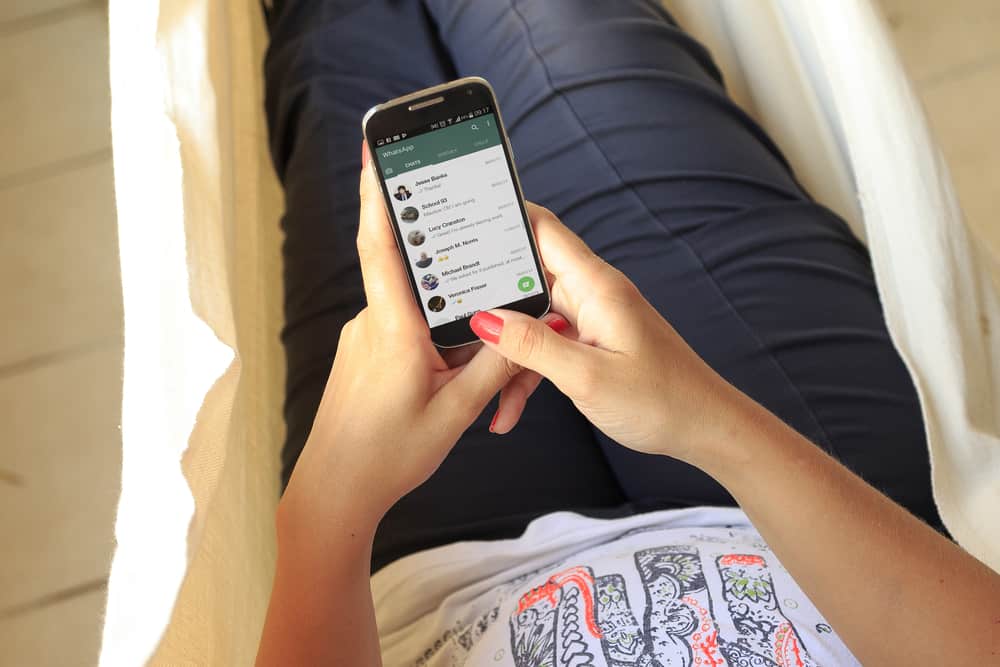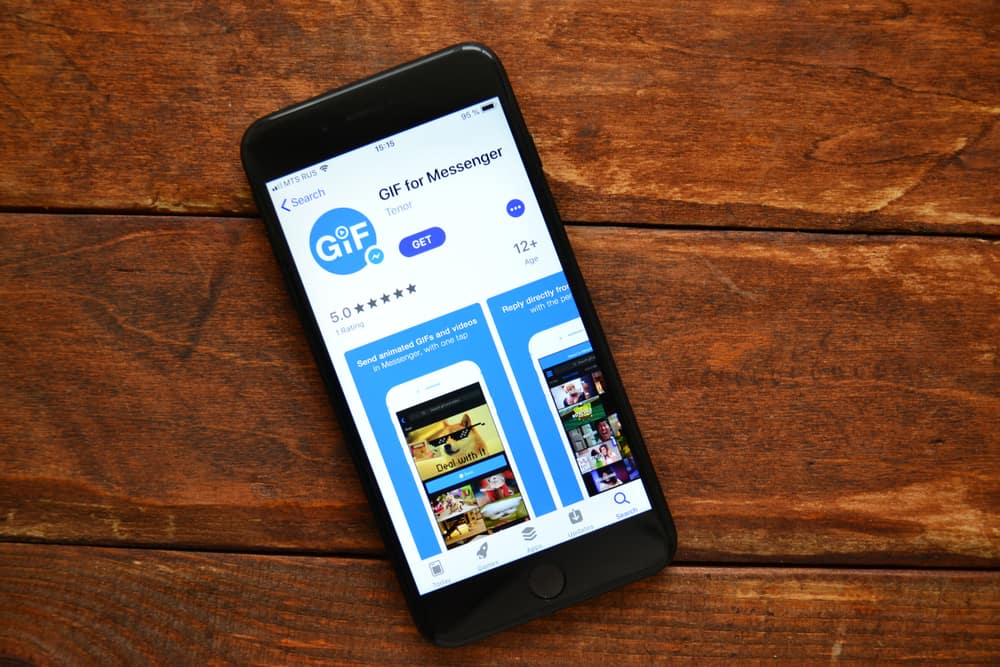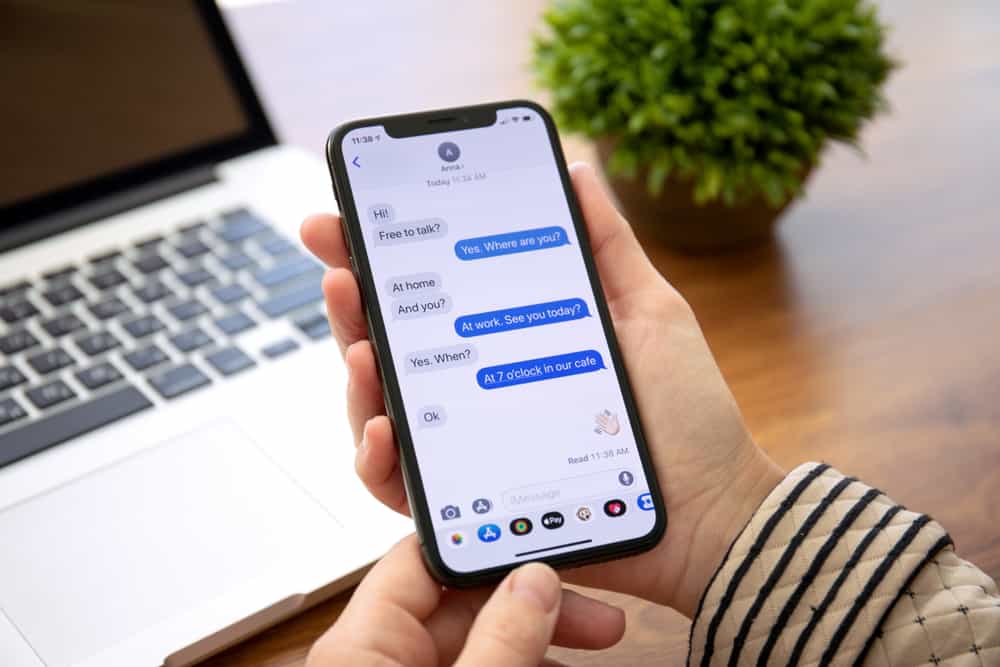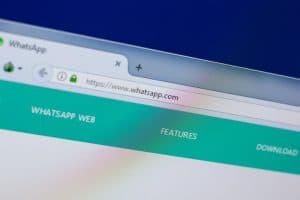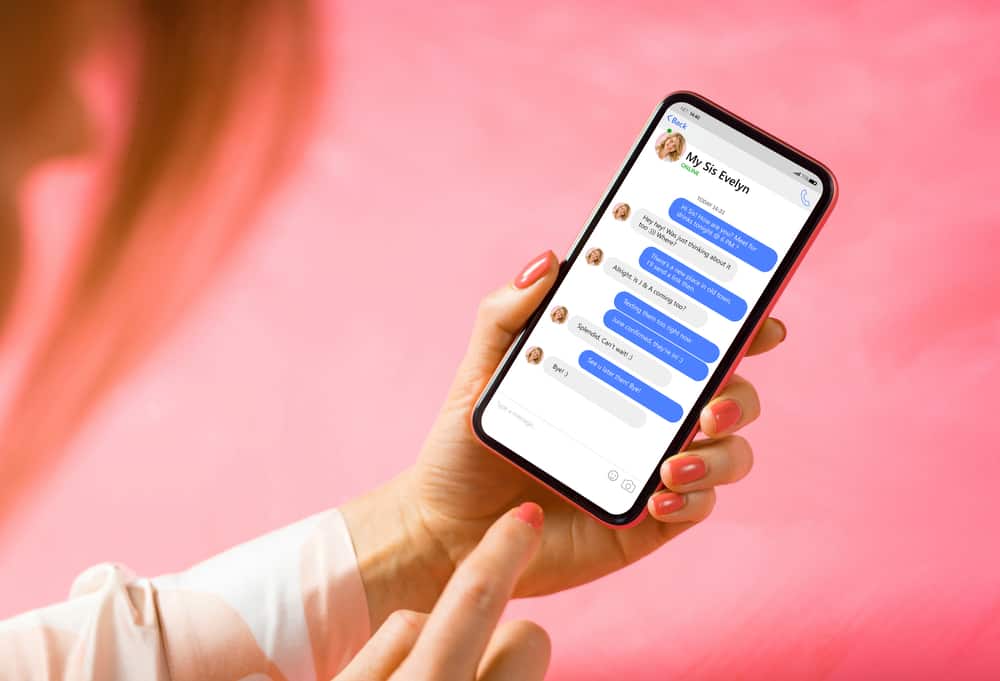
Messenger chats are easy, free, and convenient. You might have noticed that Messenger chat heads linger on even after exiting the chat screen. They’ll also pop on your screen when you get a new Messenger message.
It’s convenient but a bother if it occupies a large portion of your screen. Is there a way one can minimize Messenger chat head?
It’s impossible to increase or minimize Messenger chat heads. But you can disable or remove it from your screen. Drag the chat head to the bottom or top of your screen to shut the chat head. Messenger also provides means to turn off chat heads from popping on their screen when they get a message. Go to account settings and scroll to “Chat heads.” Toggle off the “Chats heads” option.
Wish to learn more about Messenger chat heads? Continue reading this article. It presents all you need to know about Messenger chat heads.
Messenger Chat Heads
You may have noticed a circular icon on your screen when you get a Messenger message if you’ve been using Messenger for a while. The circular icon often contains a friend’s Messenger profile picture. That’s a Messenger chat head.
It appears on your current screen when you get a new Messenger message. A tap on the circular icon opens the sender’s conversation screen.
The icon will not disappear after you reply to the text. You can swipe it up or down the screen to dismiss it, but it will return when someone texts you via Messenger.
The chat heads feature is only available on Android devices. So if you are an iPhone user, you might feel pretty confused.
Messenger developers designed chat heads to allow PiP or enable multitasking. Therefore, one doesn’t have to close their current screen to read and reply to Messenger messages.
The chat will keep popping up each time there is an incoming text. You can move the chat head around your screen.
While Messenger developers intended to make chat heads a convenience, they often become a bother because they keep laying over your other apps.
Can One Decrease Messenger Chat Heads?
You’ll notice that you can’t pinch in or zoom out to change the bubble’s size. Messenger doesn’t also provide a means to reduce chat head size.
A scroll through Messenger’s settings is also futile. No button lets you resize the chat head.
Fortunately, you can disable chat heads if they become a bother.
Turning Off Messenger Chat Head
While it makes Messenger chats convenient, floating Messenger chat heads often turn into a distraction. They appear on the screen without notice or invitation. Thankfully, you can stop them.
Here’s how to stop chat heads from popping on your screen:
- Open the Messenger app on your Android device.

- Tap on your Three line icon in the top left corner.

- Scroll down to “Chat heads” and turn it off.
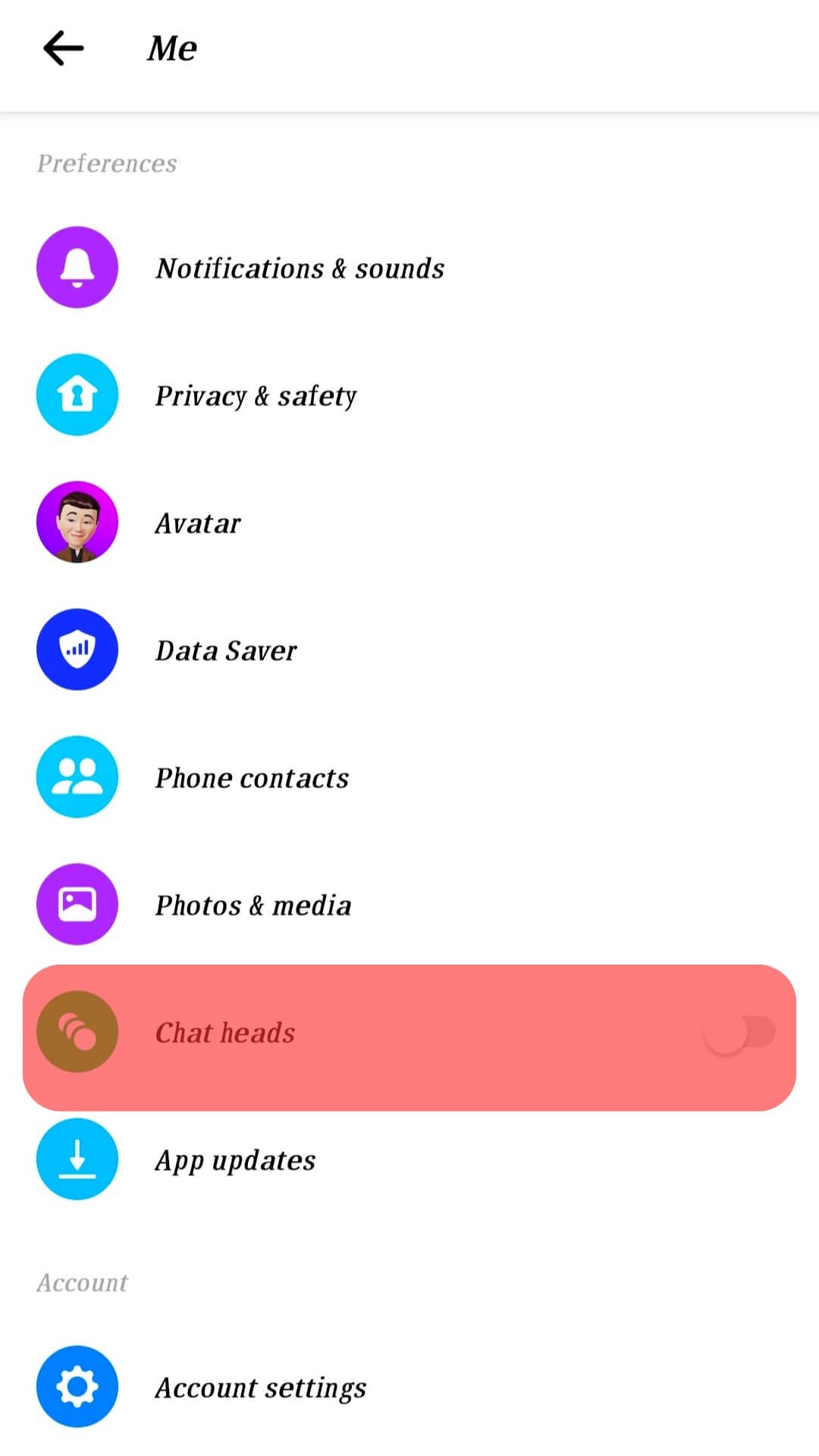
The chat head will stop popping on your screen once you disable it. Also, the one on your screen will disappear. You can always return to account settings and turn “Chat heads” on when you want to enjoy the perks of having it on your screen.
Turning the “Chat heads” button off will not turn off your Messenger notifications. You’ll still receive alerts each time there is an incoming message on Messenger. But you’ll need to open Messenger to access the message.
Wrapping Things Up
Chat heads make it easier to access new texts on Messenger. The notification of an incoming message will come as a floating head on your screen.
You’ll have to tap it to access your chat screen. The floating head will not disappear after sending the reply. Therefore, they may become more of a bother than a convenience.
Sadly, there is no way to minimize the chat heads. The only option you may have is to disable chat heads.
FAQs
You may have disabled your chat head if you can’t see it on your phone. You may also have to update your Messenger. It could be an app-related issue that requires an update. Sometimes, the chat head may disappear if you switch off your Messenger notification. Therefore, turn on your Messenger notifications if that’s the case.