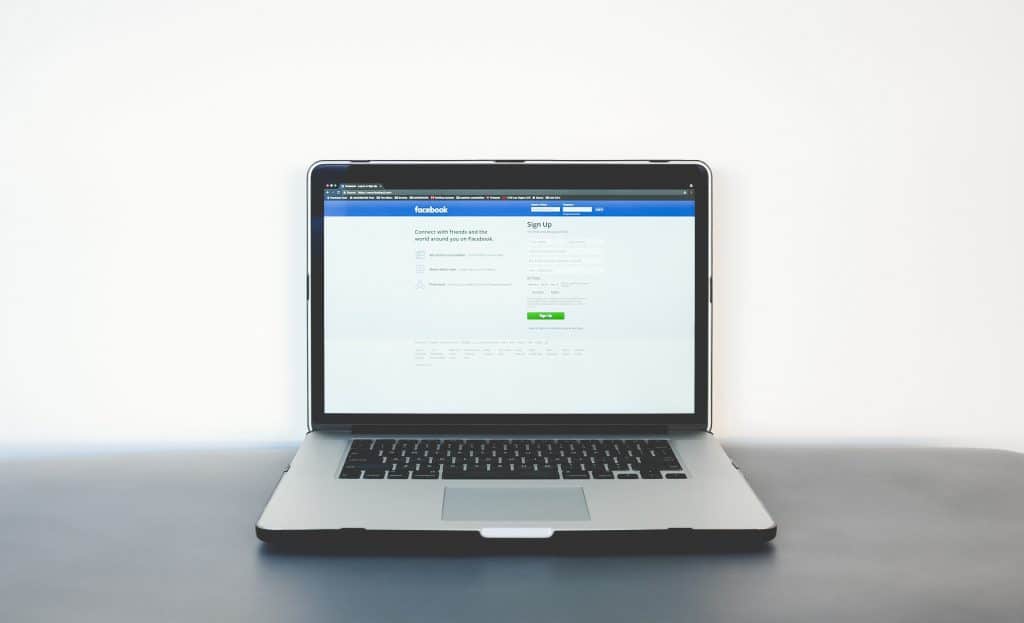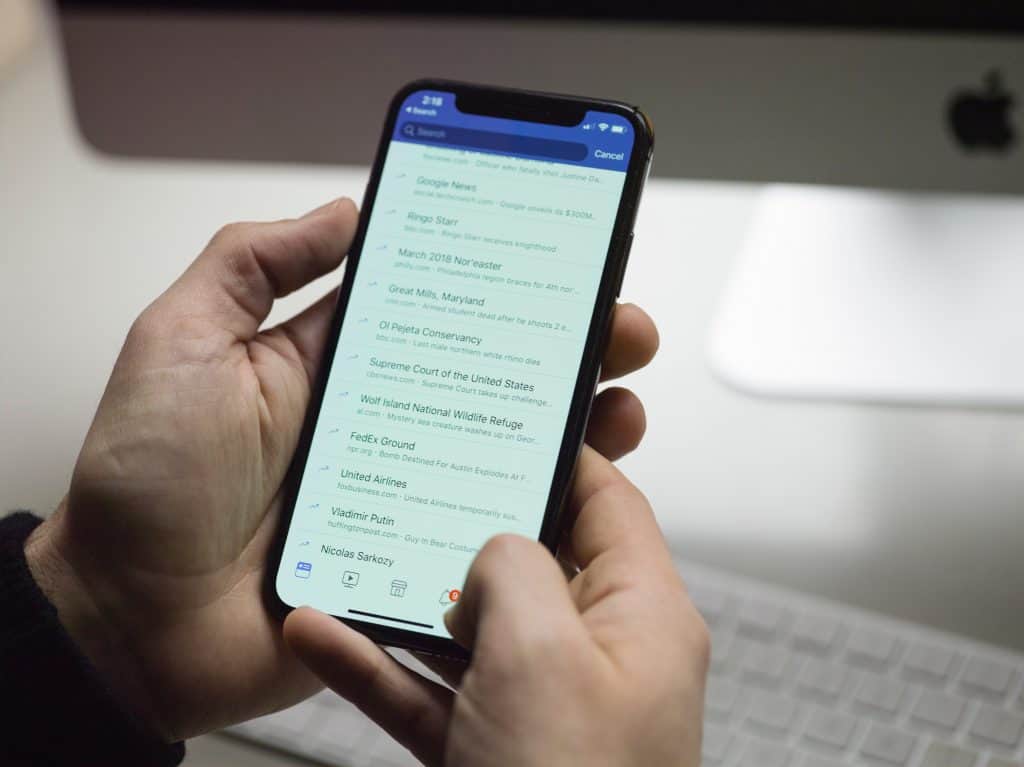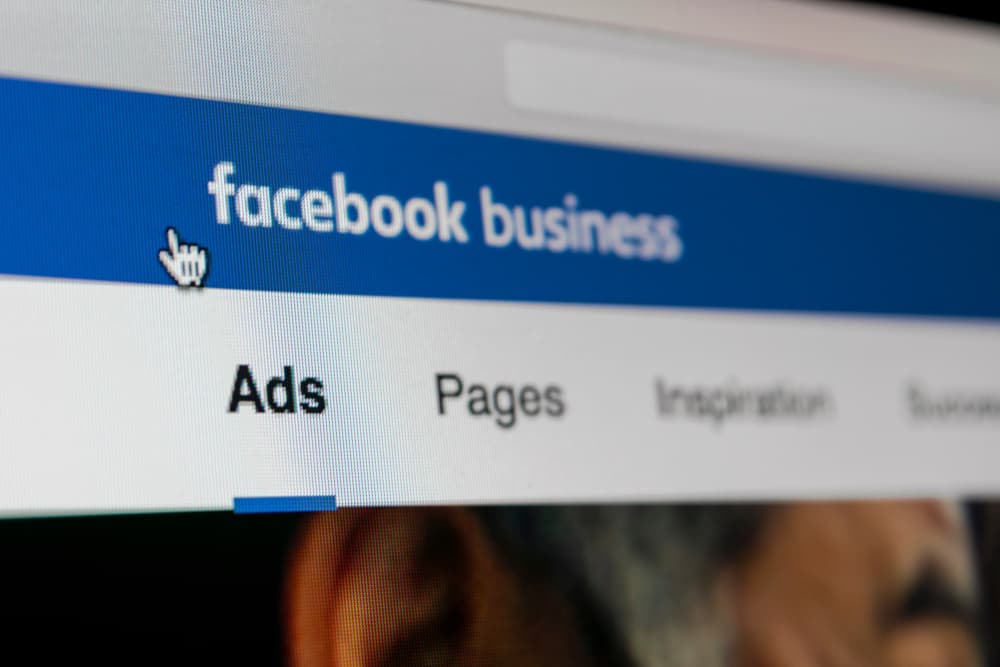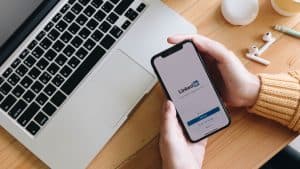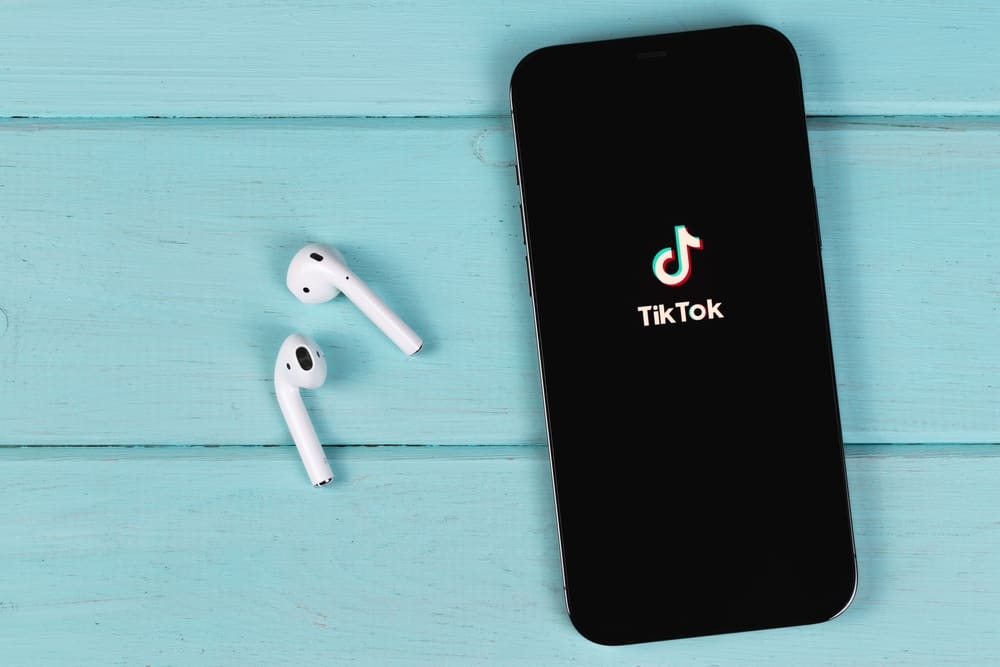
Millions of videos are uploaded to TikTok daily and come in different formats for your viewing pleasure. Some of these videos happen to be telling a story, following particular themes, or is a series curated by the creator. Fortunately, content creators can now organize these videos for their followers in what is known as a playlist that will hold certain types of videos.
You can create a playlist from a video or your profile page. From your profile, go to the videos tab on your profile page and click “Sort Videos into Playlists.” Then, select the videos you want to appear in that playlist. If it’s from a video, you can select a video and long-press till options pop up for you to add to a playlist. Tap on “Create a Playlist.”
This article will comprehensively explain the steps to creating a playlist using these methods.
How Can You Access the Creator Playlists on TikTok?
TikTok’s creator playlists are still not accessible to the entire content-creating community of the app. If you try any methods and do not see any playlist option, the feature isn’t available for you yet. Over time, the feature will be readily available to everybody, and you can follow the below paragraphs to create a playlist.
As earlier established, if you have access to the feature, you can create a playlist from your profile or a video. However, it’s important to note that you can only create a playlist from your public videos.
How To Create a Playlist From Your TikTok Profile
If you want to make a playlist from your TikTok profile, ensure you’re logged into your account and take these steps.
- On your TikTok feed, tap the profile icon to the far right of the bottom navigation bar.
- Go to the videos tab.
- Click on “Sort Videos Into Playlists.”
- Name the playlist (It cannot exceed 25 characters).
- Choose the videos you want to appear in the playlist, and click Next.
- Arrange them as you want, and tap on “Create Playlist.”
How To Create a Playlist From Your TikTok Video
You can also create a playlist from a public video on your page in simple steps. When logged into your account, navigate to your profile page and follow these steps.
- Select a video on your profile page.
- Long-press the video or click on the three-dot icon to the top right.
- Select “Add to playlist” in the options that show.
- Tap on “Create a playlist.”
- Name the playlist and select the videos you want to add to the playlist.
Once you’ve created a playlist, you can go ahead to add more videos you make that follow that theme. How you can do this will be shown in the following paragraphs.
How To Add a Video to Your Create Playlist
Now that you know how to create a playlist, you can go add to create more and add videos to them. Adding a video is relatively easy and applies only to public videos. You can add a video to your playlist from an already posted video or a newly made video. If you want to post from an already made video, ensure you’re logged into your account and follow these steps.
- Navigate to your profile page and select a video of your choice.
- Tap and hold the video or click the three-dot icon to the top right for a menu.
- Click on “Add to Playlist.”
- Select the playlist you want to add the video to.
You can add a video to the playlist from a video you’re about to post in the following steps.
- Launch your app and tap the “+” icon to record a video.
- Get to the screen where you can post and tap “Add to playlist.”
- Select the playlist you want to add the video to.
- Tap on “Post” to save the video to your playlist and post it to your page.
A video can only be available in one playlist at a time. If you change your mind about where the video is, you can remove it from that playlist and add it to another.
How To Edit Videos From Your Playlist
You can remove a video, reorder a video, change the name, and delete your playlists. To remove a video:
- Go to the video on your profile page and long-press.
- Then click “Remove from playlist.”
If you want to change the playlist’s name:
- Go to your videos tab on the profile page.
- Select the playlist whose name you want to change.
- Tap on the three-dot icon and select “Rename.”
- Click “Done” to save the changes.
You can select the option to delete a playlist in the same three-dot menu. This menu also has the “Edit” option to add or remove multiple videos to or from a playlist or reorder them.
Conclusion
These are the steps on how to create playlists on TikTok and edit as you wish. If the feature isn’t available for you, keep updating until it shows up.