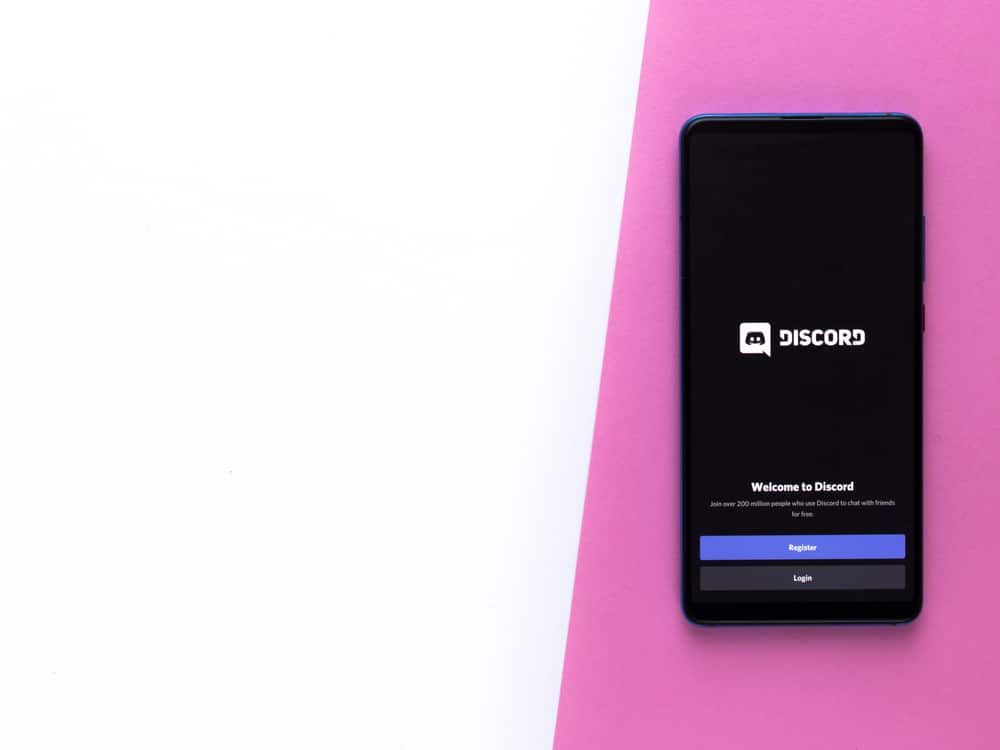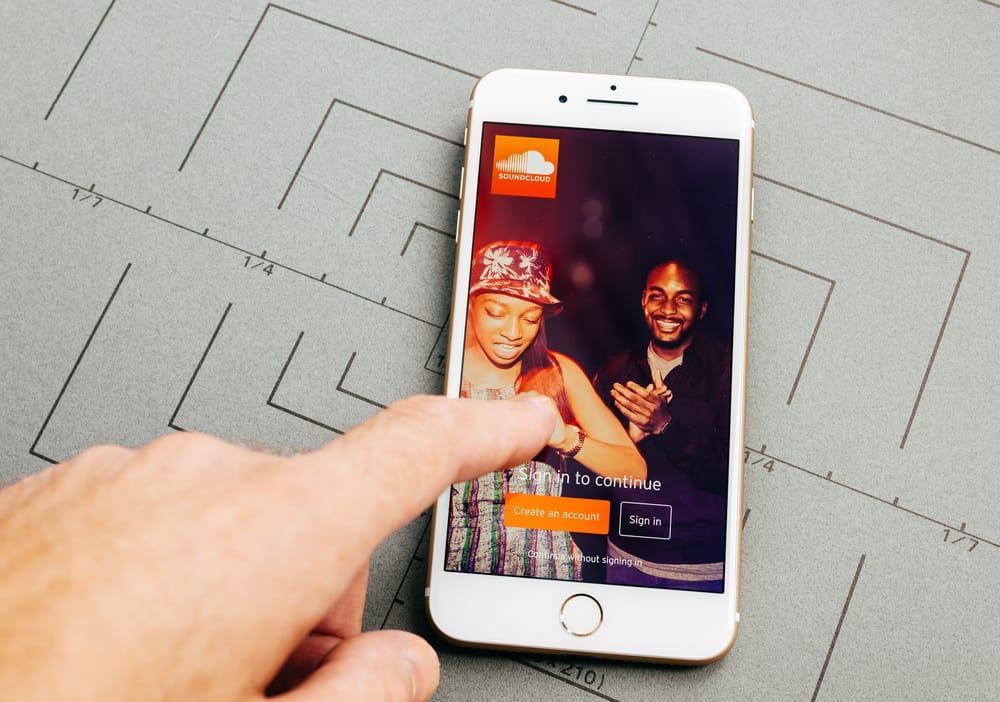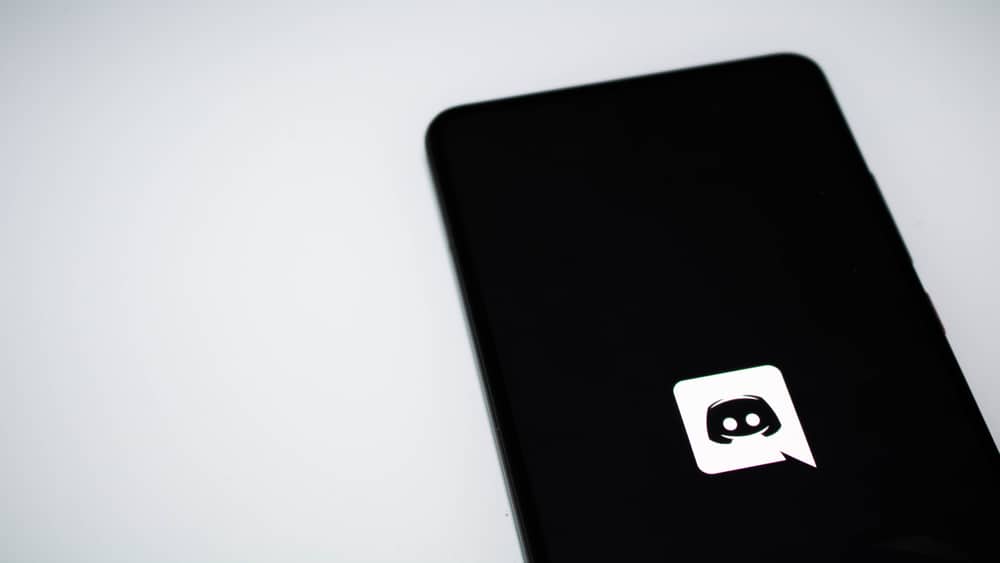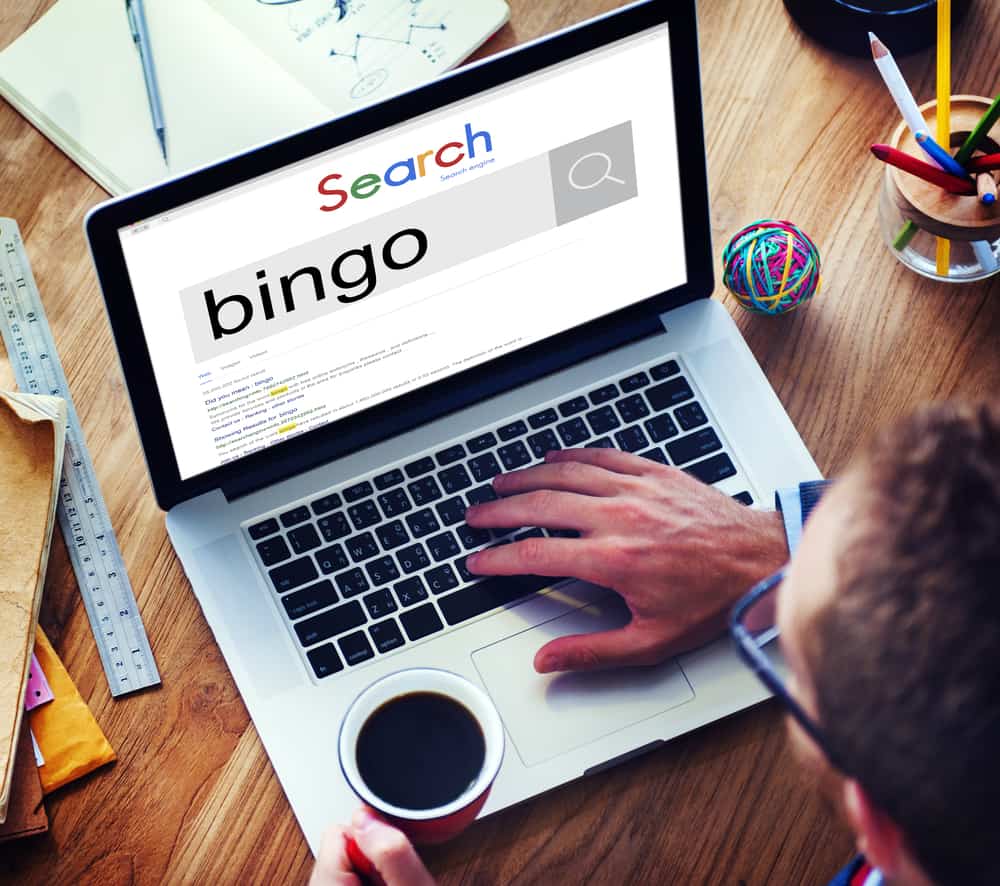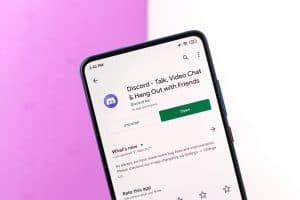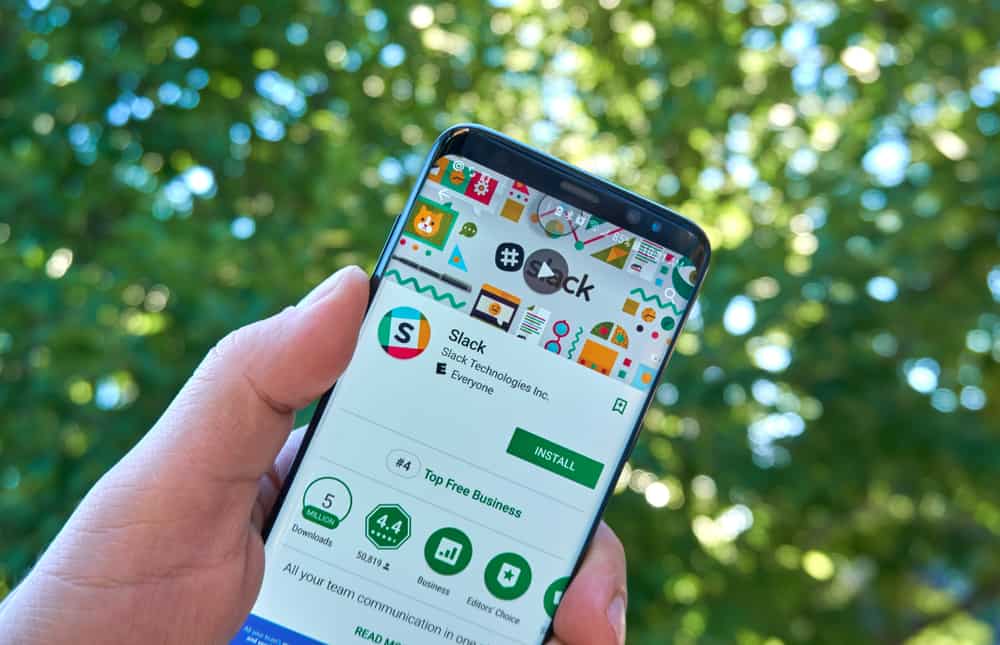
Working from home is not new, and what troubles many people is how to remain “active,” yet they are working on other tasks.
Slack is a team collaboration platform organizations use to accommodate working from home.
Slack offers different icons to display the statuses of members.
When you are online, a green dot will show, but a different symbol will appear when you are away or offline.
So, how can you make yourself always active?
Slack will show your status depending on your availability. It doesn’t offer any feature to help you change your status. If you are online and it detects inactivity for 10 minutes, it will automatically change your status. To make Slack stay active, you need different tricks. You can install an auto clicker on Windows to automate the clicking of your mouse. For your phone, keep it charging and disable screen timeout.
This guide will explain how Slack’s status works and the different availability icons Slack uses. We will also understand whether it is possible to make Slack always active.
How Slack Shows Your Availability
Slack’s popularity accelerated during the Covid-19 period as companies shifted to remote working as employees were contained in their homes.
Slack is a work communication and collaboration tool used by multiple organizations. With Slack, your manager can see what each person is doing, thanks to Slack’s different status symbols.
Slack uses status and availability to let others know what you are doing.
The status displays a message about what a user is doing.
The availability is a dot that represents your activity on Slack.
When you open Slack, your status changes to active, and a green dot appears next to the status message.
Slack automatically sets such a status. However, you can set your status to “Do Not Disturb” when you want to focus on your work. The “active” and “away” are the two who mainly watched out for status messages on Slack.
When you are inactive on Slack for 10 minutes, Slack automatically changes your status from “active” to “away.”
That’s unfortunate, especially for someone looking to skip a Slack session. It could be you are exhausted or have something urgent to do. Your manager will notice that you are away on Slack, which can cost you greatly.
So, how can you trick Slack to keep it showing that you are active? Read on!
How To Make Slack Always Active
Sometimes we wish to “participate” in Slack, yet we are away taking a nap or resting. Working from home can be tough and doesn’t give you room to be active.
When your vibe is low, or you have other thoughts and can’t stand being active on Slack, that’s when knowing how to trick Slack comes in handy.
There is one problem, though. Slack automatically adjusts your availability depending on your activity. When you open Slack, your status is set to “active.”
This active status remains provided Slack can detect your mouse moving or your phone still has Slack as the active application. When Slack detects inactivity, it will change your status to “away,” which would rat you out.
If you are using Slack on your mobile, there is one trick you can try. Open the Slack application and ensure you’ve disabled screen timeout. Leave your phone charging and ensure Slack is the active window.
Hopefully, your phone will show that you are active, but when you are messaged, you won’t be available to reply.
If using Slack on the desktop, the hardest task is to keep your mouse moving occasionally. If you are a Windows user, search for an auto clicker program online and install it on your PC.
Follow the instructions to define the frequency when the auto clicker mimics mouse clicks. That way, you will remain active on Slack.
Conclusion
Remaining active on Slack is challenging, especially since Slack automatically adjusts your availability.
Nonetheless, we’ve presented two tips you can test and see if they work for your case before implementing them.