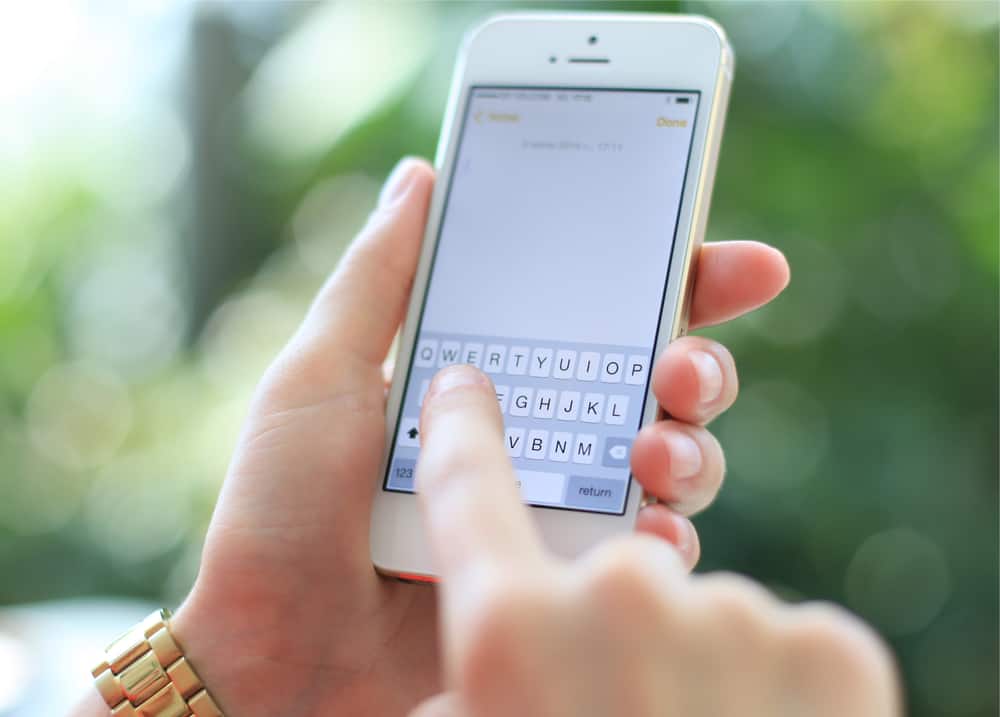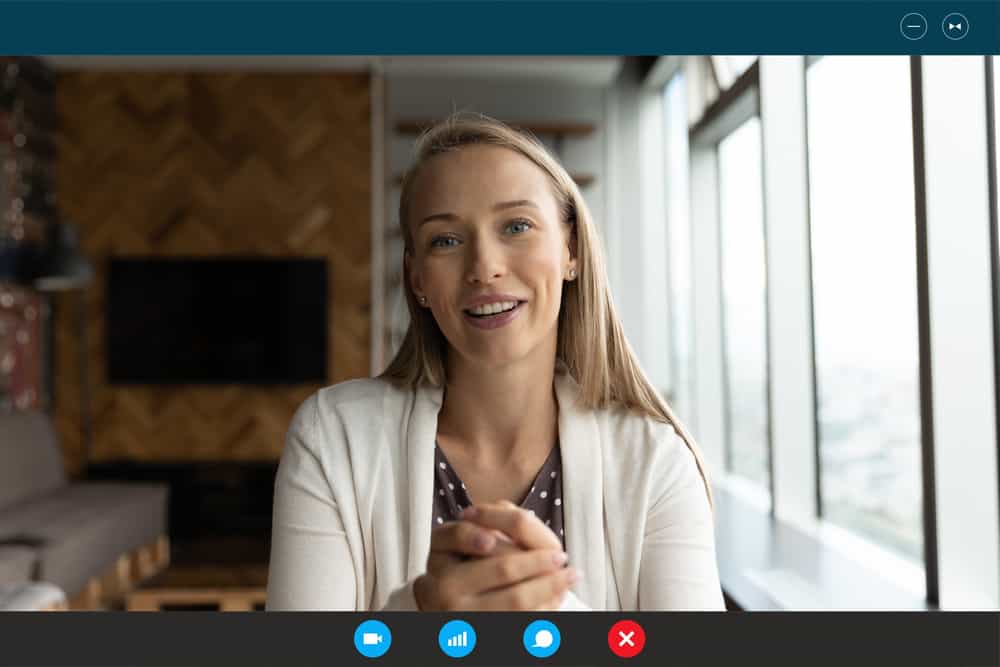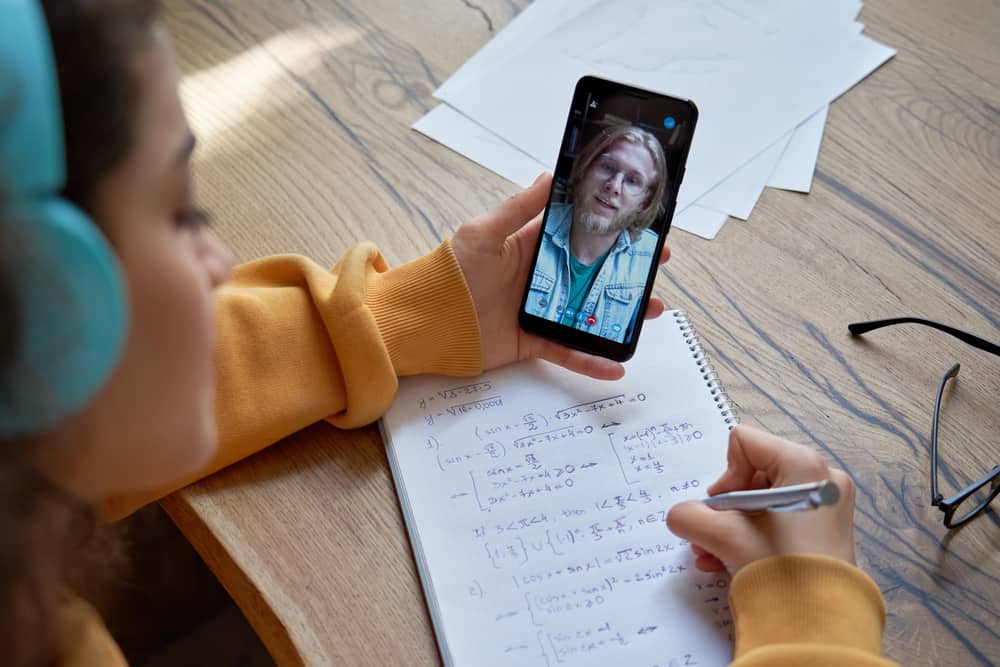When you create a Discord server, you hope that the server will gradually grow into a large community. Managing the server becomes challenging when you have to moderate the members and answer any questions asked while onboarding new members. If you are at such a challenging time, you can create a co-leader to help you manage your Discord server.
To create a co-leader in Discord, you need to create an administrator or moderator role and assign it to the person you want to coordinate the server with. Open the server settings on your Discord account and access the roles tab. Click on the “Create Role” button and name the new role. Add the permissions for the created role, such as administrator, and save the changes. With your role created, locate the target person from the members’ list and assign them the newly created role.
We will cover the steps for creating a role on Discord. Further, we will see the steps to assign the created role to the person you want to make your co-leader in Discord.
Can You Have a Co-Leader in Discord?
Managing a Discord server, especially one with many members, is not easy. Discord understands this and offers room for you to have a co-leader for your server, such that when you are unavailable, you have someone to moderate the server.
As the server owner, you can create different roles and assign permissions to these roles. When you assign a given role to a member, they will enjoy the privileges of the permissions associated with the role.
When you need a co-leader for your Discord server, consider creating a server admin who will get administrative privileges in the server and can perform tasks, such as kicking out members.
How To Make Someone Co-Leader in Discord
To create a co-leader in Discord, you must first create a Discord role and specify the permissions associated with the role. Afterward, you can assign the role to a member you wish to make your co-leader in Discord.
Here’s how to create an admin role on Discord.
- Open your Discord application.
- Access the server settings where you want to create the role.
- Locate the “Roles” section and click on it.
- Click on the “Create Role” next to the Roles label at the top.
- Name the created role to help differentiate it from other roles.
- Click on the “Permissions” tab.
- Scroll down to the “Advanced Permissions” section and enable the option for “Administrator.”
- Check the other roles and decide whether you should assign them to the role you are creating.
- Lastly, click the “Save Changes” button.
Now that you have the administrator role created in your Discord server, the remaining step is to assign this role to a server member who will become your co-leader.
To assign the role on your desktop, use the steps below.
- Open your Discord application.
- Click on the target server and open “Server Settings.”
- Click on the “Members” tab.
- On the list of server members, find the member you want to assign the role and right-click on the member’s name.
- Hover over the “Roles“ option and select the role you want to give to the particular member.
To assign the role for the Discord mobile, use the steps below.
- Open your Discord application.
- Open the target server.
- Click on the three dots at the top and tap on “Settings.”
- Select “Roles.“
- Tap on the administrator role you made before.
- Scroll down and tap on “Members.“
- Tap the “Add members” option.
- Select the particular member and hit the “Add” button.
You now have a co-leader for your Discord server to help you moderate the particular server. You can assign the administrator role to more than one person.
Conclusion
If you want a co-leader for your Discord server, start by creating a Discord role and give it administrator permissions. Lastly, assign this role to a server member, and they will automatically become your co-leader.