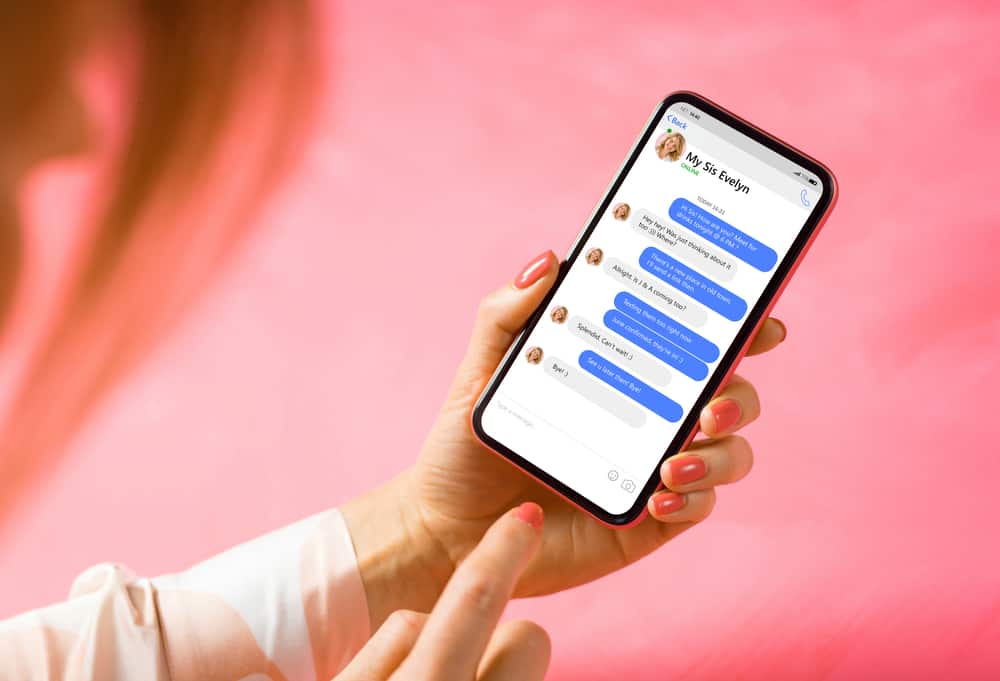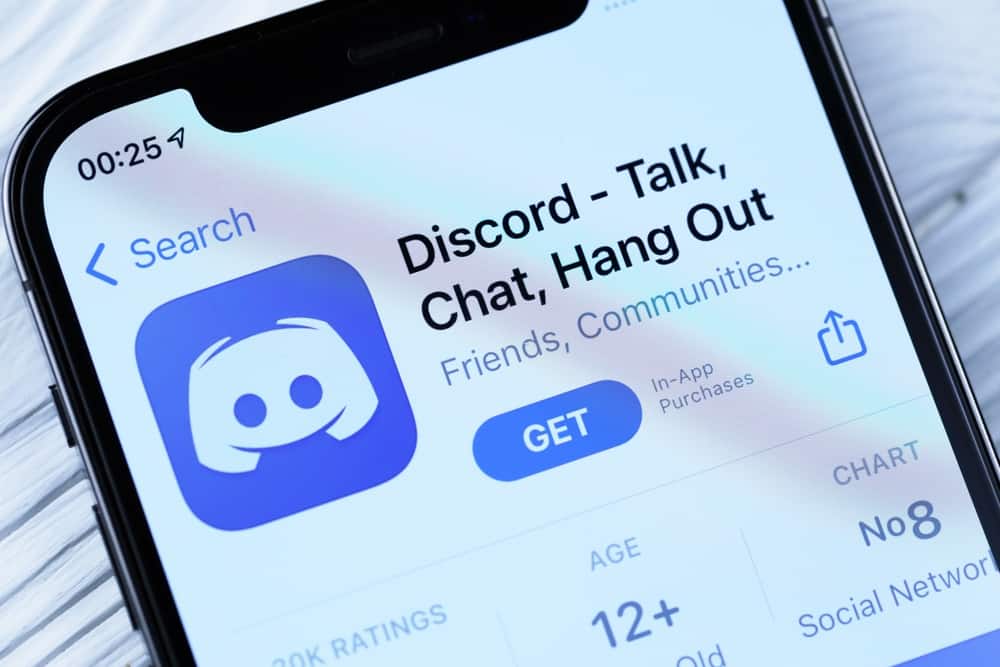
If your Discord server has gone big enough for you to manage alone, you can assign a moderator role to any member to help you.
A moderator will help you manage and foresee all the activities on your server and ensure strict adherence to the participation rules.
If you want to learn how to make someone the moderator, don’t worry; we’ve got you covered!
First, create a new role in server settings in the “Roles” tab. Label this new role, and assign the color to distinguish the allotted member from others. You can grant any permission by turning on the toggle next to options in the “Permissions” tab based on the tasks you want your moderator to perform. After creating the moderator role, you can tap on the “Manage Members” tab and assign this role to any member.
Let’s learn more about Discord servers and how you can assign the moderator role to anyone on your server.
What Is Discord Server?
Discord Servers are digital social spaces where like-minded can group and talk about things they love. A Discord server can be a public or private community.
Generally, servers are small and based on invitation-only. Some go bigger and require proper management to ensure no violations of the participation rules of the community.
Discord servers are organized into channels where users can communicate and have fun with other members. The server consists of two types of channels — text channels and voice channels.
In text channels, you can communicate with each other through text messages. You can also create separate channels around each topic or theme.
In this way, anyone who wants to join a conversation related to any topic can navigate to that channel.
Voice channels allow users to communicate with others through voice or video. The good thing is that you do not have to call or ring to join any voice channel.
Once you enter any specific voice channel, your friends can automatically see you there.
How To Create Your Own Discord Server?
The method is standard for both the desktop and mobile versions of Discord; follow these steps:
- Open Discord on any device.

- Click on the “+” button on the left-hand side.
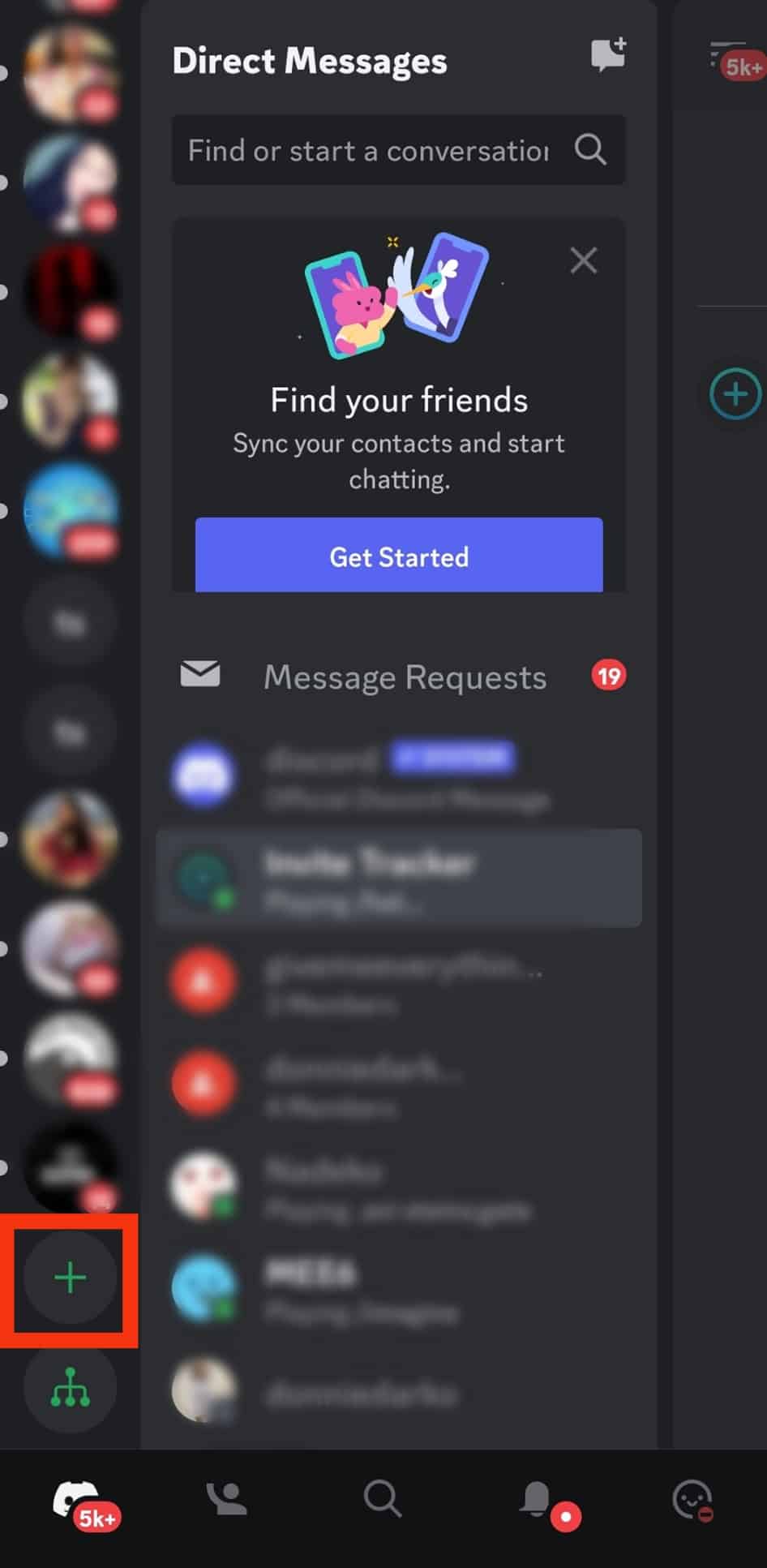
- Select the “Create My Own” option.
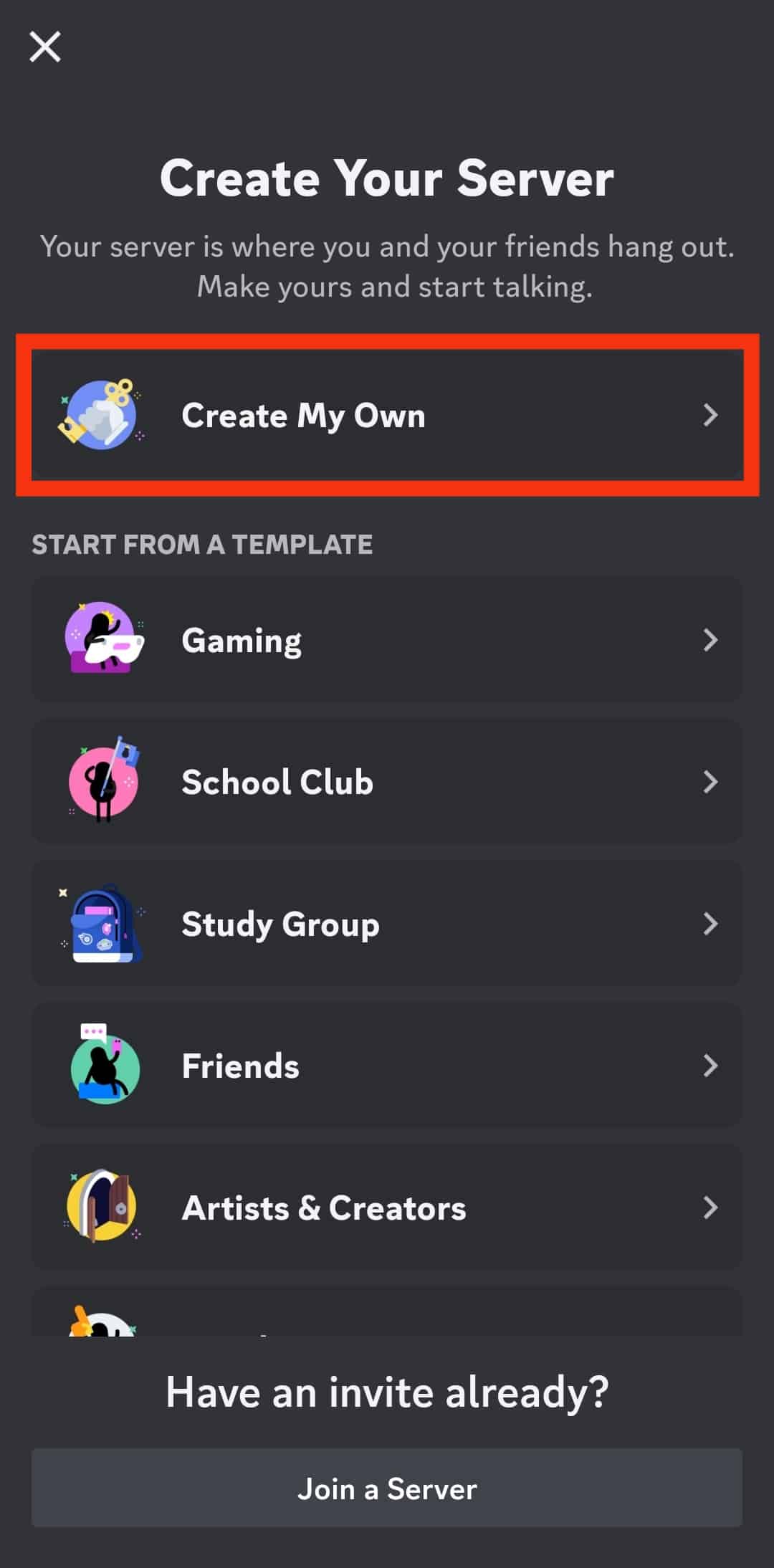
- Select between the options “For a club or community” or “For me and my friends.” It will determine whether you want your server to be a small community for your friends or a larger group or tap on “skip this question” option.
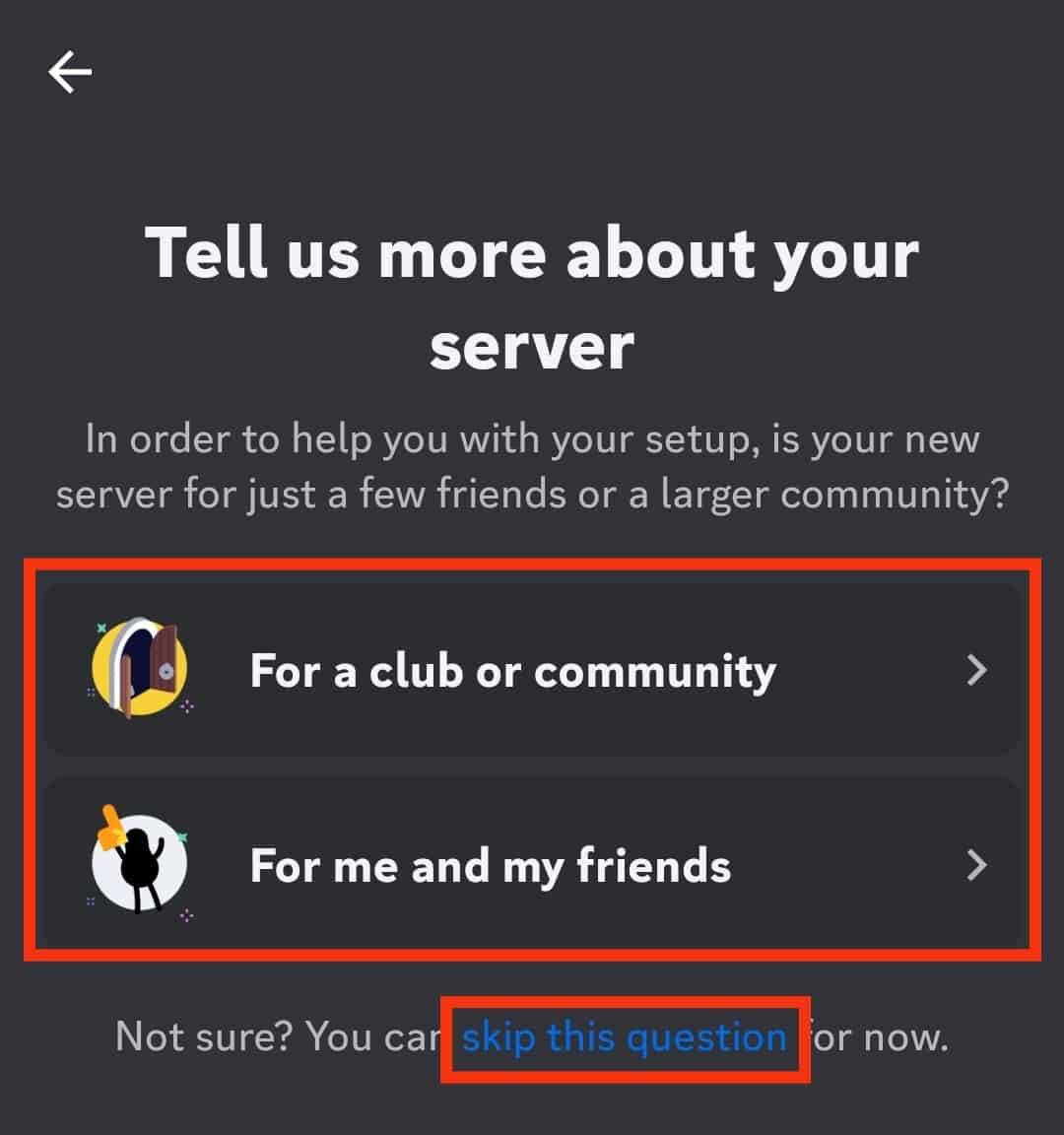
- Enter the server’s name.
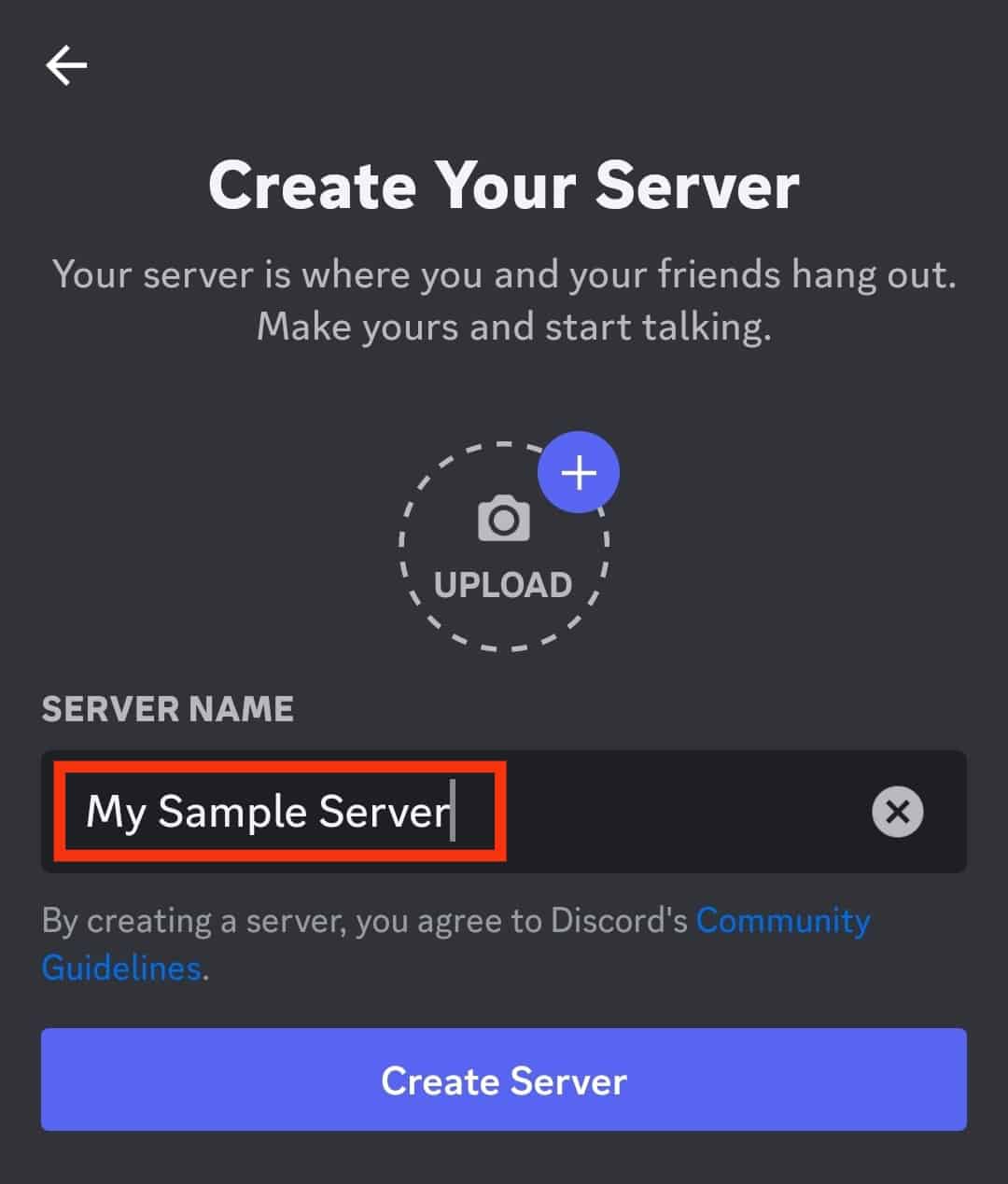
- Upload a picture for your server.
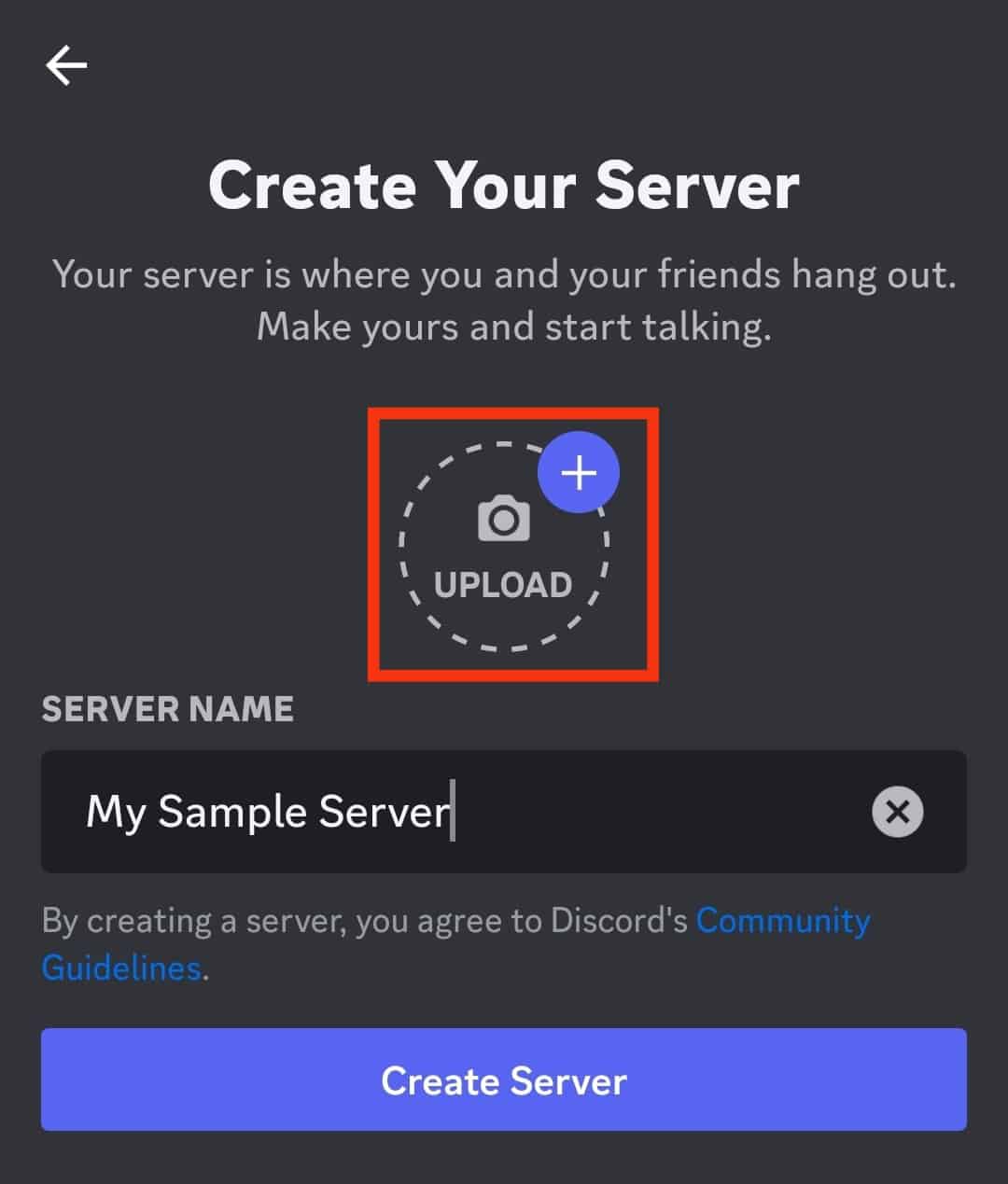
- Tap on the “Create server” button.
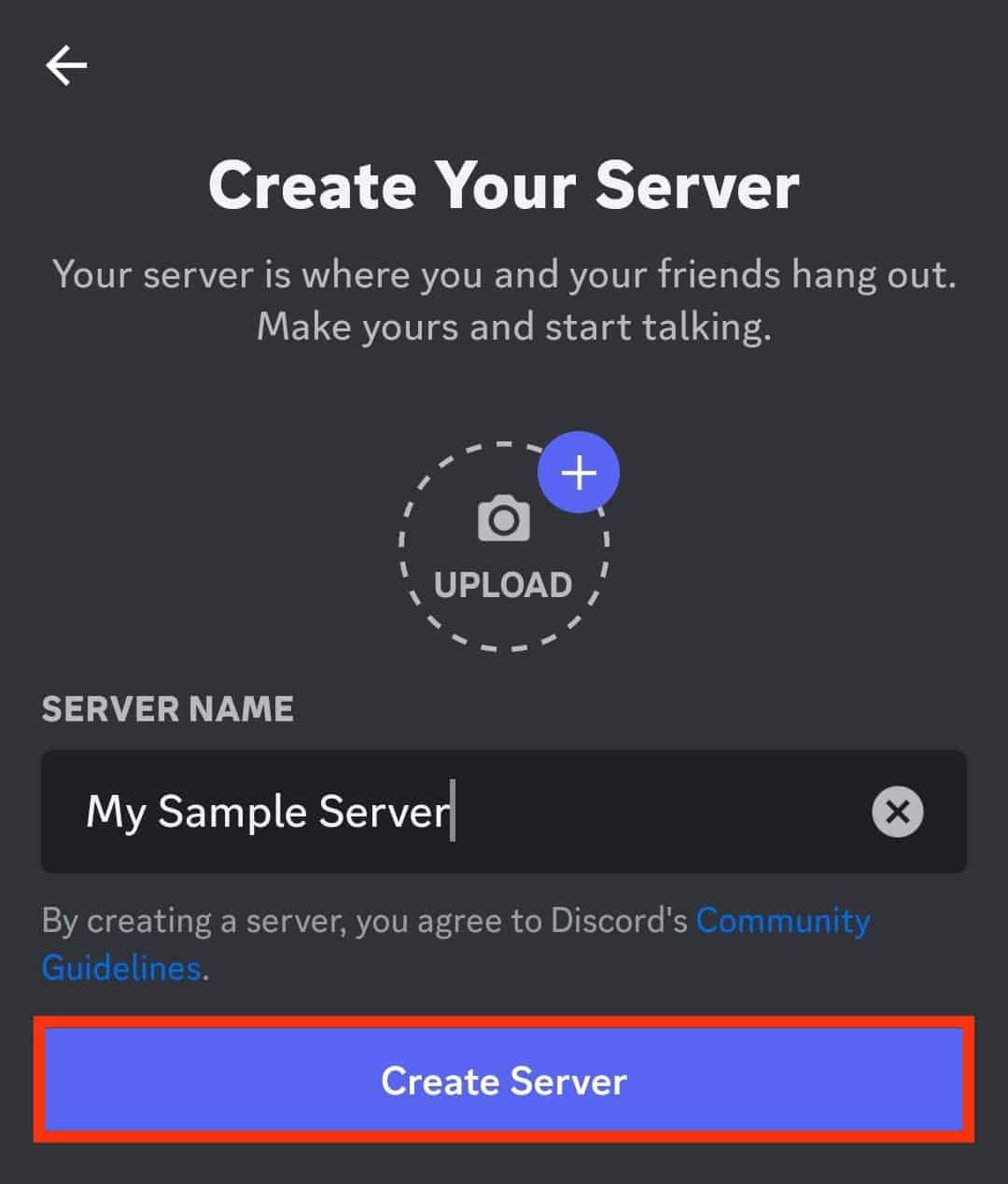
In this way, your server will be created. You can make voice and text channels for different topics and themes. You can also invite your Discord friends to join your server.
Similarly, you can insert your group information, rules, faqs, and other stuff into your server for people to follow to stay in your group.
Each server should have rules for every member to follow to foster a healthy environment in the server. These rules help you to moderate each activity in the server.
You can also invite your friends by copying the link to your server and sharing it with your other social media accounts.
Administrators and Moderators on the Discord Server
There are two significant roles in a Discord Server.
We have an Admin, the most powerful member of any server. Administrators are the ones who have created the server and rounded up people to join it.
Besides, an Administrator establishes rules for their server, sends invitations to people, manages channels (creates or deletes), messages, and members (keeps or kicks out), and can change settings within the server.
Administrators oversee the entire server and ensure that everybody follows the rules for the well-being of their community. They can ban or remove any member and assign a moderator role to any member they want.
When a server goes bigger, especially a public server, managing a vast number of members and ensuring a positive environment can get an overwhelming task for an administrator.
For that, they can assign a moderator role to any member. A moderator will ensure each member follows the rules and foster a healthy environment for every member.
Admin and moderators should be the go-to for each member when they face any troubling situation in a server. Moderators like Admin have the power to resolve each matter related to anything in a server.
Moderators can mute, ban, kick or suspend any troublemaking member on any server. They can invite people and manage or edit members’ messages.
Similarly, they foresee each activity in a server to enforce rules and regulations and punish the ones violating.
Now, if you are wondering how to assign a moderator’s role to someone on your Discord server, then the next part is for you.
The role or power of the moderator will depend upon the Admin’s permissions.
How To Create & Assign the Moderator Role on Your Discord Server?
Depending on your device, creating and assigning the moderator role on your Discord server is a bit different. We’ll explain the steps for each device below.
On the Mobile App
Follow these steps to create and assign the moderator role on the Discord mobile app:
- Launch the Discord app on your mobile device.

- Find your server on the left panel.

- Tap on the three dots at the top.
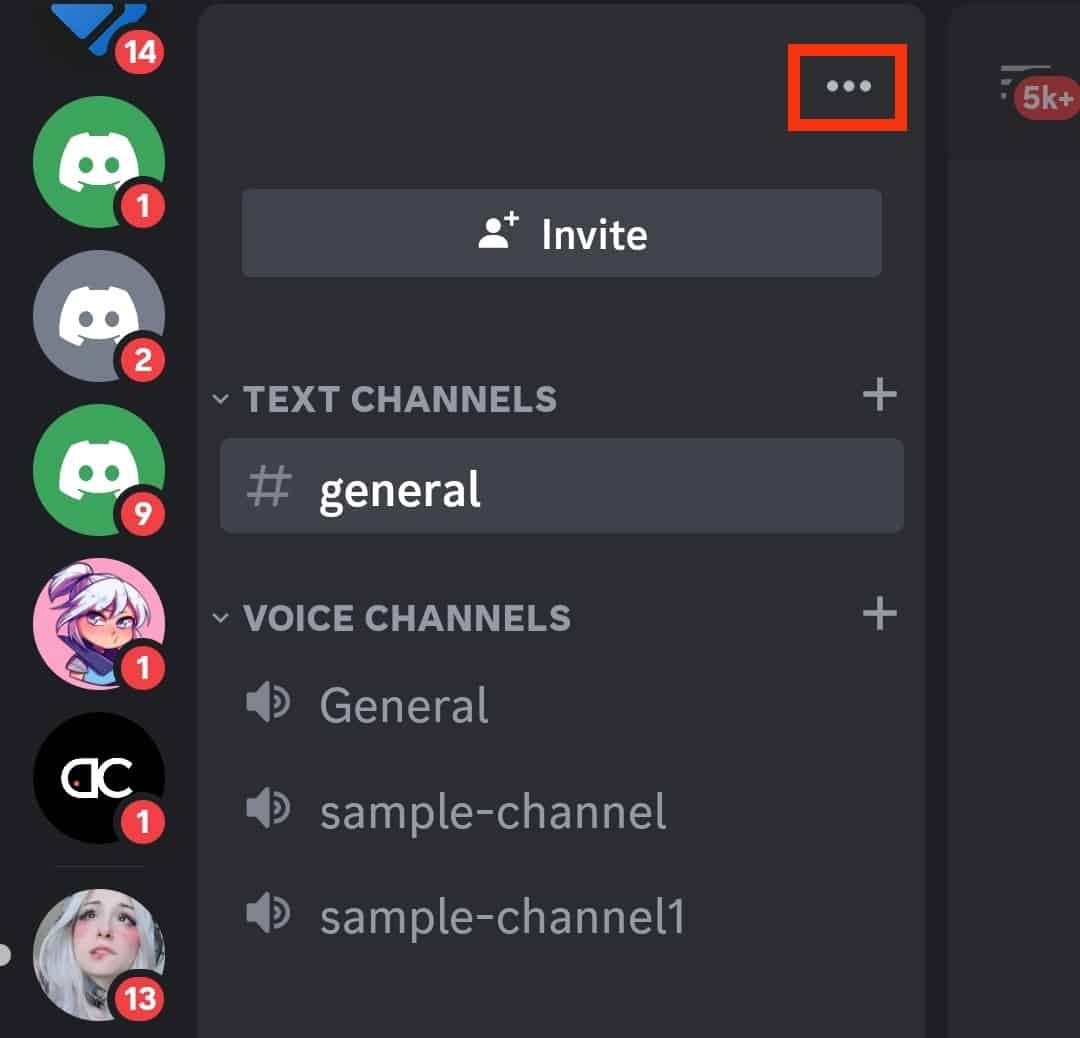
- Tap on the “Settings” option.
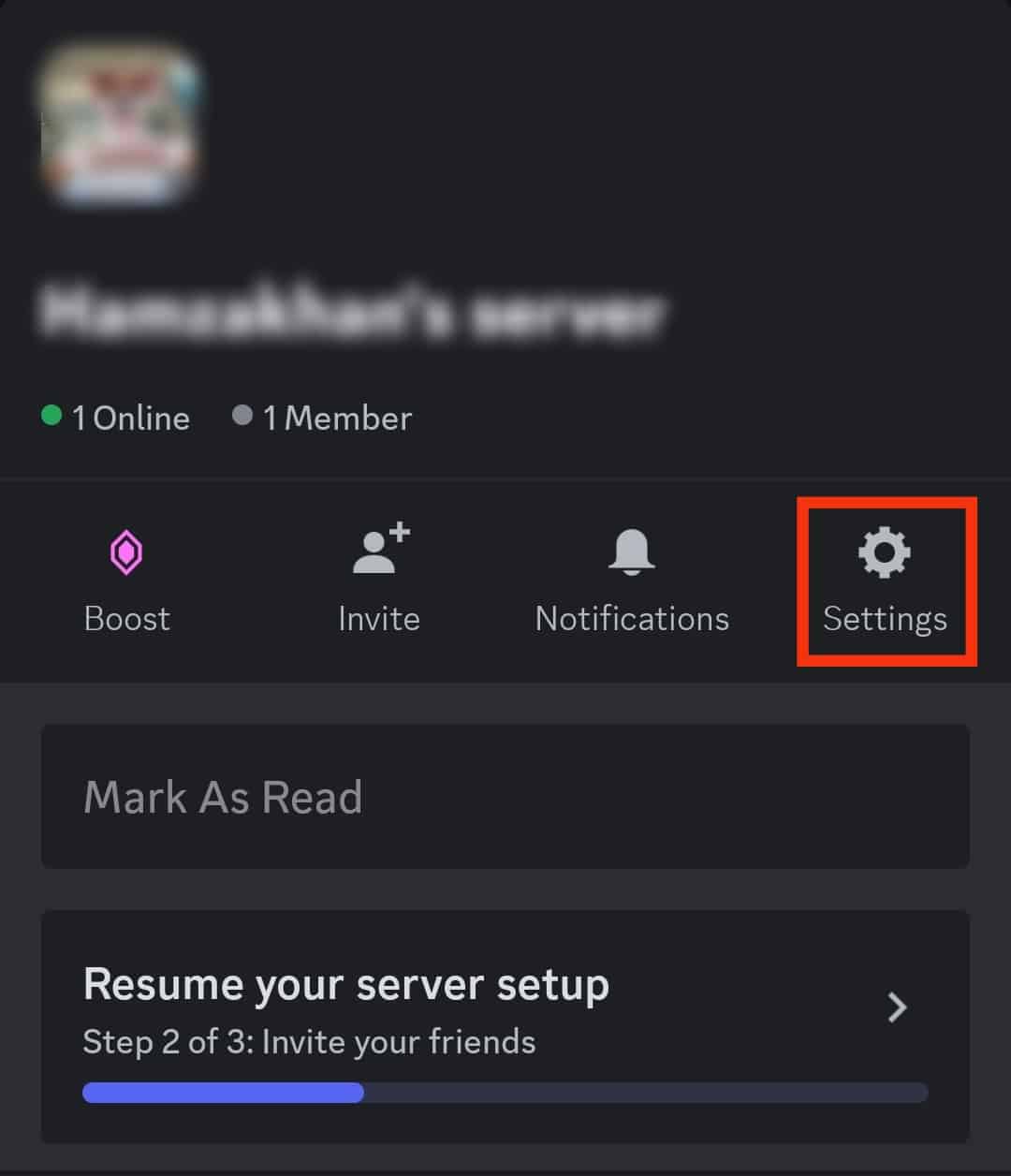
- Select “Roles” under “User Management.”
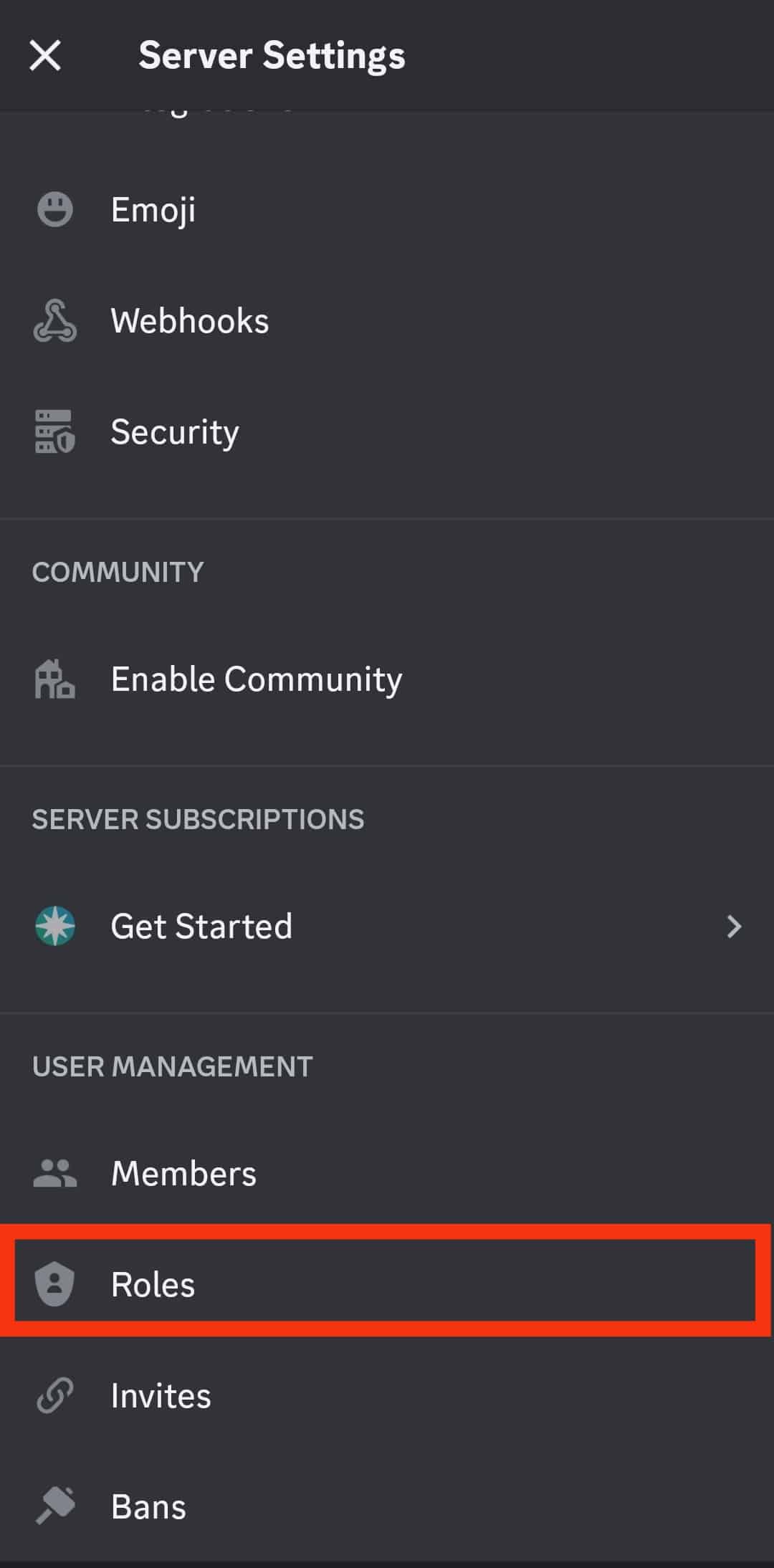
- Tap the “+” button in the top right corner.
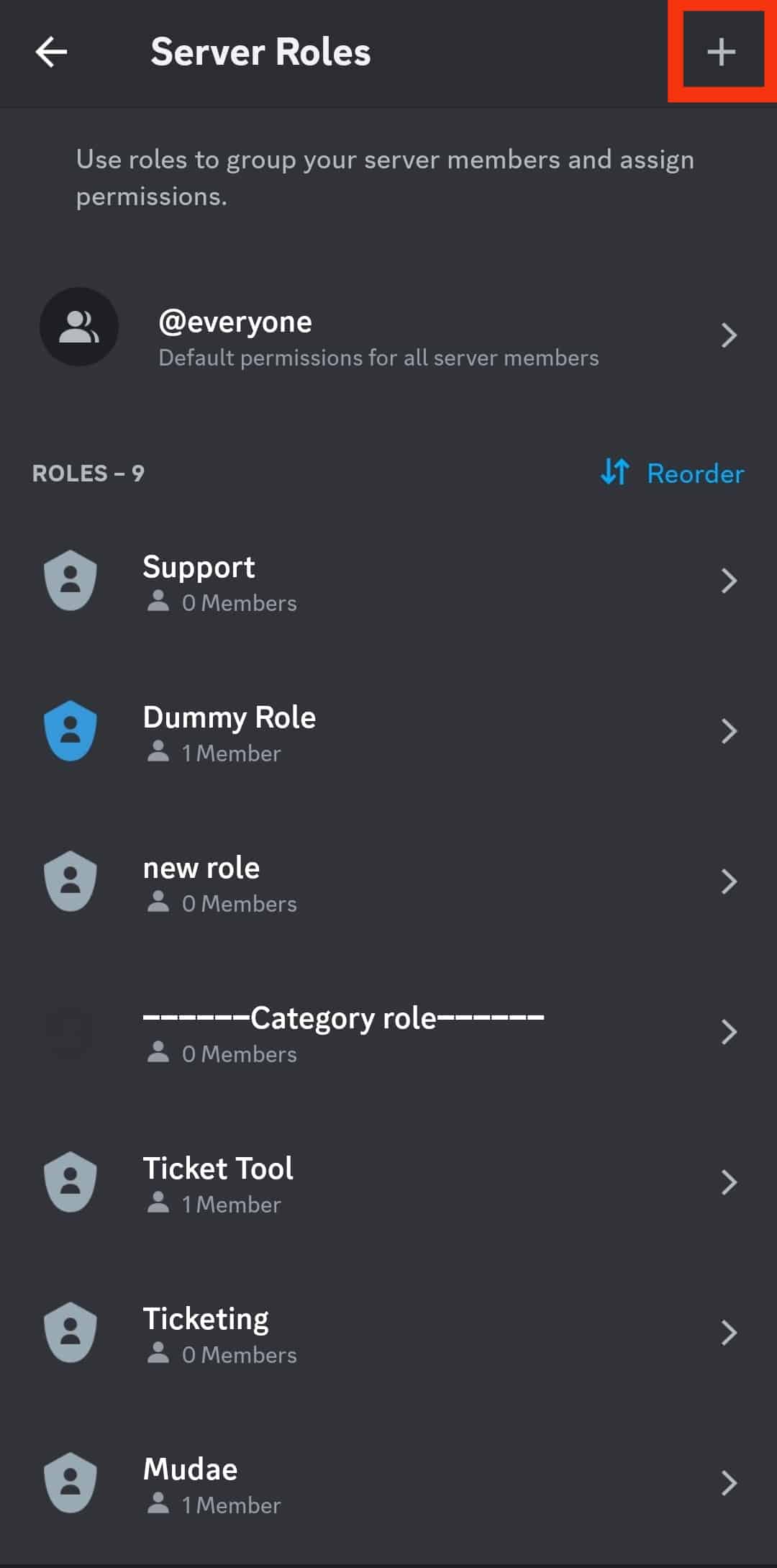
- Give a name to the role in the given space. Let’s label “MOD” for the moderator.
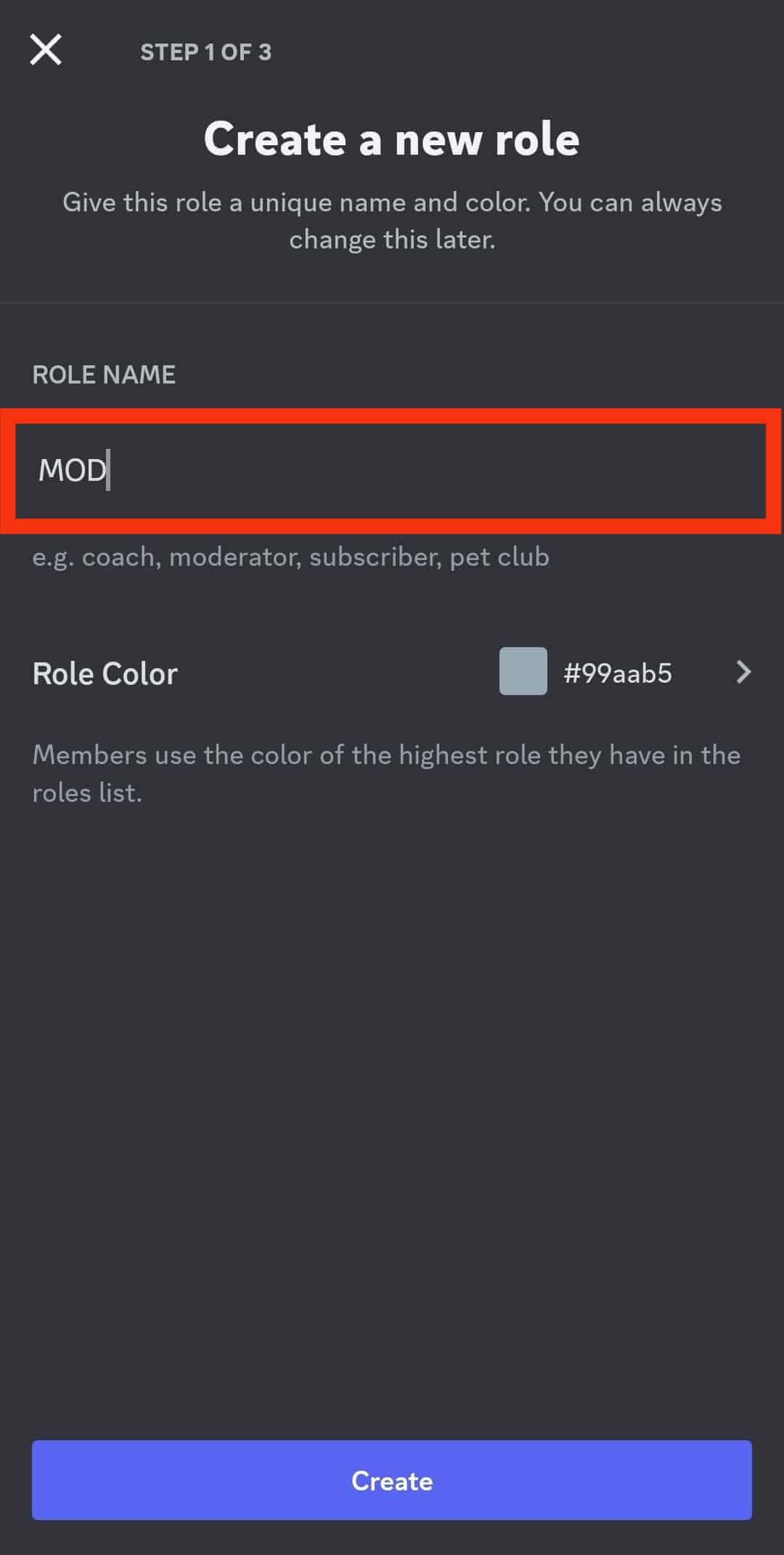
- Assign a color to distinguish it from others.
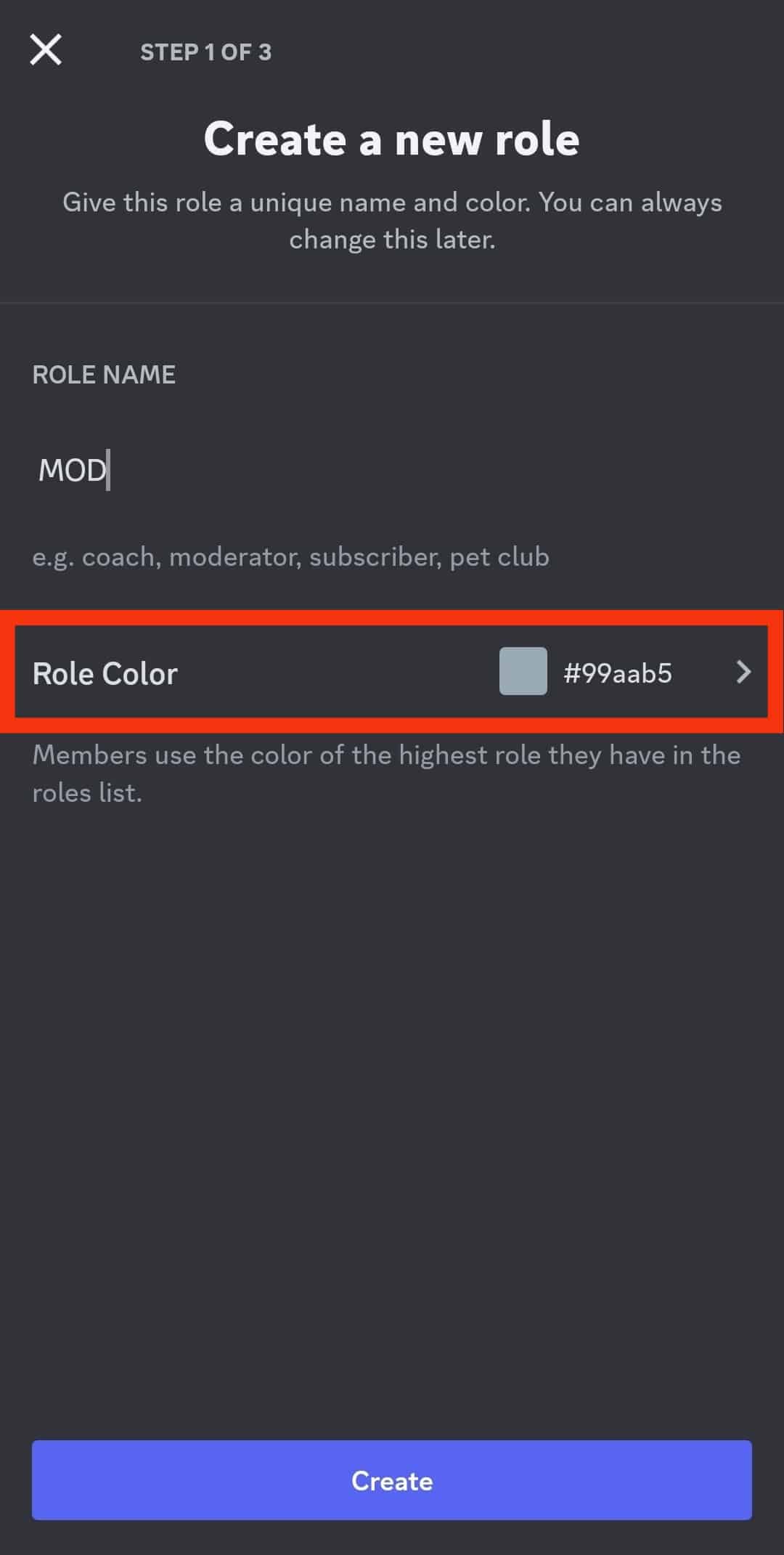
- Tap the “Create” button at the bottom.
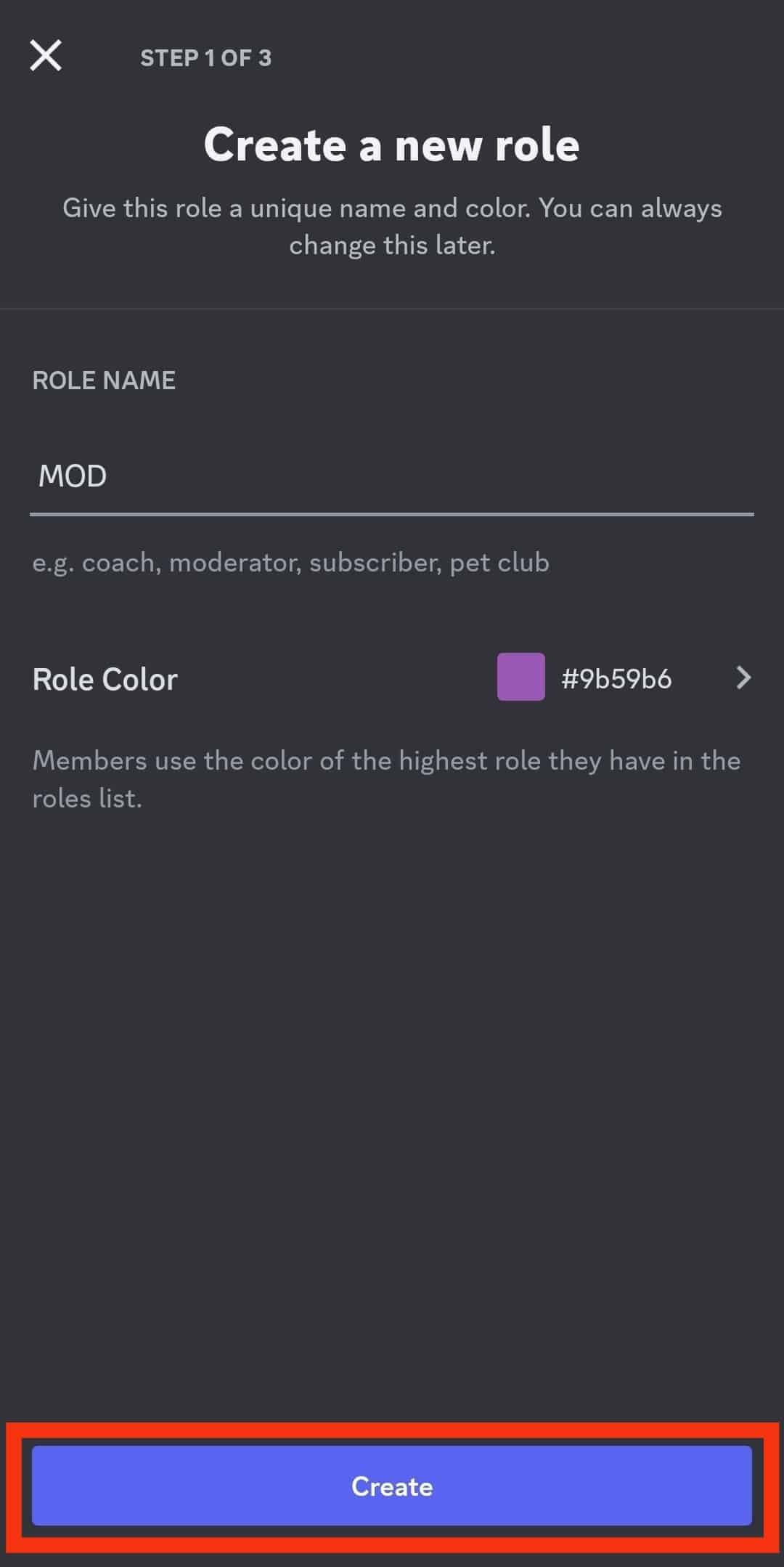
- Select the “Moderator” option.
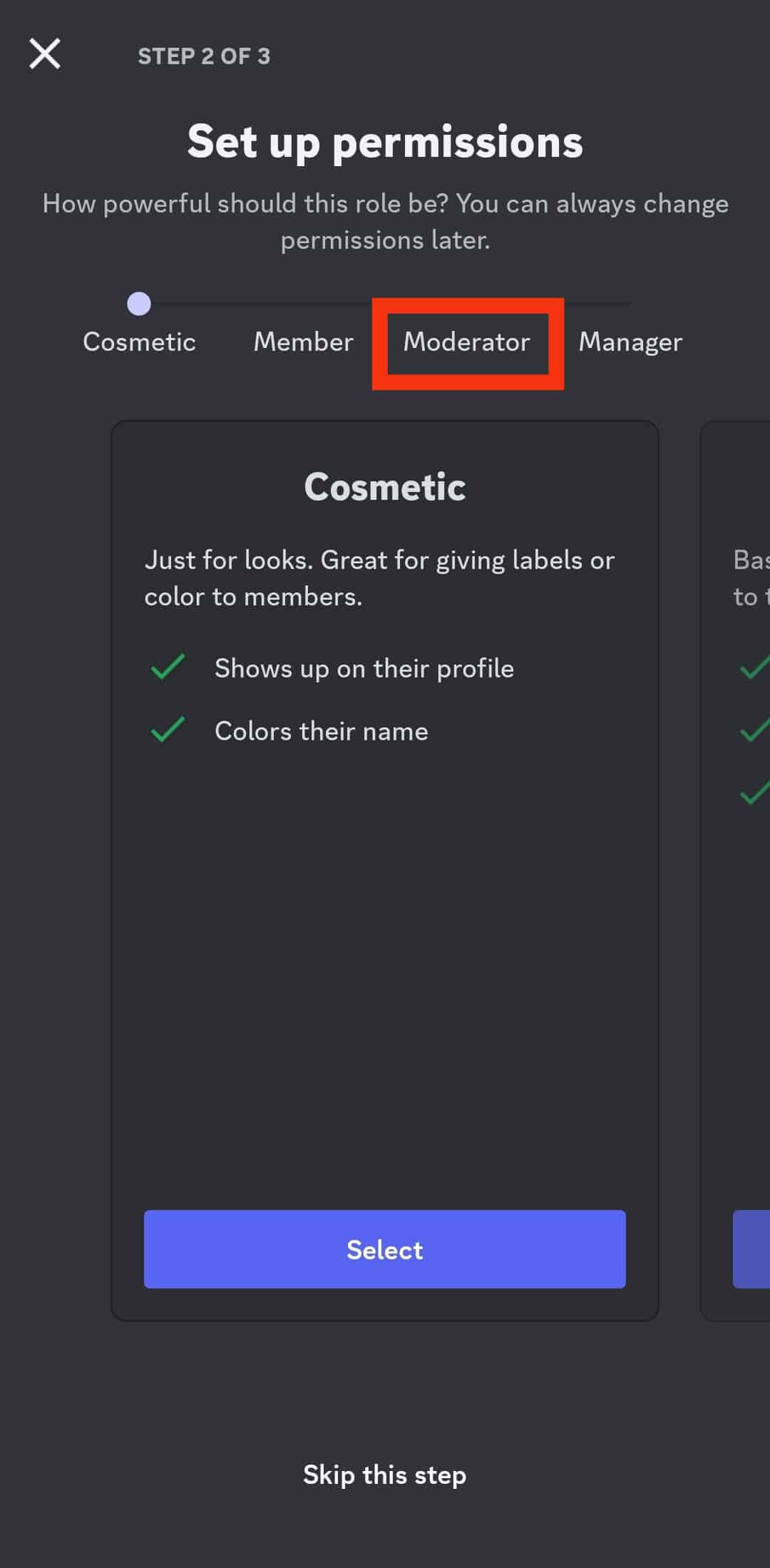
- Tap on the “Select” button.
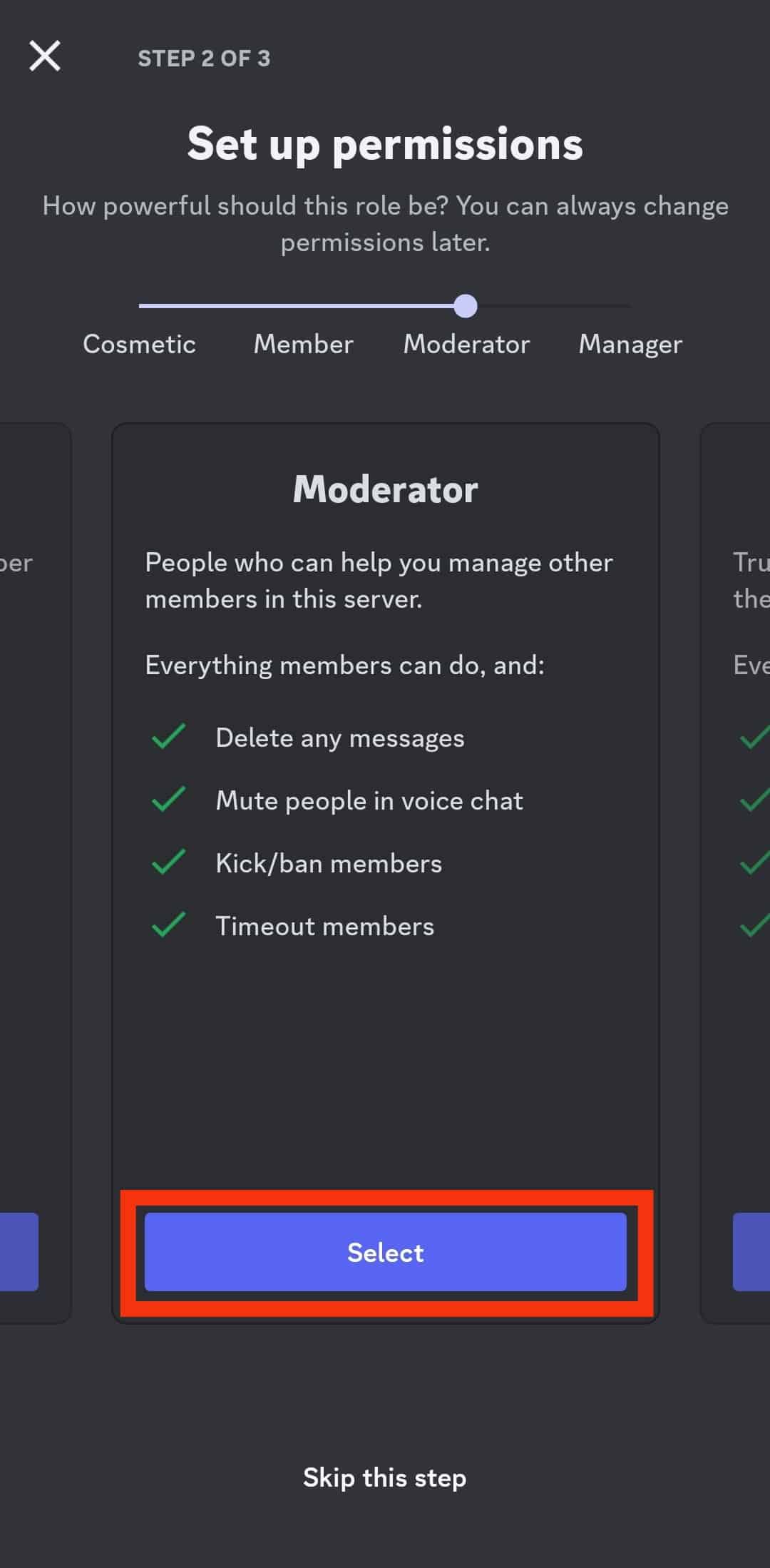
- Select the members you want to assign this role to.
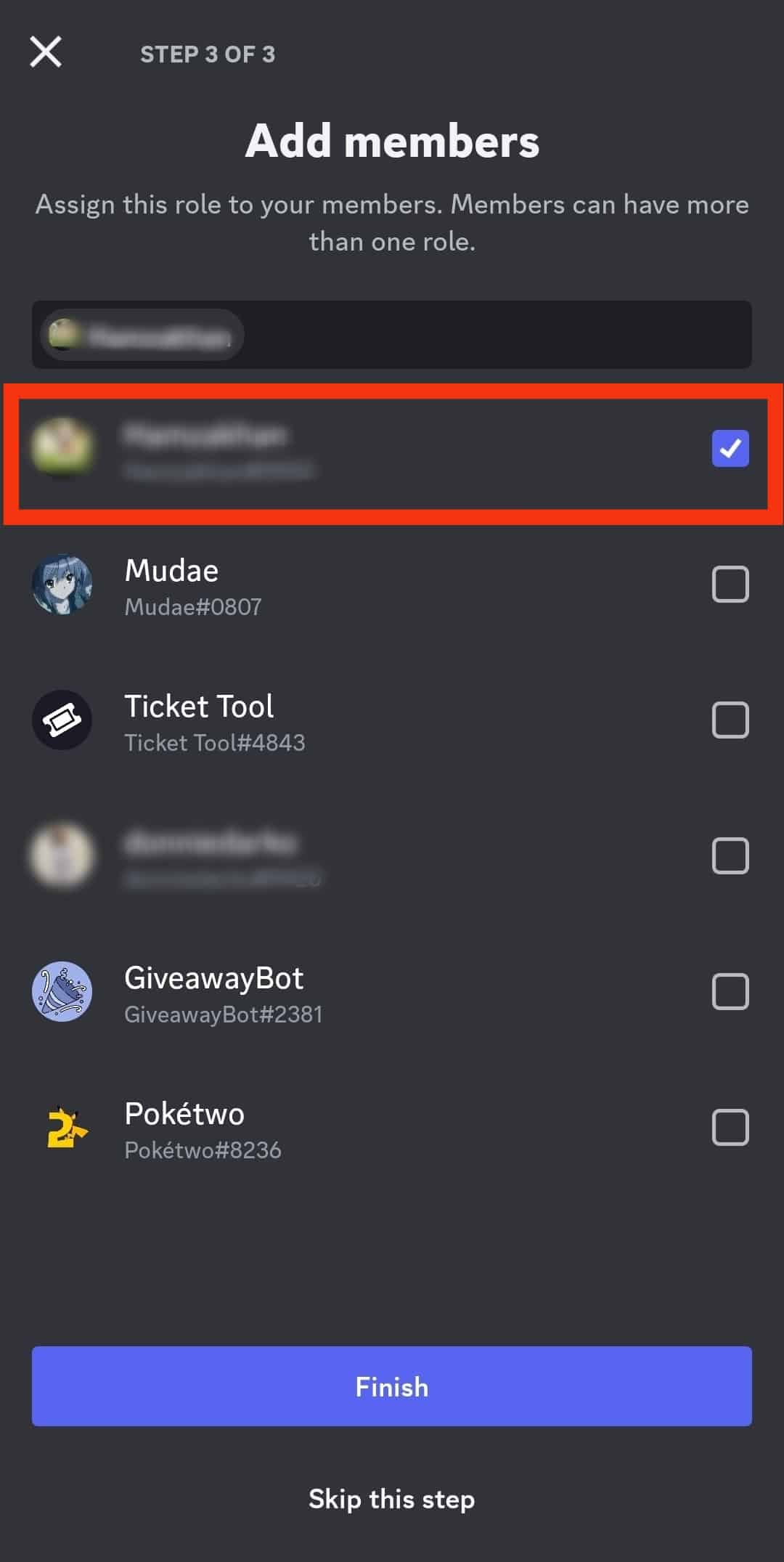
- Tap the “Finish” button at the bottom.
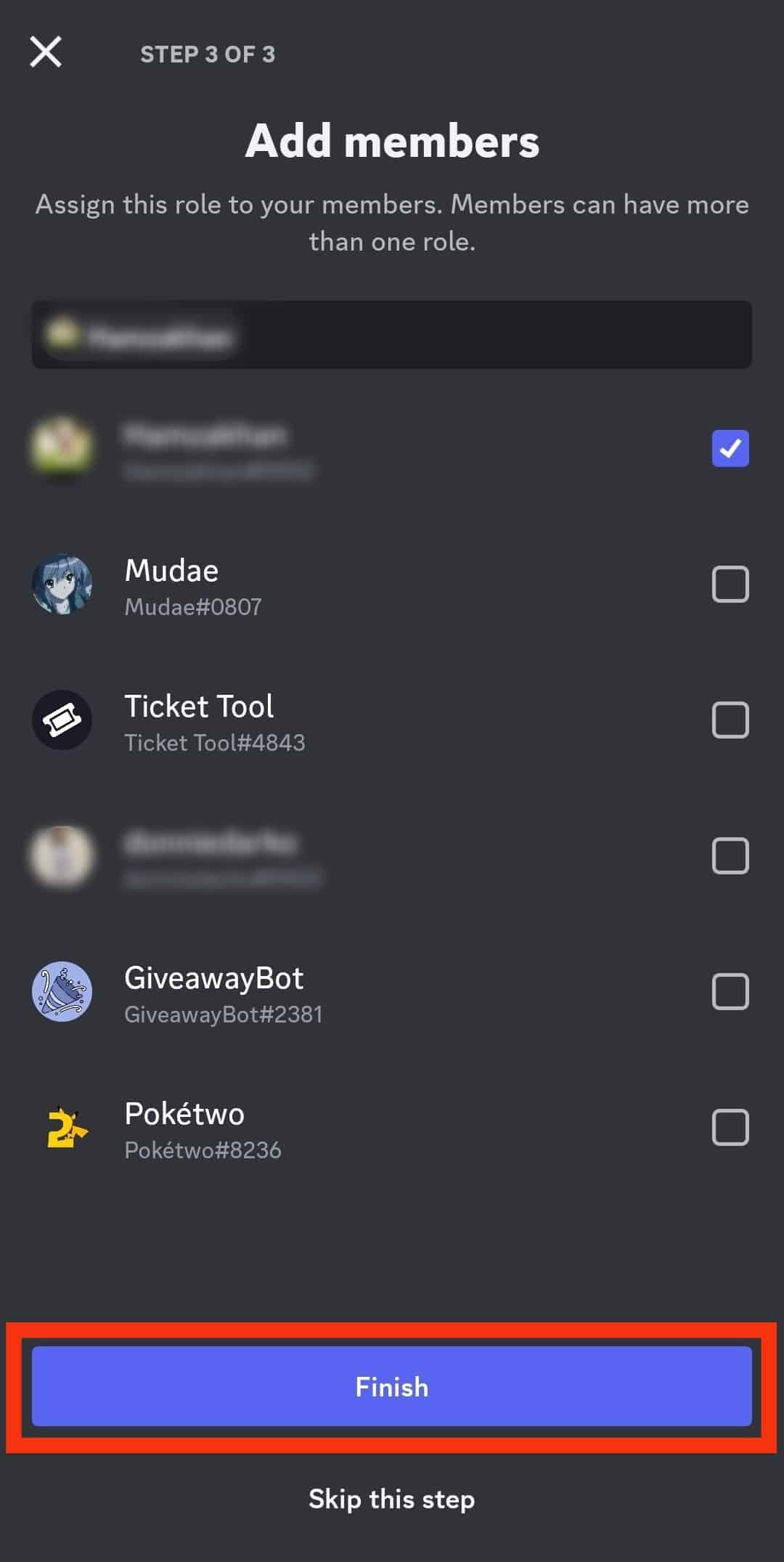
Thus, the person assigned is now the moderator of your server. Each member can view the “MOD” label on their profile on your server.
Avoid granting the Administrator permission to a moderator, as you will lose complete control of your server.
On the Desktop Version
- Open Discord on your desktop.

- Select your server on the left.

- Click the little arrow next to the server’s name at the top.

- Select “Server Settings.”

- Select the “Roles” tab from the left navigation.
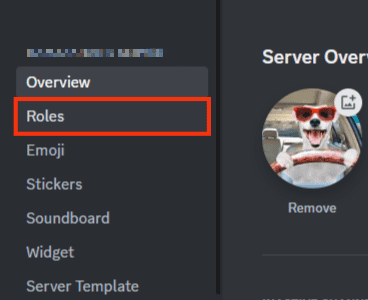
- Click the “Create Role” button.
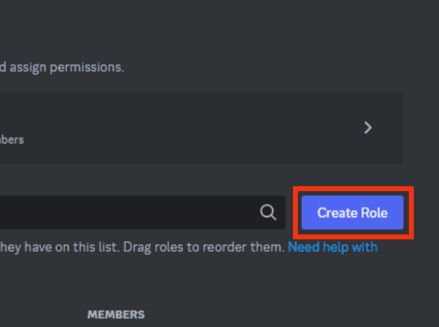
- Give the server a name, let’s name it “MOD” for this example.
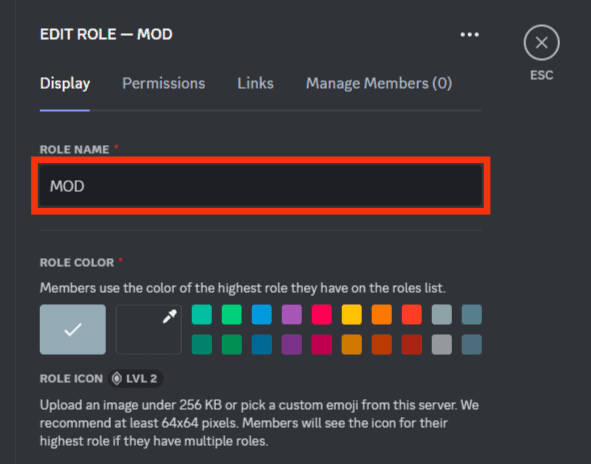
- Choose a color in the “Display” tab. You can also assign an icon.
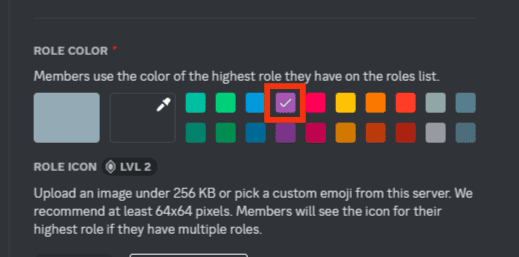
- Move to the “Permissions” tab and add the permissions your moderator should have.
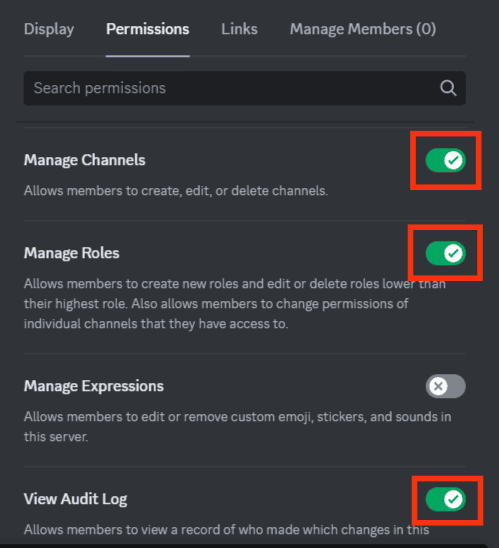
- Navigate to the “Manage Members” tab.
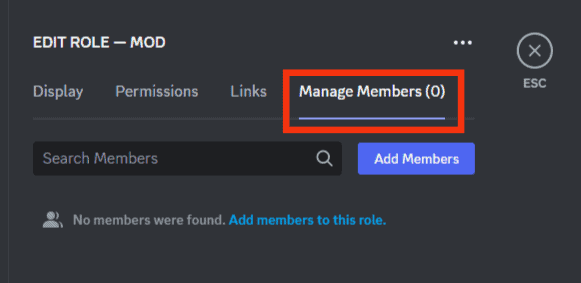
- Tap on the “Add Members” button.
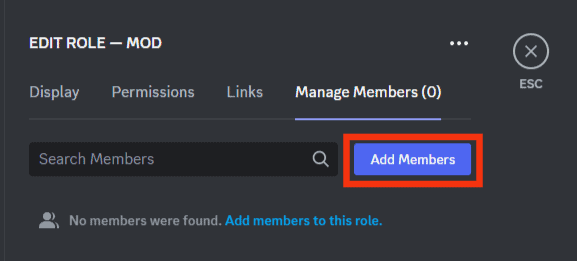
- Select the members you want to assign the moderator role to.
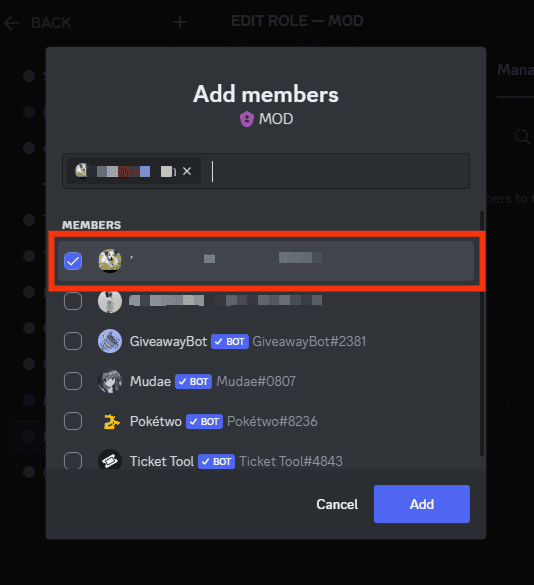
- Click the “Add” button.
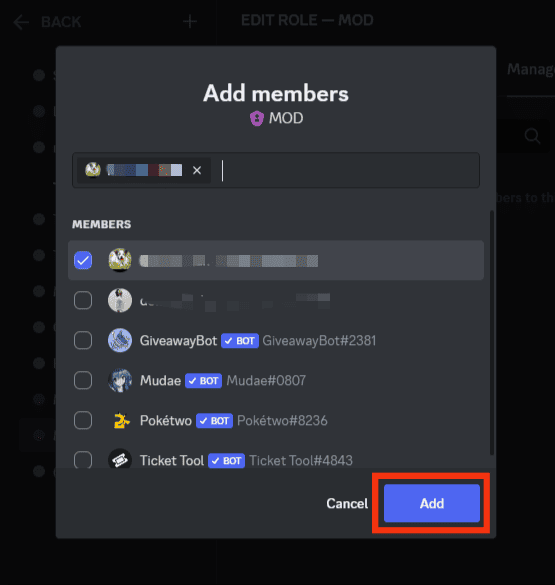
- Click on the “Save changes” button at the bottom.
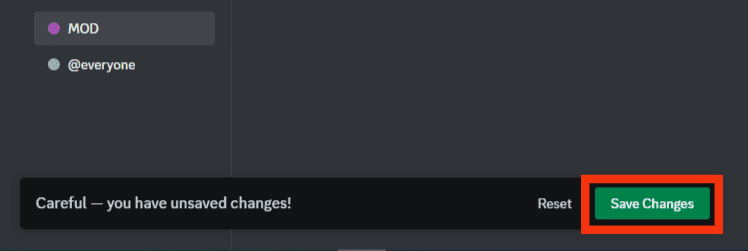
If you want to allow other members to mention the moderator, for example, when they want to report someone violating the rules, you can turn the toggle on next to the “Allow anyone to @mention this role” option in the “Display” tab.
The Bottom Line
If your Discord server has gone big enough for you to manage it alone, you can assign a moderator role to any member you desire. We explained how to create a moderator role and grant permissions to the moderator.
Be sure that you assign the right person to perform this task.
Moderator is the one who would ensure any member does not violate the rules and regulations set by you, so they should be responsible enough to bear this responsibility.