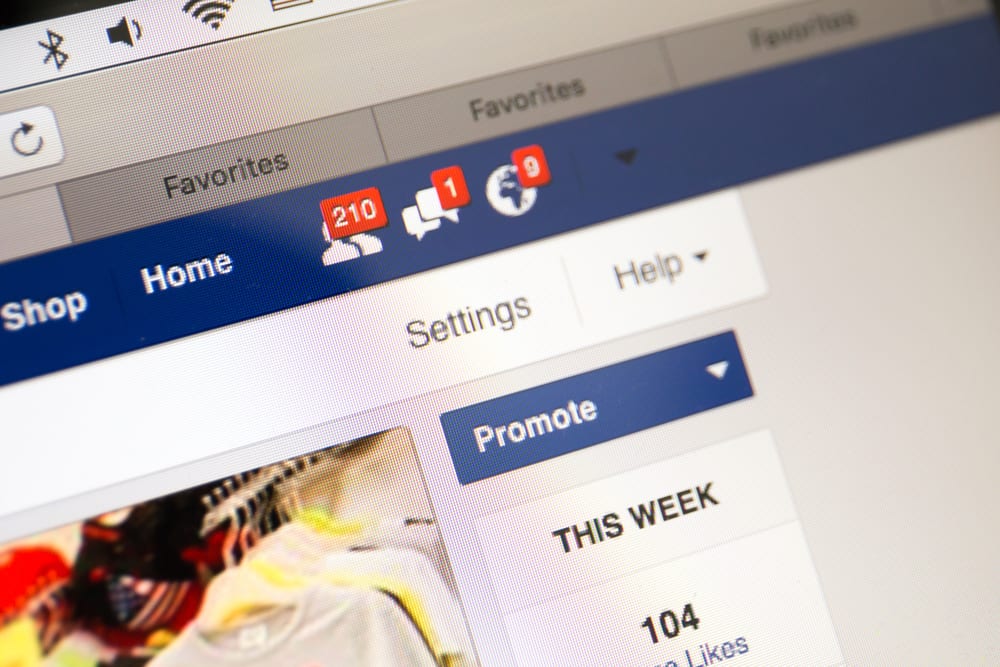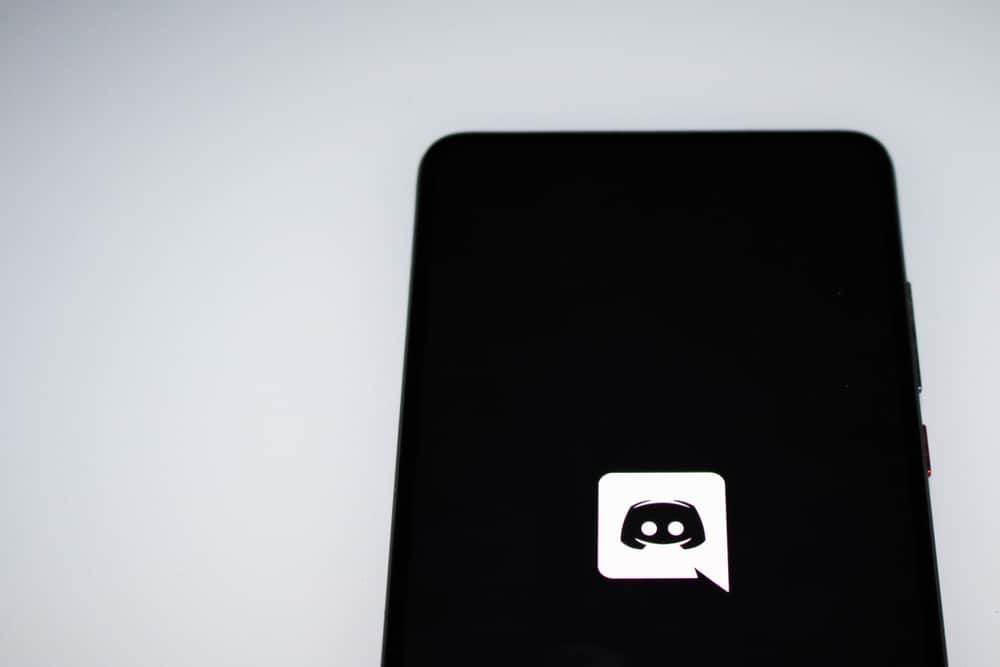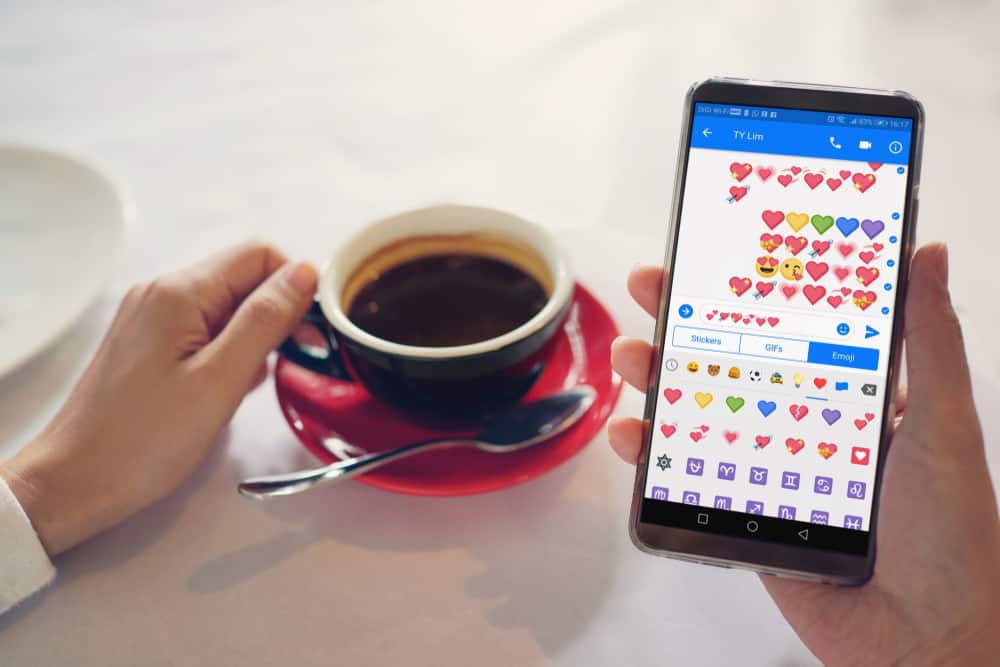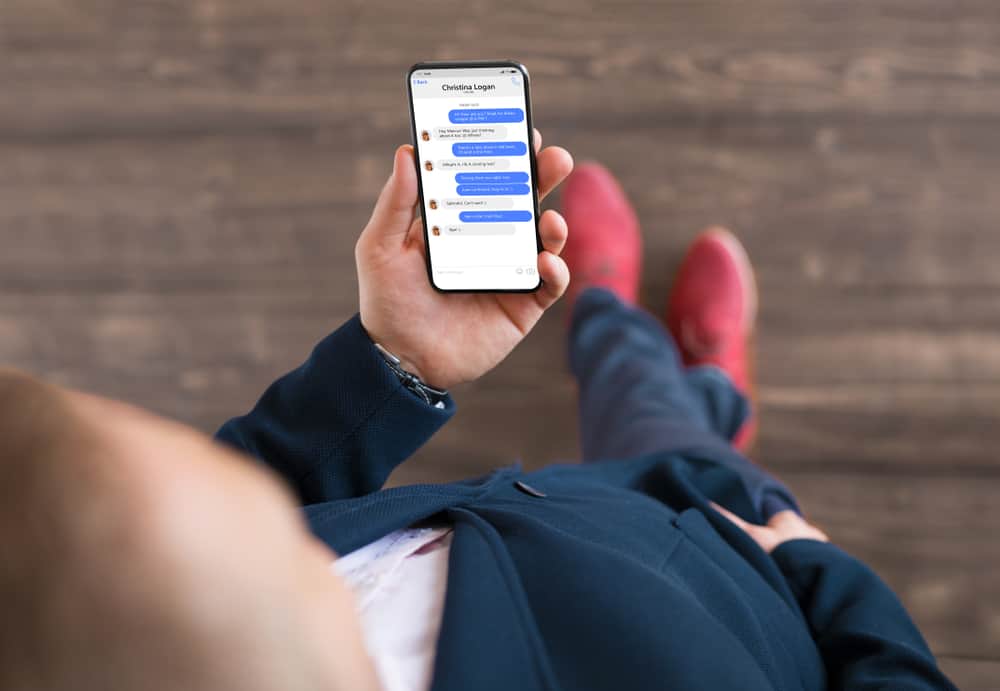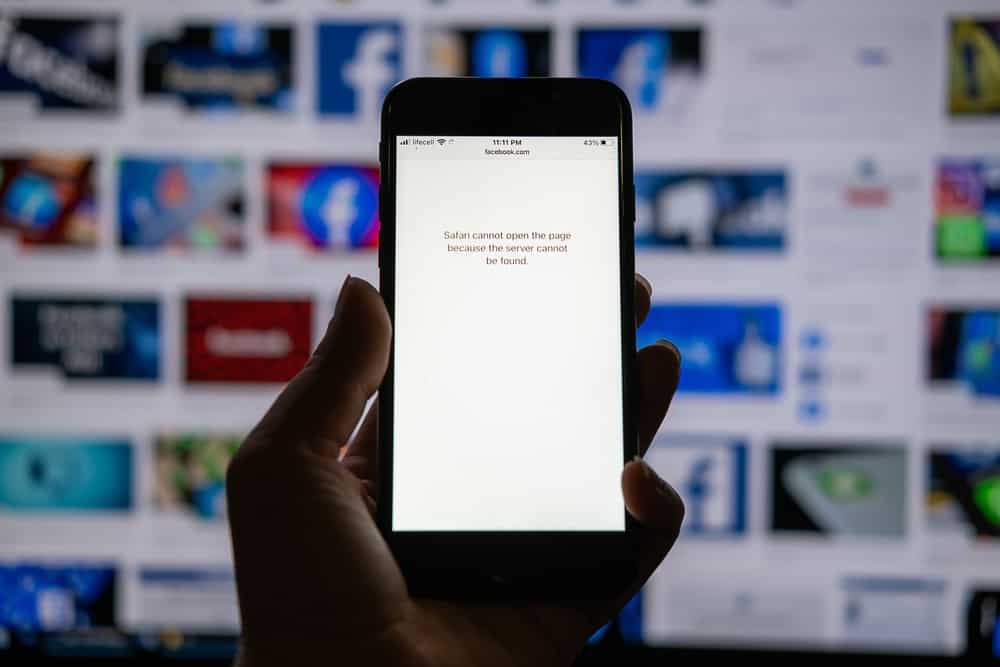
When you want to prank someone or avoid them for a while, you can consider making them believe you’ve blocked them on iMessage. It could be your friend you want to teach a lesson, or you want to create fun by tricking them into thinking you’ve blocked them.
Whatever your reason is, there are different ways to make someone think you’ve blocked them on iMessage.
The first method is to turn off iMessages, such that the iMessages won’t get delivered when they message you. Also, turn on the Do Not Disturb mode for a while. You can also turn off read receipts for iMessage or mute the person. Other tricks include blocking them, turning off your data or Wi-Fi, and disabling the photo and name-sharing feature. Lastly, message them using SMS instead of iMessage.
This guide covers why you may want to trick someone into believing you’ve blocked them. Still, we will cover different ways to use it when trying to trick someone you’ve blocked on iMessage.
Why Make Someone Think You’ve Blocked Them?
iMessage lets you connect with other iMessage users to communicate by messages via Wi-Fi instead of SMS. iMessage is convenient when you don’t want to incur any carrier charges and when the person you want to message is using an iPhone.
When your friend keeps you on read for a long time, you can get revenge by making them believe you’ve blocked them on iMessage and watch how they will react. Still, it could be you want to avoid someone for a while, and your best option is to make them think you’ve blocked them.
This trick works in that the person will message you but won’t get any response, and the iMessage won’t show that it has been delivered.
If you are into having fun as you trick your friends that you’ve blocked them, read on to discover different tricks you can use to stage the trick.
Different Ways To Make Someone Think You’ve Blocked Them on iMessage
Are you ready to do the trick and make someone believe you’ve blocked them? Try the following tips.
Turn Off iMessage
iMessage must be enabled on your settings for you to use it to receive messages when you don’t want to use SMS. So, when you turn off iMessages, that person will think you’ve blocked them because their message won’t reach you until you enable iMessage again.
Here’s how to disable iMessage on your iPad or iPhone.
- Open the Settings app on your iOS.

- Scroll down and tap on “Messages.”
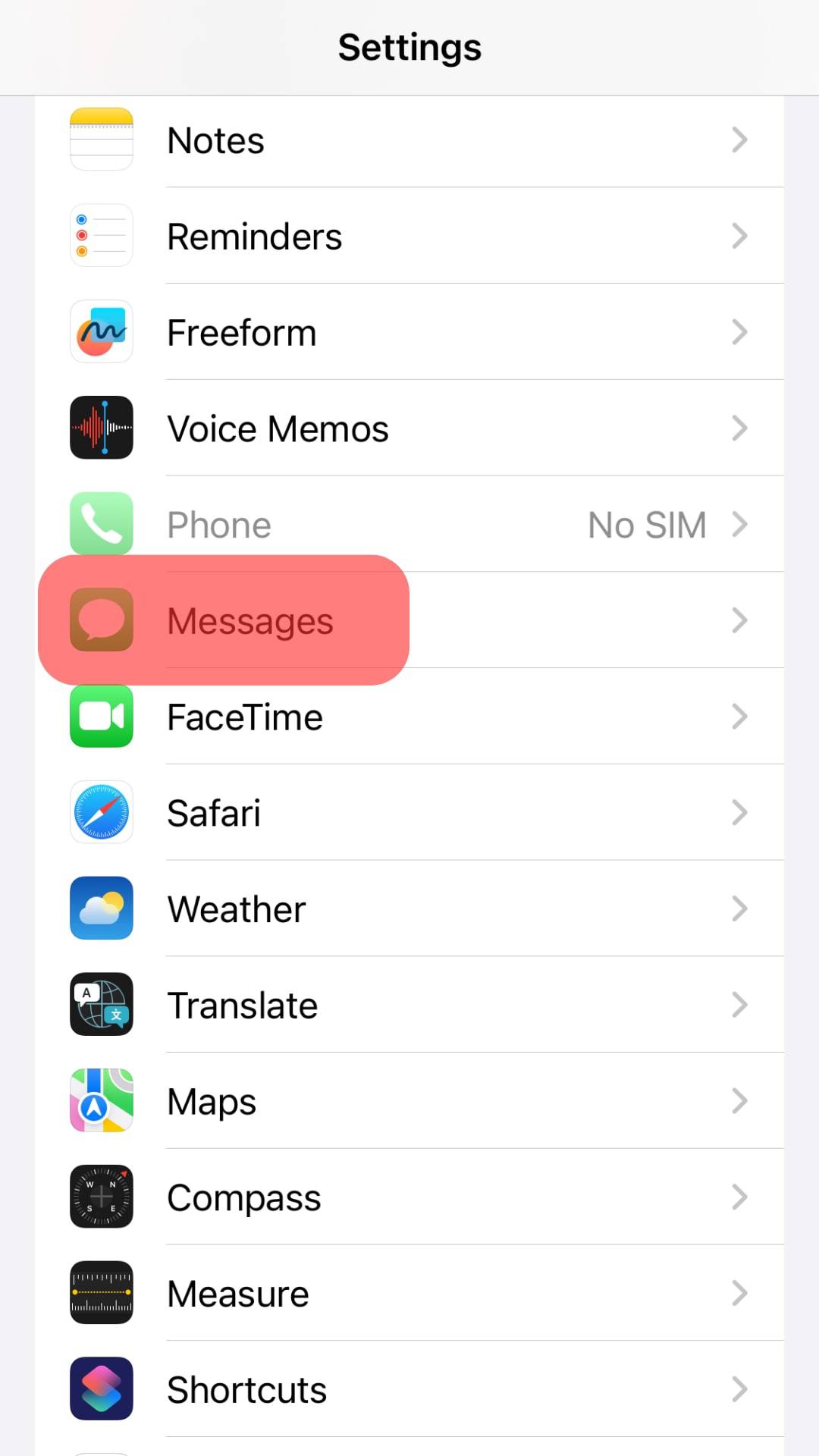
- Tap on “iMessage” and disable it.
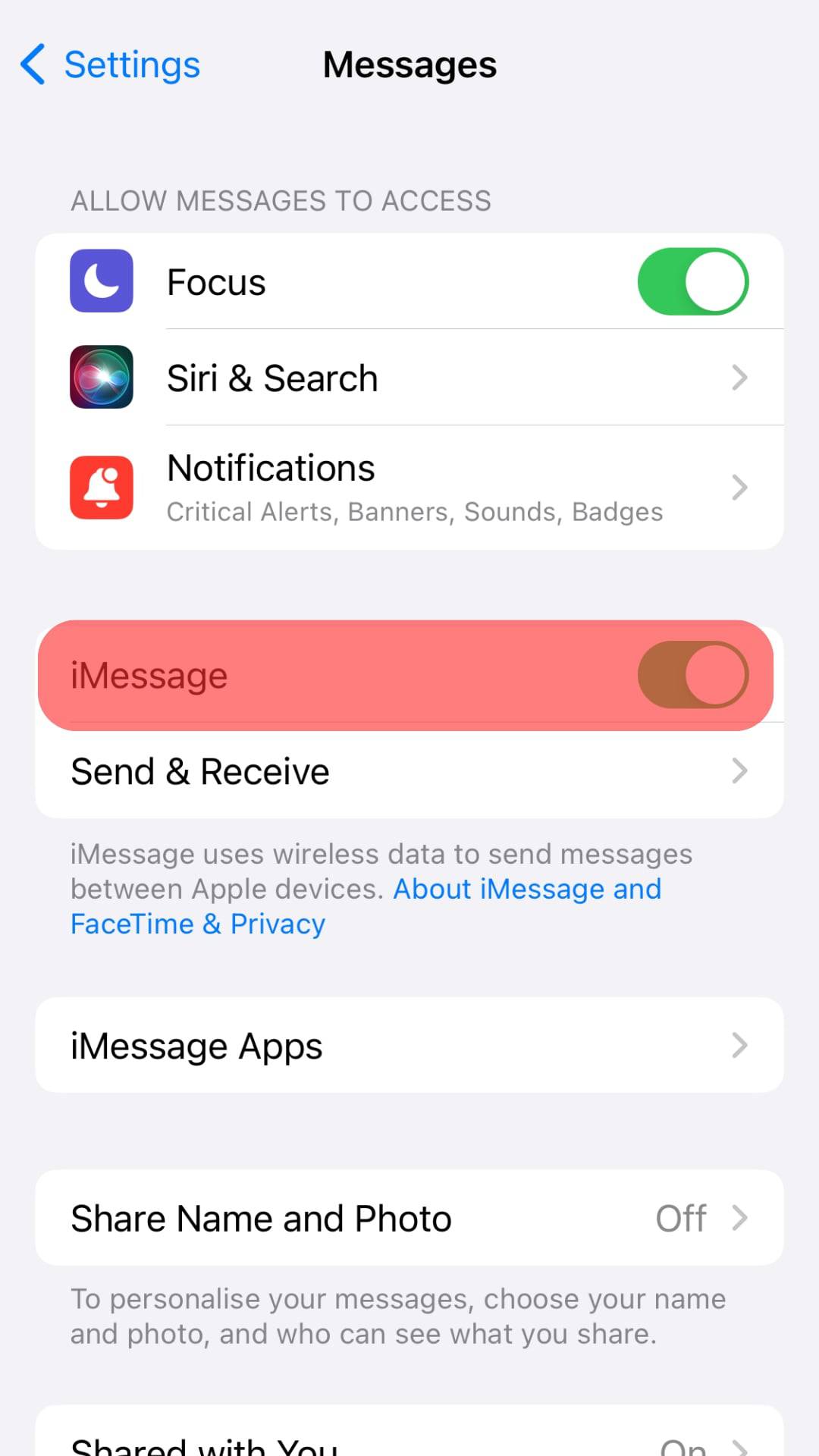
You can’t turn off iMessages for a given person, and the above steps will affect everyone you communicate with via iMessage.
Turn Off Read Receipts
When you have read receipts enabled for iMessage, someone can only know that you’ve received and read their message. So, if you turn off read receipts, the target person will remain in the dark about whether you’ve received the iMessage, provided you don’t reply.
- Open Settings on your iPad or iPhone.

- Navigate to the “Messages.“
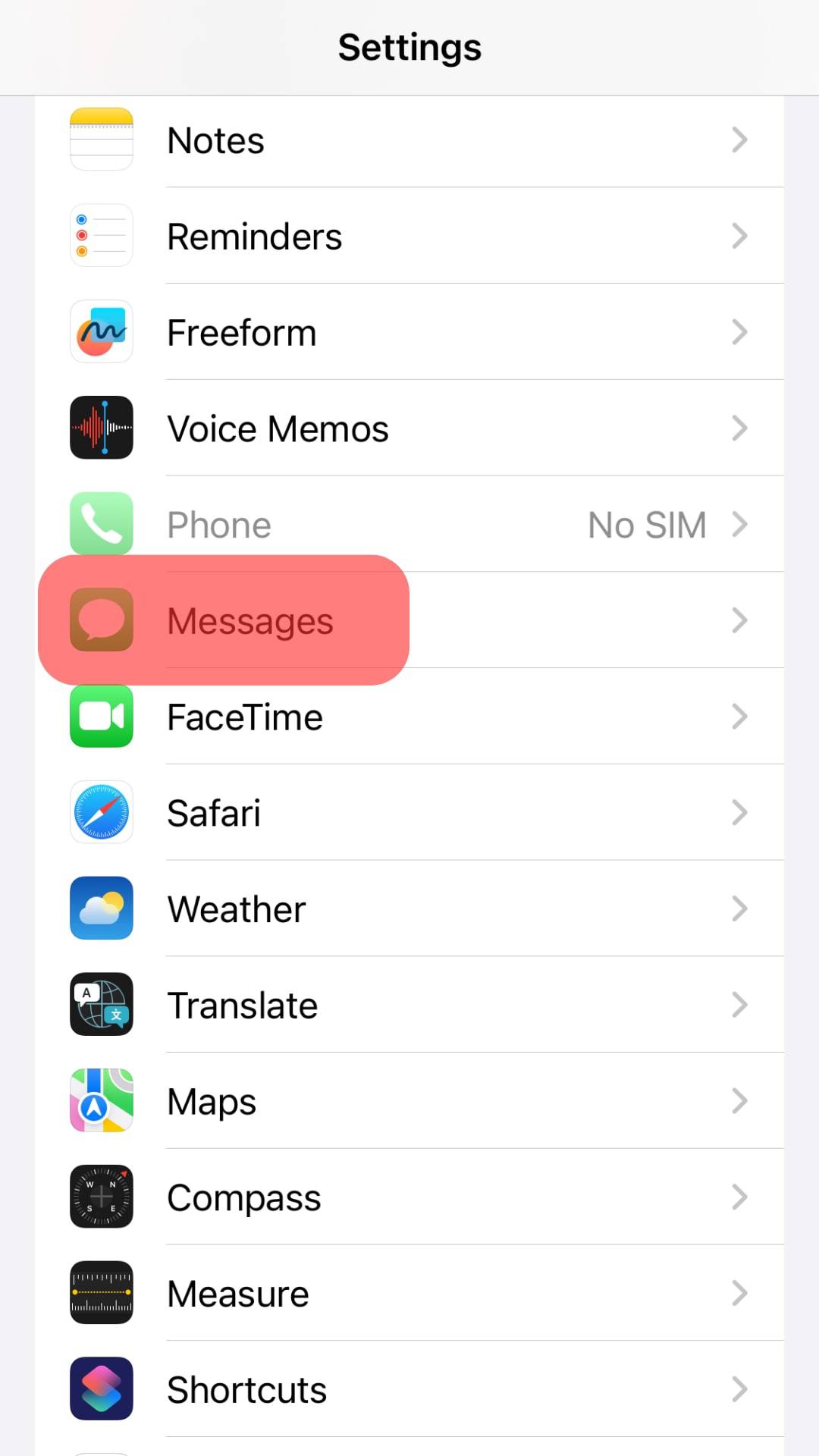
- Disable the option for “Read Receipts.“
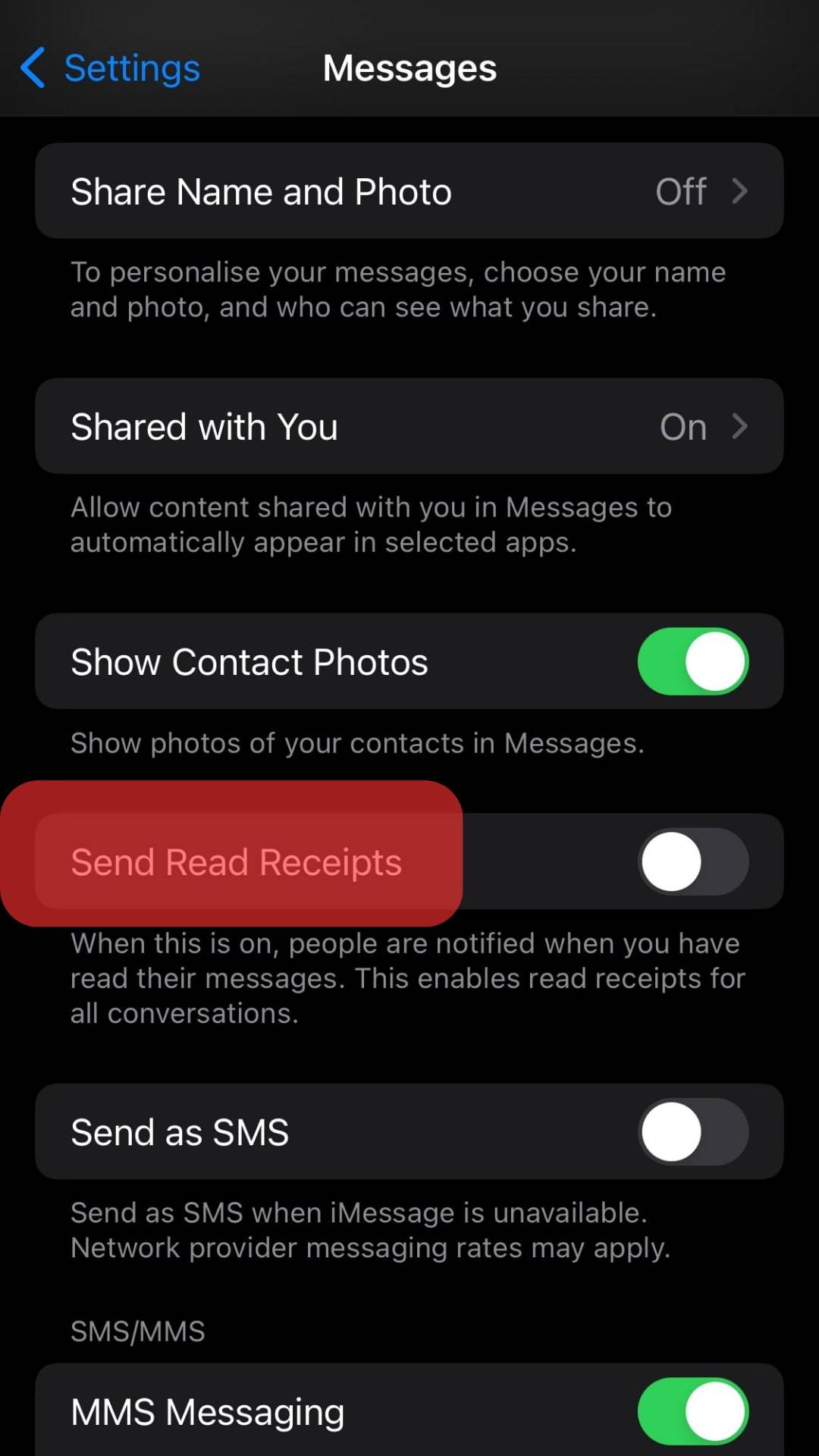
Mute Them
When you hide the alerts to mute someone, they will likely believe you’ve muted them, which is what you want to achieve. Once you mute the person, you won’t open their messages.
To mute someone:
- Open Messages.
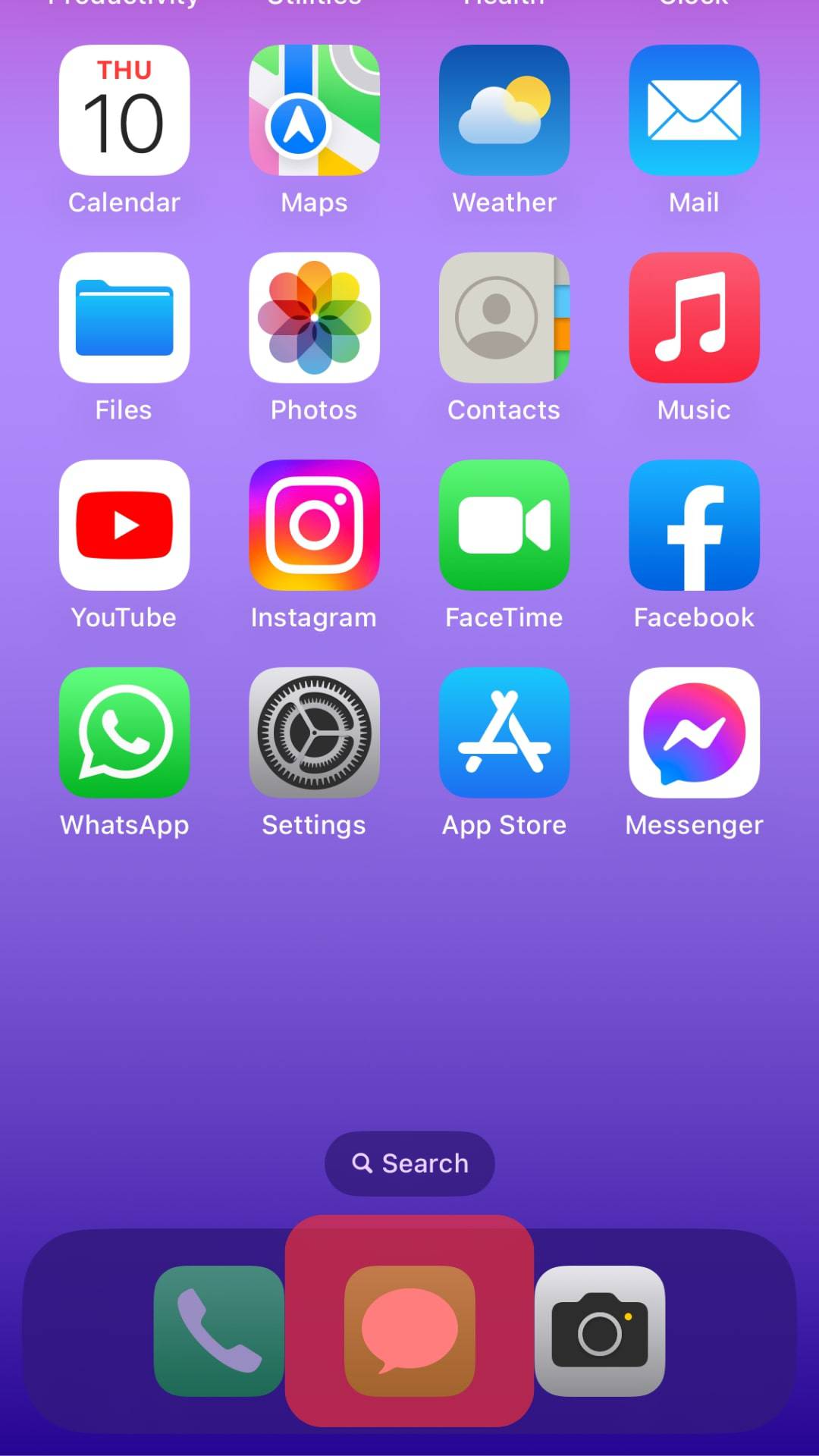
- Locate their thread and long-press on it.
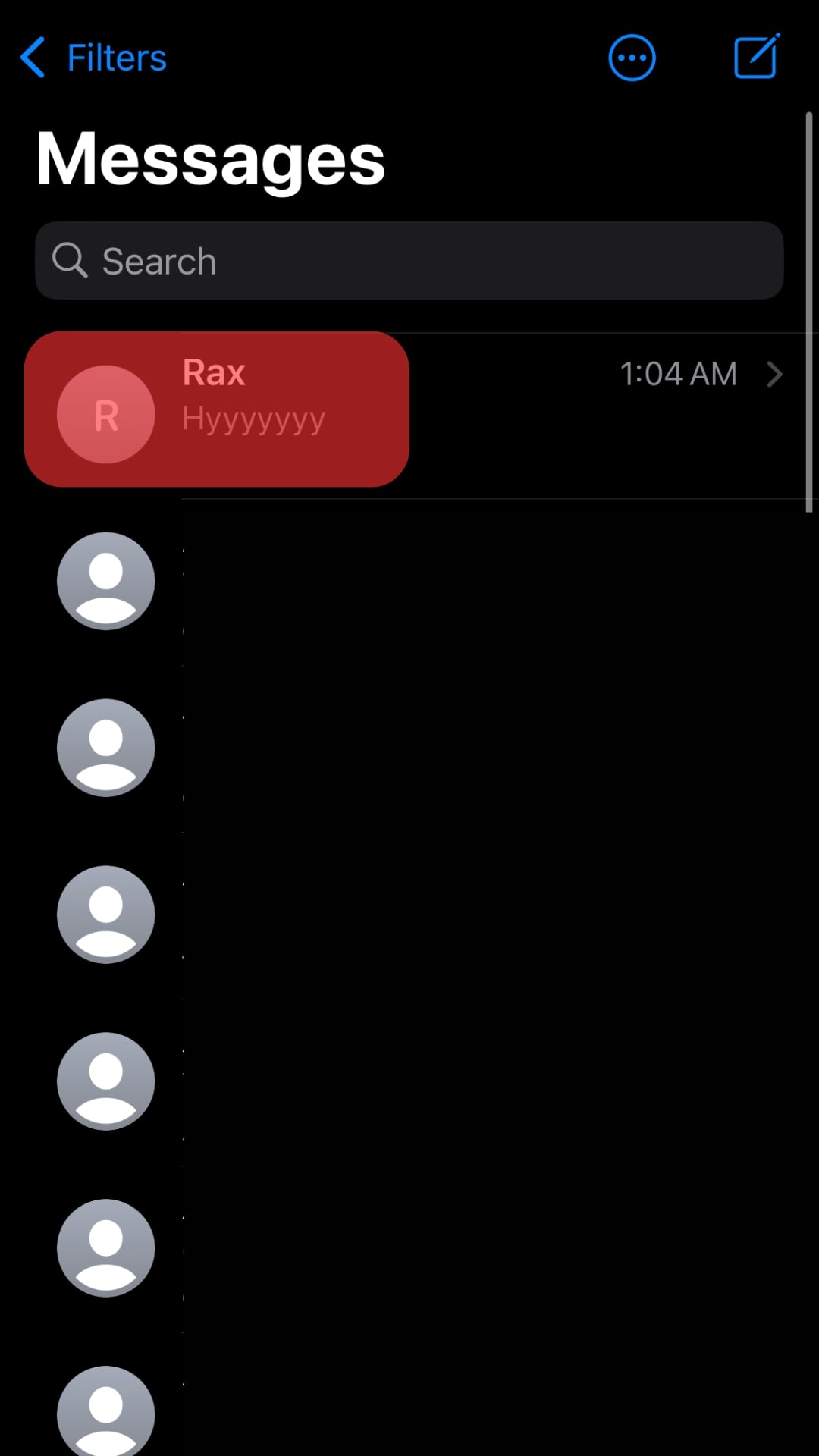
- Tap the “Hide alerts” button.
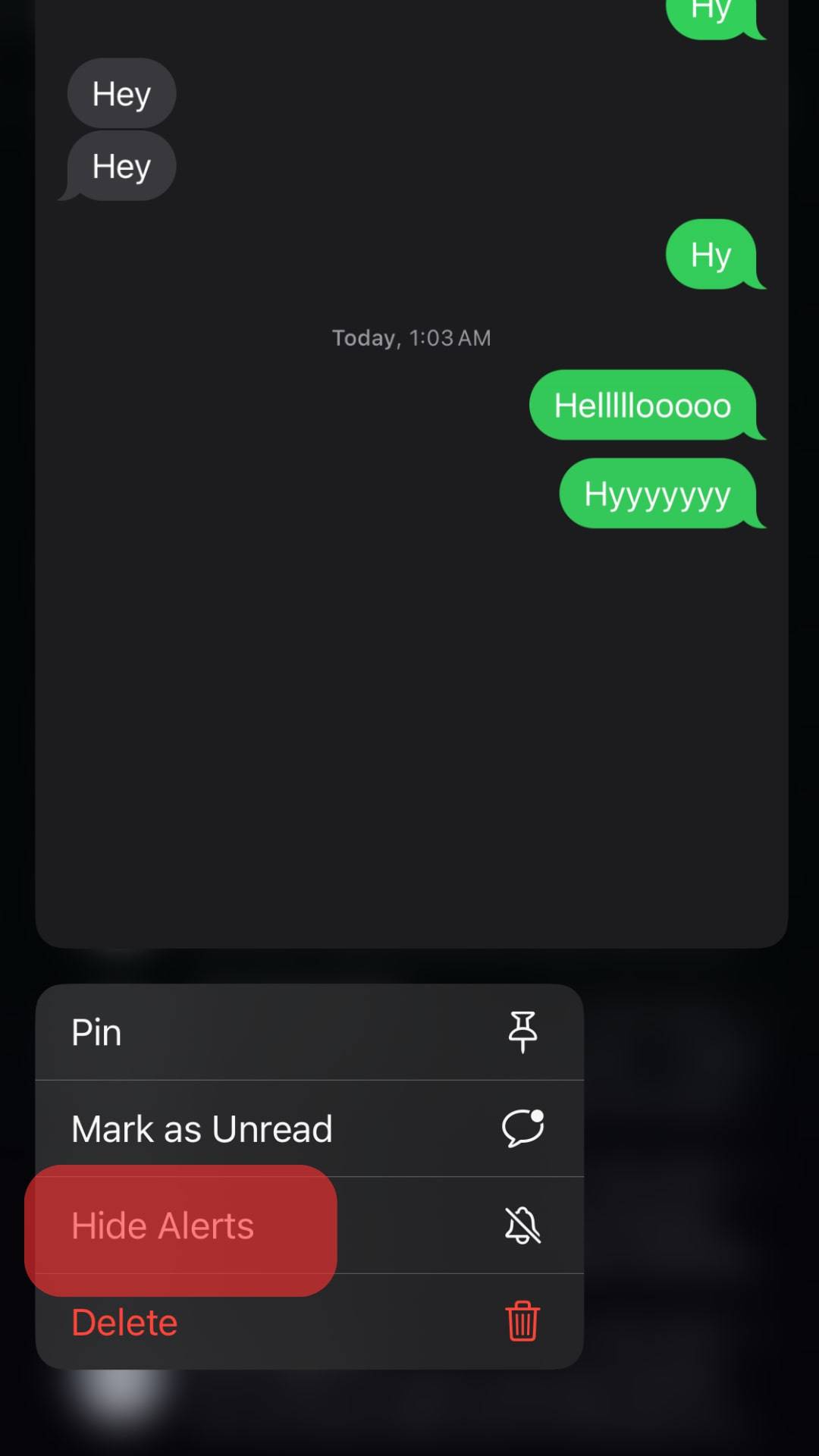
The trick is to keep that person muted for a while and only unmute them after a few hours or a day.
Enable the DND Mode
When you have the Do Not Disturb mode enabled, you won’t receive any messages, and even when they call you, your phone won’t go through, and the person will automatically conclude you’ve blocked them.
To enable DND:
- Open the Control Center by swiping down your screen.
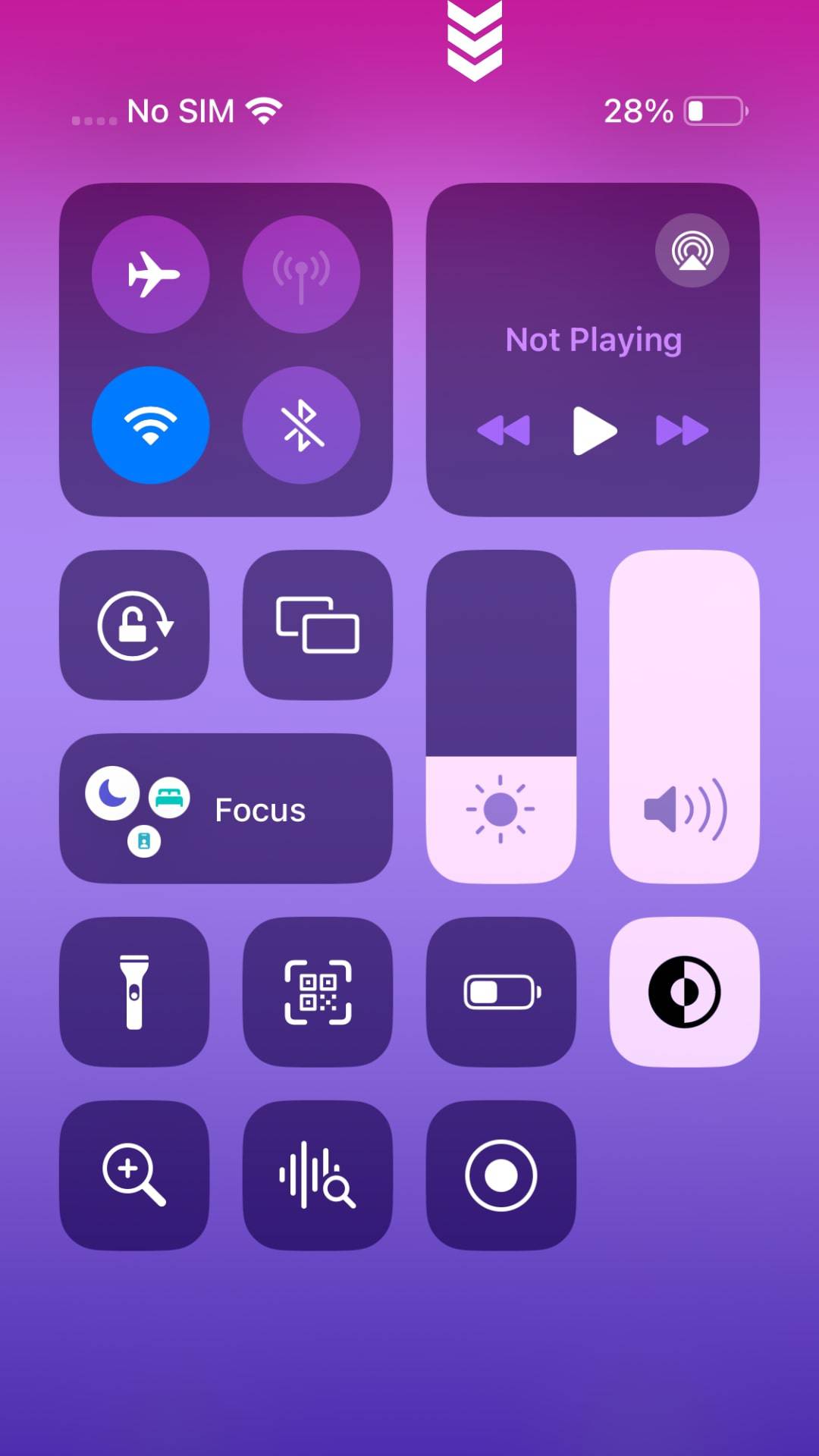
- Locate “Focus” and long-press on it.
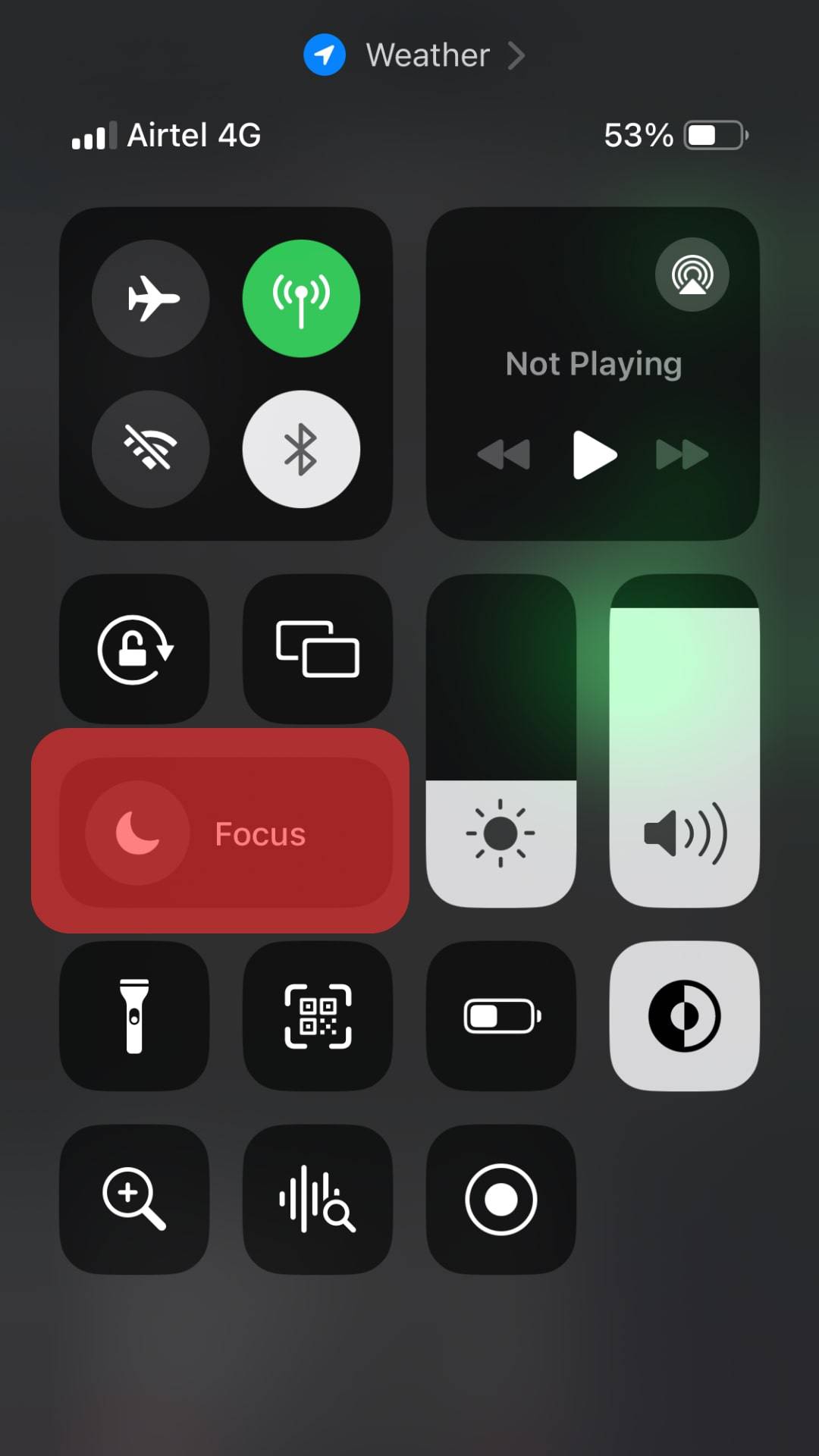
- Tap on “Do Not Disturb” and enable it.
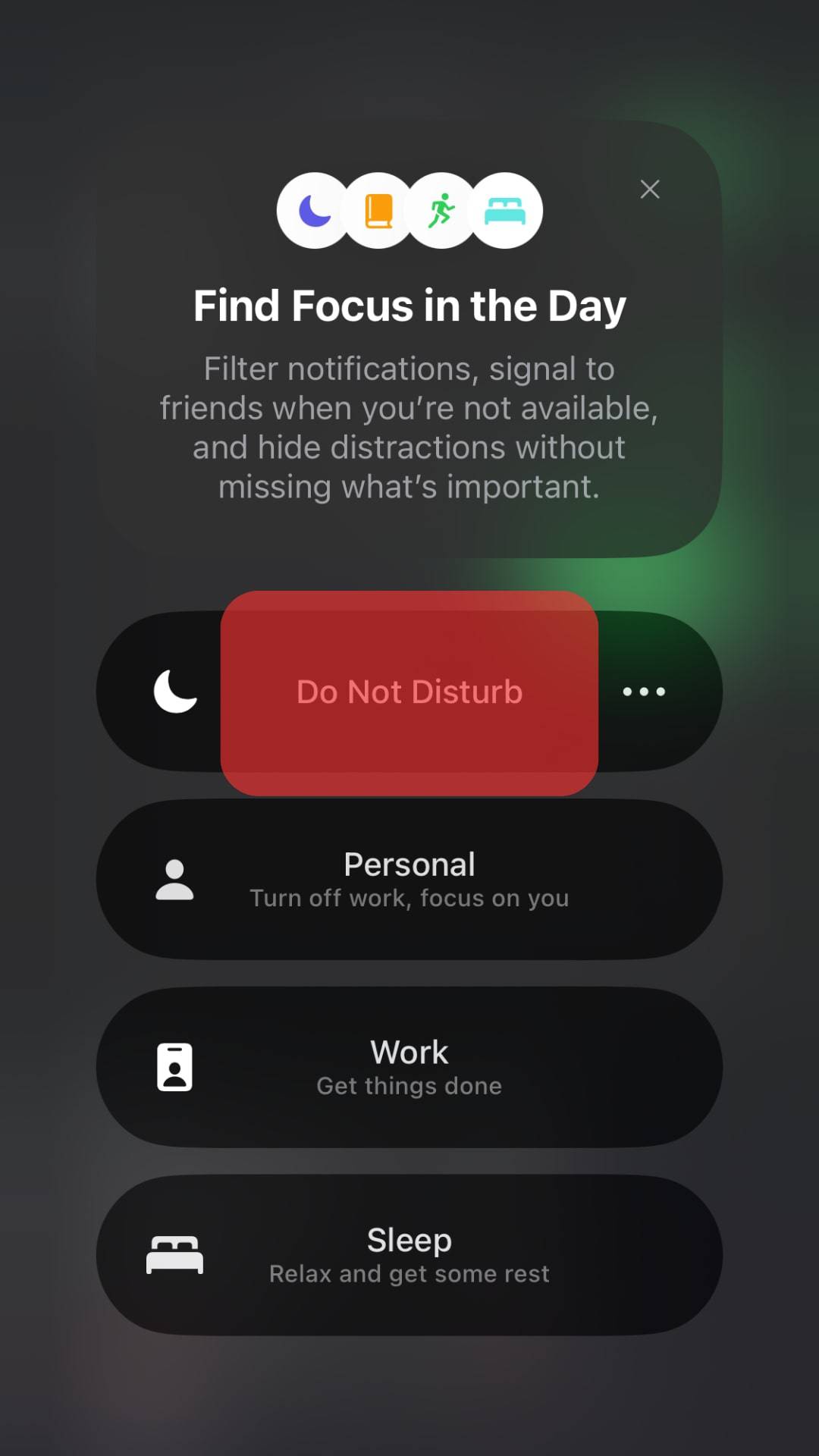
Disable Cellular Data
iMessage only works when you have an internet connection. So, if you turn off your cellular data and disconnect your Wi-Fi for a long period, even when someone reaches you through iMessage, their message won’t get delivered as you are offline.
Disable the “Share Name and Photo“
When you stop the sharing feature on iMessage, the person will believe you’ve blocked them, as iMessage lets someone see your name and photo by default.
- Open Settings on your iOS.

- Click on the “Messages” option.
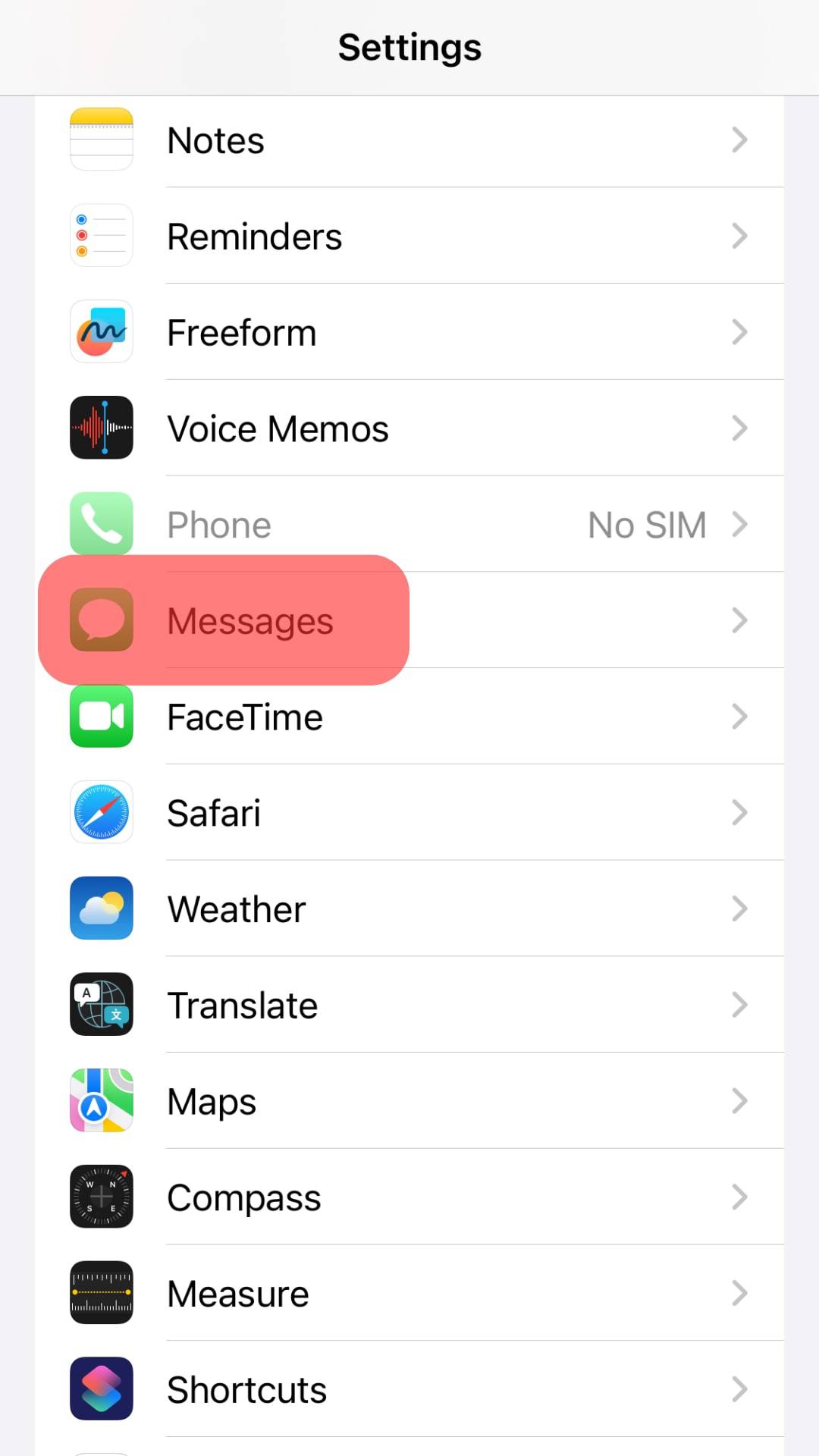
- Disable the “Share name and Photo” feature.
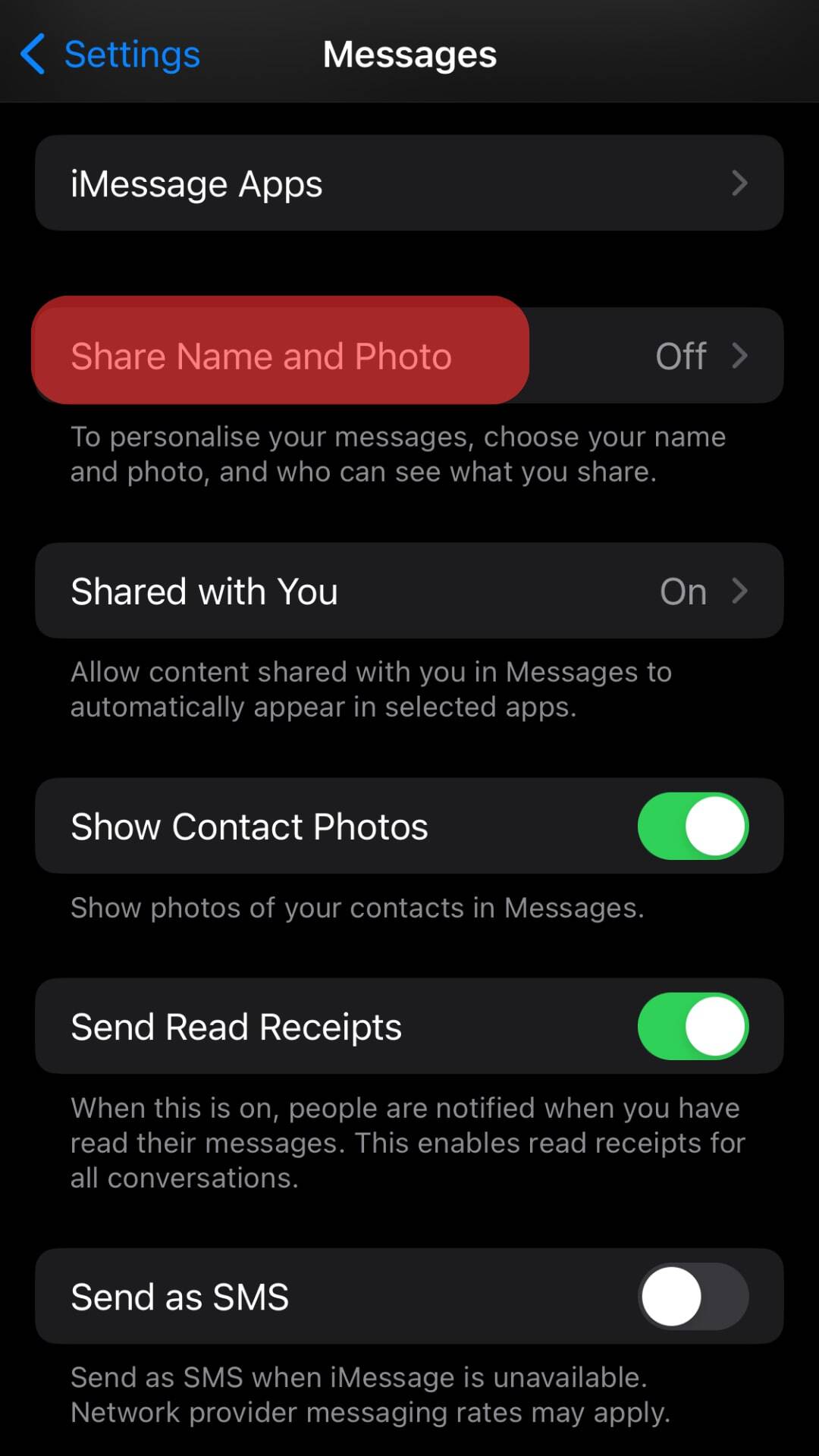
Conclusion
You can use different tricks when you want to trick someone into thinking you’ve blocked them on iMessage. We’ve covered six tips you can use to achieve this. Feel free to attempt them.