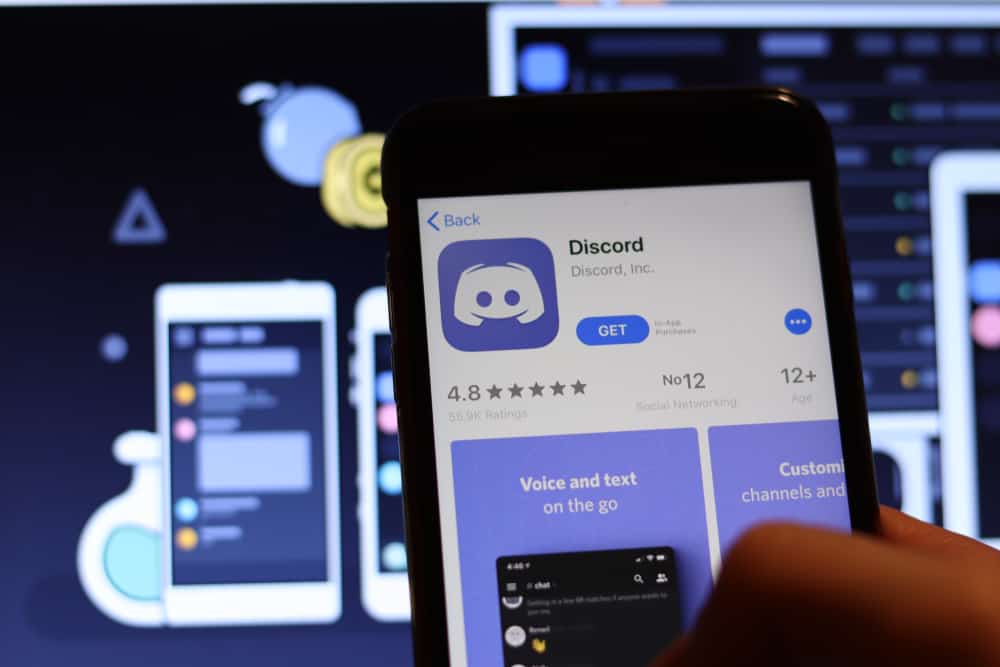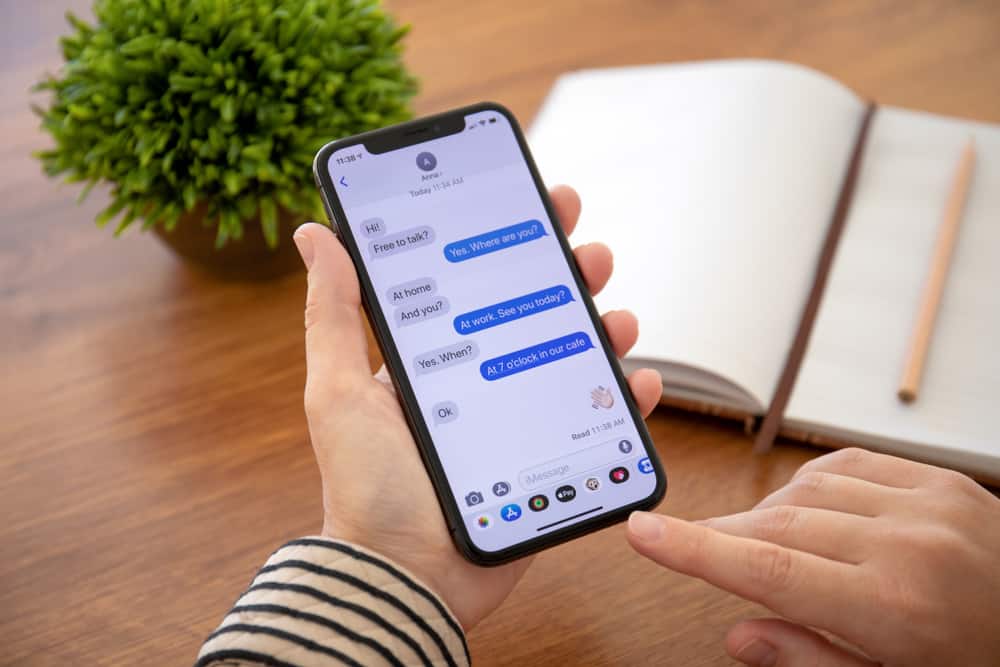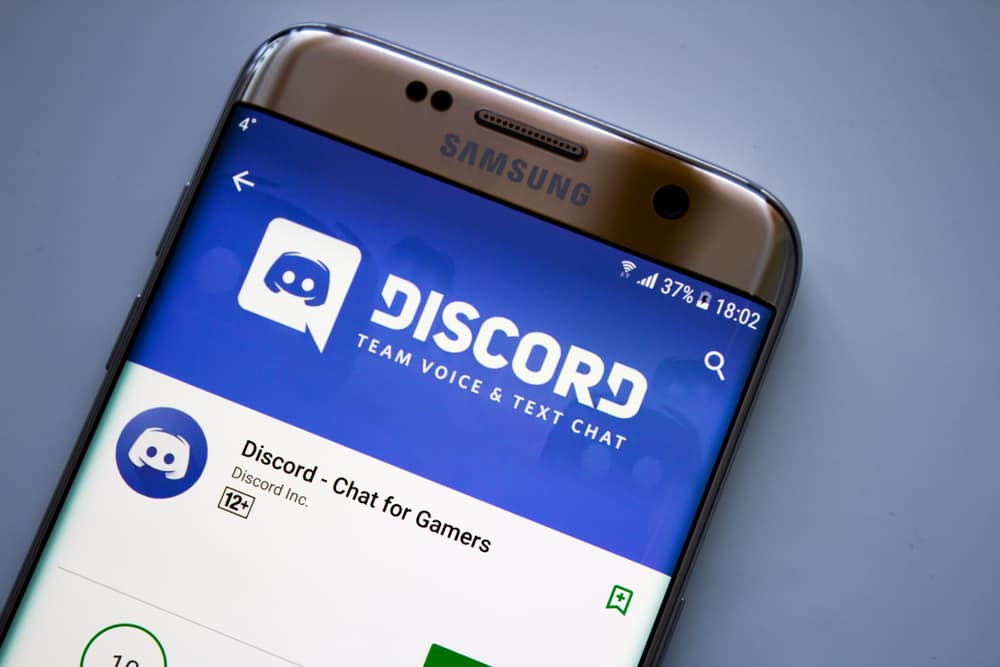
Discord is gradually becoming a go-to communication platform for many people and businesses. Discord makes it possible to create and make different types of messages because of its communication tools.
Tables on Discord are one of the tools that make it possible to create and send a readable text to other users. It lets you group messages into different readable categories. So, how does one create a table on Discord?
Using tables on Discord is a form of formatting text and content. It lets you display Discord content in columns and rows using markdown characters or bots like “Tabler.” The bot will help you create and display simple and complex tables as you talk to your team or friends via Discord. You’ll have to add “Tabler” to your Discord and use different commands like “t!table” to create and utilize tables on Discord.
Tables make Discord messages more readable. Today’s article will present various ways to create and use tables on Discord.
Tables on Discord
Discord lets you interact with others via voice and text channels. The platform allows users to edit and add special characters to the content shared via Discord. Discord also allows users to create and use tables while chatting with friends, colleagues, or team members. Tables make it simpler to communicate information in a structured manner.
But one will have to create tables on Discord to structure their texts. Here are the various ways Discord users can create tables on Discord.
Method #1: Using Markdown
It’s possible to create markdown tables in Discord. Markdown is a straightforward language that allows one to create and format content on platforms like Discord and Reddit. Markdown employs a collection of symbols, including bold, italic, headers, lists, and links.
You can also create a Discord table using the Markdown feature. Sadly, you can’t structure a Markdown table on Discord. You’ll have to do it on a platform that supports Markdown tables. A great place to start would be on Reddit.
Creating a Table Using Markdown
You’ll have to use a combination of characters to structure your table.
The “|” symbol will help you create columns, while the “—” will let you create rows. Markdown also allows one to add a header and content to a table. Here’s an example of how to create a simple table in Markdown.
Header
| Column 1 content | Column 2 content | – first row
– – – – – – – – – – – – – – – – – – – – – – – – – – – – – – – – – –
| Column 1 content | Column 2 content | – second row
– – – – – – – – – – – – – – – – – – – – – – – – – – – – – – – – – –
| Column 1 content | Column 2 content | – third row
– – – – – – – – – – – – – – – – – – – – – – – – – – – – – – – – – –
You can present your data or messages in the column. Use color or code blocks to separate the column and the rows. The column’s data will align to the left. But you can use colons to align the table:
- :- allows you to align content to the left.
- -: allows you to align content to the right.
- :-: allows you to align content to the center.
Once done, copy the table and post it to your Discord threat.
Method 2: Using Bots
You can use a bot to create and display content in tables on Discord. The bots eliminate the manual factor when building your table. You’ll use commands to set your table and feed information into the table. The bot can also format the content displayed on the table.
Discord users have a variety of bots that can help them create and add content on Discord tables. Tabler bot is an example of such a bot. It will help you build any kind of table you wish within seconds. Tabler bot tables are more readable than markdown tables. However, you’ll have to add “Tabler” to create and use readable tables on Discord.
Invite the bot as follows.
- Ensure you have server managing permission before inviting the bot to your server.
- Go to the top.gg website.
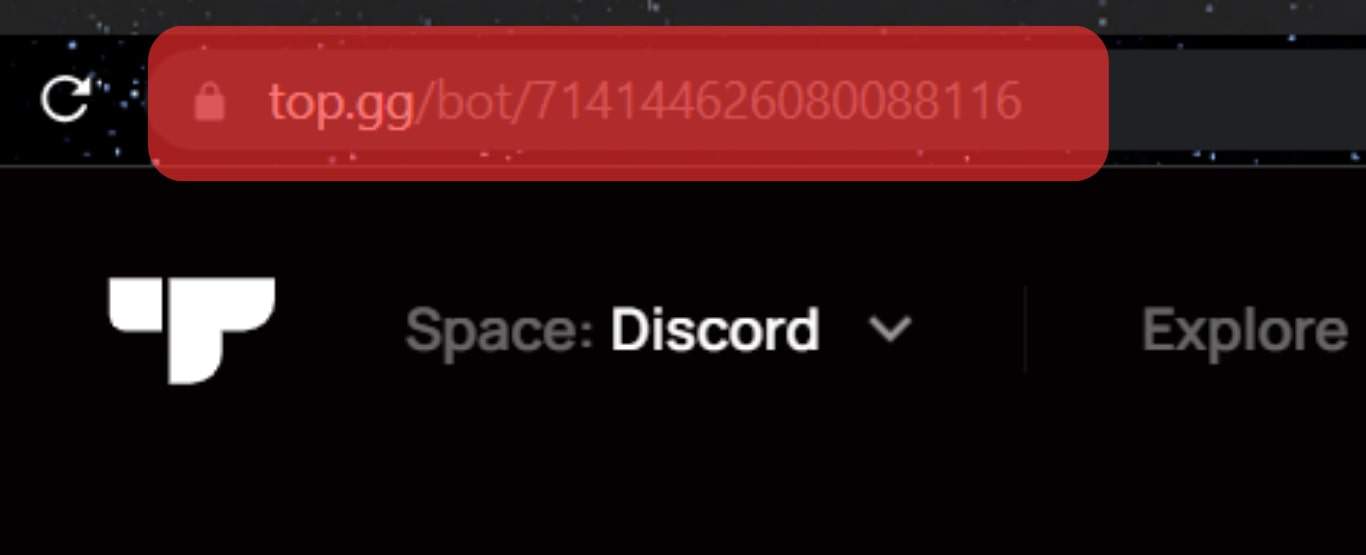
- Tap the “Invite” button.
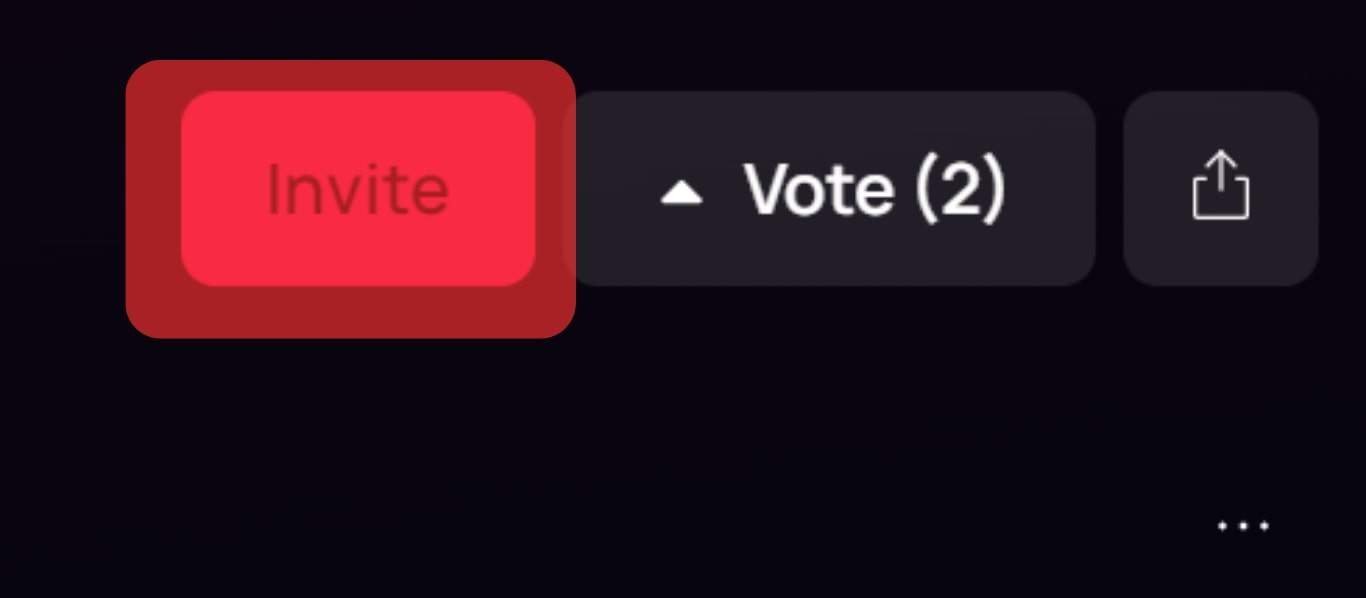
- Select your server and click the “Authorize” button.
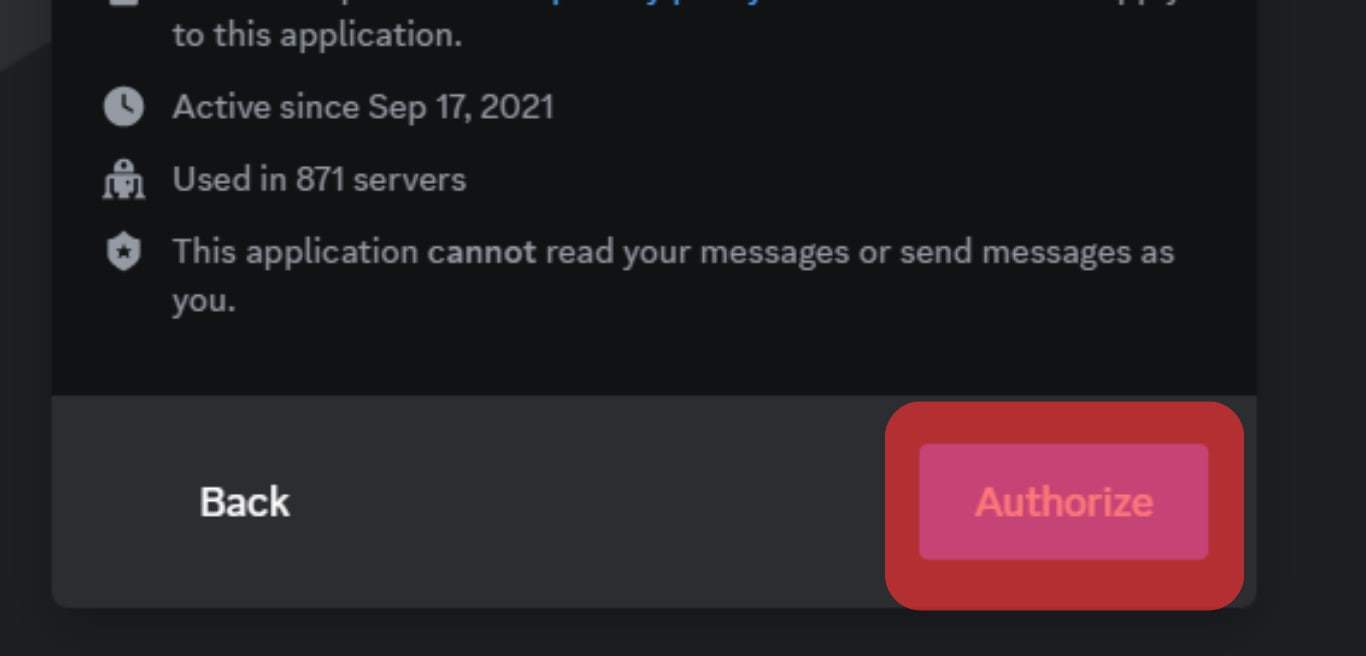
- Check the “I am human” capture request.
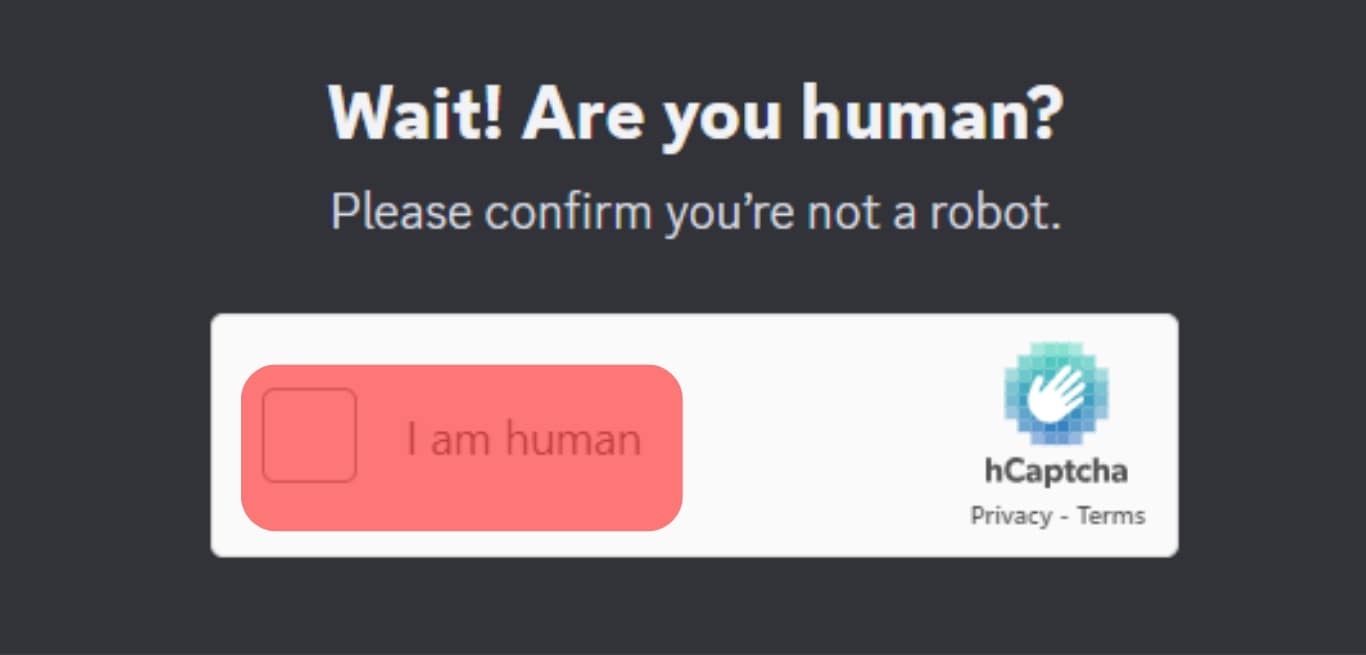
- Go to your server and check if you can see the Tabler bot on the members’ list.
After setting it up, type the t!table command to create your table. You’ll also have to inform Tabler of the number of your column and rows. The table set-up command should look like this: t!table –col(1).width= [number of spaces]
The command informs Tabler to set the first column with a width of 10 spaces. Use the “|” to create a new column. Check the other Tabler commands and tools on here.
There is a chance that you can’t invite the bot to your server because this bot has reached its limit on joining servers. In this case, you’ll need to find another bot.
Method #3: Use Integrations
Integration tools like Zapier can help your link Discord to table-generating tools like Google Tables. You’ll need a Zapier account to connect Discord to your Google tables.
It’s easy to enter data into your tables once you connect Discord to Google Tables.
Wrapping Up
Markdown table generators or bots like “Tabler” can help you create and use tables on Discord. You can also integrate Discord into table-generating tools like Google Tables. The tools make table building a quick and easy task. You won’t need codes and a coding environment to create Discord tables.
The tools will also help you create orderly Discord tables that you can use to manage data, project timeline preparation, or just display content. Try to generate your tables and share the experience with us.
FAQs
Most Discord bots are generally safe. But ensure to check if the bot is verified before inviting it to your Discord. Some bots can attempt to request access to data, email, or contacts. Don’t let any bot access your data. It increases the risk of data leakage or hacking.