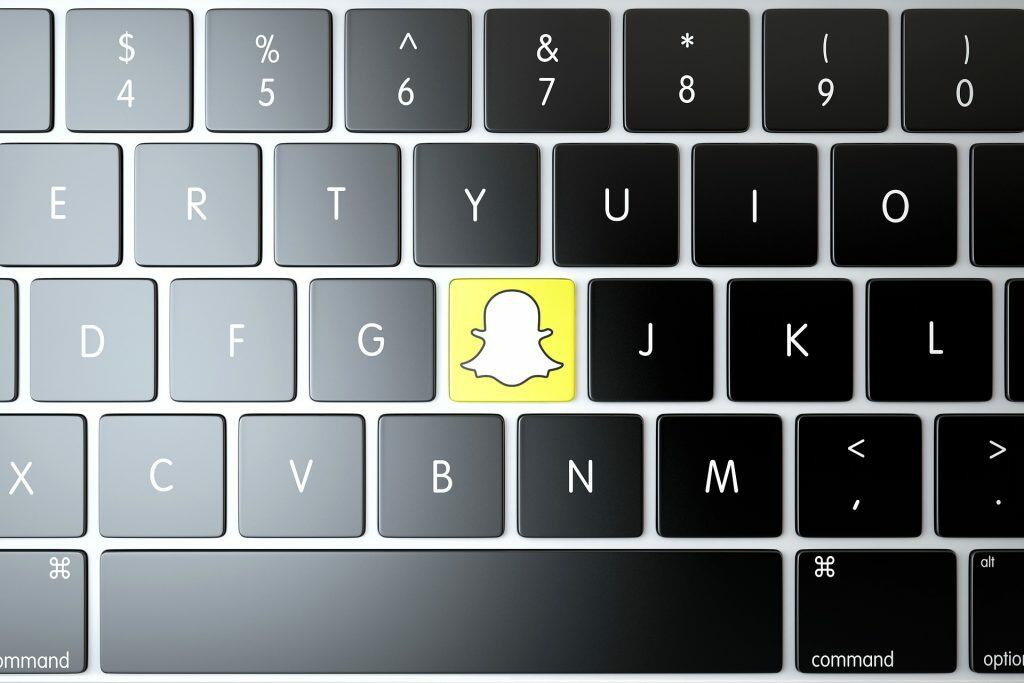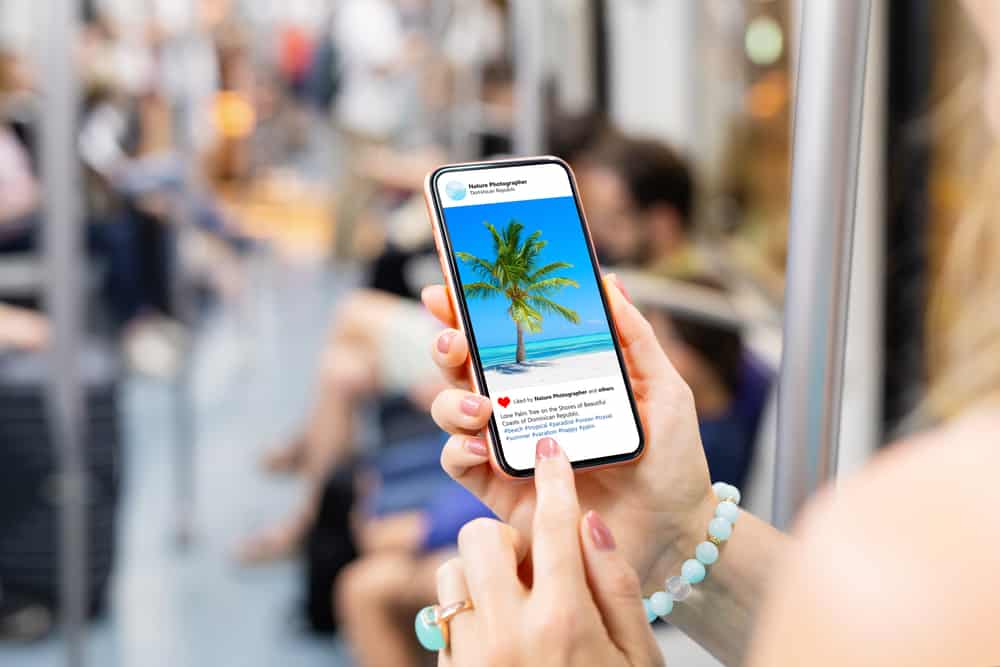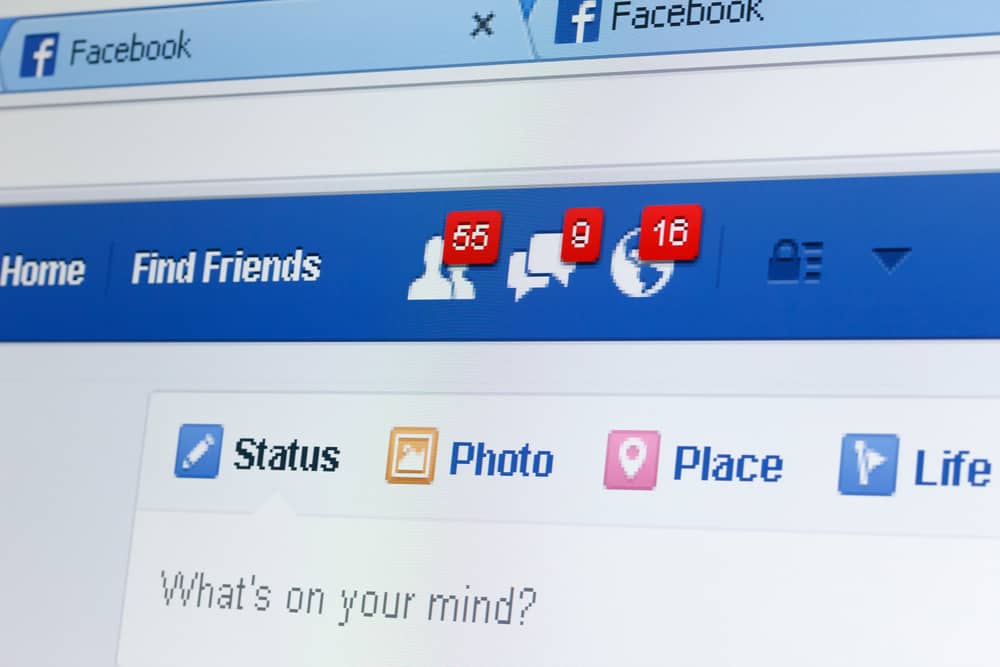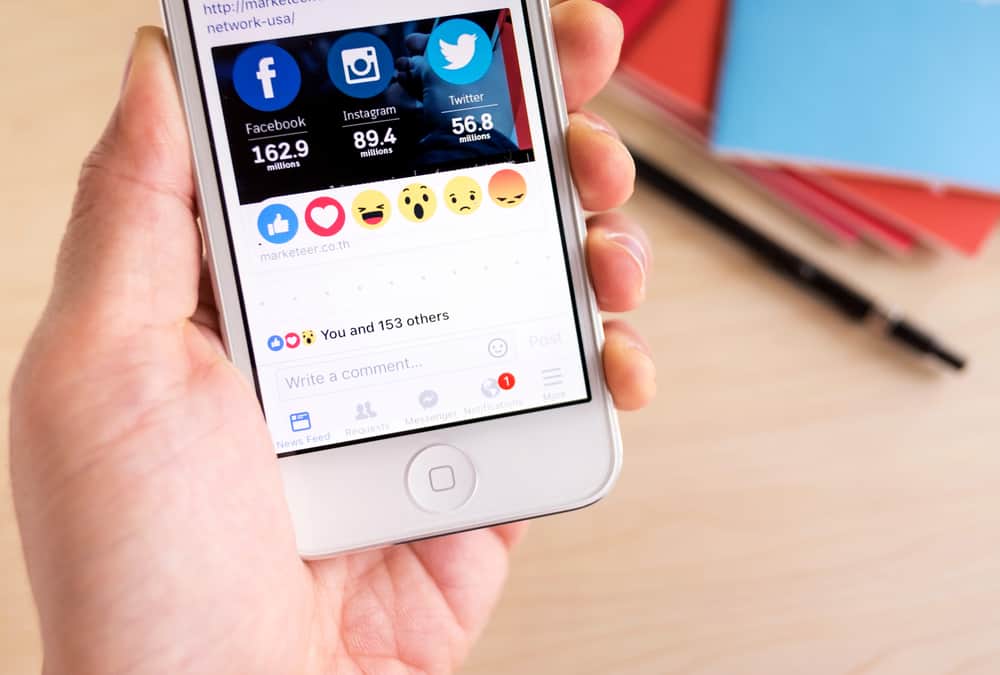
Facebook is a brilliant platform to stay connected with friends and family all over the world. Over the years, it has only been getting better and better. However, one thing many people find annoying about Facebook is the size of the text.
For some, it may be too large or too small. Well, Facebook does not have an official feature to make this adjustment. The good news is that there is a way to change the text size on Facebook, which only takes a few steps!
To make text smaller on Facebook’s browser version, press the CTRL key and the “-” sign together. Press it until you reach your desired font size, and then leave it at that. However, there are other exciting ways to adjust the font on Facebook, and you can have a lot of fun with it.
In this informative piece, we will show you how to make text smaller on Facebook in a few different ways. So, without further ado, let’s get started!
Can You Change the Font Size on Facebook?
Unfortunately, Facebook does not have a designated feature to change the font size. However, in such a case, you’ll have to outsmart Facebook for your convenience.
The good news is that you can use a few methods to change the text size on Facebook. And we will discuss some of those methods in this article. So, stay tuned!
How To Make the Text Smaller on Facebook?
As we mentioned earlier, Facebook does not have a feature that lets you change the font size. However, there is a workaround for this.
Here we will discuss the step-by-step methods for phones and PCs that will help you make the text smaller on Facebook.
Changing the Facebook Font Size on the PC
Method #1: Use the Control Key
It’s the primary method that we also discussed in the quick answer. Follow these steps for this simple method:
- Open the Facebook website on the web browser and log in to your account.
- Press the “Ctrl” key and the “–” sign simultaneously. (For Mac users, it’s the command key and the “-” sign)
- You will see that the font size is getting smaller.
- Press the “Ctrl” key and the “–” sign again until you reach your desired font size. If it gets too small, press “Ctrl” with “+” to make it larger.
Method #2: Use Customize Font Option in Google Chrome Settings
If you are a Google Chrome user, you can easily change the font size on Facebook. The best part is that it will not only work on Facebook but also on other websites. Here’s what you need to do:
- Open Google Chrome and tap the three dots in the top right corner.
- Select “Settings.”
- Click on “Appearance.”
- Select “Customize fonts.”
- You will find sliders to adjust the size of the font. Set them to your desired size.
- Now, open Facebook (or any other website) to check if the text size has been changed.
Changing the Facebook Font Size on the Phone
Just like the website, the Facebook app doesn’t have a feature to change the font size. But that doesn’t mean you’re stuck with the same old big or small font. You can use the “Text Size” option in your phone’s settings to make the necessary changes.
Every phone is different, so the steps may vary. But here’s a basic idea of what you need to do:
- Open the Settings app on your phone.
- Select “Display & Brightness.”
- Tap the “Text Size” option.
- Select your desired font size.
- Exit the menu and open the Facebook app to check if the text size has been changed.
Can You Change the Font Size of a Specific Facebook Post?
Well, Facebook doesn’t give you enough liberty to change the font size of a specific post. But if you want your post to stand out with a bigger or smaller font, there are ways to do it:
- Use an Image: Simple, isn’t it? You can create an image with the text of your desired size and font and then post it on Facebook. It’s an easy process, and you can do it with the help of online tools like Canva for free.
- Use third-party apps: Many third-party apps let you change the font size of a specific post on Facebook. All you need to do is type/paste your content, and it’ll present you with various font sizes and font style options. You can copy the one you like and paste it on Facebook.
While using such apps, you must be careful, as some of these may harm your device with malware. We would advise you to use only well-known and reliable apps.
Conclusion
We hope this article helped you figure out how to change the font size on Facebook. As we mentioned earlier, Facebook doesn’t have an in-built feature to do it.
But with the methods discussed above, you can quickly achieve the desired font size, whether you’re using a phone or a PC. Until next time!