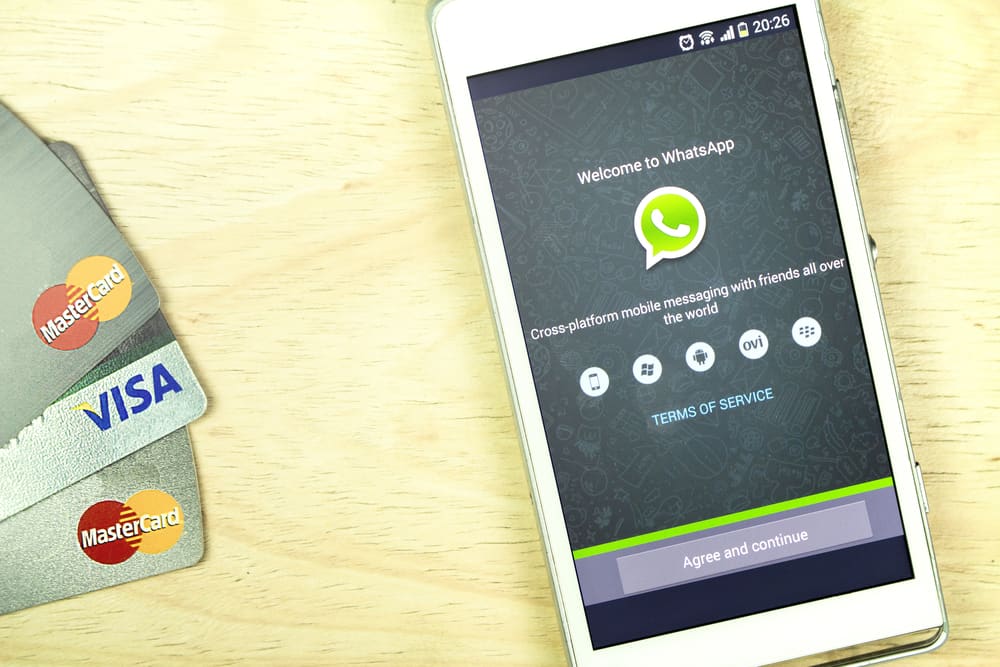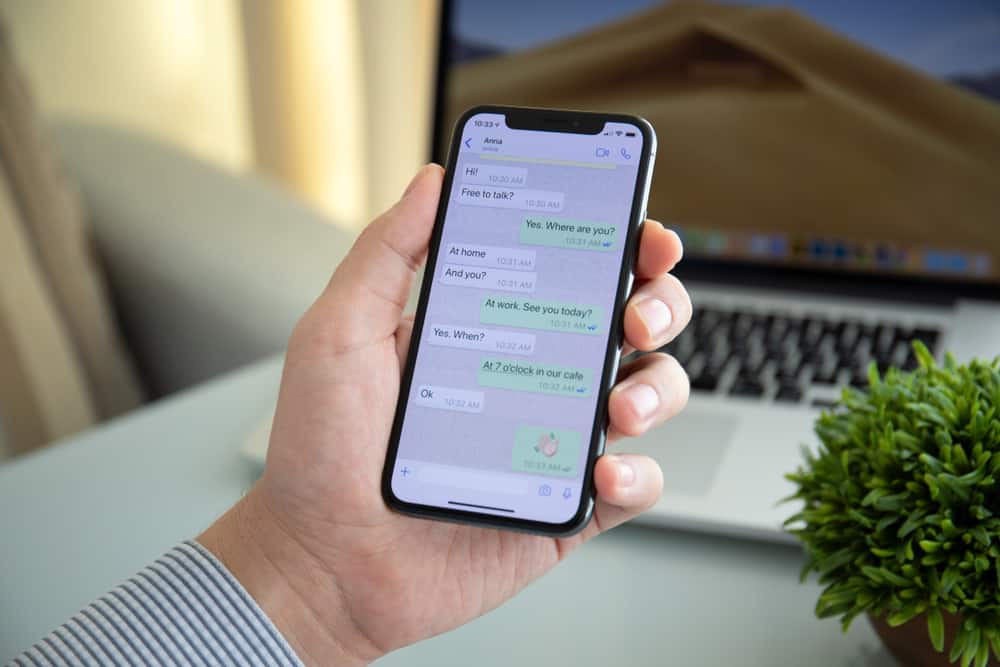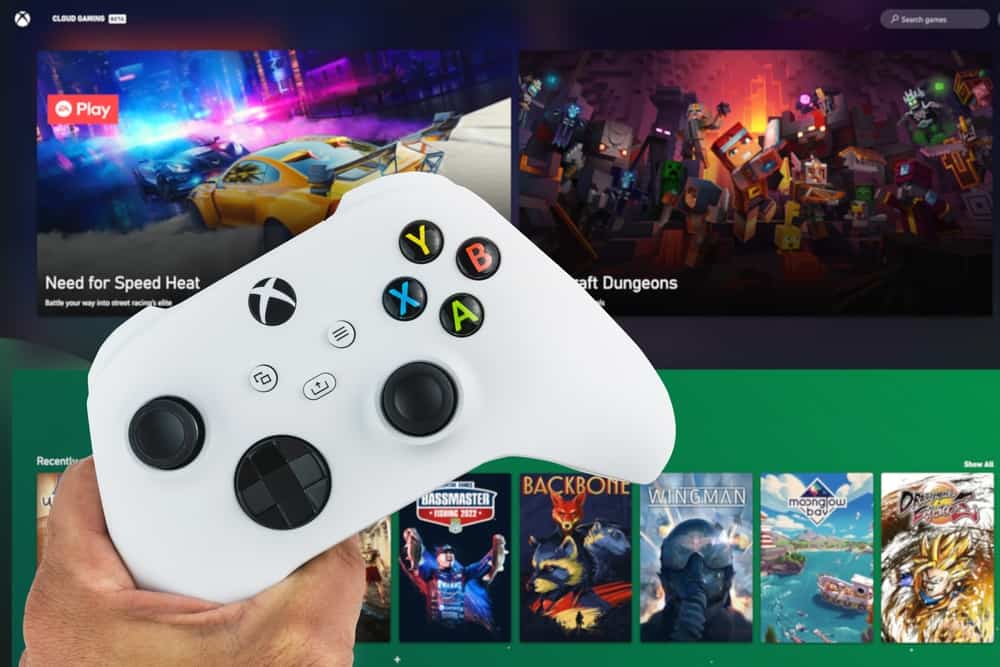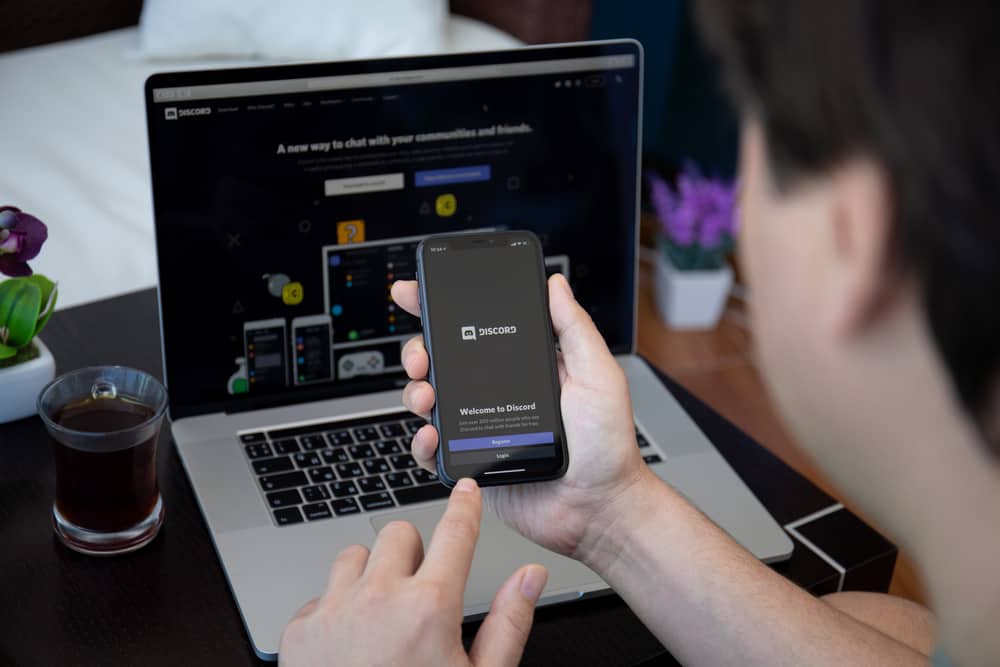
Is your Discord mic loud? Are you looking for an effective way of making your mic quieter on Discord? Your microphone acts as the input source, and when it’s loud, the people in the voice channel must lower the volume of their output source.
To avoid irritating people with loud volume, you can consider making your microphone quieter using the steps presented in this guide.
You can only make your microphone quitter using the Discord desktop app. Open your Discord account and click the user settings icon at the bottom of the screen. On the user settings page, click on the voice & video option. The voice settings page will open. Locate the input volume and lower it to make your mic quieter. The output volume affects the sound you hear on your headphones. So, you can also adjust it where necessary.
We will cover the steps for adjusting your mic volume on Discord. We will differentiate between the input and output volume and what happens when you adjust either. By the end of this guide, you will know how best to make your Discord mic quieter to avoid irritating Discord friends with a loud microphone voice. Let’s get started!
Why Is My Discord Mic Loud?
When in a voice channel, your microphone acts as the input source. That way, when you are communicating with your friends, the sound they hear originates from your device’s microphone. So, if your friends keep complaining that you are “shouting” or too close to your microphone, it means your mic is loud.
Your Discord mic is loud because you’ve adjusted it to the maximum volume. Most people accidentally adjust the input source volume when they do not hear what their friends say. However, this is a mistake as the input source adjusts the mic volume instead of the headphones.
When that happens, your friends will keep complaining that you are too loud in your voice channel. If that sounds familiar, we will see how to reduce the mic volume to make it quieter. Read on.
How To Make Your Mic Quieter on Discord
Discord is a VoIP platform and is the most popular communication platform for gamers. When in communication, your friends can complain that your voice is too loud. In that case, you must adjust the volume to make your microphone quieter.
Here’s how to achieve that.
- Open Discord on your computer.
- Click the gear icon at the bottom to open the “User Settings” page.
- On the next window, click the “Voice & Video” option.
- Once the “Voice Settings” appears, locate the “Input Volume” section.
- Drag the slider to the left to reduce the input volume, consequentially making your mic quieter.
With the above steps, you can now comfortably adjust the volume of your microphone. Note that you can’t adjust the microphone volume on your mobile app unless you adjust the output volume.
The output volume adjusts the volume of the sound on your headphones; when someone is not audible, you should consider changing the output volume.
Conclusion
To make your mic quieter on Discord, open user settings and access the voice settings. Locate the input volume and drag the slider to reduce the volume. This guide has presented a step-by-step guide for reducing the mic volume for your Discord. Follow along and adjust the mic volume for your case.
Frequently Asked Questions
Yes, you can. However, adjusting the volume of your Discord microphone is only possible when using the Discord desktop version and not the mobile Discord app. So, open the user settings on Discord and click the option for voice & video. Locate the input source and drag the slider to the left to reduce the mic volume.
The output source refers to the sound that comes out when on a Discord call. The output volume plays on the headphones, and you can adjust it to raise or lower the speaker’s volume. You can also change the output volume from the sound settings of your phone or desktop.