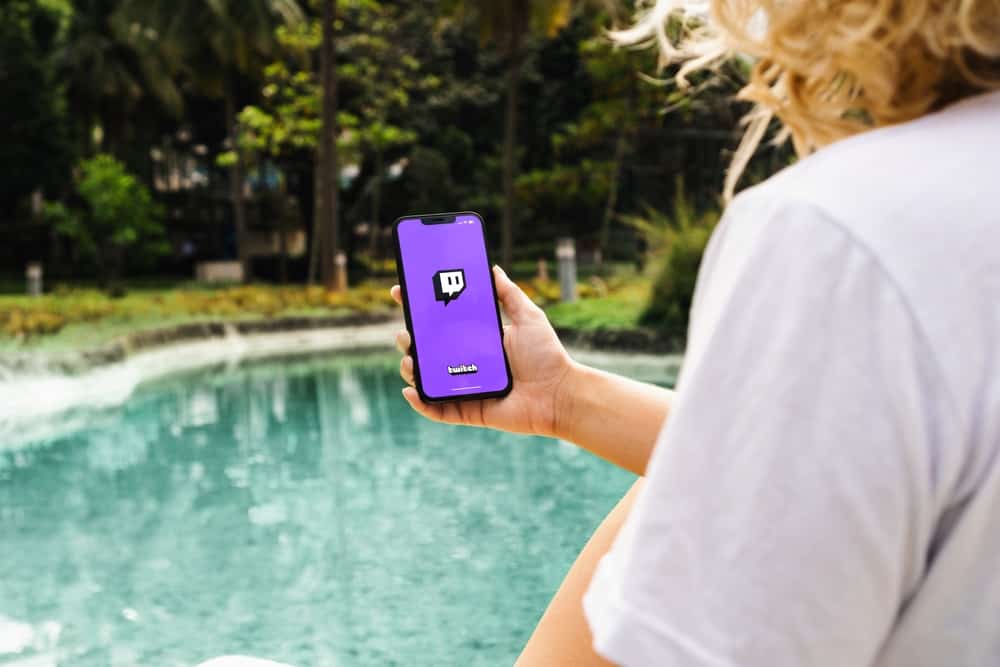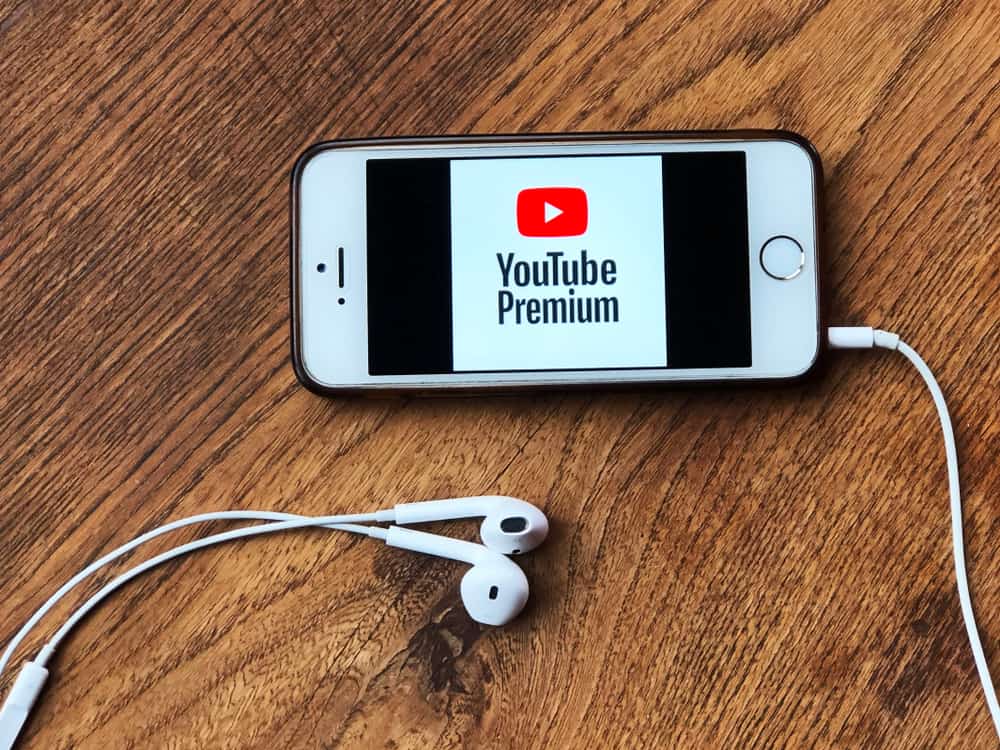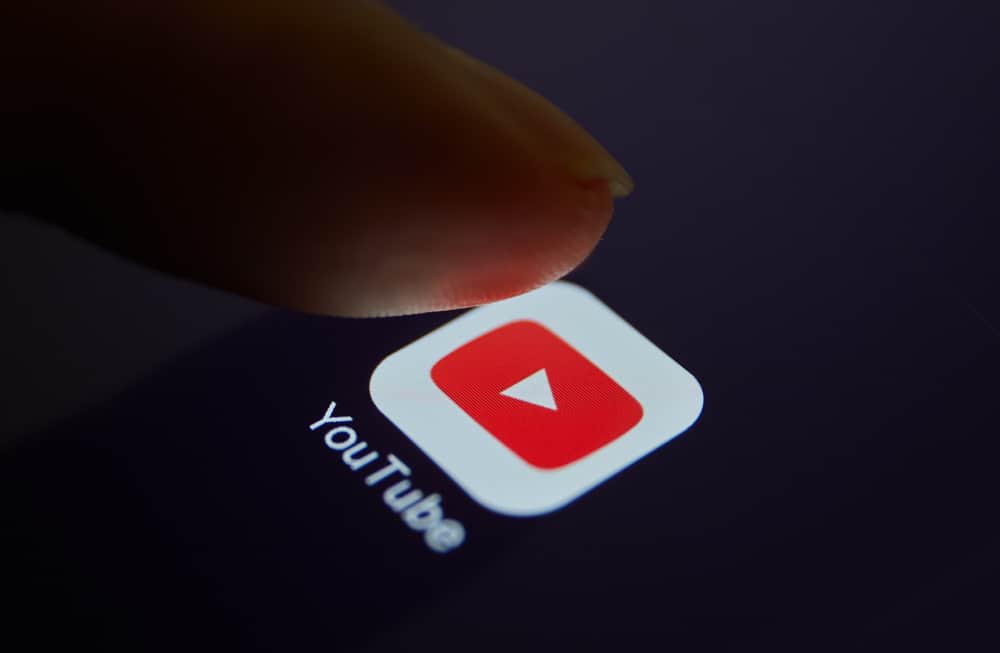YouTube is the most popular video streaming site and the second most visited website globally. YouTube has remained famous for many years because of its high user penetration rate and ability to tap into user experience.
One of the ways the app retains relevance to its users is by updating its features. One of the less-known YouTube features you might enjoy using is YouTube dark mode.
YouTube’s default mode is a white background. However, you can change it to a dark mode so you have a darker background.
There are various ways to make YouTube dark mode depending on the device. If you primarily use the mobile app, open it and tap your profile icon. Open “Settings” and tap “General.” Tap “Appearance” and select “Dark theme” on the list. Your YouTube app background will automatically change to a dark background.
Read to the end to learn more about making YouTube dark mode on the mobile app or PC.
Overview of YouTube Dark Mode
As noted earlier, YouTube’s default mode is a light theme with a white background. However, you don’t always have to use this theme.
Some users prefer a dark background on their apps for several reasons. The first is because fonts on a dark background pop out more, so the eyes don’t strain as they would with a white background.
Overall, a dark background can be less strenuous to the eyes, making it the perfect theme for users with light sensitivity or other eye problems.
Another reason to use YouTube’s dark mode is because it emits less light. Watching YouTube in dark mode at night will help you avoid distracting the people around you as the app emits less light.
Besides having light sensitivity issues and avoiding distracting others when watching YouTube, you don’t need a reason to change to a dark theme. You can change to the dark theme if you prefer it to the light mode.
Next, we’ll cover the steps to making YouTube dark mode on the mobile app and PC.
Step-by-Step Guide to Making YouTube Dark Mode
There are various ways to make YouTube dark mode depending on the device. We’ve covered these methods in the sections below.
Method #1: Using the Mobile App
Follow the steps below to make YouTube dark mode on the mobile app.
- Launch the YouTube app.
- Tap on your profile icon at the upper-right edge of the screen.
- Select “Settings.”
- Tap “General” at the top of the menu.
- Select “Appearance.”
- Select “Dark theme” on the list.
Method #2: Using YouTube on a PC
Follow the steps below.
- Launch your PC’s web browser.
- Access YouTube and sign in if you haven’t already.
- Click your profile icon at the upper-right corner of the screen.
- Click “Appearance.”
- Select “Dark theme” from the menu.
Besides switching to a dark theme via the app, you can also use a dark theme browser extension. Here’s how to do it using the Chrome browser.
- Launch Chrome browser on your PC.
- Sign into your YouTube account.
- Click the three vertical dots at the upper-right corner of the browser.
- Hover your cursor over “Extensions” and select “Visit Chrome Web Store.”
- Type “Dark Mode YouTube” in the search bar and press “Enter.”
- Click on the first dark mode extension on the list.
- Click the “Add to Chrome” button and then “Add extension” to confirm.
- Wait a few seconds for an “Added” popup window to appear.
- After, return to the Chrome browser tab with YouTube and refresh the page.
- YouTube’s background will change to a dark theme.
Summary
Making YouTube dark mode on the mobile app or PC is relatively easy, and switching from the light to dark theme has several advantages.
The first is the dark background is less strenuous to the eyes, which works well for people with light sensitivity. The dark theme also emits less light, making it the ideal mode for streaming YouTube videos at night.