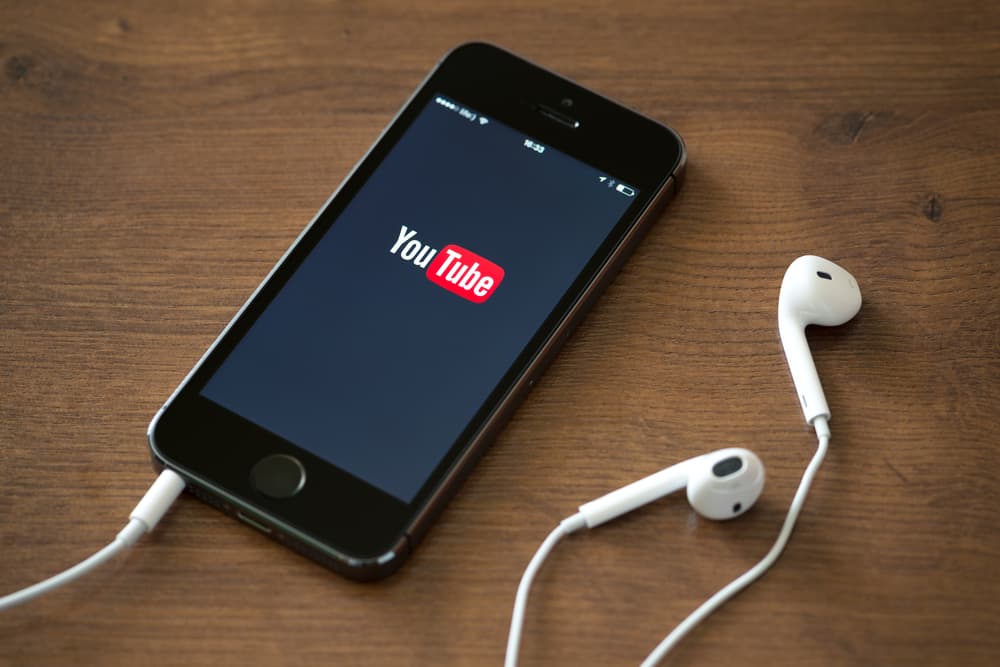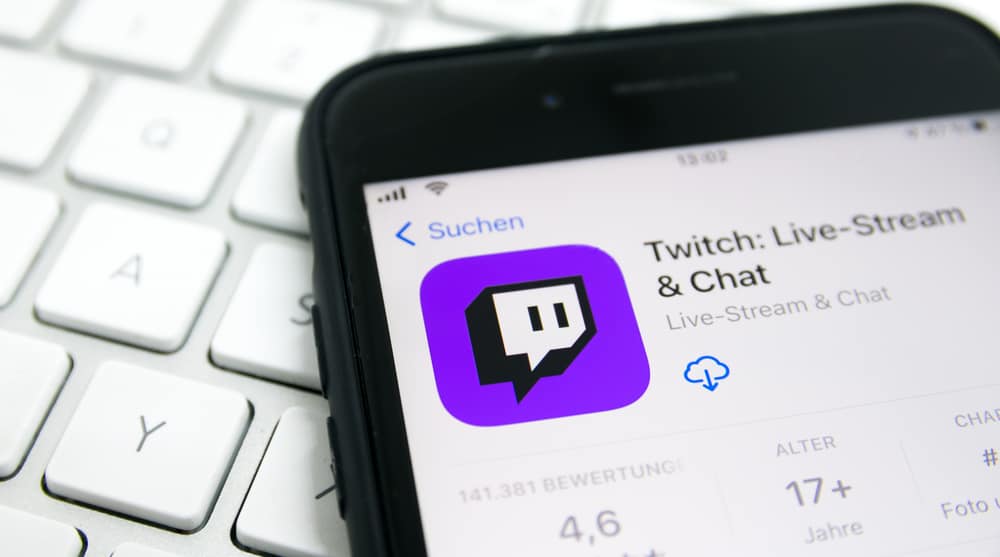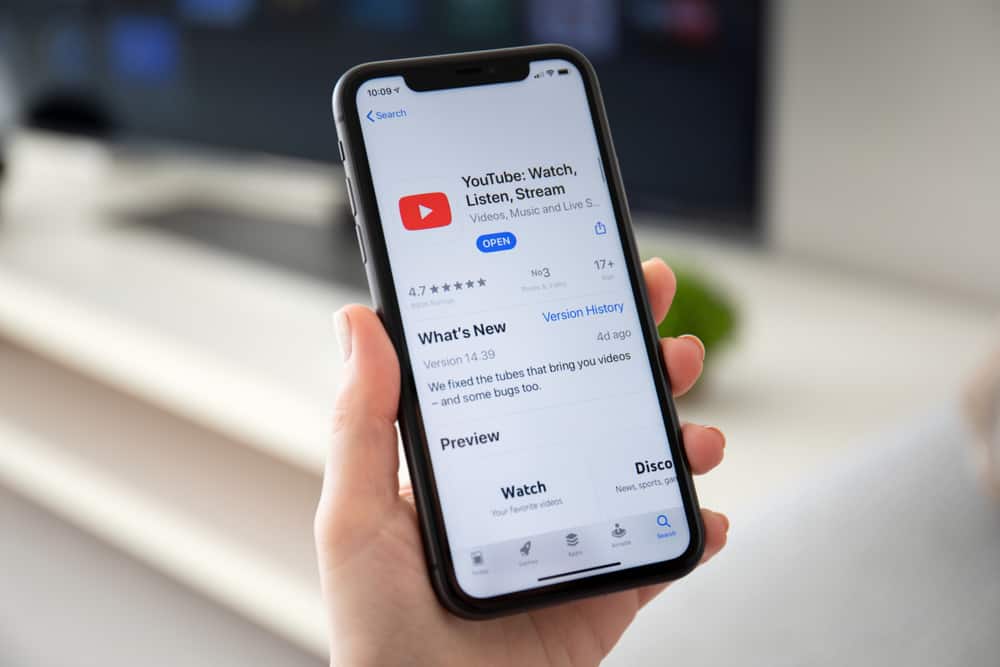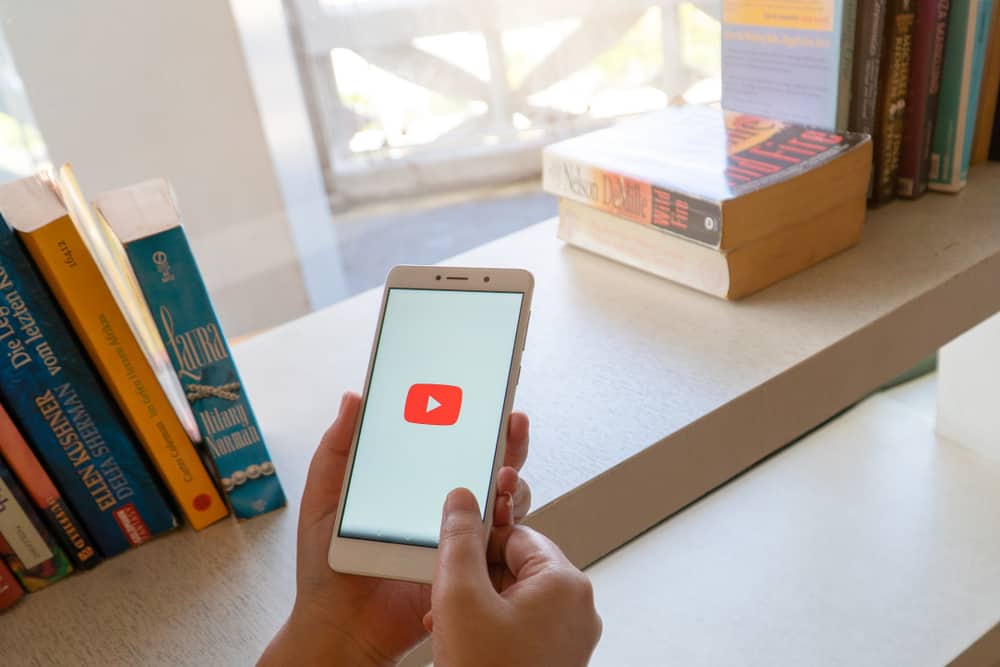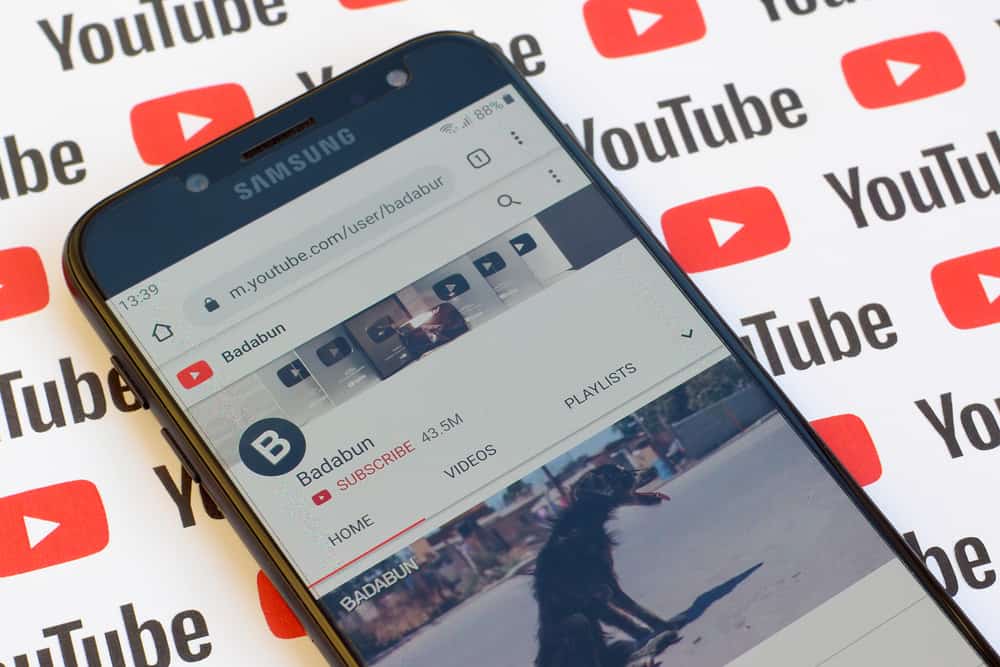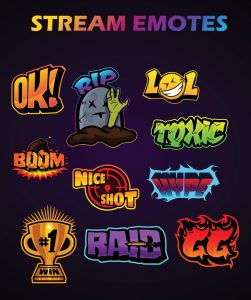Thanks to YouTube Shorts, content creators now have an additional way of engaging with their audience. When you open YouTube, you will find numerous YouTube Shorts, including those from your favorite YouTubers.
YouTube Shorts are the new wave, and creating short videos is fun and adds subscribers to your main channel. We will guide you on making YouTube Shorts.
You create YouTube Shorts from the YouTube app. So, open it, tap the “Create” button (plus icon), and select the “Create a Short” option. Set the duration for the YouTube short and hit the “Capture” button to start recording. Once you’ve captured your clip, edit it to your preference. You then must select the audience to clarify whether the video is made for kids. Lastly, preview and upload the clip to make it accessible on YouTube.
This post discusses YouTube Shorts. We will understand what YouTube Shorts mean and the benefits you get from them. Still, we will detail the steps to create your first YouTube Shorts. Let’s begin.
What Are YouTube Shorts?
YouTube is mainly known as a platform where you can find billions of videos in different niches. You can search for any topic and find a video for it. We’ve been used to watching long YouTube videos from different content creators.
However, there is currently an option for YouTube Shorts. The feature was first rolled out in India, after which it was introduced across the US and is now in over 100 countries.
With YouTube Shorts, a content creator can create one or multiple clips of about 60 seconds or less. The clips are recorded directly using your phone and the YouTube Shorts camera in the app. Once you create the clip, you can easily edit it and directly upload it to your YouTube channel.
YouTube Shorts are a way for people to grow their channels easily. Many people enjoy watching YouTube Shorts as they are more engaging. Besides, their short length makes them a preferred quick way of enjoying fun for those who don’t enjoy watching long videos.
Again, YouTube Shorts offers every brand a chance to quickly engage with its target audience. Still, you can use them to increase your channel’s viewers and subscribers. Moreover, the more people enjoy YouTube Shorts, the higher your chances of making YouTube’s algorithm recommend your channel and its videos to many people.
How To Make YouTube Shorts
YouTube Shorts are exclusively created using the YouTube app. Unlike long videos that you can create with other programs and only upload on YouTube. To create YouTube Shorts, follow the guide below.
- Open the YouTube app and sign in to your account.
- Locate the plus icon at the bottom and tap on it.
- Tap the “Create a Short” option on the pop-up that will appear.
- If requested, allow access to your camera.
- To create a 15-second short, long-press the red button to start recording.
- Alternatively, you can create 60 seconds video by tapping the 15s at the top to switch it to the 60s.
- You can add sound by tapping the “Add sound” button.
- To see more features, tap the down arrow on the features menu. You can then utilize any listed options, such as adjusting the video’s speed.
- Once you’ve made all the adjustments, tap the record button to capture your YouTube Shorts.
- Tap on it again after you are done recording.
- Hit the checkmark icon to save the short.
- Edit the short to add things like text or filters. If edited, tap the “Next” button.
- Set the visibility to “Public,” “Unlisted,” or “Private.”
- Select the audience to clarify whether the video is appropriate for kids.
- Lastly, upload it.
You’ve managed to create your YouTube short.
Conclusion
YouTube Shorts are a fun and instant way of creating engaging clips for your audience. You can easily increase your viewers and channel subscribers using YouTube Shorts.
We’ve explained the various steps to create your YouTube short. Try them out and have fun working with YouTube Shorts.