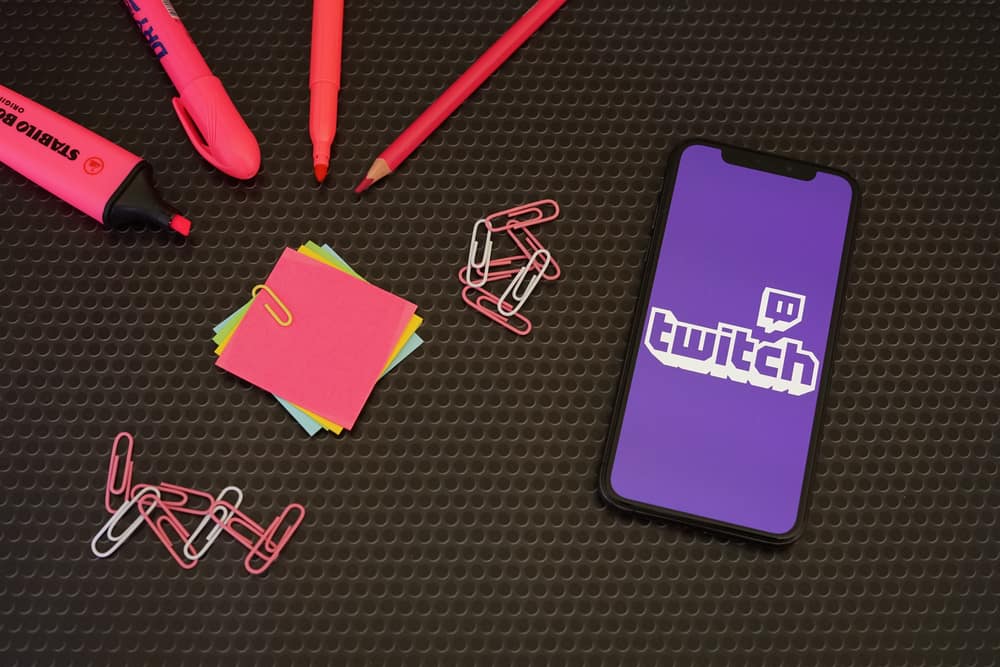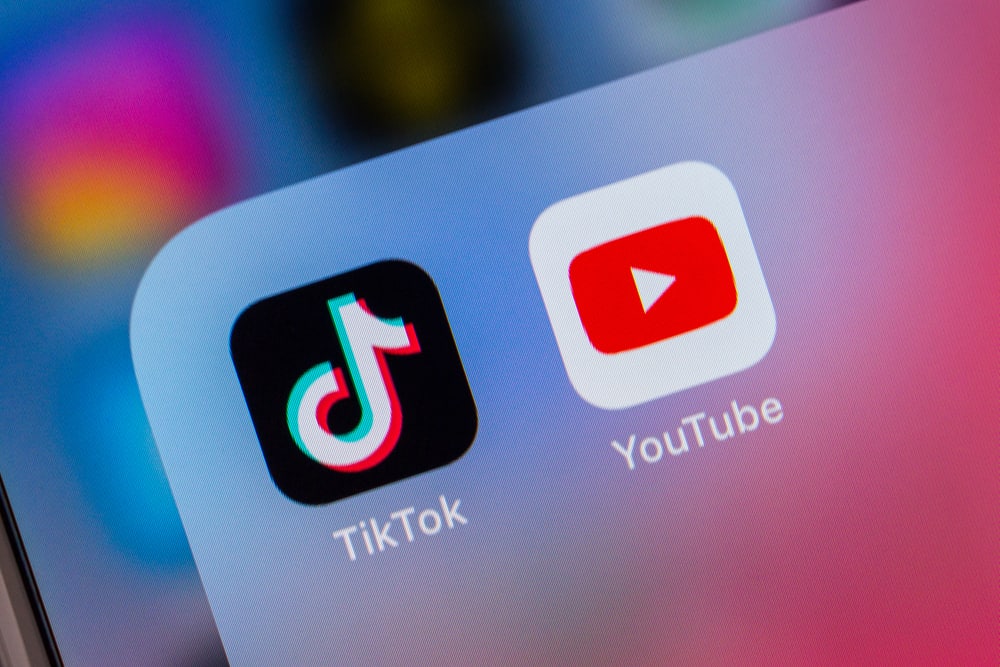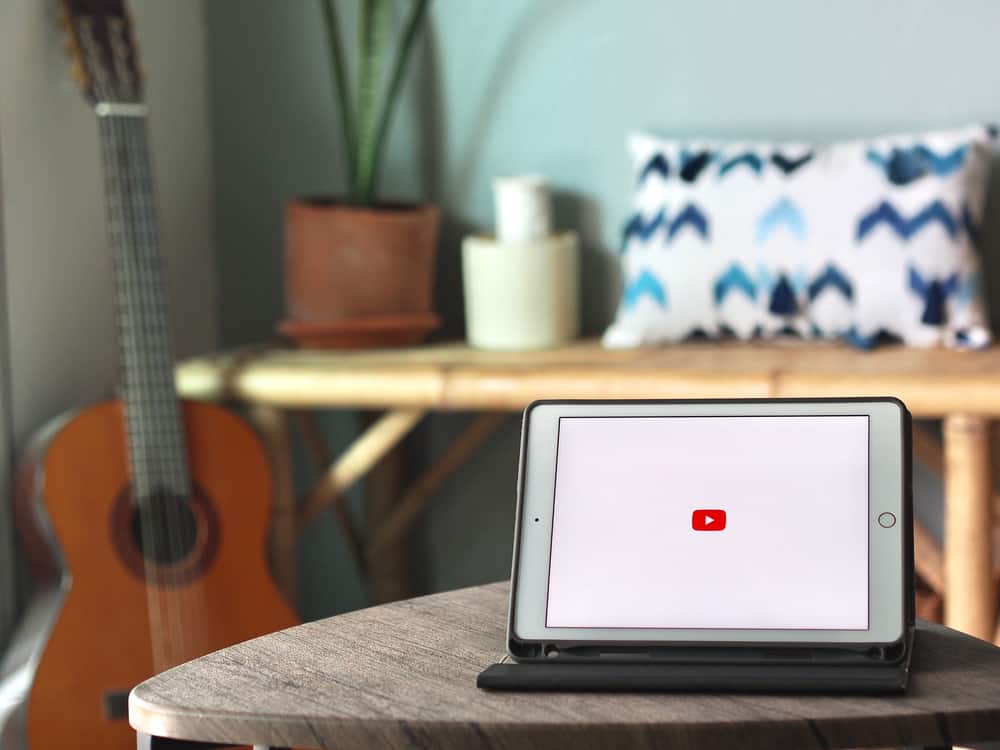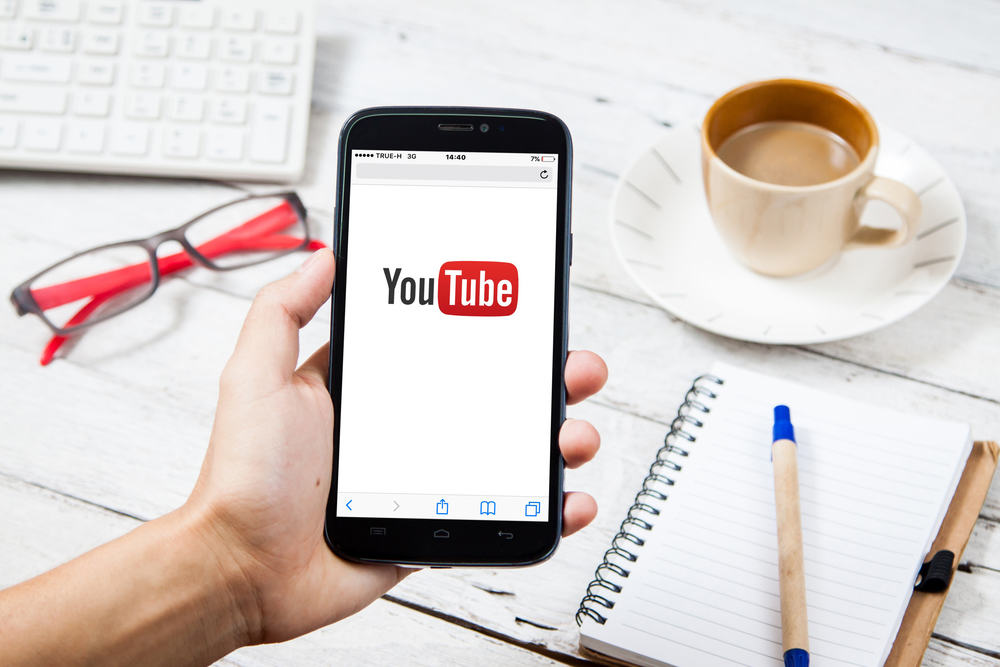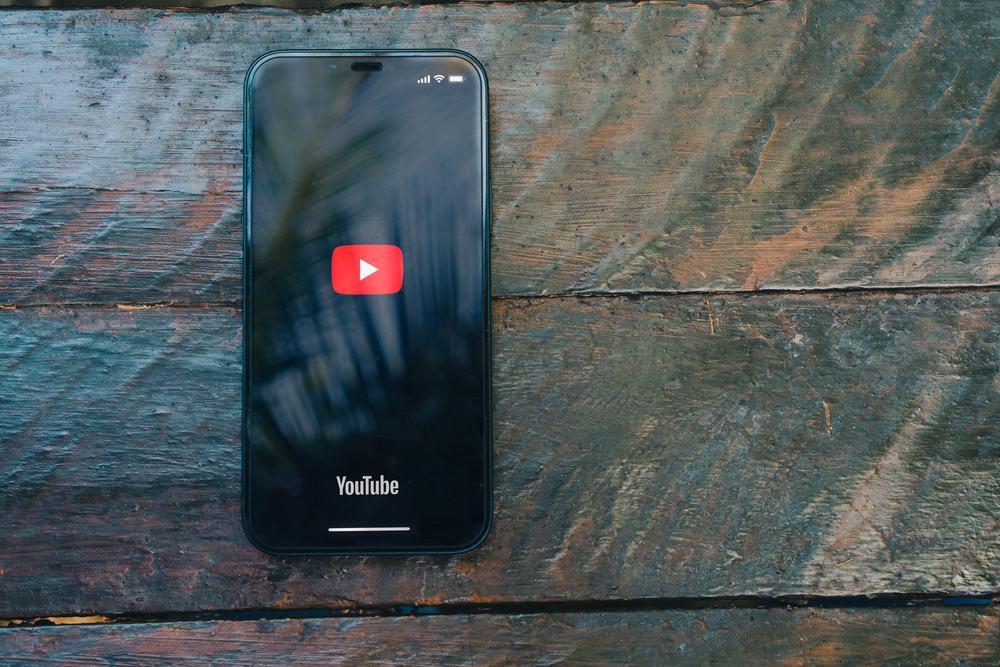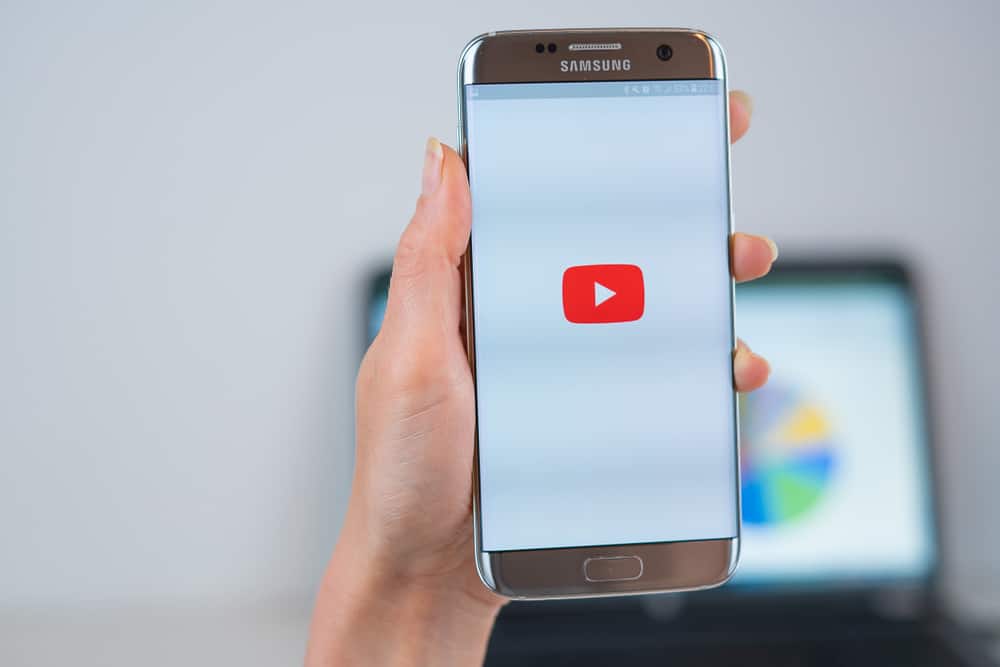
YouTube is the biggest video-sharing platform for everyone to showcase whatever their heart desires, with an audience of 2.1 billion.
Whether you are a content creator, a business, or simply an individual – YouTube allows everyone to post their videos for free. There are 800 million videos on YouTube of different themes and categories.
If you want to grow, YouTube provides the perfect spot to showcase your talents to the world. But what if you want to share confidential content with a small group of people like family, friends, or colleagues?
If you want to share your videos with a small group of people, then YouTube allows you to make the videos private. So, how to make your YouTube videos private so that only people you want can see them?
You can private the already published YouTube videos by going to YouTube Studio. Under the video’s ” Visibility ” section, change the privacy settings to “Private.” Alternatively, when uploading, you can set the video’s visibility to private to post the private video. Once your video is private, it can only be viewed by people given access to it.
Let’s explore all the steps required to make YouTube videos private to ensure they remain confidential and hidden from every public eye.
Private, Public, and Unlisted YouTube Videos
By default, when you upload any video on YouTube, it is shared publicly. The idea is to showcase your content to the world to grow by increasing your subscriber base and monetizing it to gain fame and earn money.
YouTube is also the perfect platform for businesses to use for advertising purposes to create brand awareness and visibility. Public videos also appear in Google search results when you type the right keywords in the search engine.
Private YouTube videos are on the opposite spectrum of public videos, as these are shared only with selected people and are confidential. YouTube allows you to share your private videos with 50 people.
Private videos will not appear on Google search results or YouTube recommendations. Additionally, private videos are very private, and people can only access them via an email invite and cannot share them with others.
On the other hand, unlisted YouTube videos are a combination of public and private videos. People with the link can view and share them with anyone they want. Additionally, they can embed it on their website.
You can also optimize your videos using SEO tactics to enhance the likelihood of your videos popping up to the audience every time they search for the right keywords.
Complete Guide on How To Make YouTube Videos Private
Private YouTube videos are an excellent way to share private and confidential information with handpicked people you have been given access to via email. This data can be related to the company, perhaps some training material you do not want everyone to access.
Additionally, you can make your YouTube video private if you want to share intimate or personal content, webinars, or online class material or perhaps wish to upload content on YouTube to save space on your device.
Whatever your reasons are, let’s learn how to make YouTube videos private.
Change Published Video to Private
If you have already posted a YouTube video and want to change its visibility to private, follow these steps on your browser on desktop and mobile.
On Desktop
- Navigate to the YouTube website and log in to your account.
- Click on your profile avatar in the upper right corner and select “YouTube Studio.”
- Now, click on “Content” from the panel on the left.
- Find the video you want to make private.
- Under the “Visibility” column next to the video, click on its current privacy option.
- Select “Private” from the drop-down.
- After the selection, press “Save.”
On Mobile
- Launch the YouTube app.
- Tap on the profile avatar on the top right.
- Select “Your channel” from the menu.
- Tap the “Manage videos” button.
- Tap on the three dots next to the desired video and select “Edit” from the menu.
- Under “Visibility,” select “Private” to make the video private, and hit “Save.”
Upload Private YouTube Videos
On Desktop
- Navigate to YouTube on your browser and log in (if required).
- Click on the profile avatar in the top right corner.
- Select “YouTube Studio” from the menu.
- Click “Create” on the top right and select “Upload videos.”
- Select files from your computer.
- Add all the details and descriptions required.
- On the “Visibility” page, select “Private” and hit “Save.”
On Mobile
- Launch the YouTube app.
- Tap on your profile avatar on the top right and select “Your channel” from the menu.
- Press the “Create” button, then the “Upload a video” button.
- Select the video from your device and tap “Next.”
- Do the editing and tap “Next.”
- Under “Visibility,” select “Private.”
- Add a caption and tap “Next.”
- Select the audience and hit the “Upload Video” button.
This way, your uploaded video will be private, and you can share the link with only a handful of people you desire.
Final Thoughts
Making your videos private on YouTube is an excellent way to give access to a handful of people to your videos, whomever you desire. Use our guide to make your published YouTube videos private or upload private videos.
Just know that you can change the visibility of any of your videos from private to public to unlisted anytime your heart desires without any restrictions.