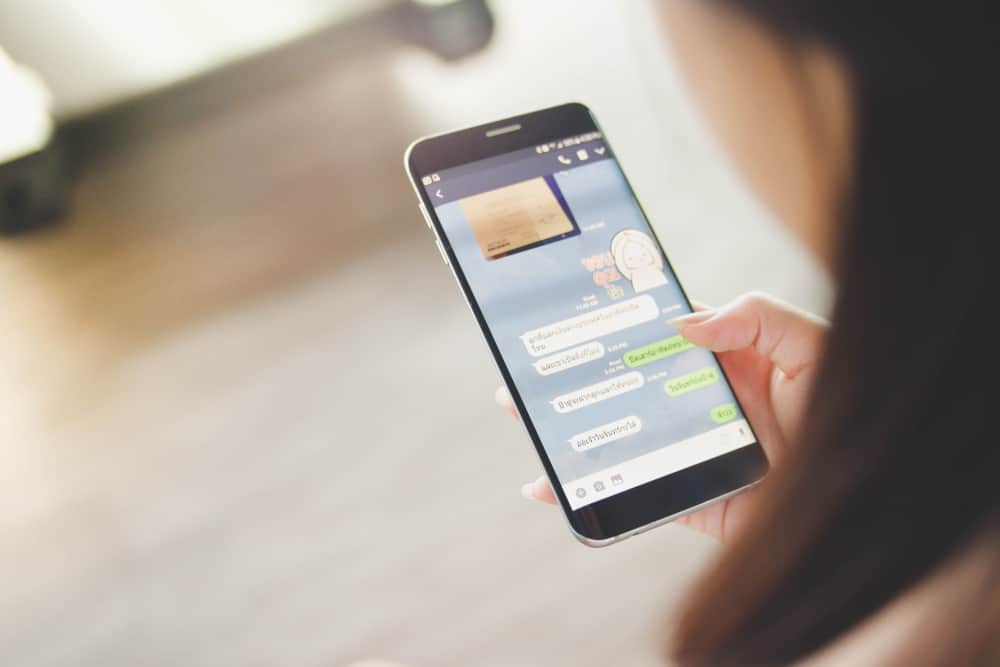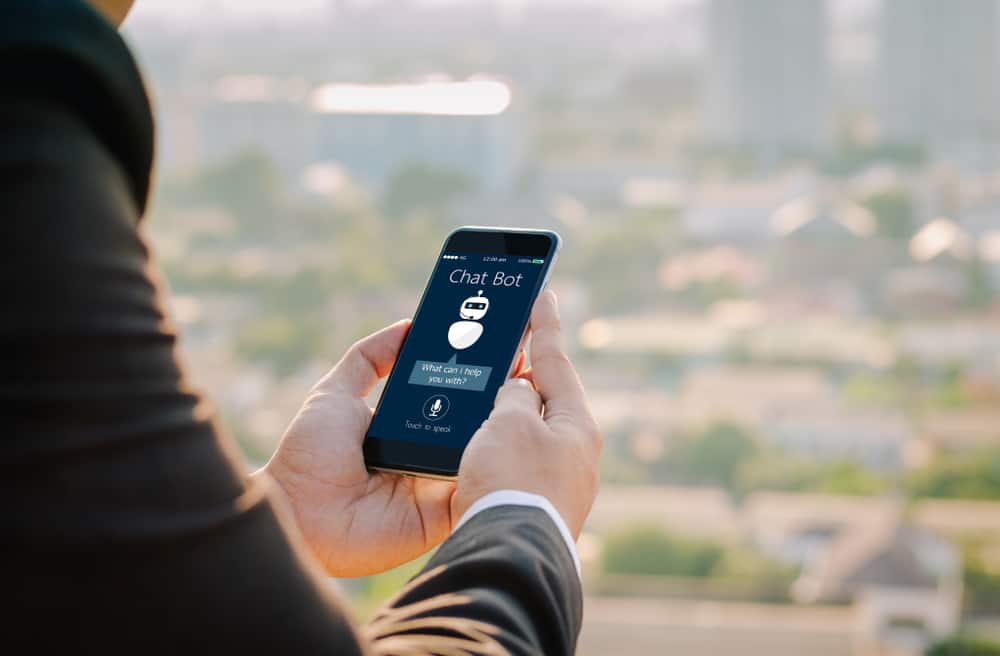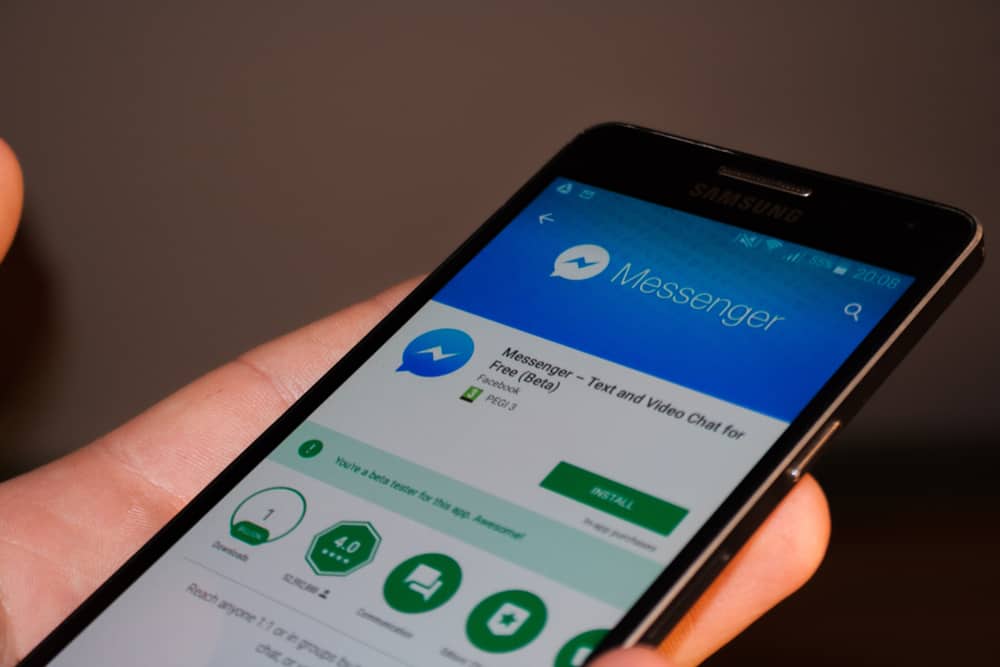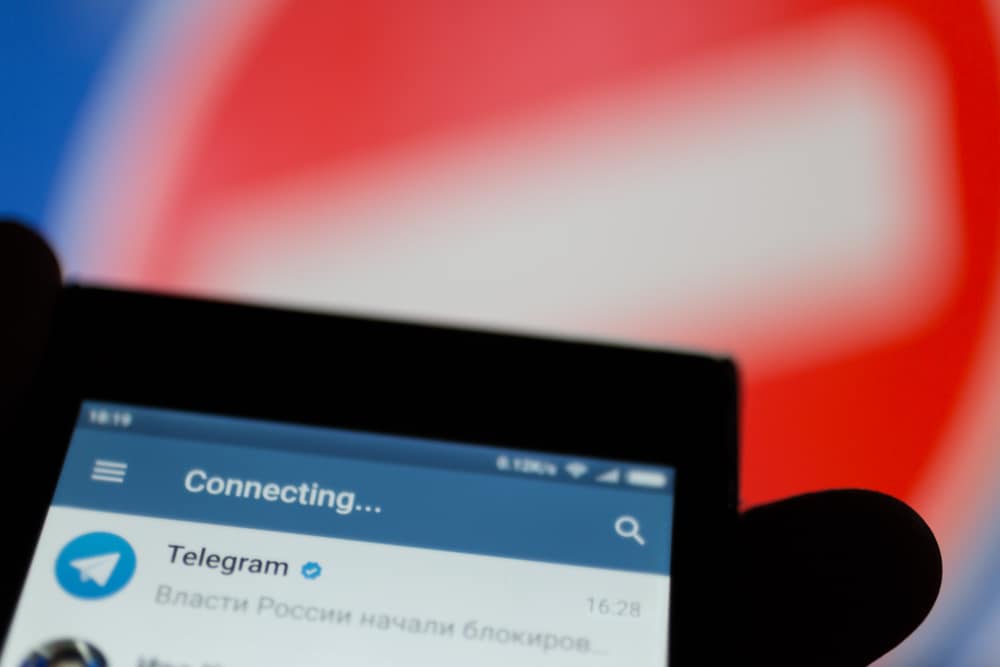
Telegram is slowly becoming a popular messaging platform, and many users love its security and its various features, including creating Telegram groups and channels.
Anyone can create a Telegram group, add members, and configure and manage the Telegram group.
If you don’t have the grip of managing a Telegram group, this guide will give you all the insights you need to manage your group comfortably.
The first thing is to create a Telegram group if you don’t have one. Open the group you want to manage and click on its title at the top to display more information about it. Click the edit icon at the top to access the management menu. You can then manage the Telegram group by editing the details, such as title, permissions, group type, administrators, members, etc.
This guide begins by covering the steps for creating a Telegram group. Once we’ve created the group, we will cover how to manage the group of change various settings of the Telegram group. Let’s check it out.
Why Is Telegram So Popular?
Telegram is loved and used by many people for its privacy. Telegram offers end-to-end encryption for all chats, and you can configure your chats to self-destruct after a given period as part of the security and privacy feature.
Telegram servers utilize a distributed model, so the government can’t monitor chats. Besides, the chat API for Telegram is open source, meaning coders understand how Telegram works, including what it can and can’t do.
Telegram is not the most secure messaging platform, but it does an excellent job of protecting the privacy of its users, making it popular with most people.
How To Create a Telegram Group
Telegram can be used across various devices. Therefore, you can open one account on your mobile or desktop app and browser. Moreover, Telegram allows users to create groups and channels to facilitate communication.
A Telegram group can have 200000 members, and the owner can define various permissions, such as creating administrators to help manage the group.
Let’s see the steps for creating a Telegram group:
- Open the Telegram app.

- On the main screen, tap the pencil icon on the bottom right of your screen.
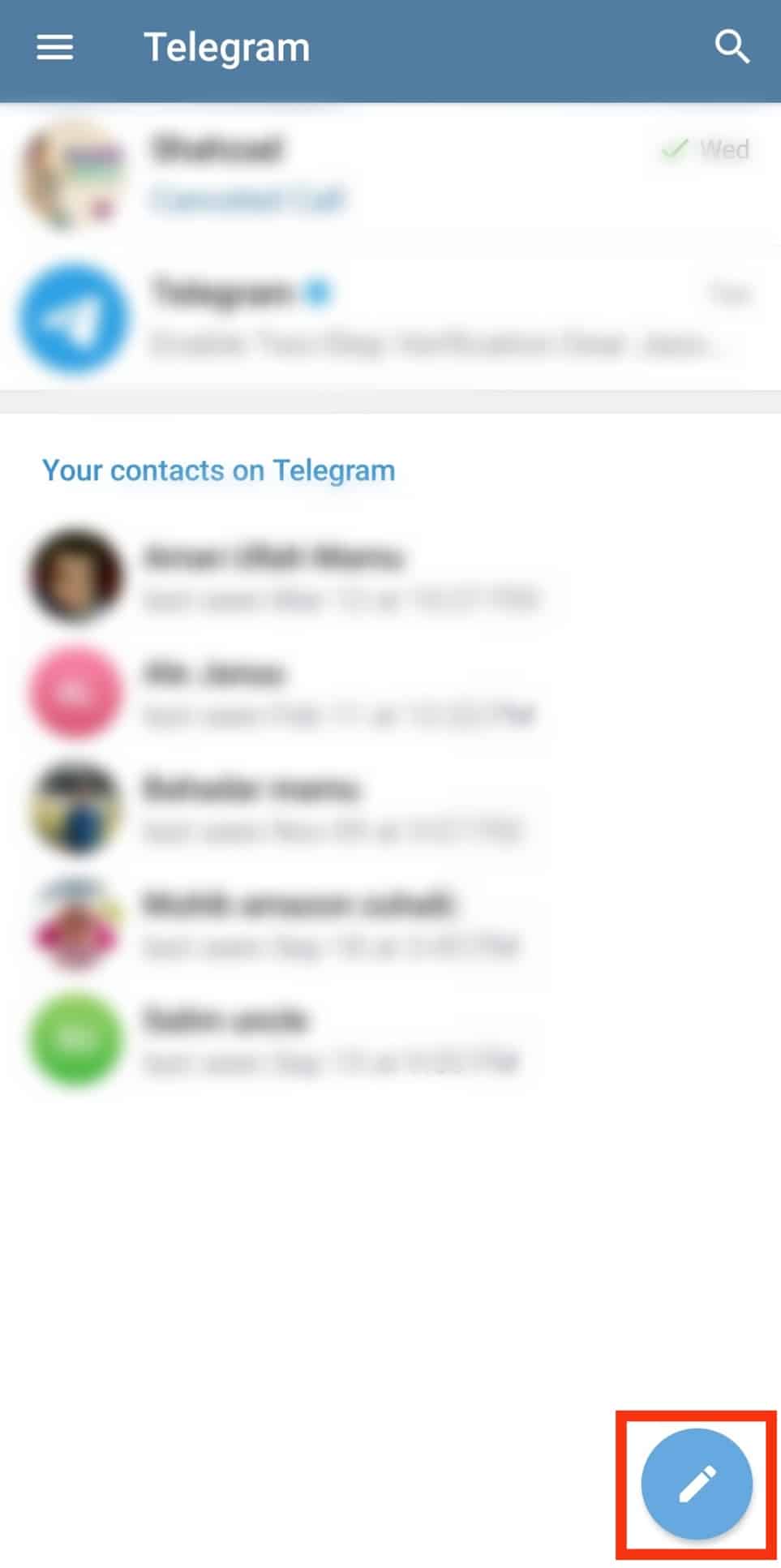
- Tap the option for “New Group.”
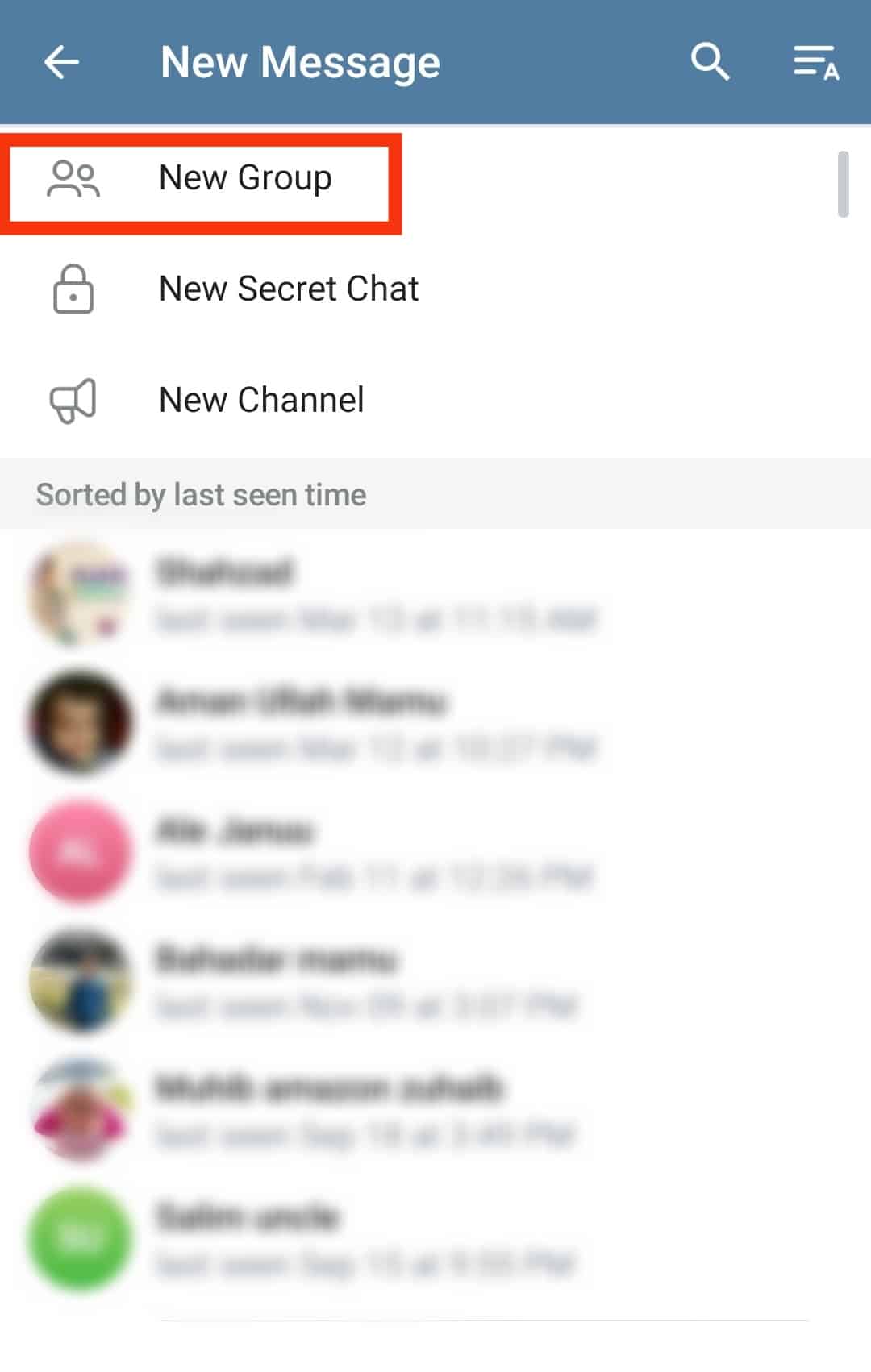
- Add a few contacts from your Telegram contacts.
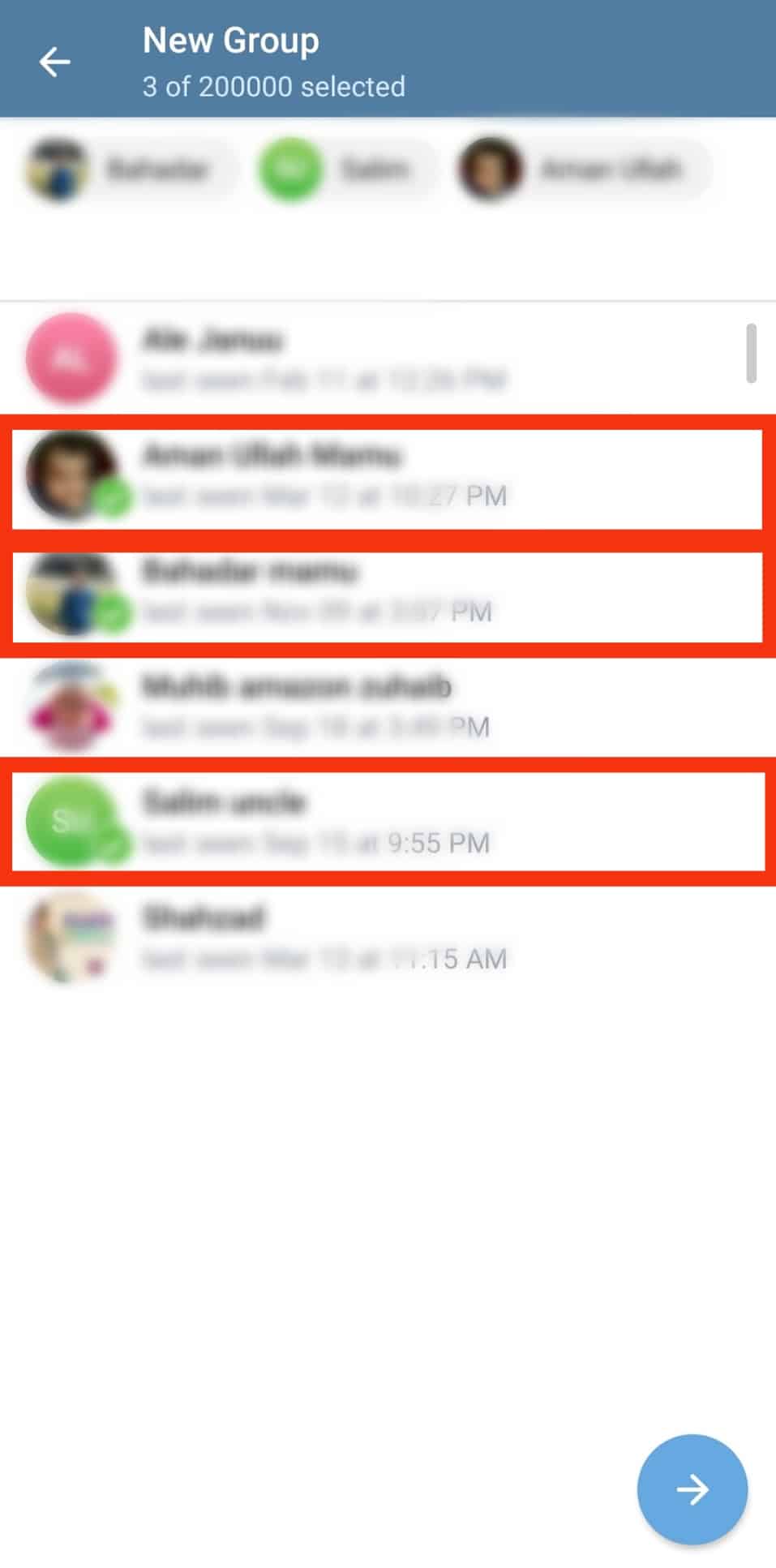
- Type the group title to associate with the Telegram group.
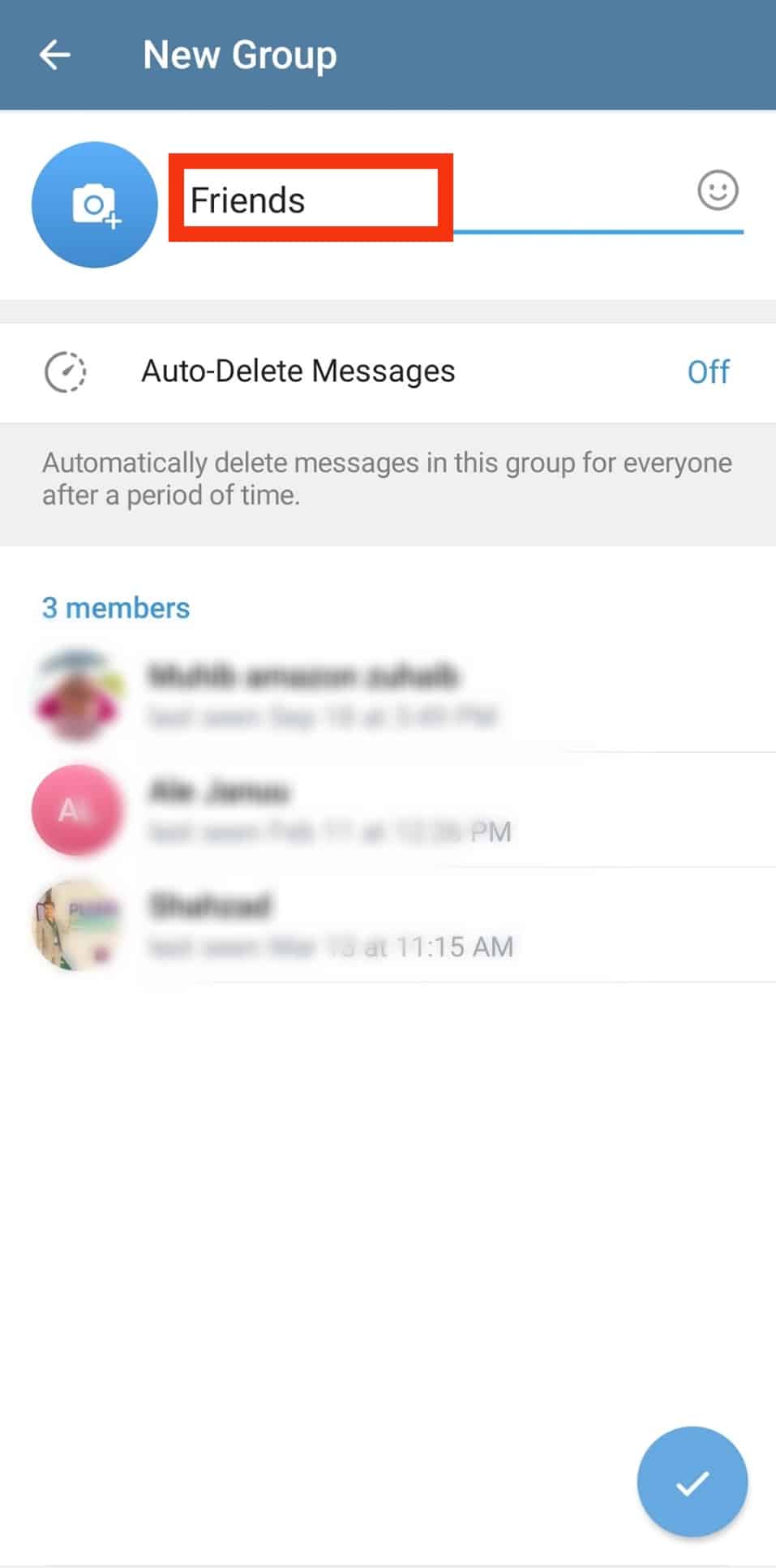
- Lastly, tap the checkmark at the bottom to finalize creating your group.
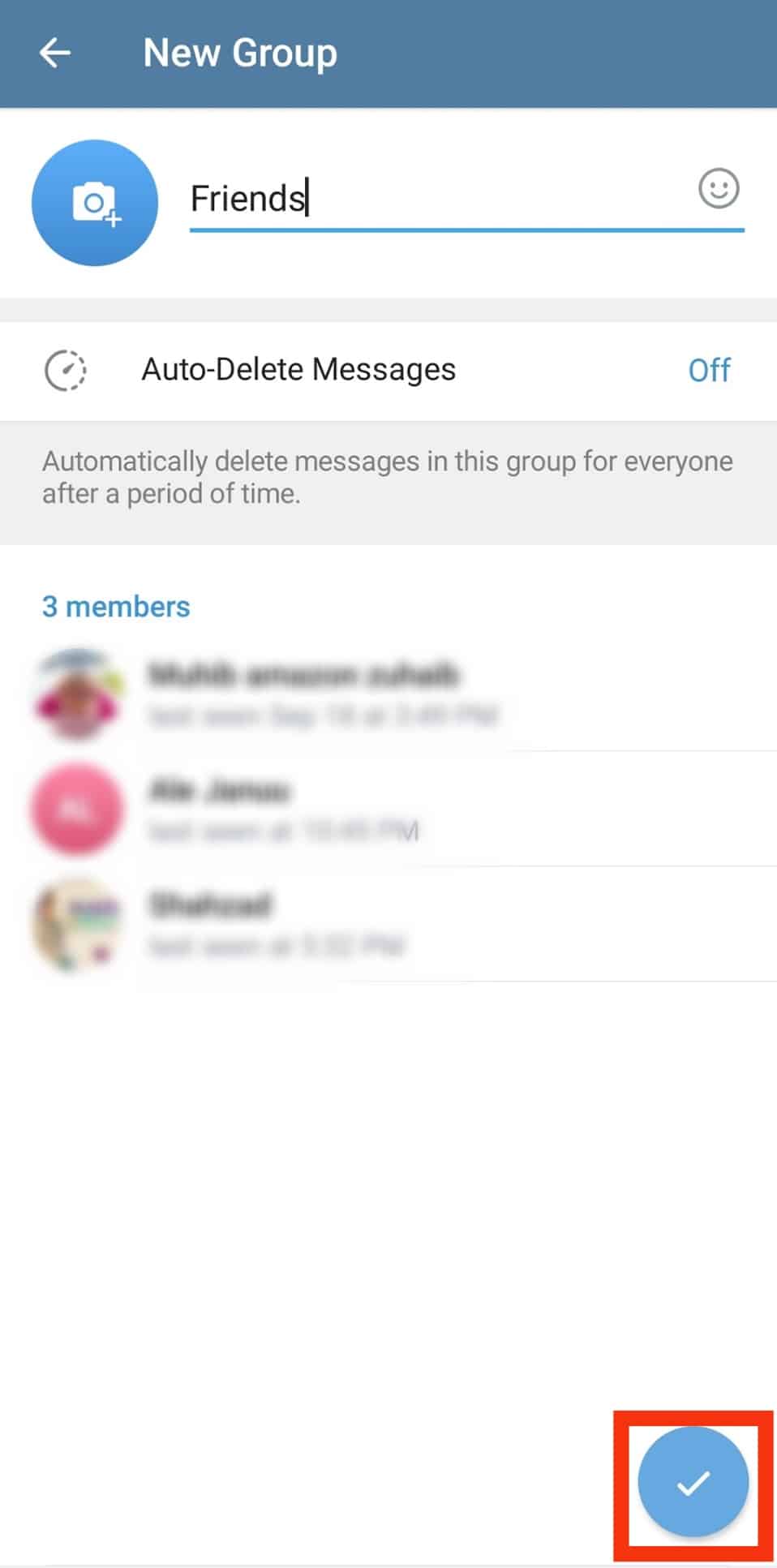
That’s it. You now have your Telegram group created. The next thing is to learn how to manage it to customize various settings.
How To Manage Telegram Group
Once your Telegram group is created, you should manage it to configure various settings, such as controlling the permissions and who can send messages to the group.
Luckily, managing a Telegram group is easy, and you only need to access the information page using the below steps:
- Open the Telegram app.

- Tap on the group you want to manage.
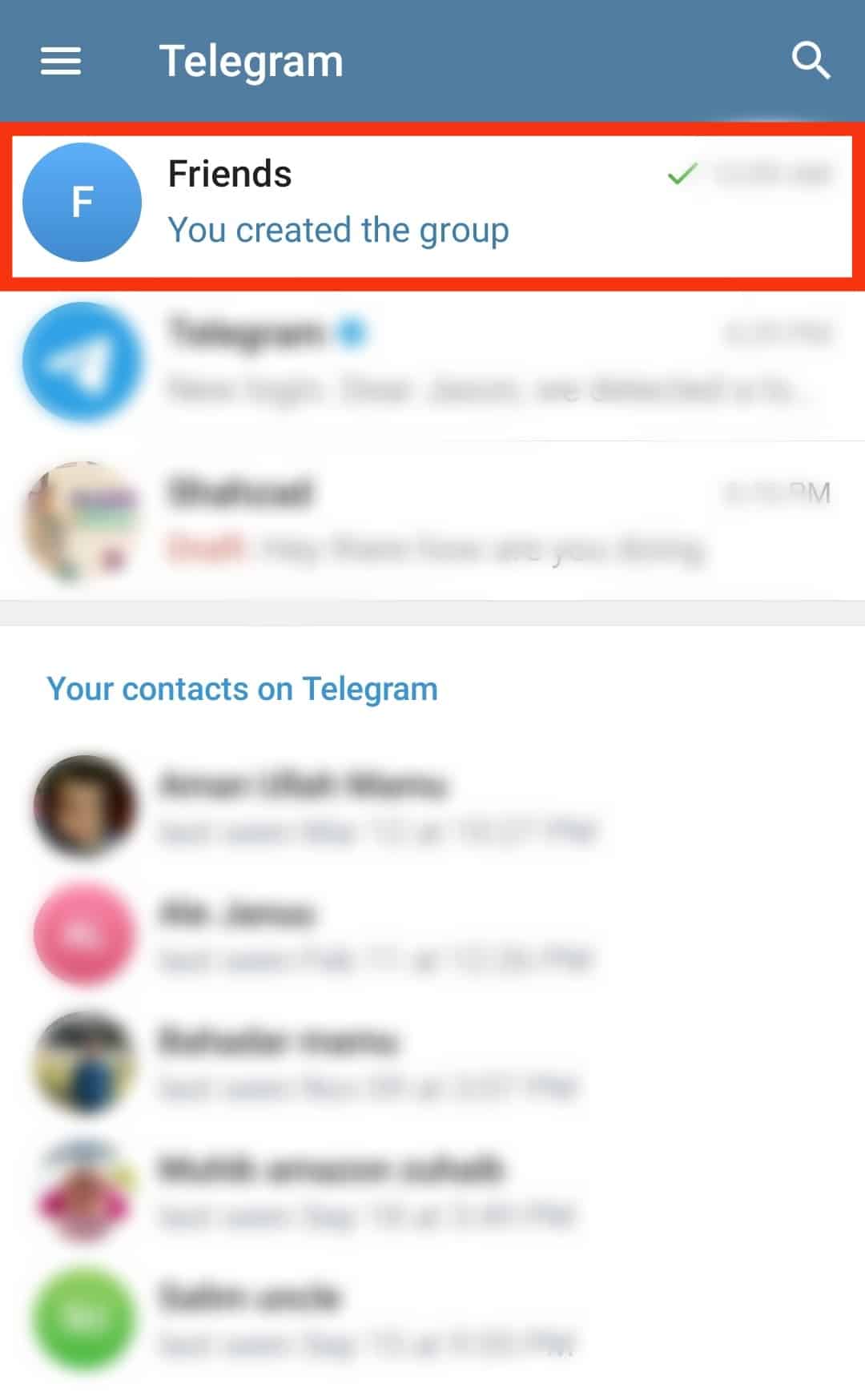
- Tap on the group’s name at the top to open the information page.
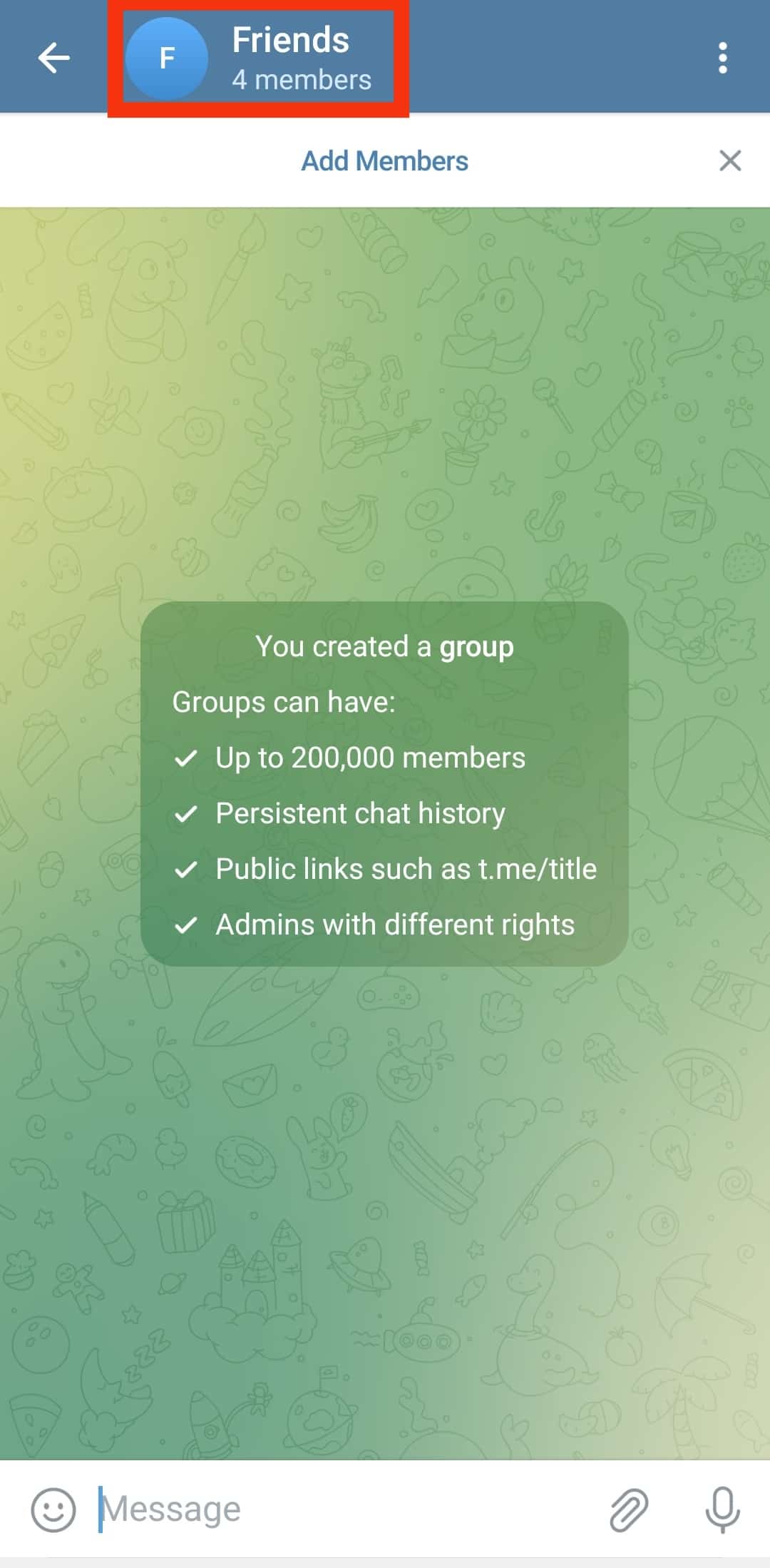
- Tap the pencil icon at the top.
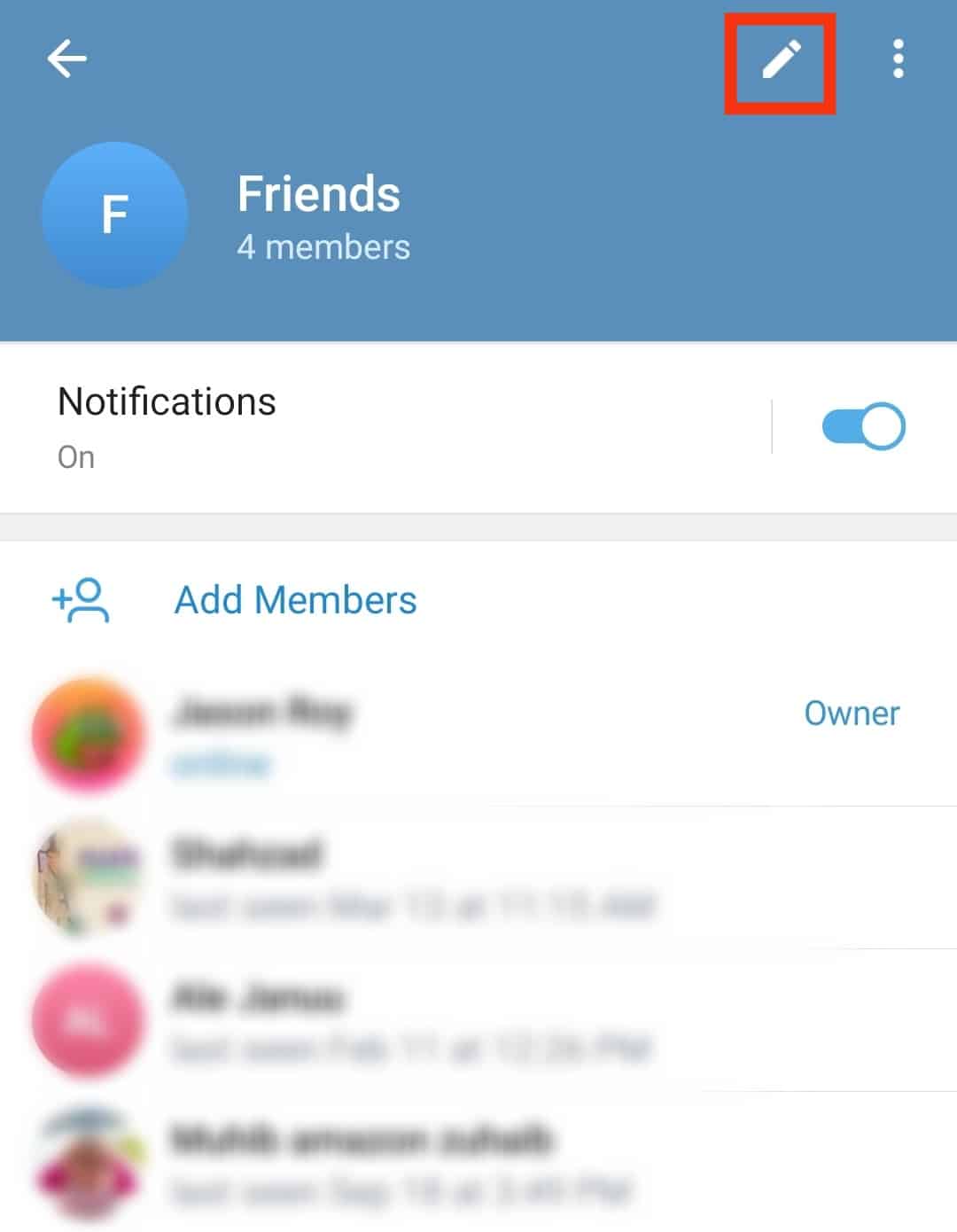
- On the next screen, tap on any option to edit it.
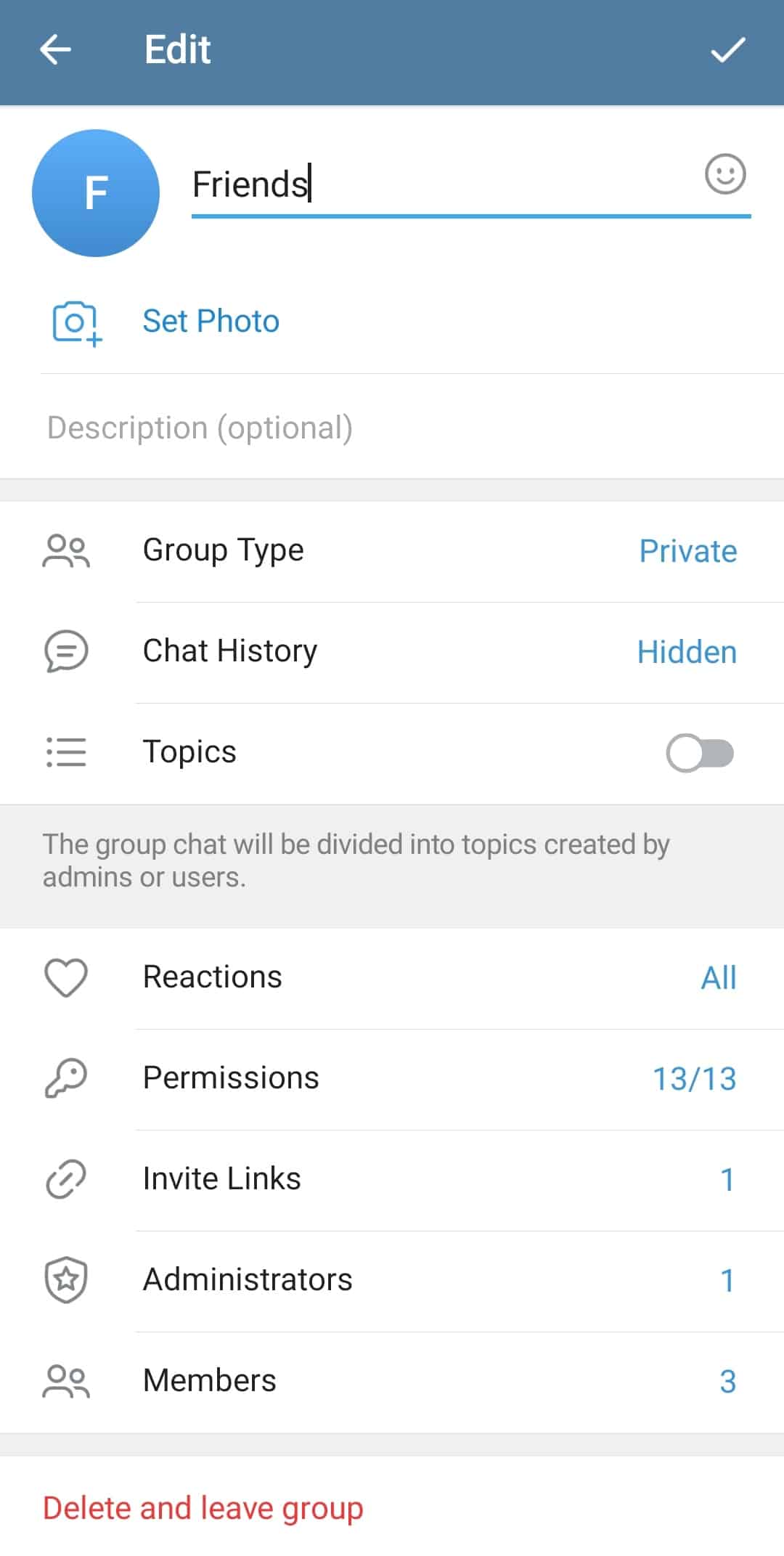
- To manage the permissions, tap the “Permissions” option and restrict various permissions, such as who can change the group description.
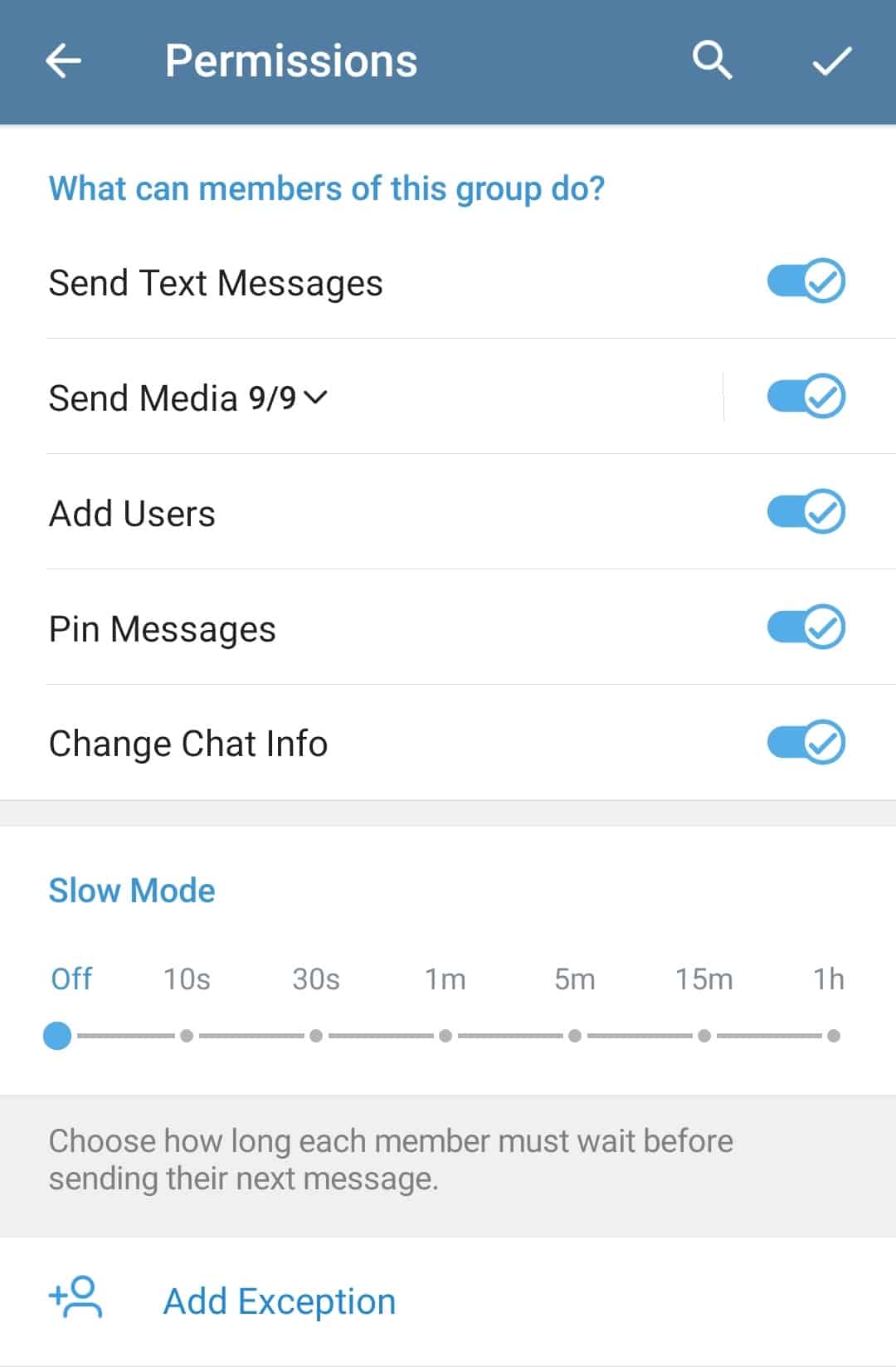
- To add a new administrator, tap the “Administrators” option, tap “Add admin,” and select the person you want to set as the administrator.
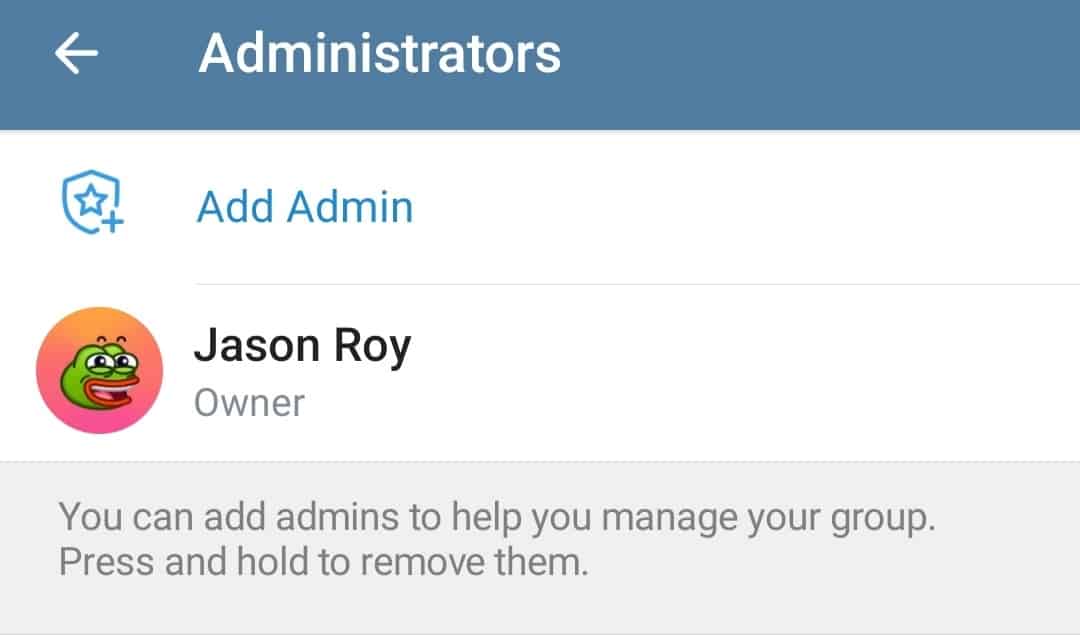
- Tap “Group type” to manage the group and set it to public or private.
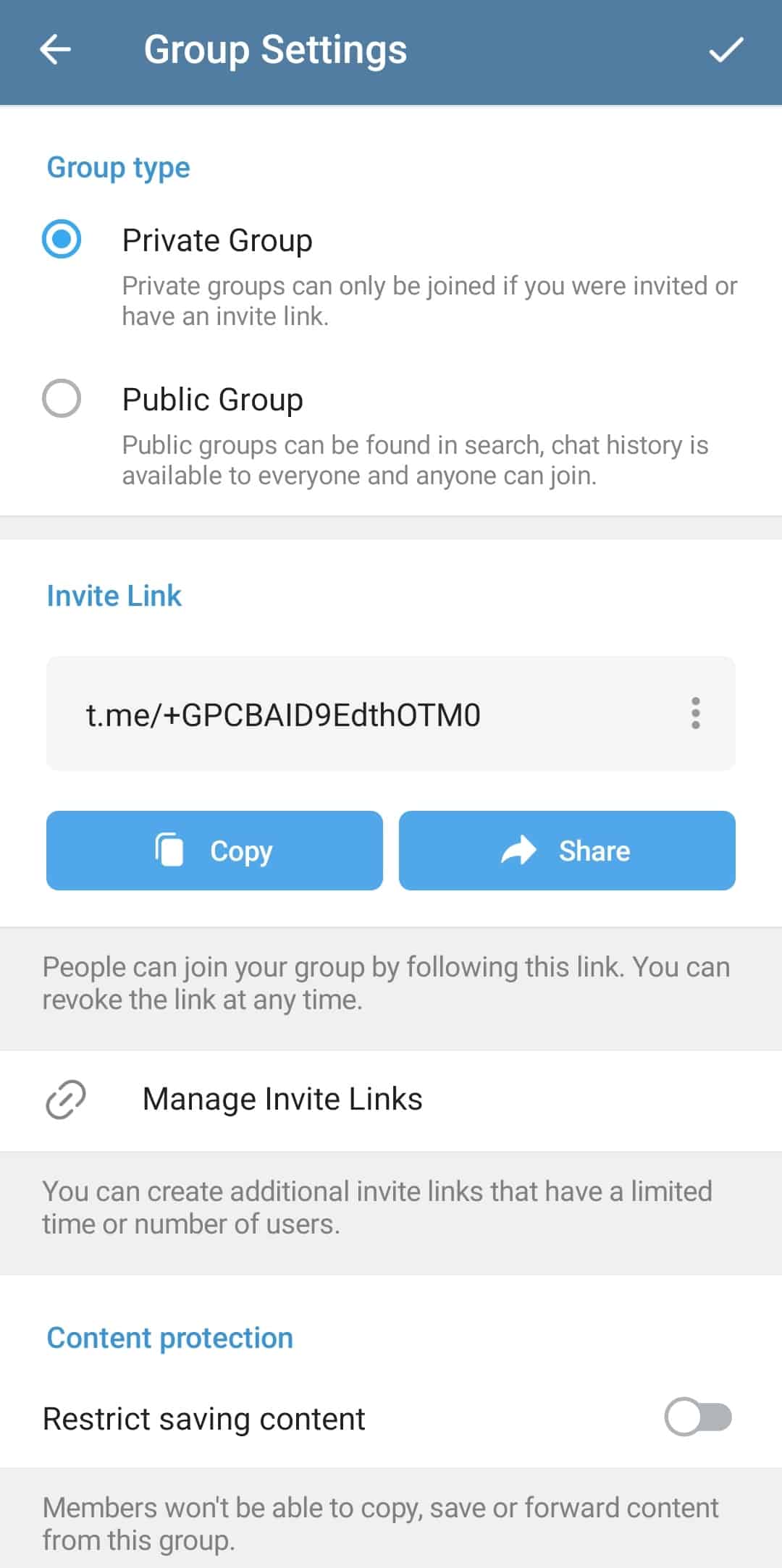
- To manage the permissions, tap the “Permissions” option and restrict various permissions, such as who can change the group description.
- Once you’ve configured various settings, tap the tick icon at the top to save the changes.
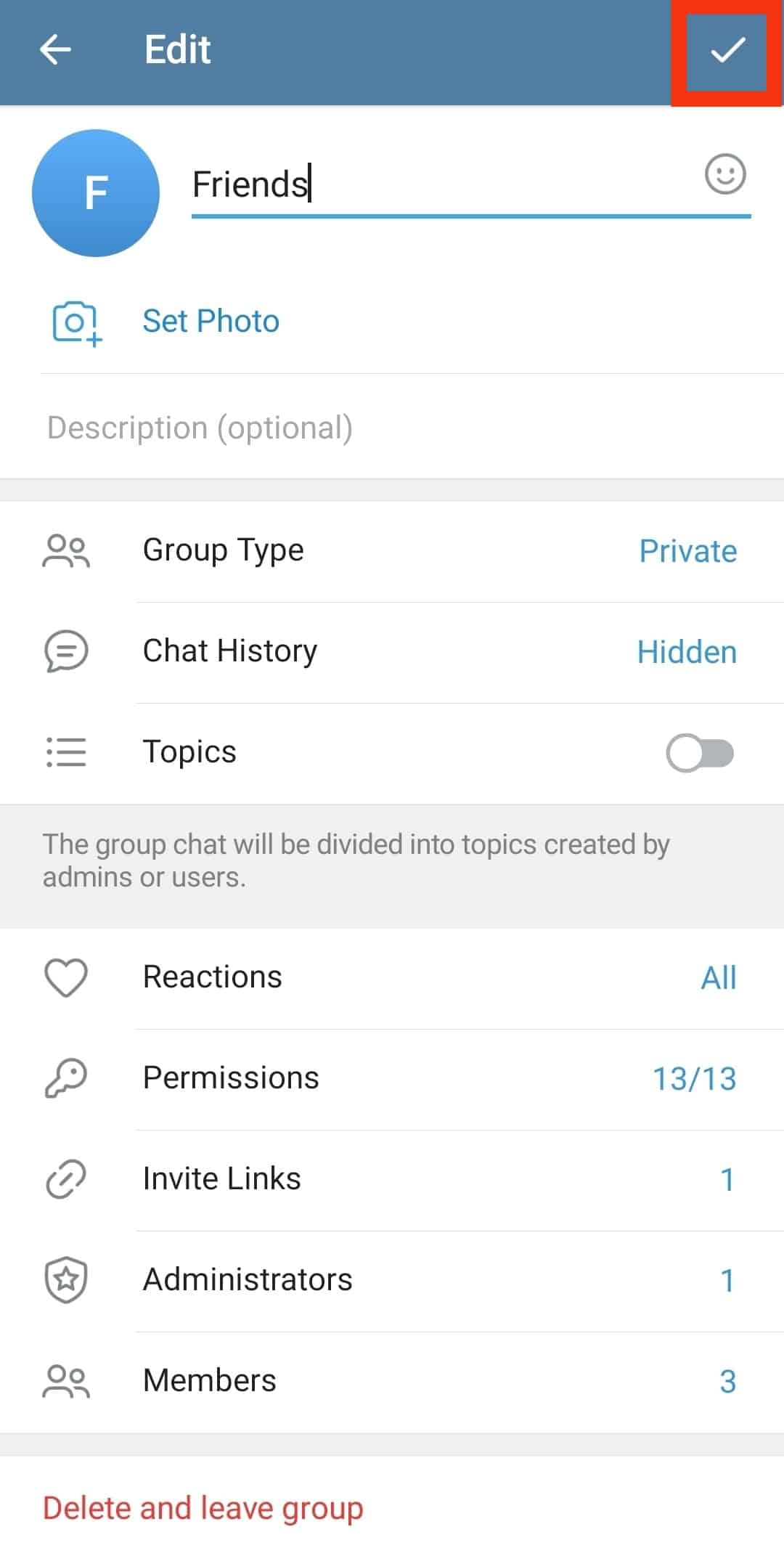
That’s how you can manage your Telegram group with ease.
Conclusion
Managing a Telegram group is not a challenging task.
You can manage your group by accessing its management menu and editing the various options, such as permissions.
Everything you can manage is listed on the management menu.
You can manage your Telegram group comfortably using the steps presented in this article.
Frequently Asked Questions
To set someone as an administrator, open your Telegram group and click on its title at the top. Next, click the edit icon to open the management menu. Locate the administrator option and click on it. You can add any contact you want to give administrator privileges. Once you save the changes, the person will become an administrator of the particular group.
Open your Telegram account and select the group that you want to delete. Once it opens, click the three-dot icon at the top. Click the “delete and leave group” option on the menu that appears.