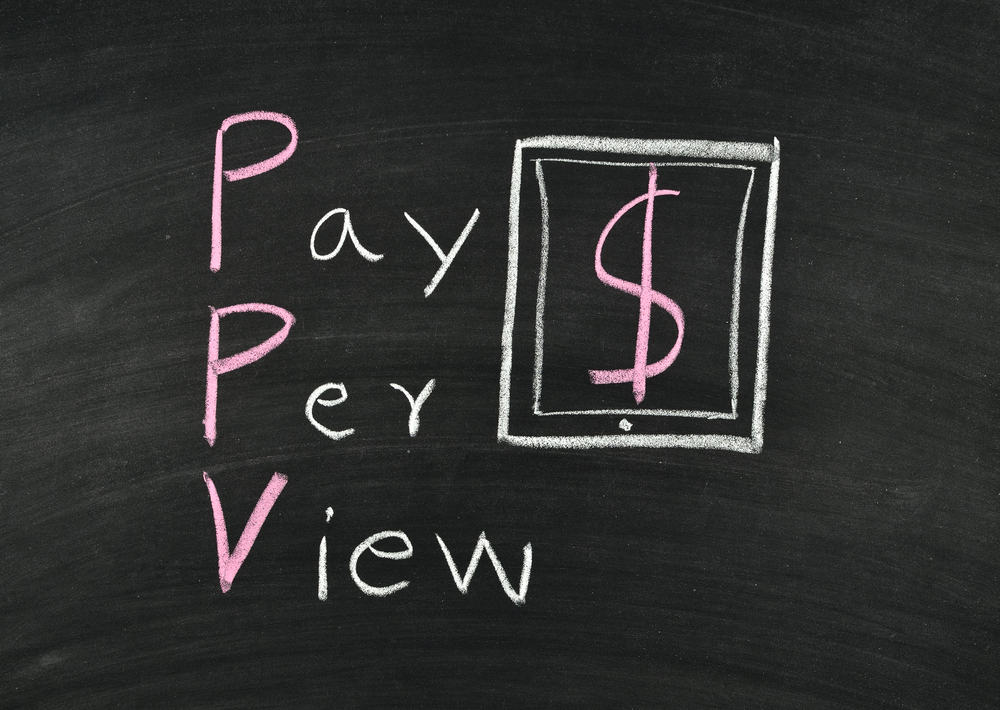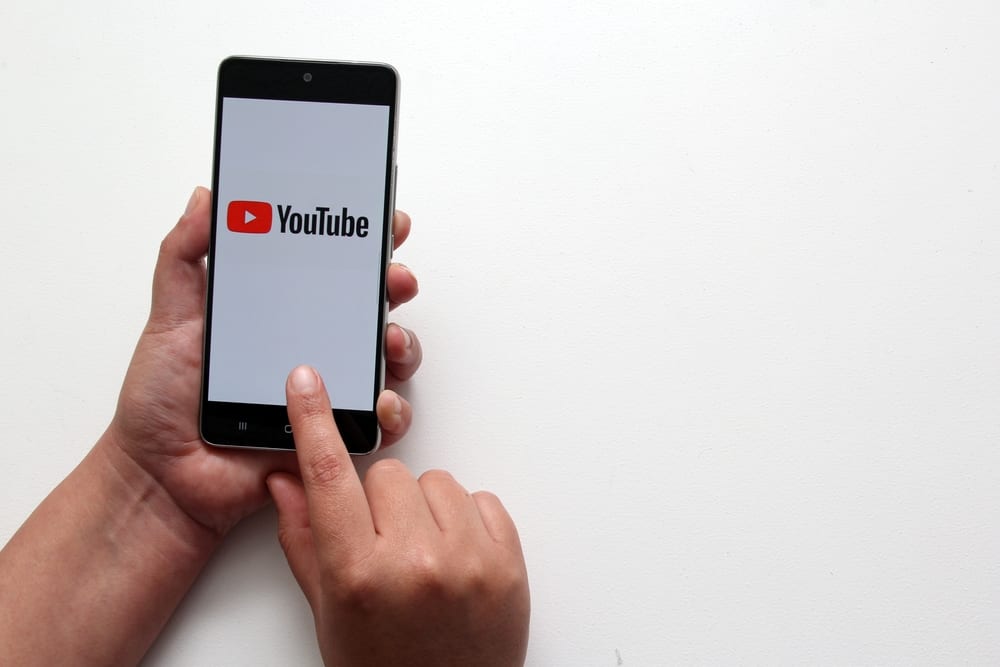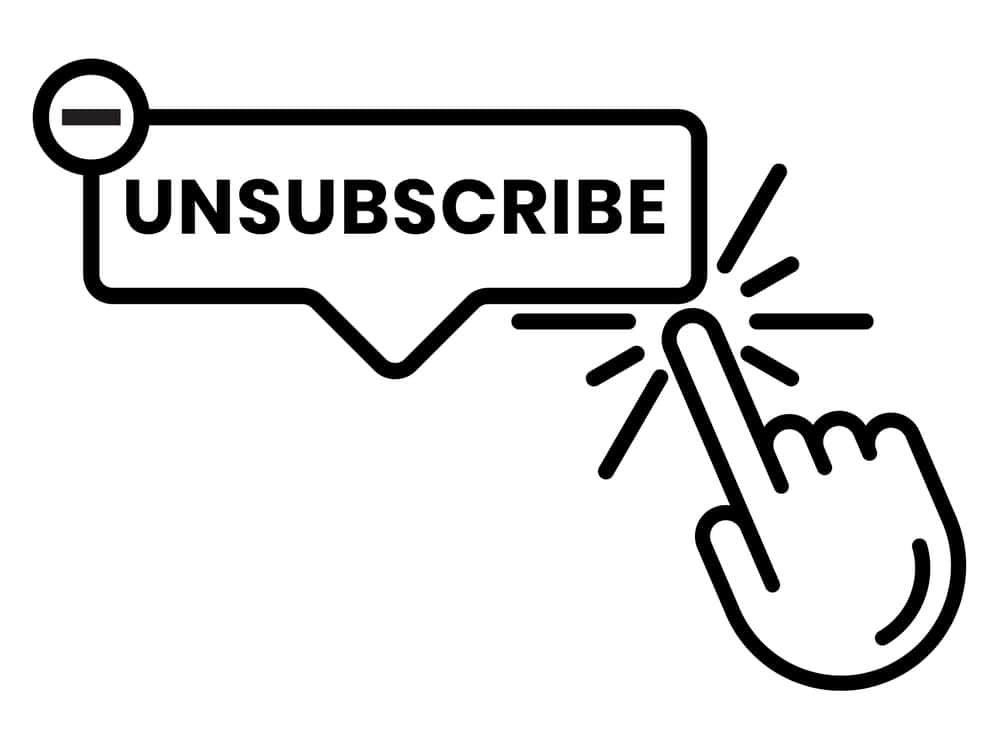
As you explore YouTube over time, your subscriptions may build up to a point where the notifications get out of hand.
Managing your subscriptions occasionally is crucial to declutter your feed. But how do you mass unsubscribe on YouTube?
YouTube doesn’t have a mass unsubscribe option. However, you can mass unsubscribe from all YouTube channels by running a special script. You can also use a third-party browser extension to unsubscribe from all your subscriptions with a single click.
Are you looking for a way to mass unsubscribe from YouTube channels? This post will show you how.
Overview of Mass Unsubscribing on YouTube
You may want to mass unsubscribe from YouTube channels for many reasons. Maybe you are no longer interested in the content on these channels, or you feel your YouTube feed is cluttered.
Whatever the reason, mass unsubscribing saves time and energy compared to unsubscribing from multiple channels one by one.
Does YouTube have a mass unsubscribe feature? No. YouTube doesn’t have a mass unsubscribe option. However, there are several workarounds that you can employ to unsubscribe from all YouTube channels at once.
How To Mass Unsubscribe YouTube
There are two main ways to mass unsubscribe from all YouTube channels simultaneously. The first involves running a special script that automatically unsubscribes from all subscriptions.
Another option is using a third-party browser extension that mass unsubscribes from YouTube channels with a single click.
Method #1: Using a Special Script
Follow these steps to mass unsubscribe from all YouTube channels.
- Open YouTube on your web browser and sign in to your account.
- Navigate to “Subscriptions.”
- Click “Manage.”
- Right-click on any empty space in the “Manage” tab.
- Select “Inspect” on the drop-down menu that appears.
- Click “Console” on the new window that appears.
- Scroll to the bottom of the console. You’ll see a greater than (>) symbol and a blinking cursor.
- Input the code below in the empty field:
/**
* YouTube bulk unsubscribe fn.
* Wrapping this in an IIFE for browser compatibility.
*/
(async function iife() {
// This is the time delay after which the "unsubscribe" button is "clicked"; Change it as per your need!
var UNSUBSCRIBE_DELAY_TIME = 2000
/**
* Delay runner. Wraps `setTimeout` so it can be `await'ed on.
* @param {Function} fn
* @param {number} delay
*/
var runAfterDelay = (fn, delay) => new Promise((resolve, reject) => {
setTimeout(() => {
fn()
resolve()
}, delay)
})
// Get the channel list; this can be considered a row in the page.
var channels = Array.from(document.getElementsByTagName(`ytd-channel-renderer`))
console.log(`${channels.length} channels found.`)
var ctr = 0
for (const channel of channels) {
// Get the subscribe button and trigger a "click"
channel.querySelector(`[aria-label^='Unsubscribe from']`).click()
await runAfterDelay(() => {
// Get the dialog container...
document.getElementsByTagName(`yt-confirm-dialog-renderer`)[0]
// and find the confirm button...
.querySelector(`[aria-label^='Unsubscribe']`).click()
console.log(`Unsubsribed ${ctr + 1}/${channels.length}`)
ctr++
}, UNSUBSCRIBE_DELAY_TIME)
}
})()
- Press “Enter” to run the script.
- The code will start unsubscribing from your subscribed channels one by one. Keep the code running until you have unsubscribed from all the channels.
Method #2: Using a Browser Extension
You’ll find several browser extensions that let you unsubscribe from YouTube channels. They include YouTube Unsubscribe All and YouTube Mass Unsubscribe.
We will use the YouTube Unsubscribe All extension in this guide. Follow the steps below.
- Navigate to Chrome Web Store on your Google Chrome browser.
- Search for “YouTube Unsubscribe All.”
- Select YouTube Unsubscribe All on the suggested results.
- Select the extension to load data.
- Click “Add to Chrome.”
- Click “Add Extension” on the pop-up menu to confirm.
- Navigate to YouTube and sign in to your account.
- Click “Subscriptions” on the main menu.
- Select “Manage” to show all your subscriptions.
- Click on your Chrome Extensions symbol to show your added extensions.
- Select YouTube Unsubscribe All.
- Click “Start” on the menu that appears. The extension will start unsubscribing you from the subscribed channels.
- Keep refreshing the page to unsubscribe from more channels until you have unsubscribed from all.
Wrapping Up
Although YouTube doesn’t have a mass unsubscribe button, various workarounds help you instantly unsubscribe from all your channels.
These workarounds include using a special script you paste on your browser’s console. The other option involves adding a browser extension to mass unsubscribe with a single click.
FAQs
Yes, you can unsubscribe from all your YouTube subscriptions at once using a special script. Alternatively, a third-party browser extension can mass unsubscribe with a single click.
The fastest way to unsubscribe from multiple YouTube channels is to navigate to the “Subscriptions” tab, select “Manage,” and see all the subscribed channels. You can then click “Unsubscribe” on every channel you want to remove from your list.
If you can’t unsubscribe from YouTube channels in succession, your browser may be taking time to register the action. Try unsubscribing from one channel, refreshing the page, and then moving on to the next channel.