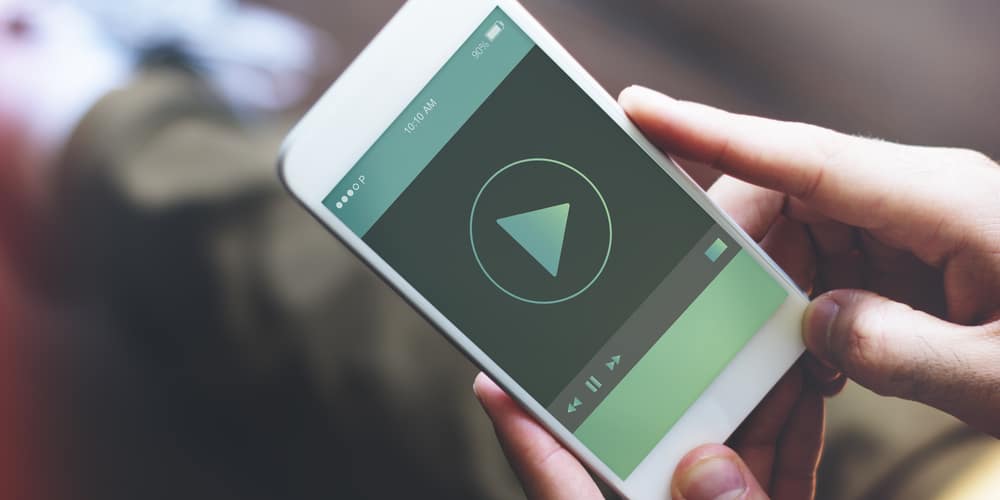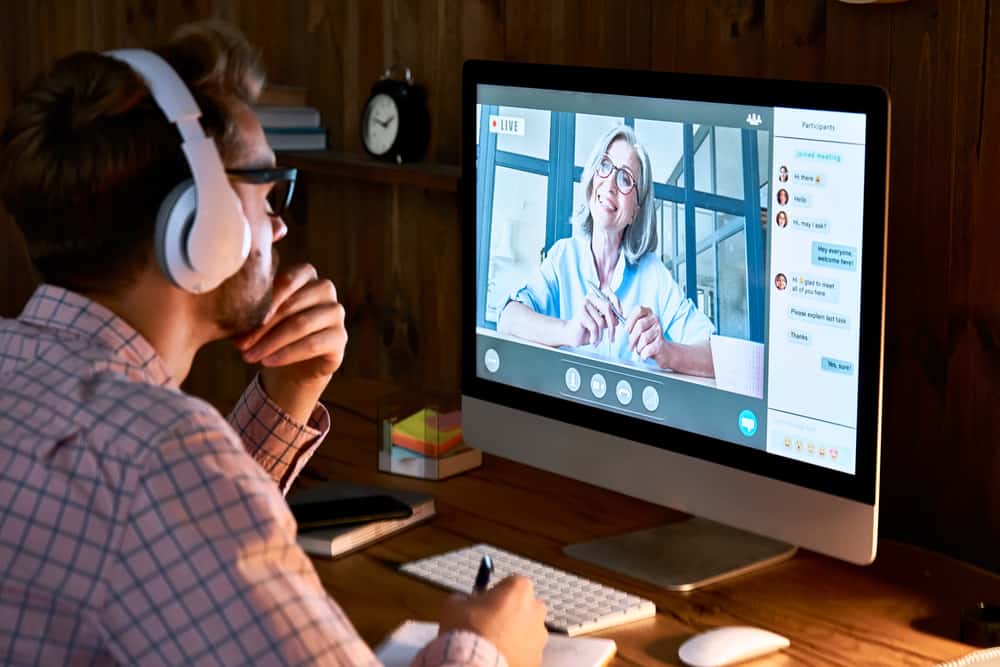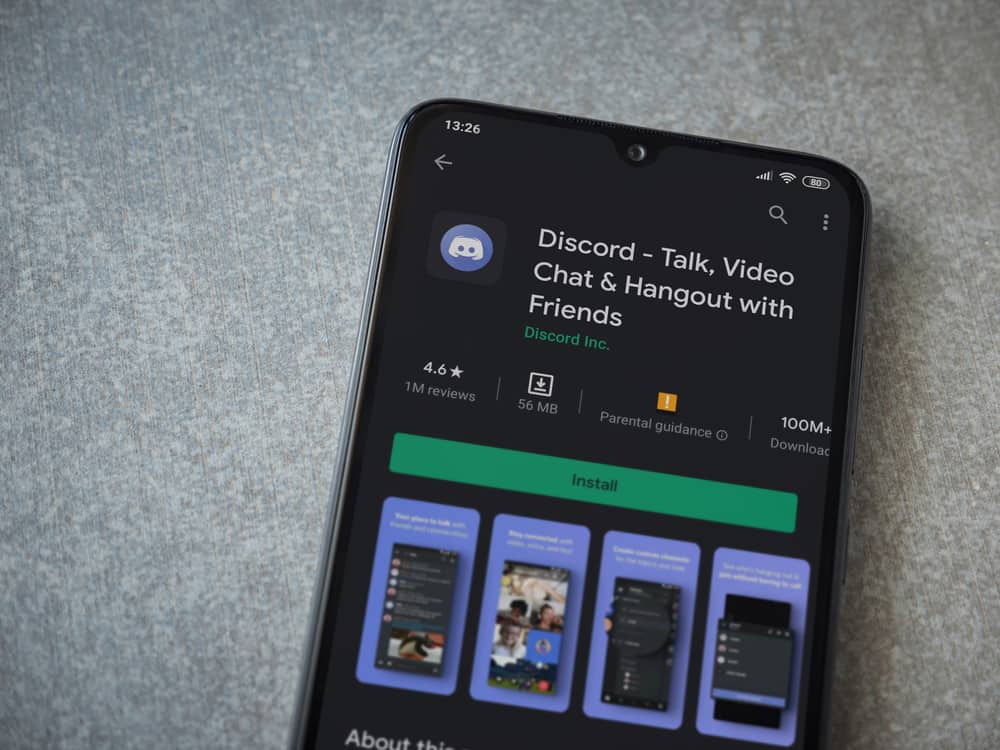Telegram keeps our conversations safe.
The cloud-based messaging platform gives us the means to send sensitive information without worrying if a third party can access it.
So, how does one send messages to others via Telegram?
You’ll have to download Telegram, input your phone number, and a verification code to set up your profile. Once you have a Telegram profile, you can let Telegram access your contacts. Tap the “Users” tab and choose a friend you’d wish to converse with via Telegram. Type your message in the text field and tap the send button.
Continue reading the guide if you wish to know more about sending messages on Telegram. Today’s article will cover the various ways to send messages on Telegram.
Sending Messages via Telegram
Telegram is an instant messaging platform. Users can send or receive messages from different people without sharing their phone numbers.
Telegram lets you create a profile with a username. Therefore, it’s easier for someone to search for you without needing your phone number.
More people are turning to Telegram for everyday conversations because it’s one of the best-encrypted chat platforms. One can use features like “Secret Chat” when conversing with others via the platform.
Also, the platform lets one run multiple sessions on different devices. One can send videos, voice notes, audio clips, documents, et cetera across these devices via Telegram.
Here’s how one can send different types of messages on Telegram.
Direct Messages
It’s possible to send Direct Messages (DM) on Telegram since it’s an instant messaging platform.
The steps may differ depending on your device. Here are the various ways to send texts on Telegram.
Mobile App
Follow these steps:
- Open the Telegram app on your mobile device.

- Navigate to the “Contacts” tab.
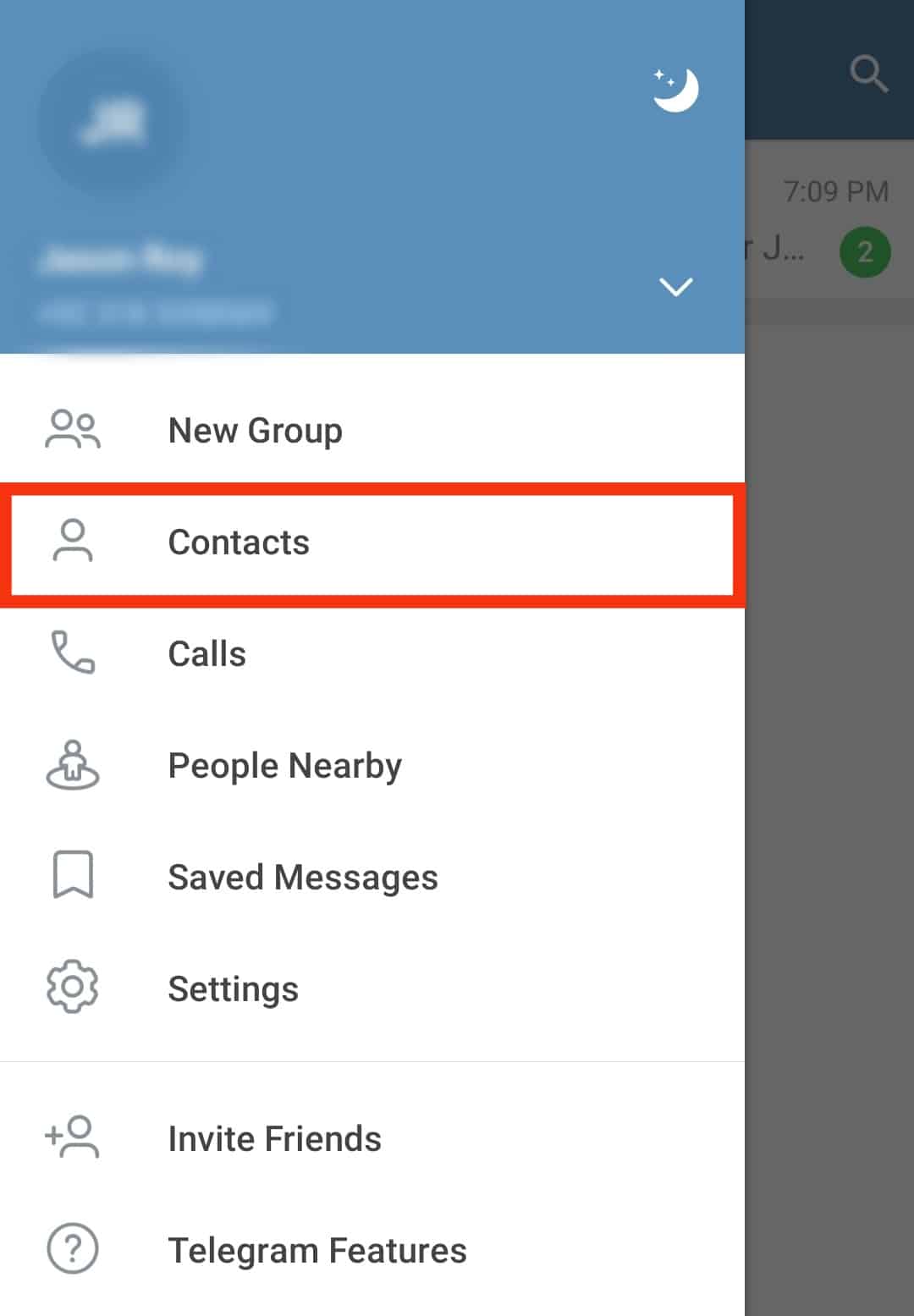
- Select a contact.
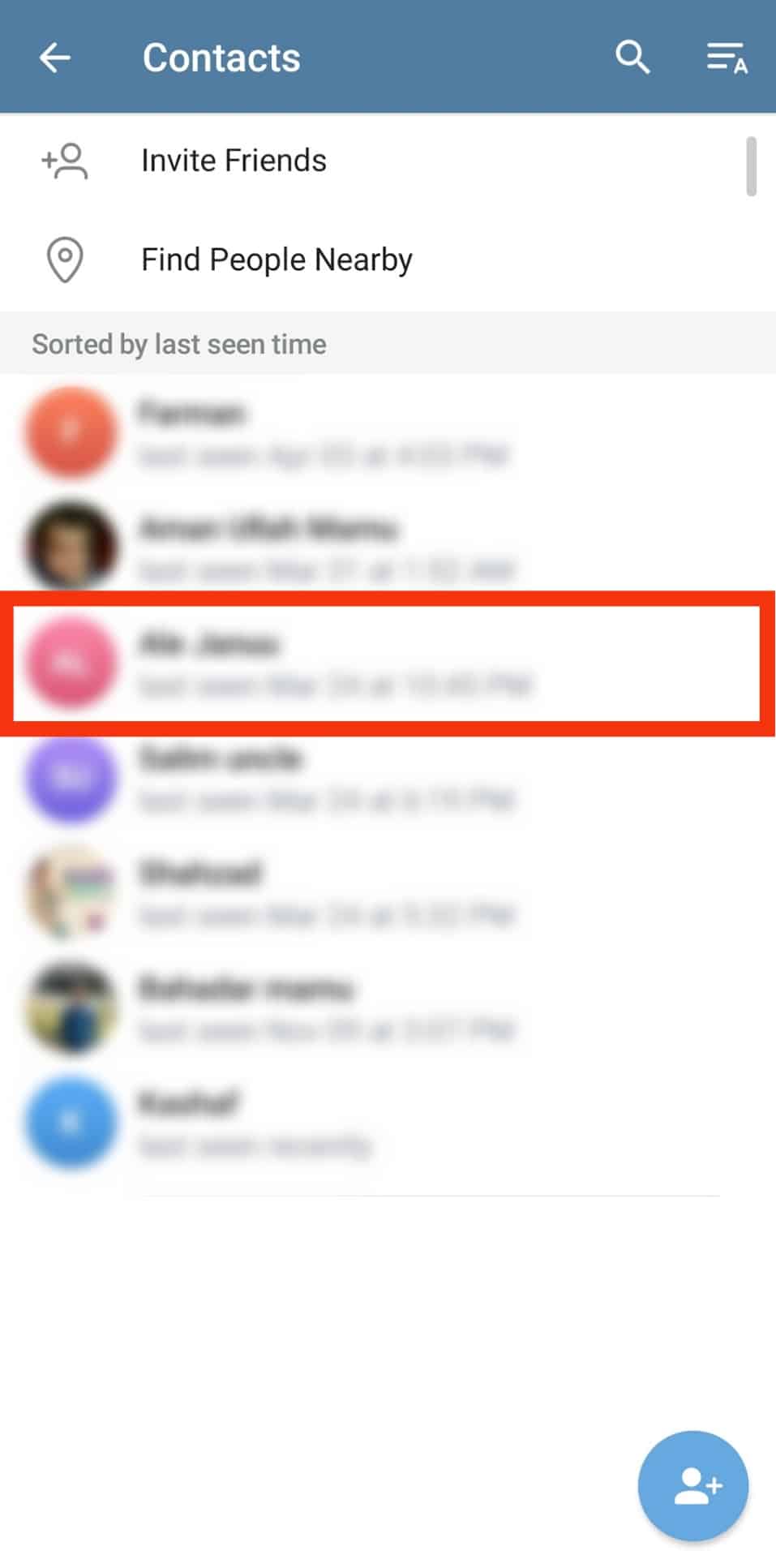
- Go to the text input field and type your message.
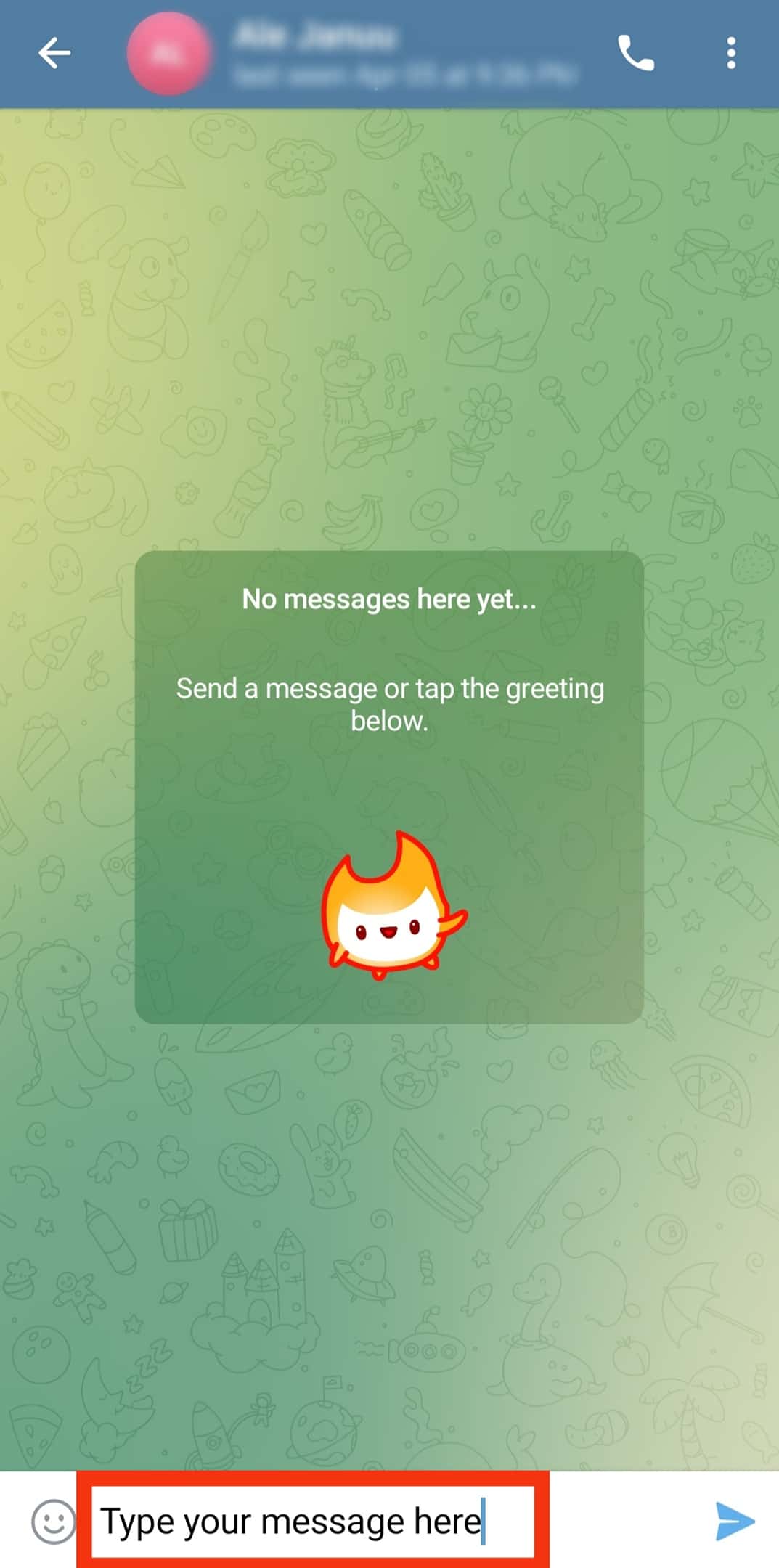
- Tap the send button to deliver the message to them.
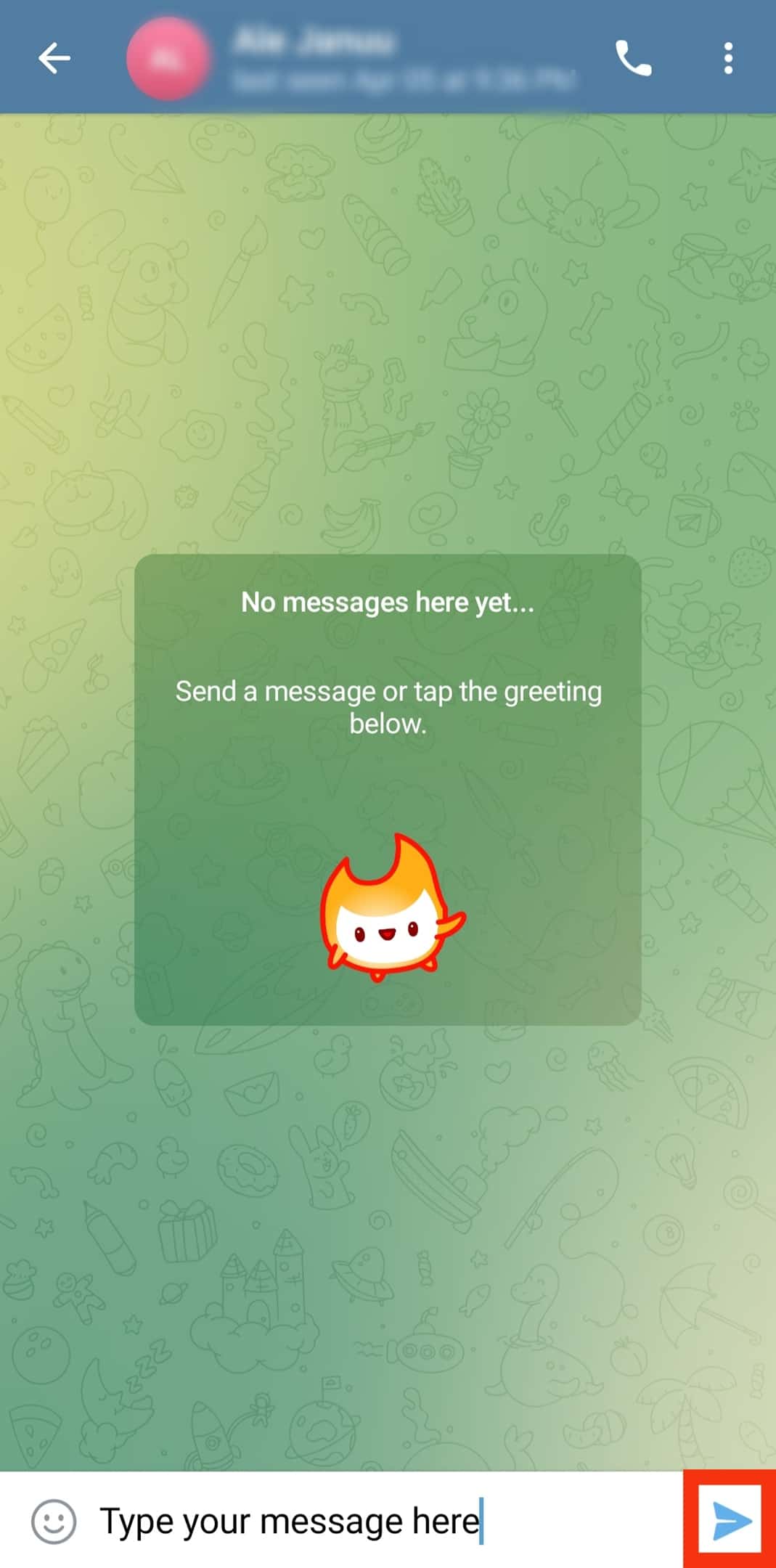
PC
Follow these steps:
- Launch Telegram on your PC.
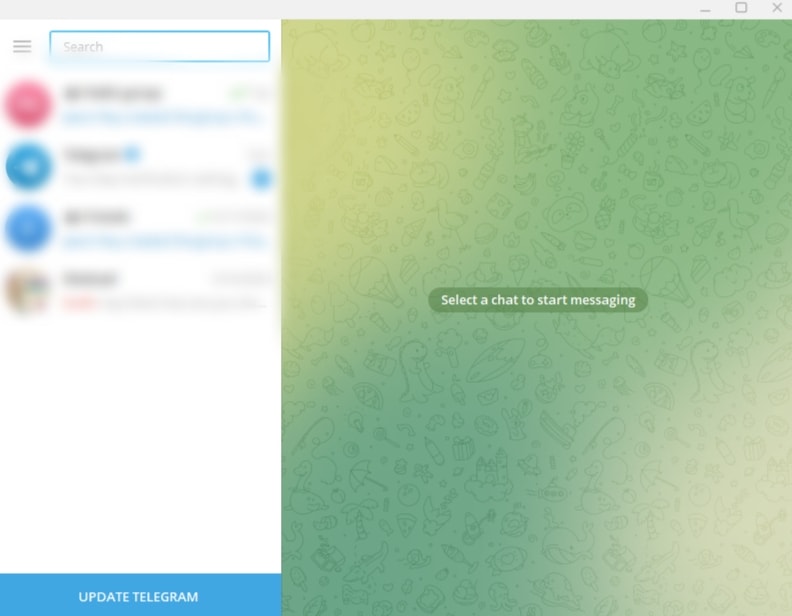
- Tap the hamburger icon in the top left corner.
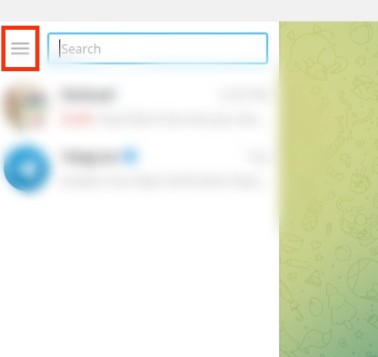
- Select “Contacts.”
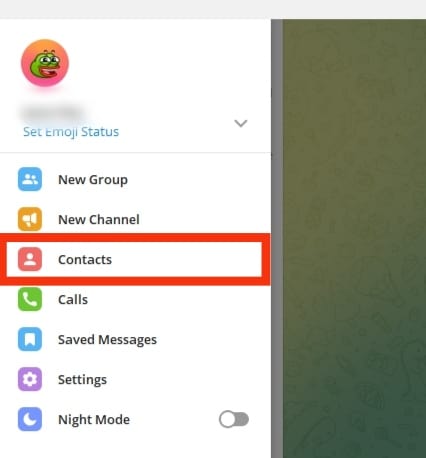
- Pick a user.
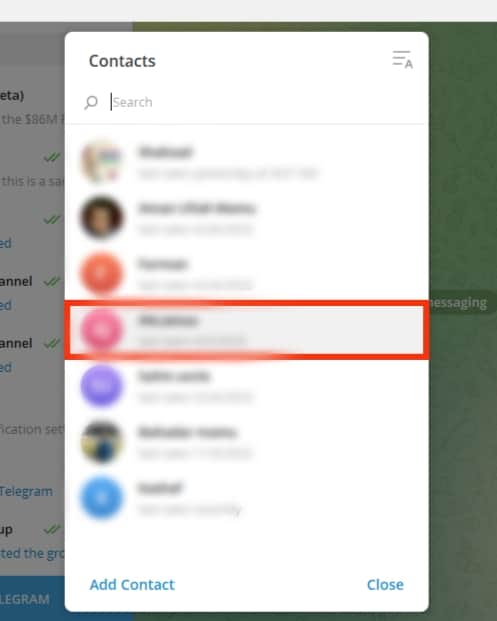
- Move your mouse pointer to the text field and write your message.
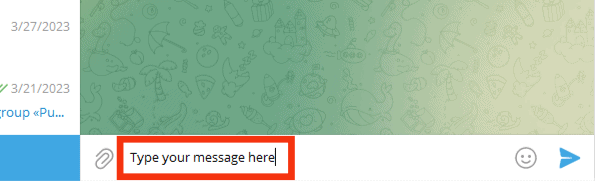
- Press Enter or click the arrow icon to send the message.
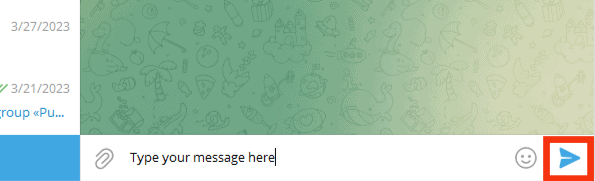
How To Send Media on Telegram?
One can also receive and send any form of media on Telegram. Telegram automatically compresses large files to ease the sending or receiving process.
Telegram will not compromise your media’s quality by compressing it. Send the media via Telegram through these steps.
Mobile App
Follow these steps:
- Open Telegram on your mobile device.

- Navigate to “Contacts.”
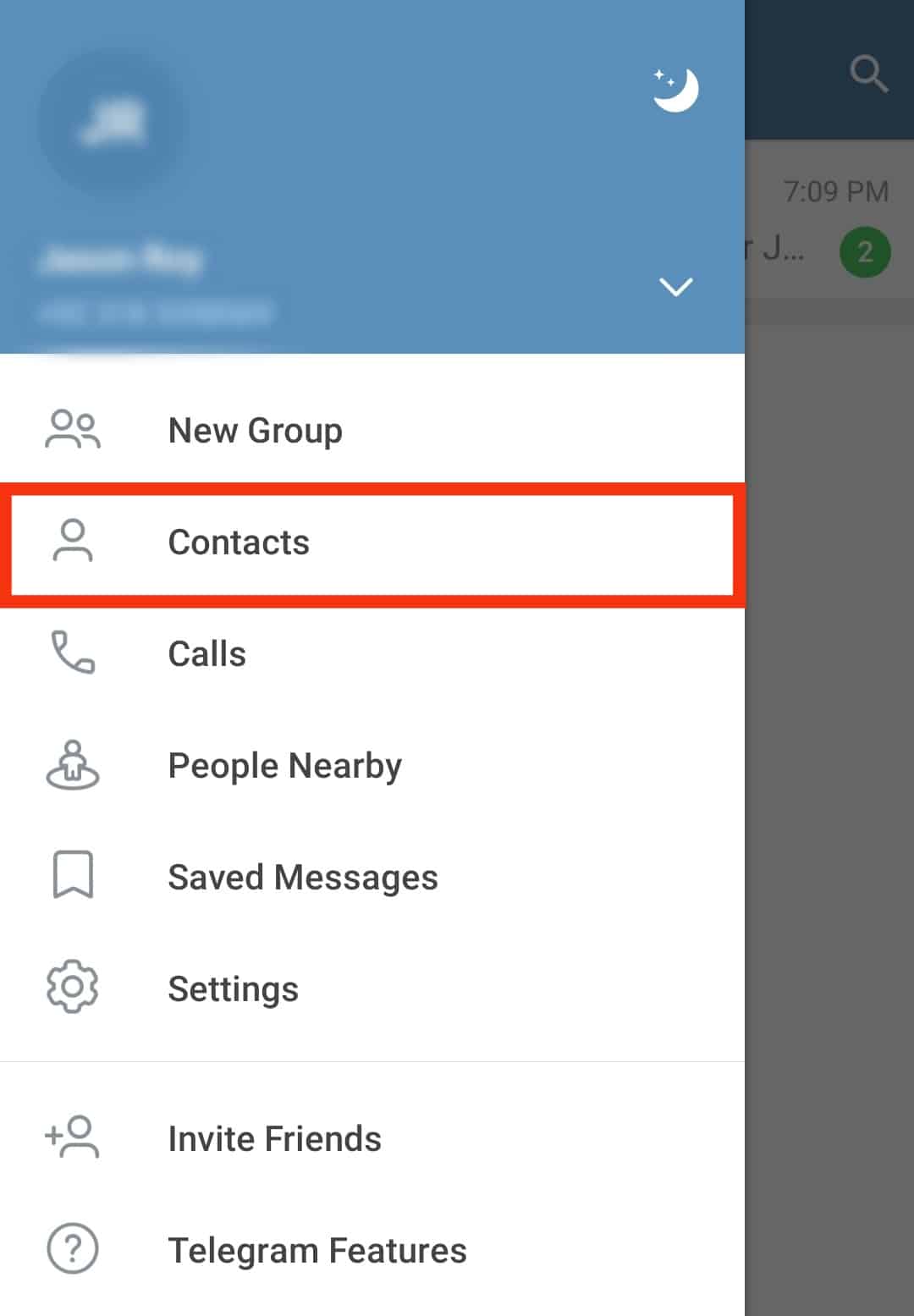
- Tap the contact’s username to access the chat window.
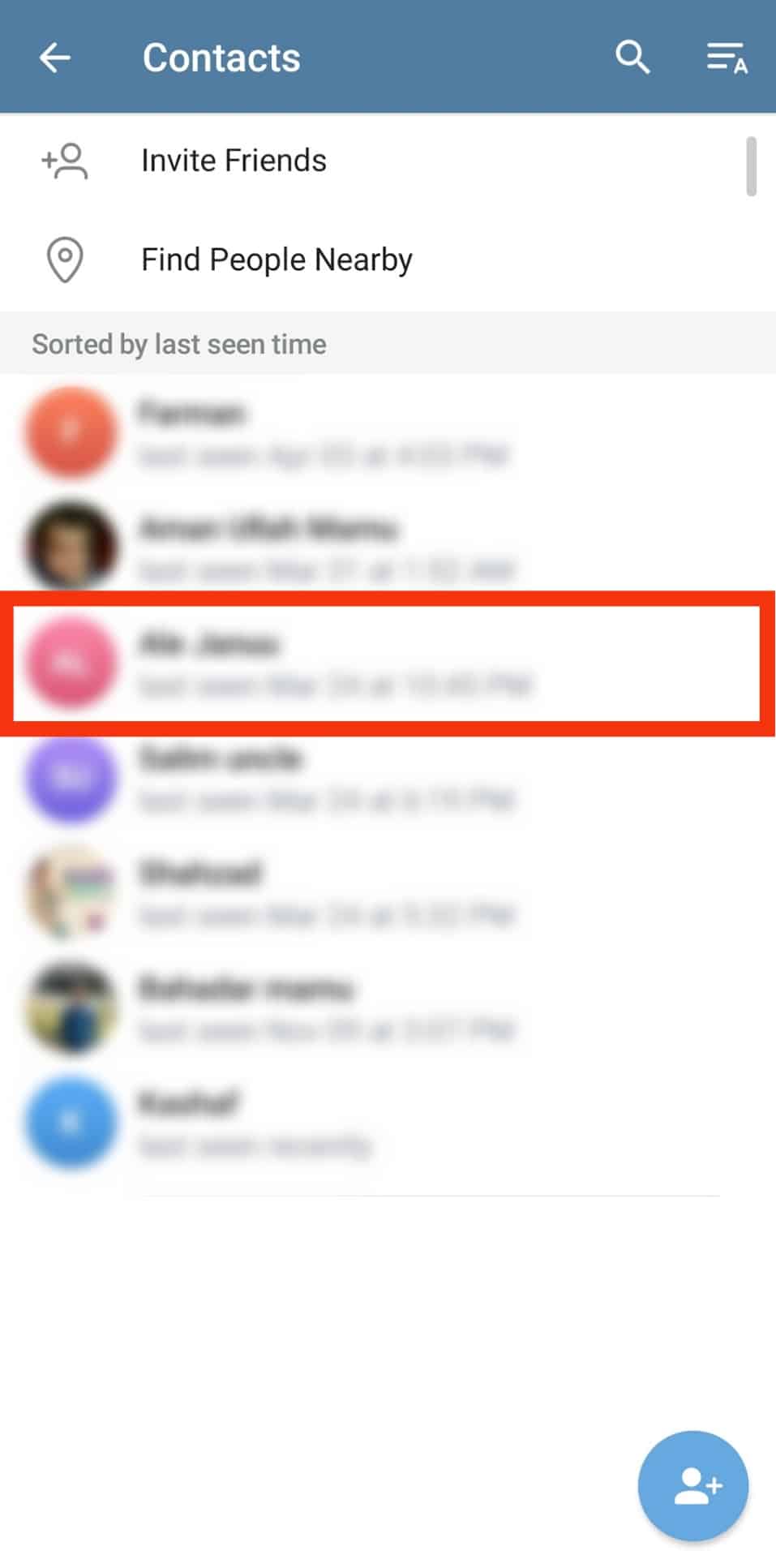
- Go to the text input field and tap the attachment icon. Telegram lets you upload media from your phone’s Internal storage, Gallery or Telegram.
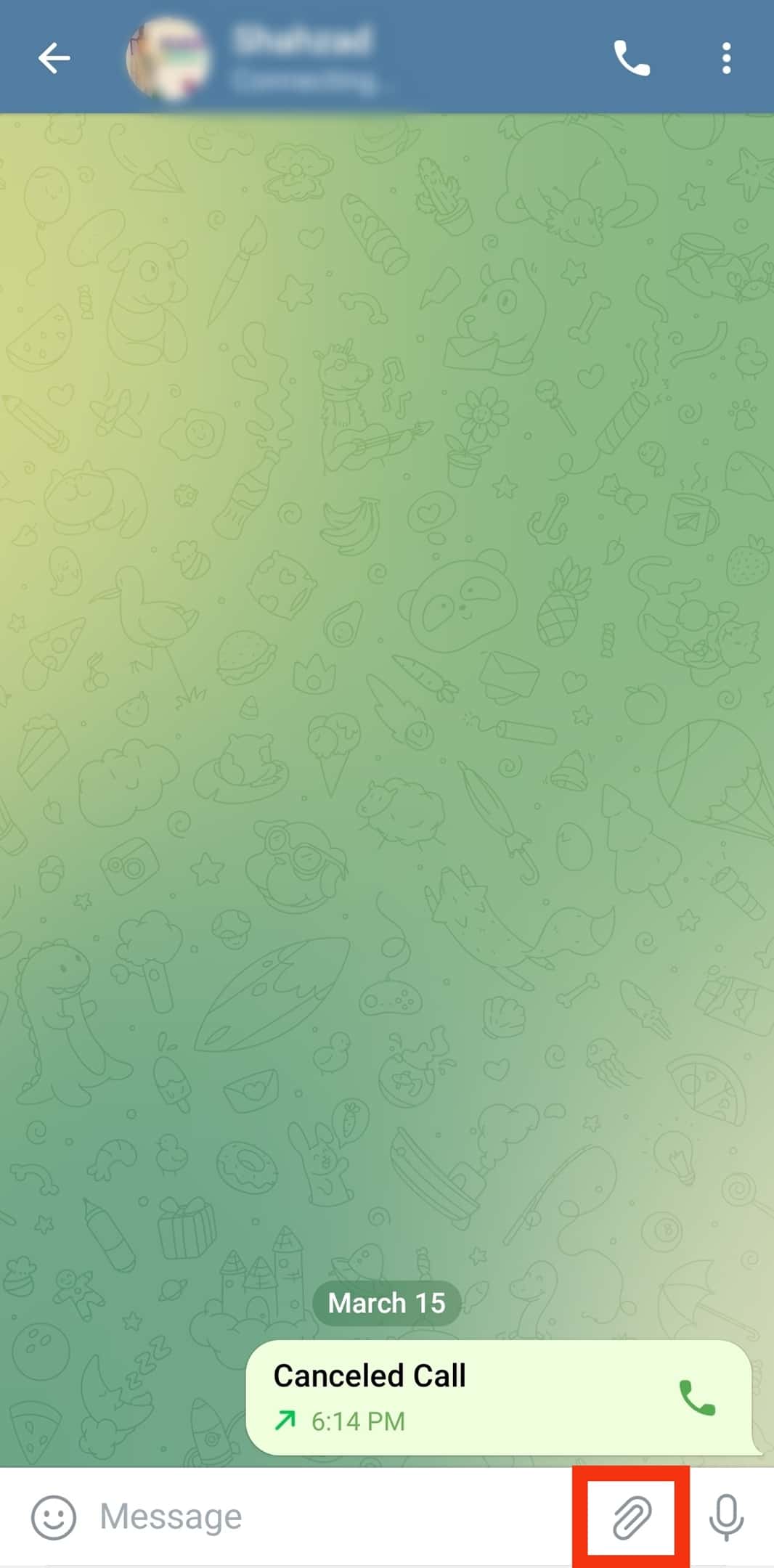
- Upload your media (photo, document, audio, video, et cetera).
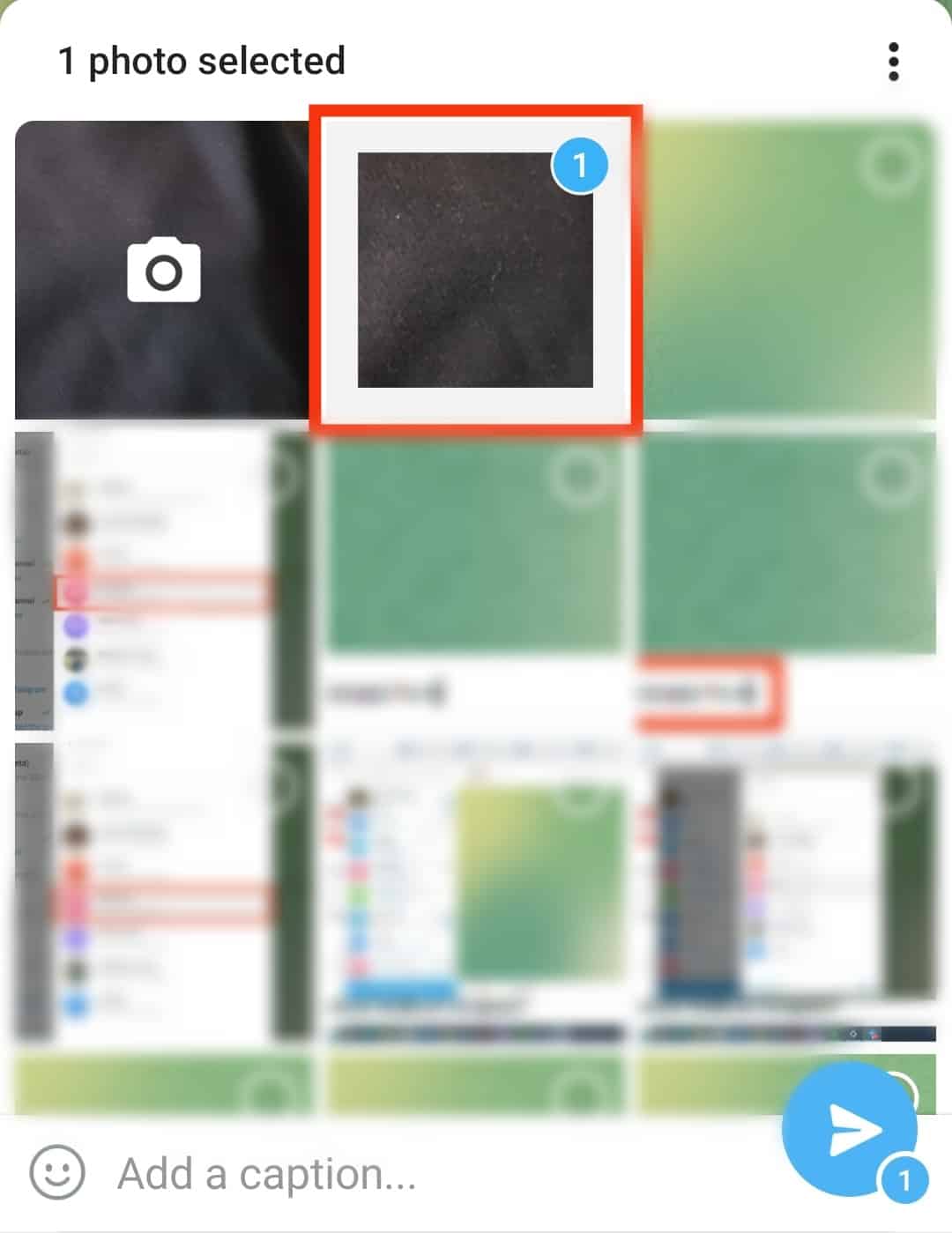
- Tap on the selected media again to edit (optional step).
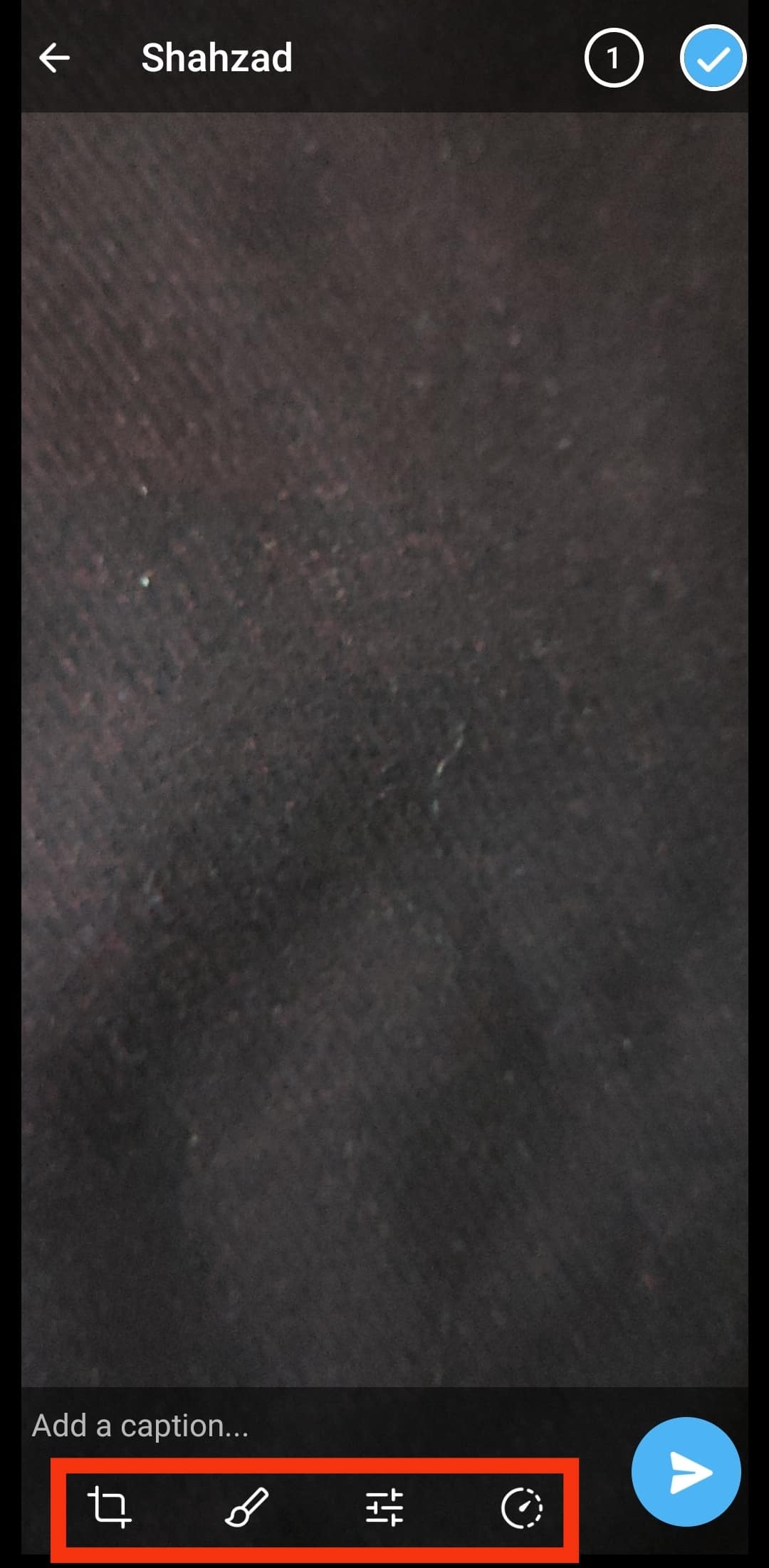
- Tap the send button.
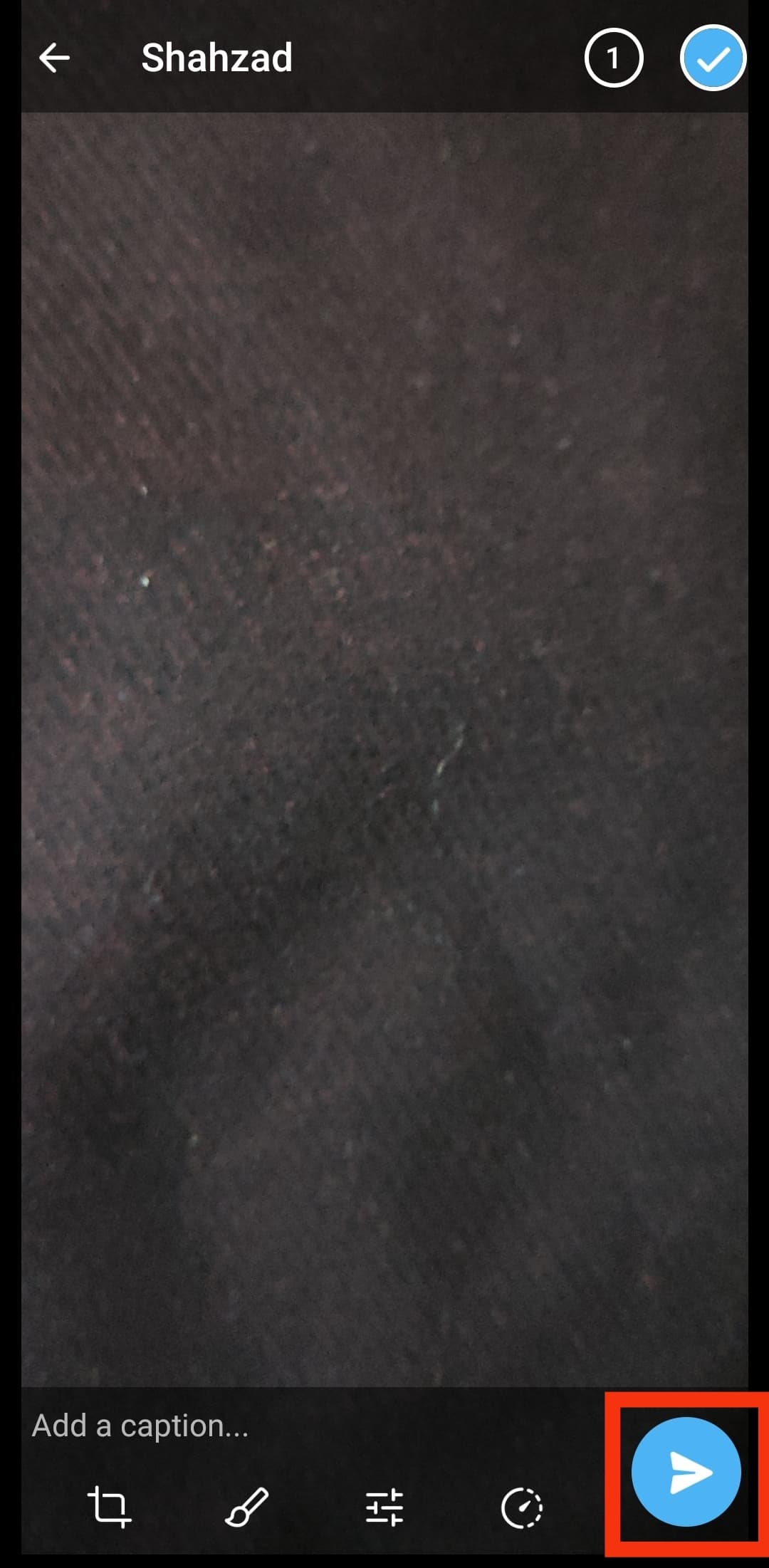
PC
Follow these steps:
- Open Telegram on your PC.
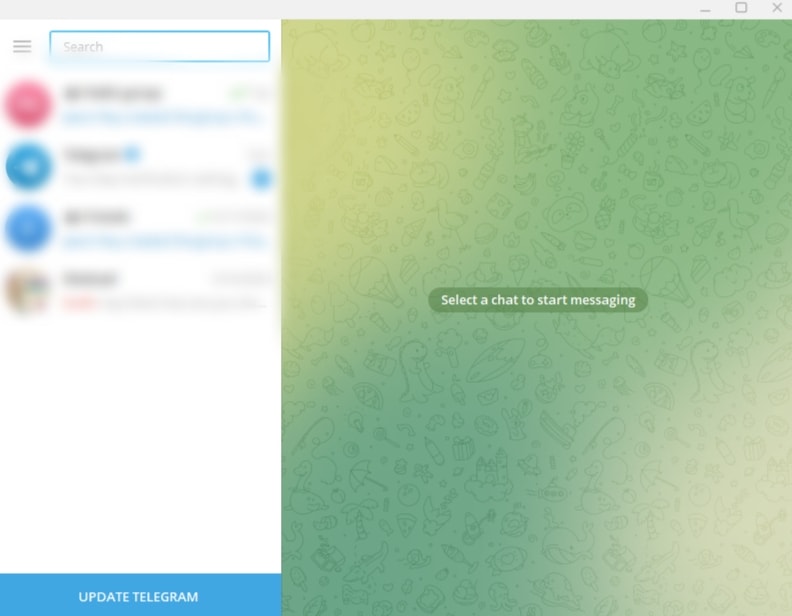
- Click the hamburger icon in the top left corner.
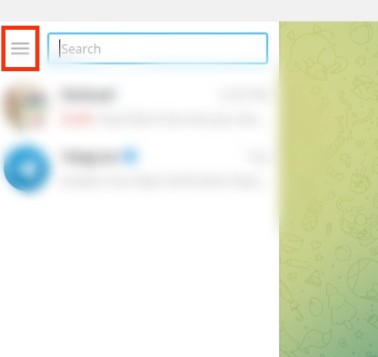
- Select “Contacts.”
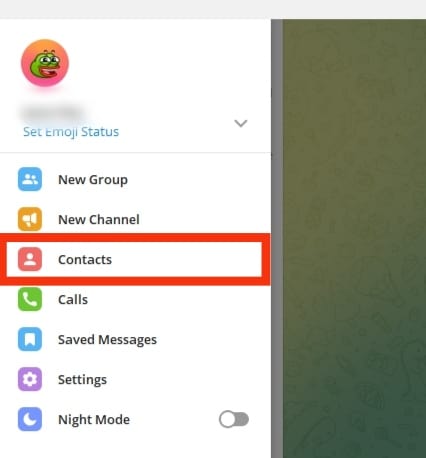
- Select the contact you want.
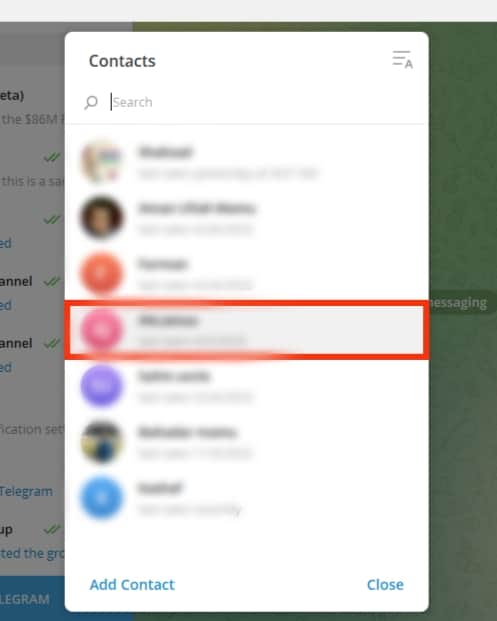
- Click on the attachment icon.
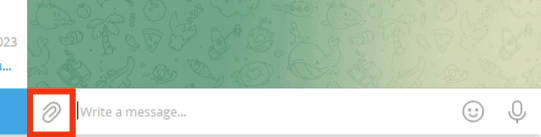
- Select your media and click “Open” to upload the media.
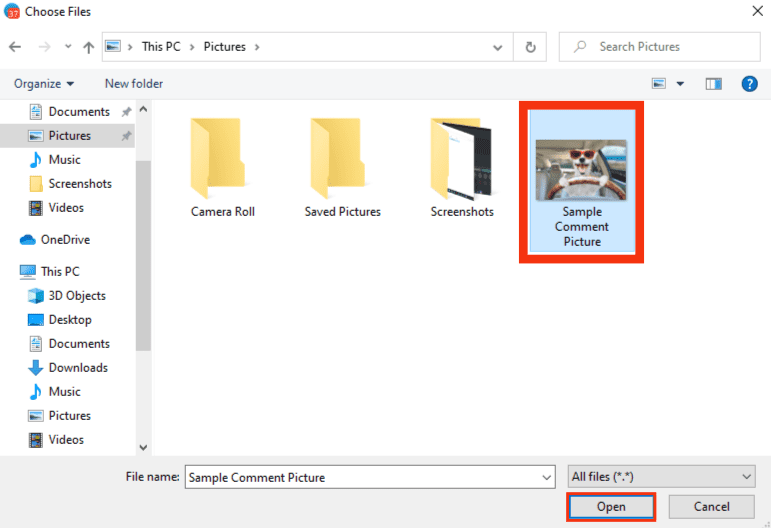
- Add a caption (optional).
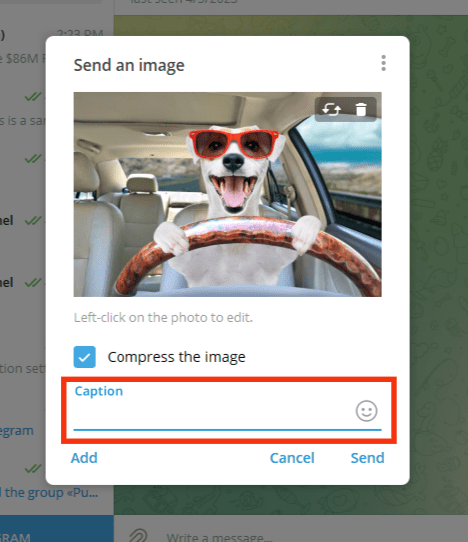
- Press Enter or click the “Send“ button to send the media.
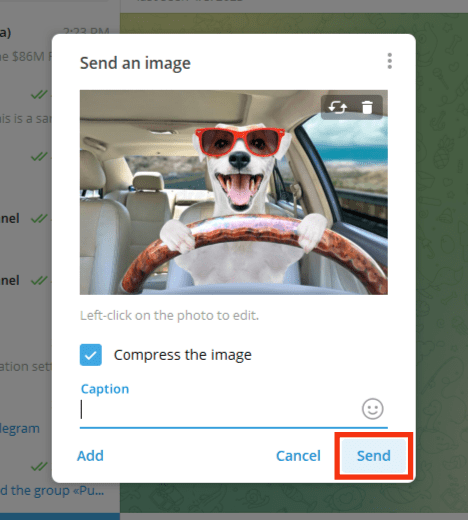
How To Send Auto-Delete Messages?
One can also send messages with an auto-delete timer. It lets users add a timer to their messages. Once the set time-lapse, it automatically disappears from the chat.
The feature comes in handy when sending a sensitive message to someone via Telegram. Here’s how to send auto-delete messages on Telegram.
Android
Follow these steps:
- Launch the Telegram app.

- Open a chat with the contact.
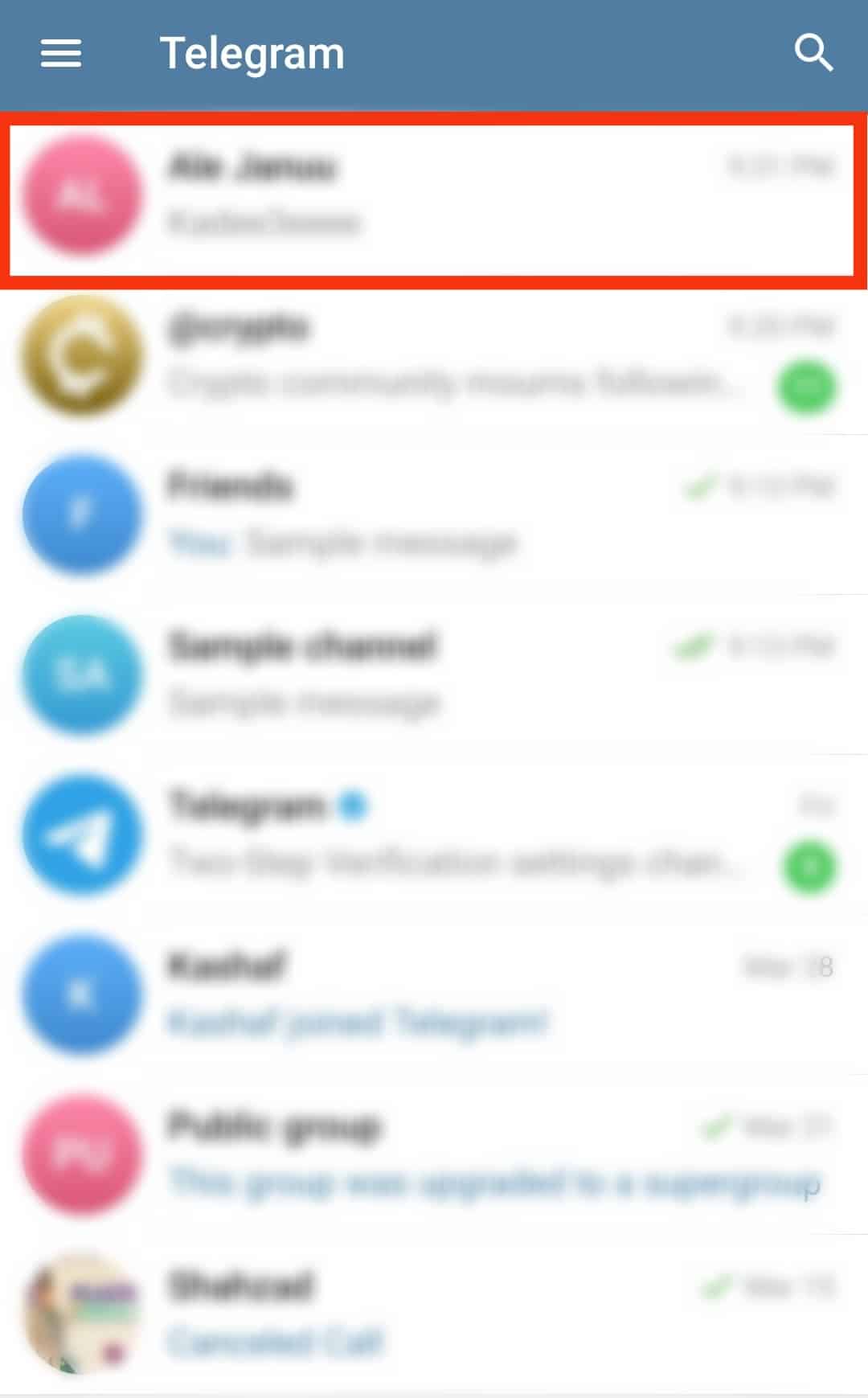
- Tap the chat’s name at the top.

- Tap the three dots in the top right corner.
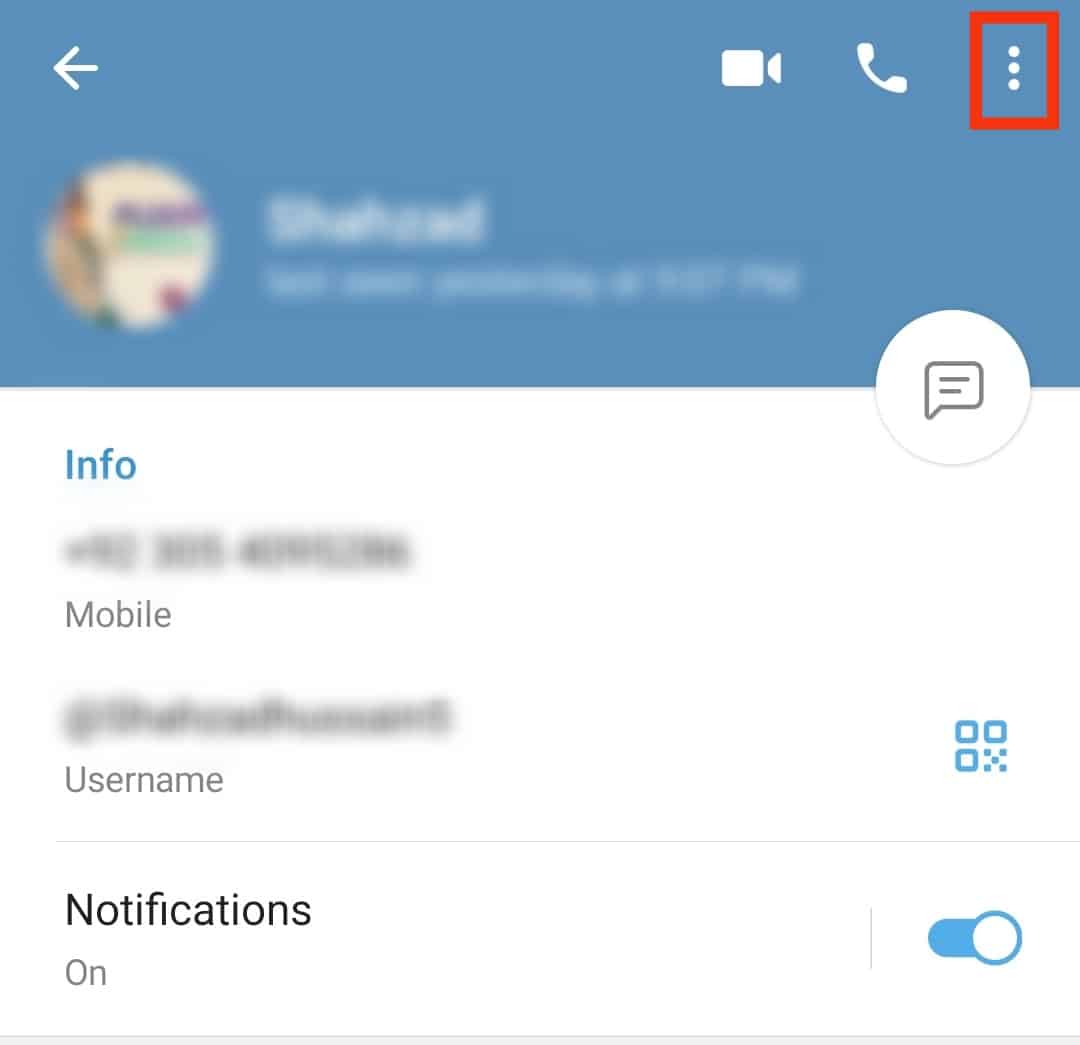
- Select “Auto-Delete.”
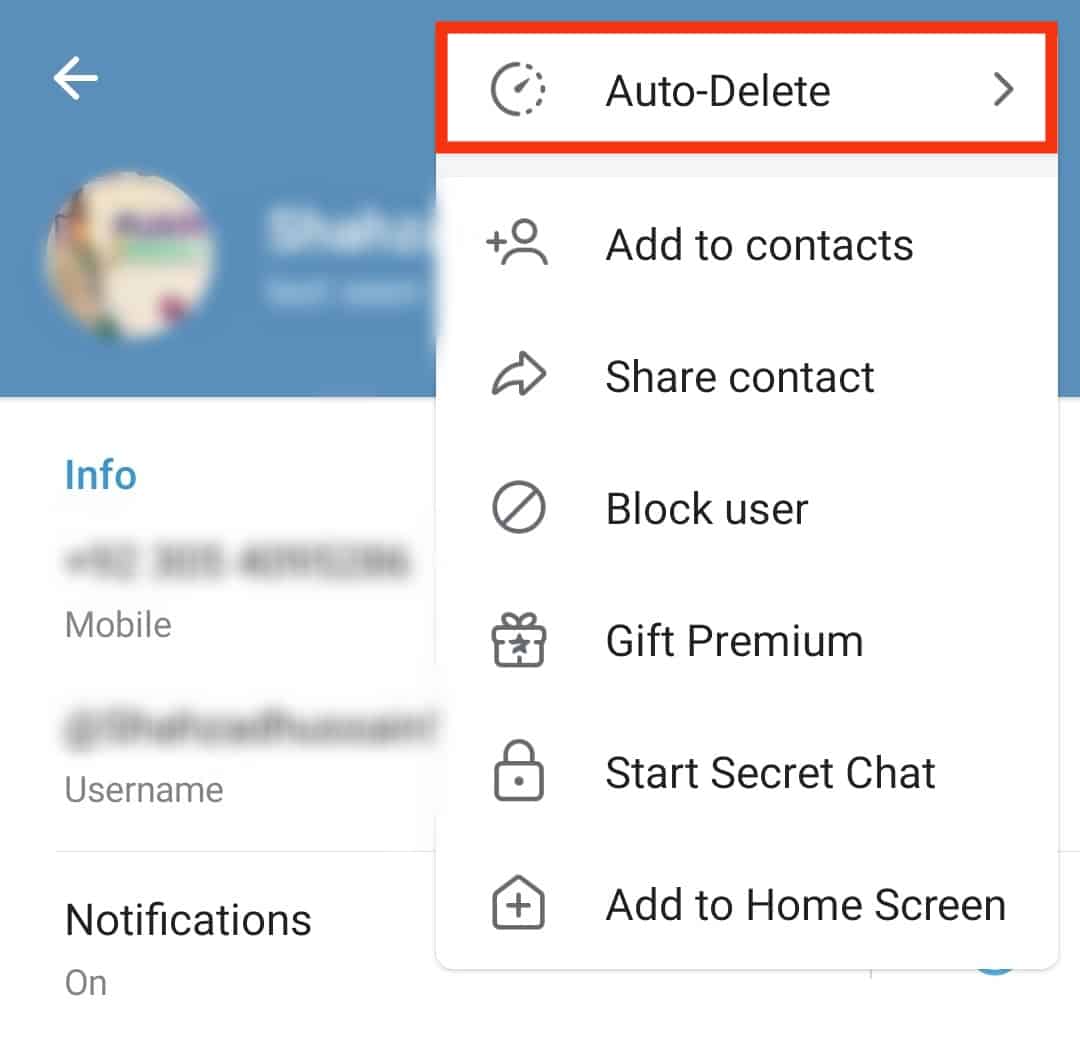
- Select the period.
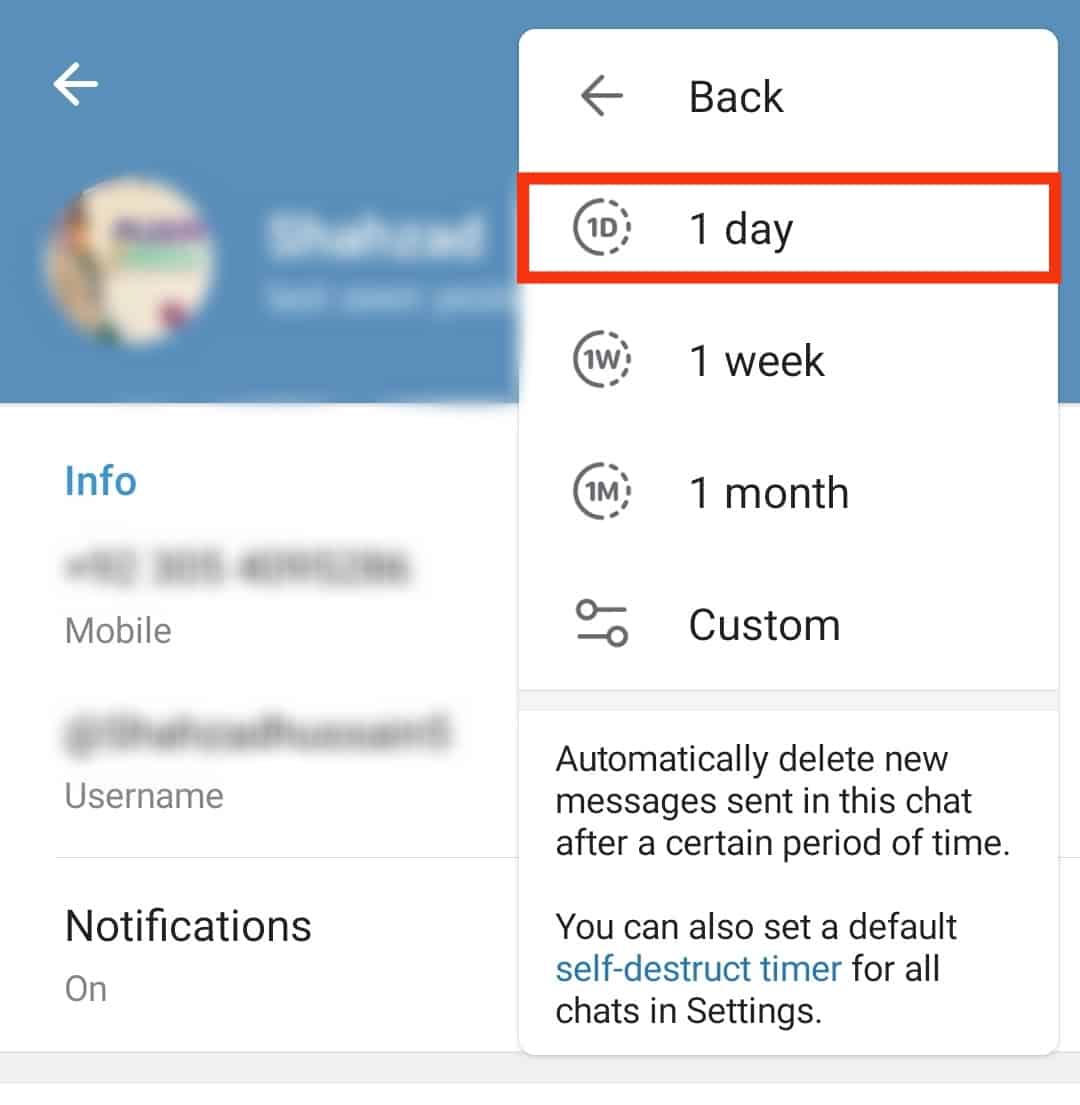
- Type a message and send it. It will disappear after the set time runs out.
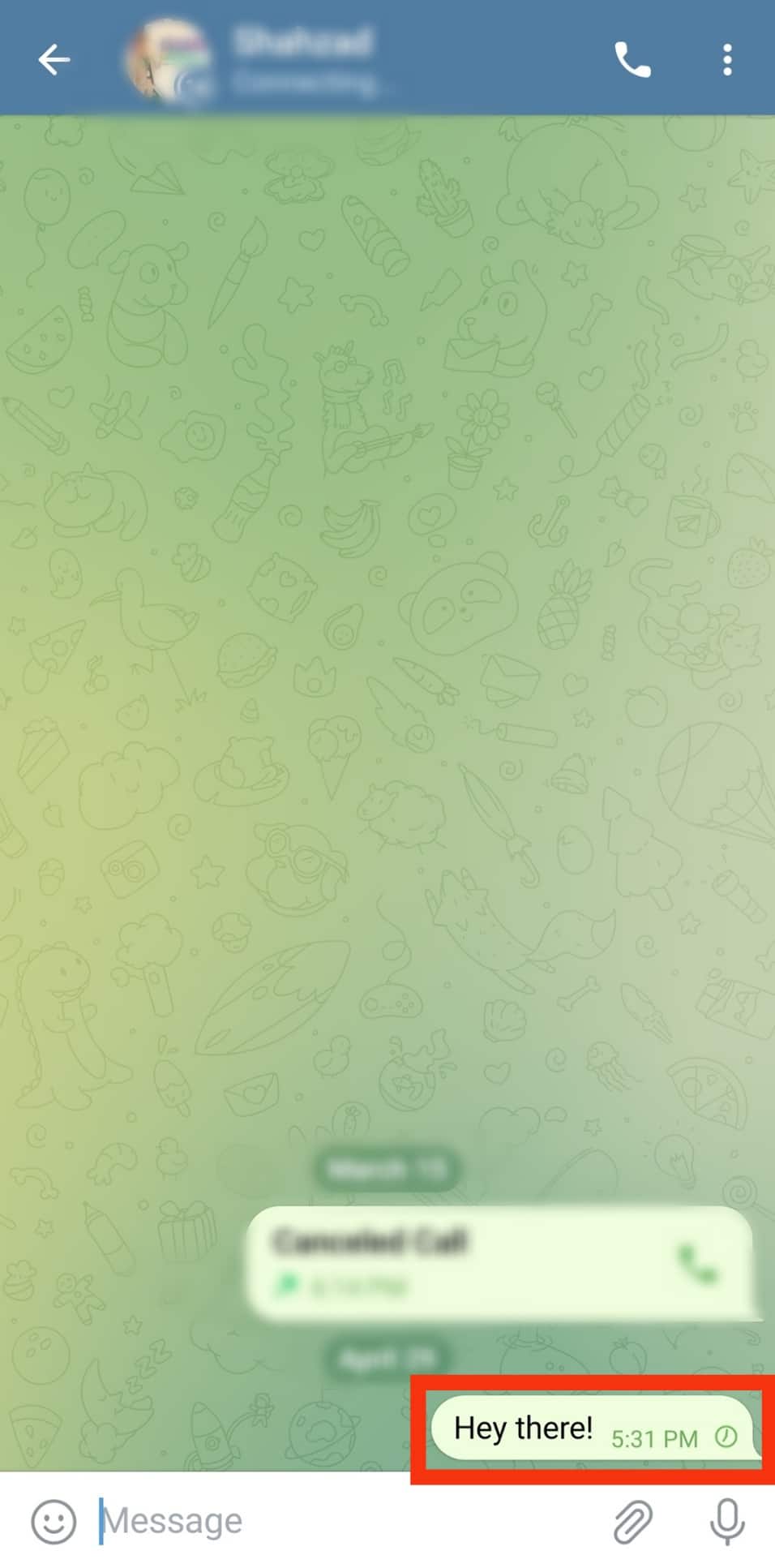
iOS
Follow these steps:
- Launch Telegram on your iOS device.
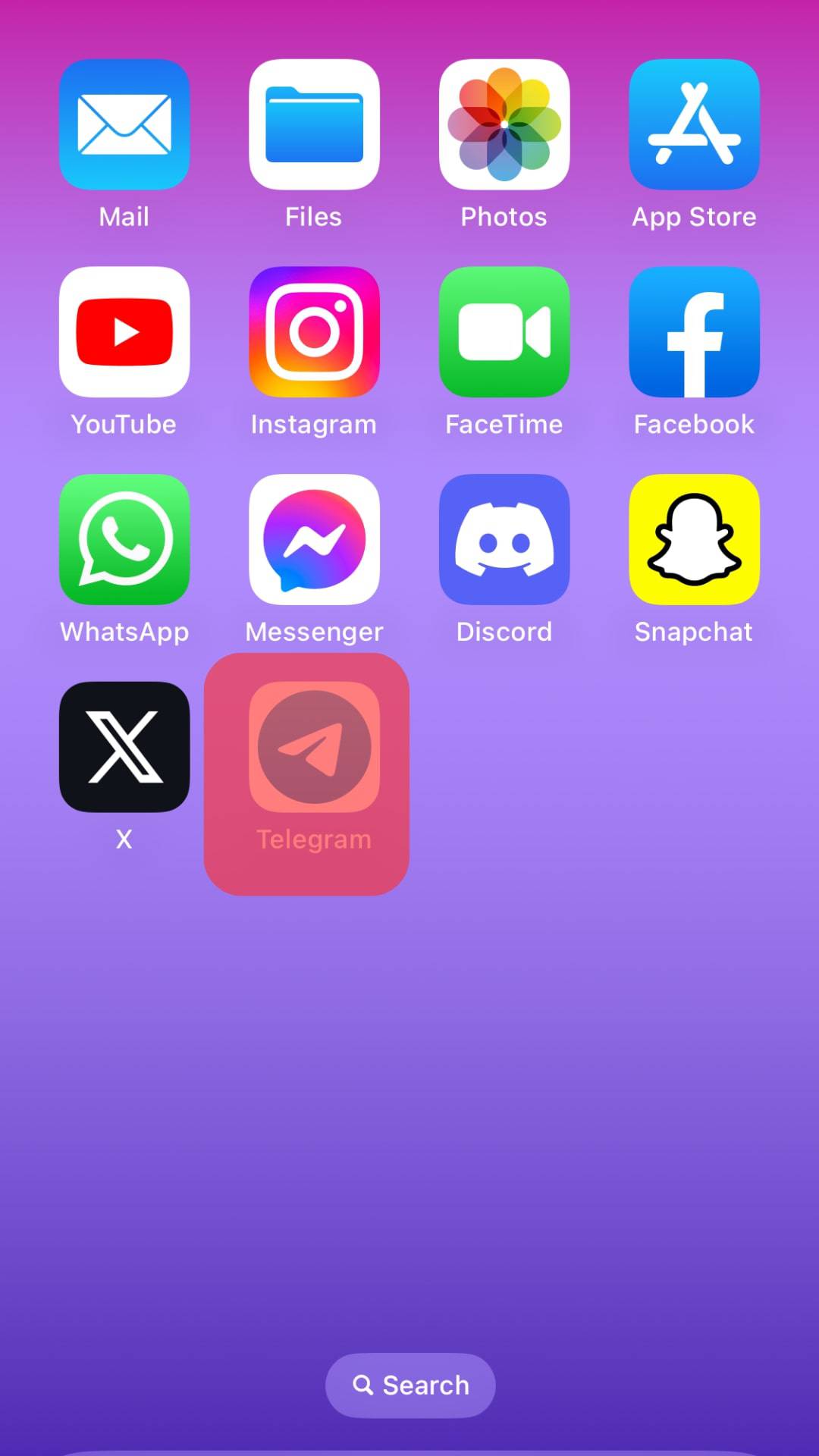
- Head to the specific contact you’d wish to send an auto-delete message.
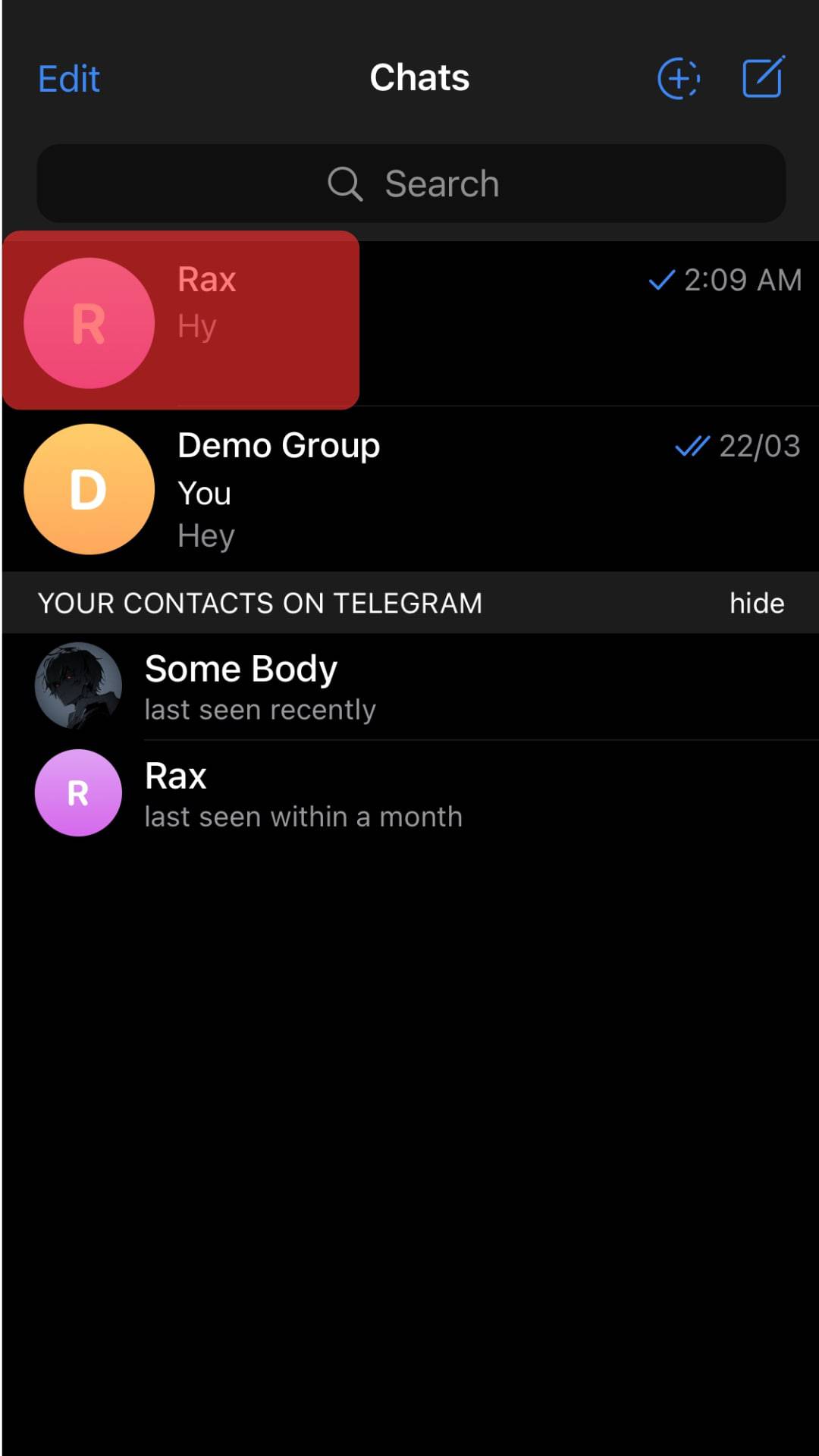
- Click on their username at the top.
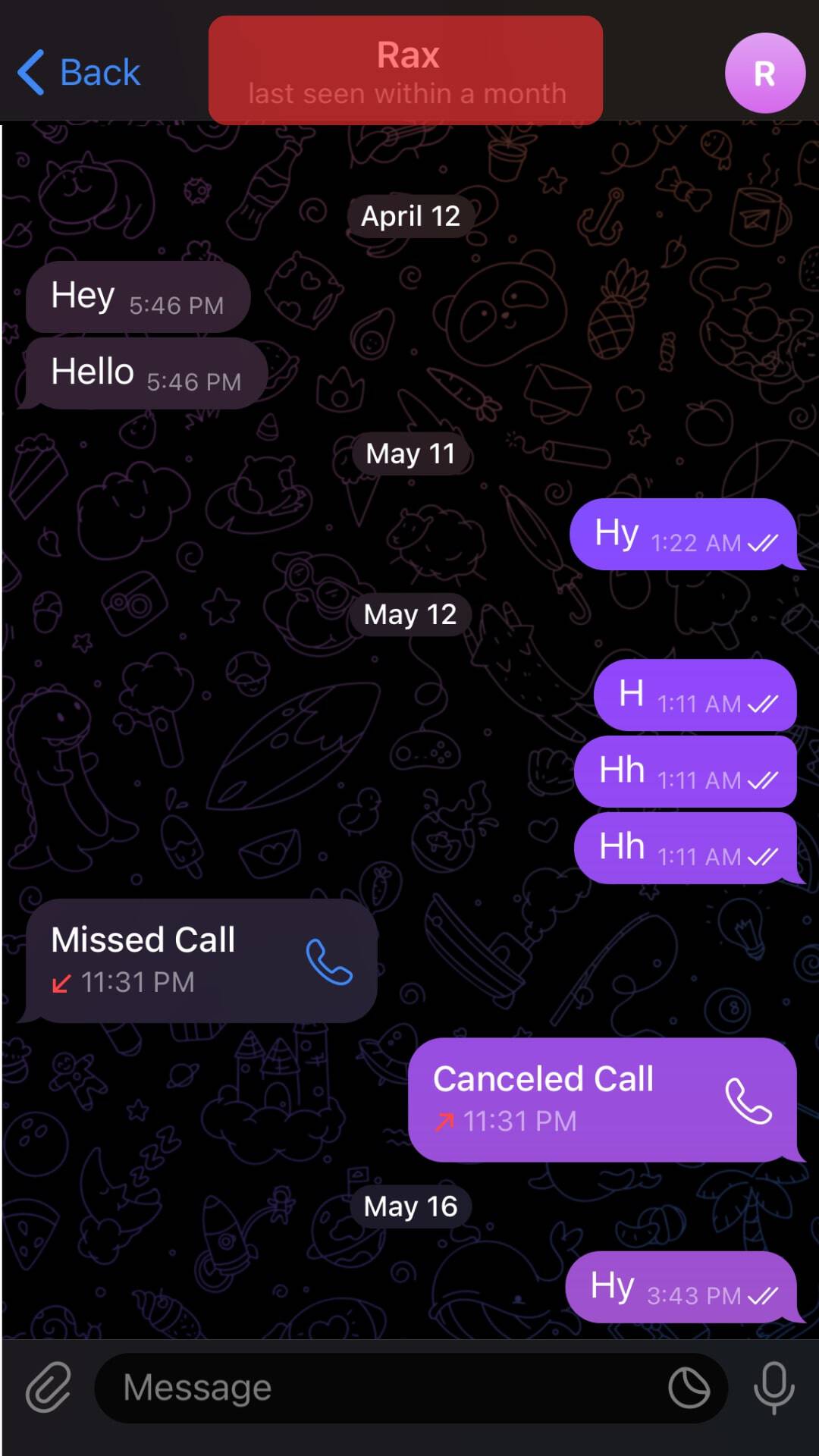
- Select the “More” option.
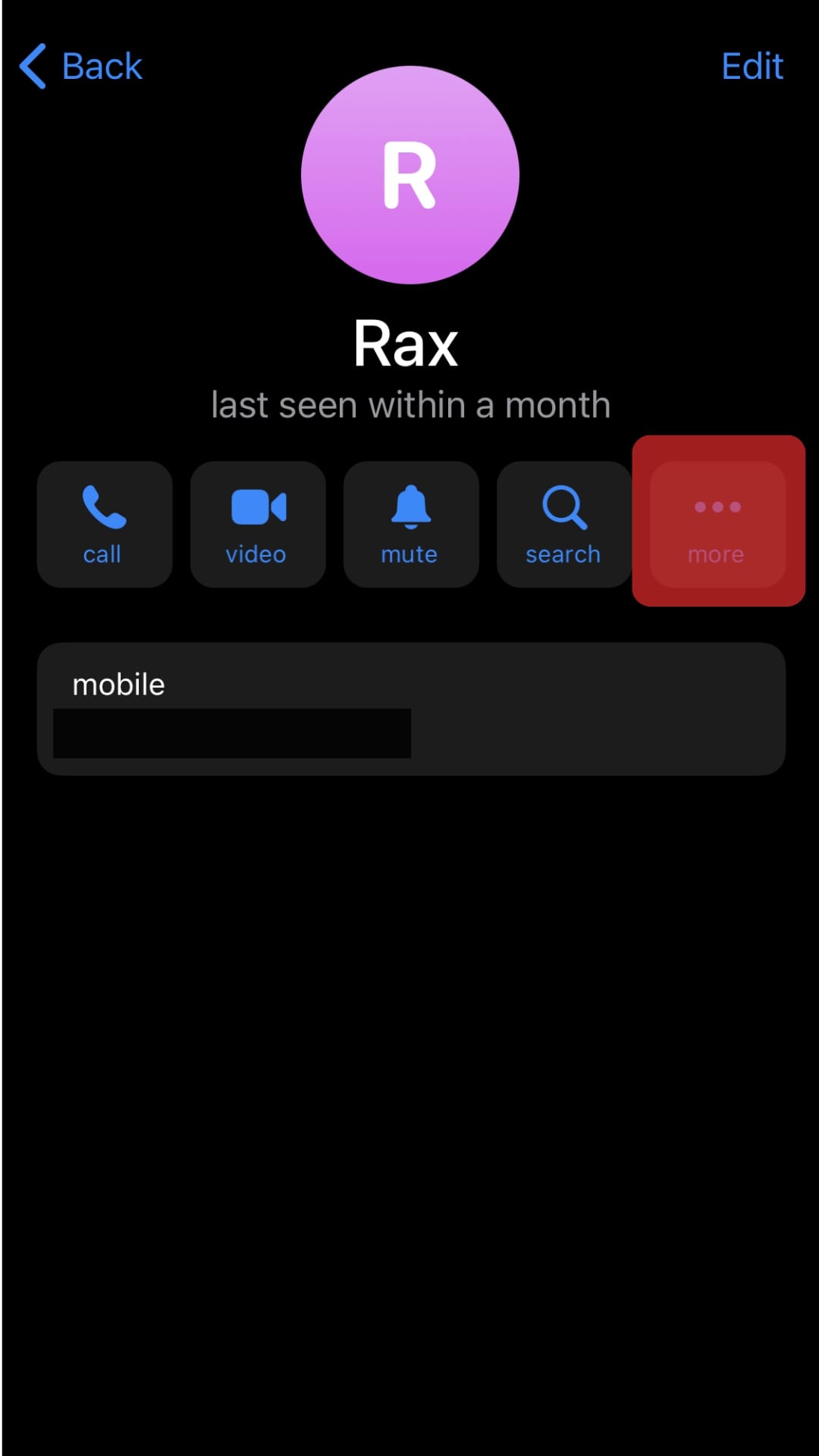
- Tap on “Enable Auto-Delete.”
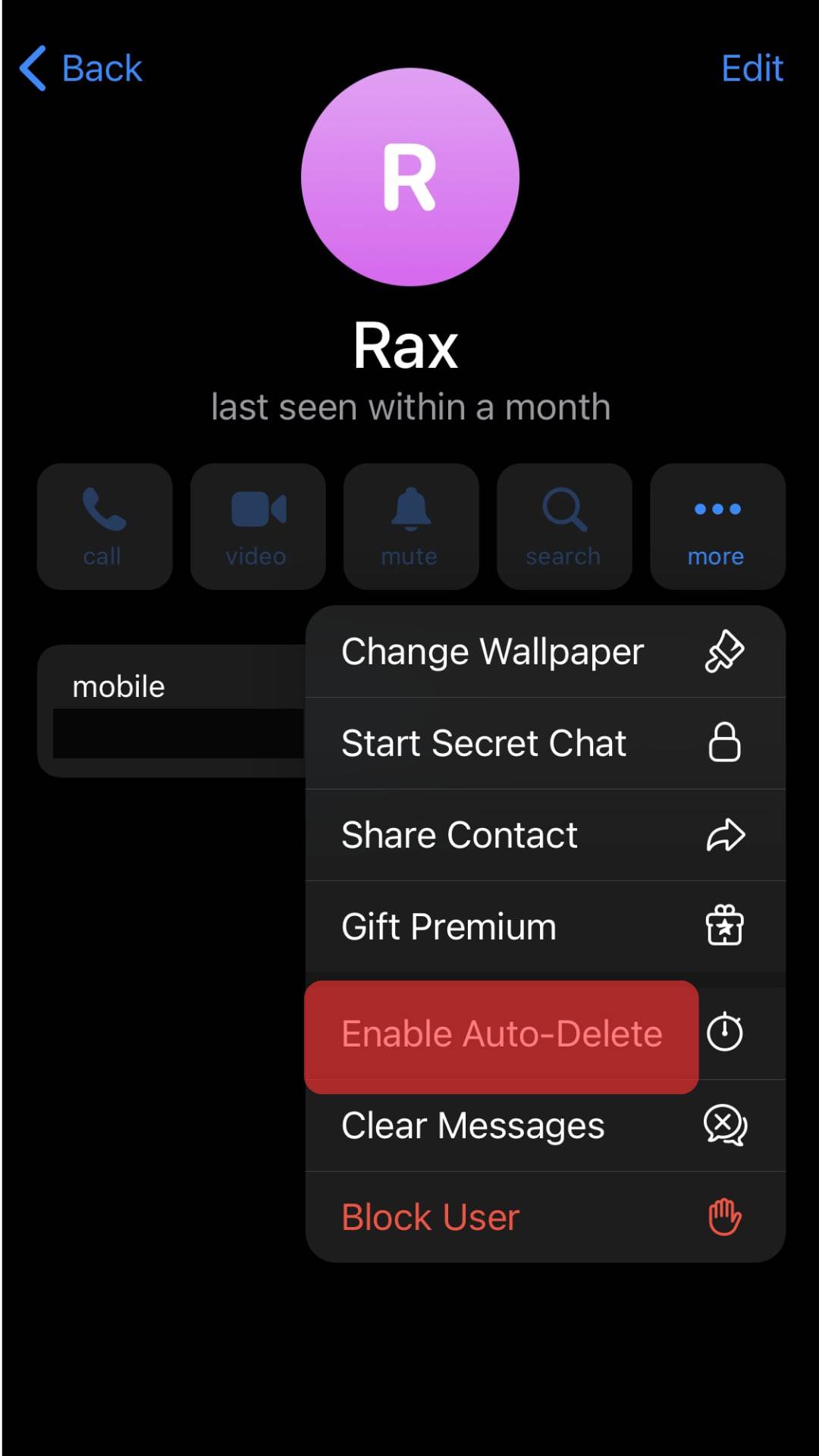
- Select the appropriate period.
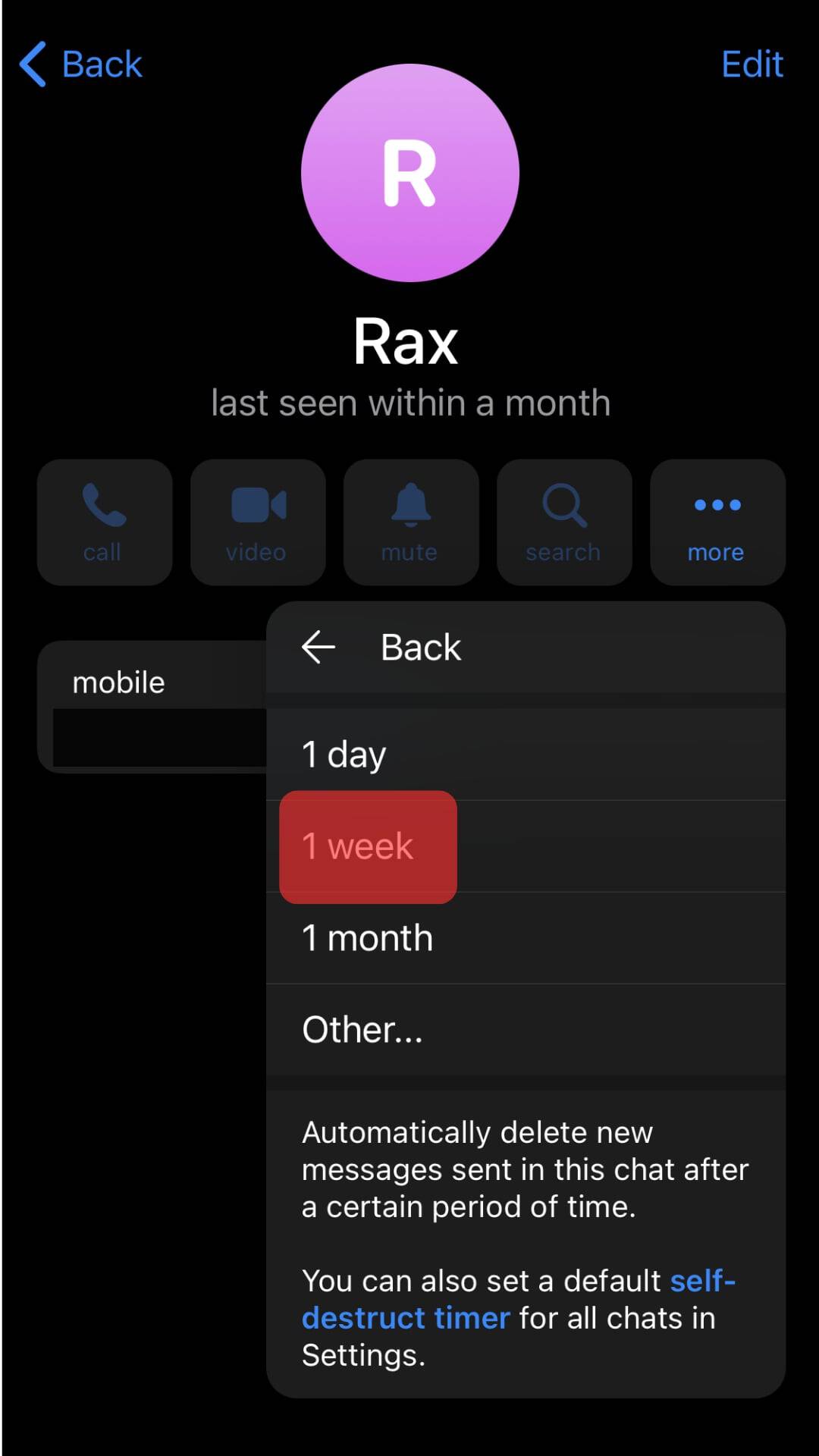
- Send your message. It will disappear after set time lapses.
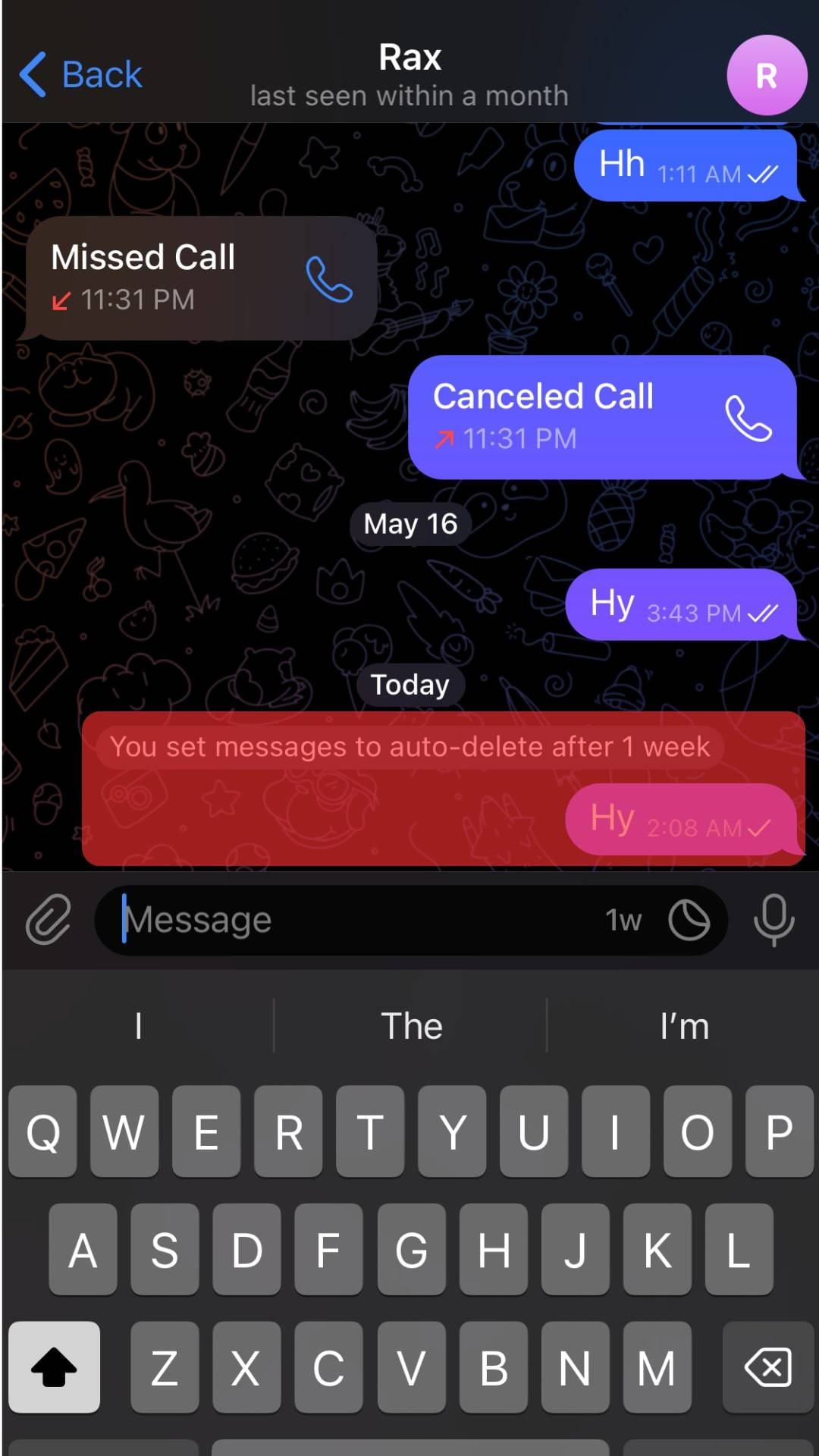
Concluding Thoughts
Telegram lets users send different types and sizes of messages via the platform.
Users can send text, audio, large files, and videos to other Telegram users.
Moreover, these messages are safe because of Telegram’s security measures.
So, get busy and interact with others on Telegram using the steps presented in Today’s guide.
FAQs
Yes, you can. But you’ll have to use a tool that seamlessly sends bulk messages to multiple recipients. You can use authorized bots to send a message to several people simultaneously. You’ll have to give the bot a list of contacts or Telegram IDs and the text you’d wish to send. You can also use Chrome extensions to send bulk messages on Telegram. An example of a Telegram extension is Bulktele. The extension is ideal for sending marketing messages to multiple telegram users.