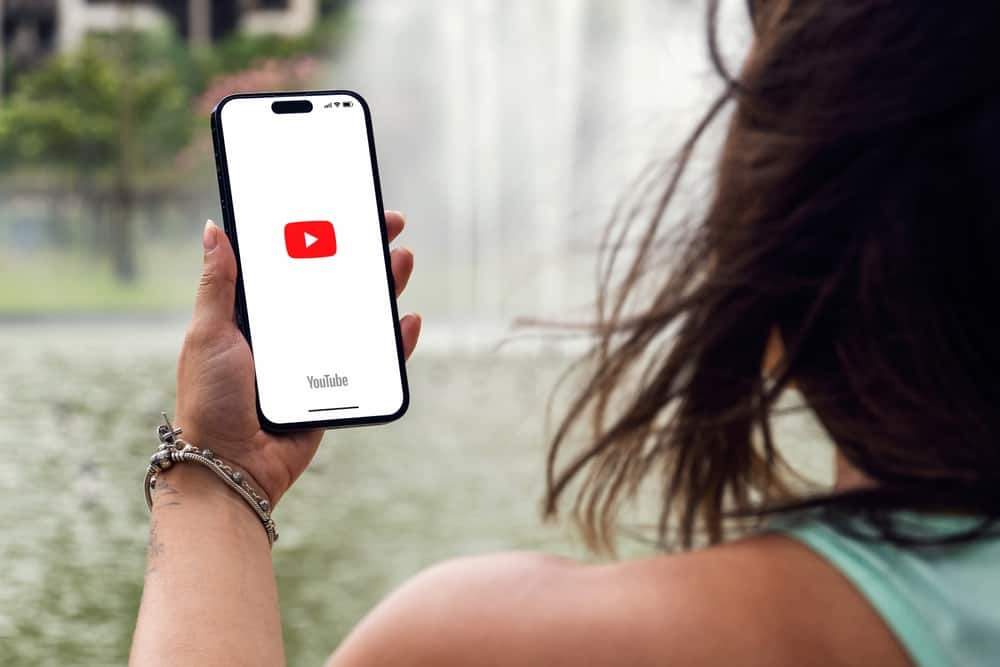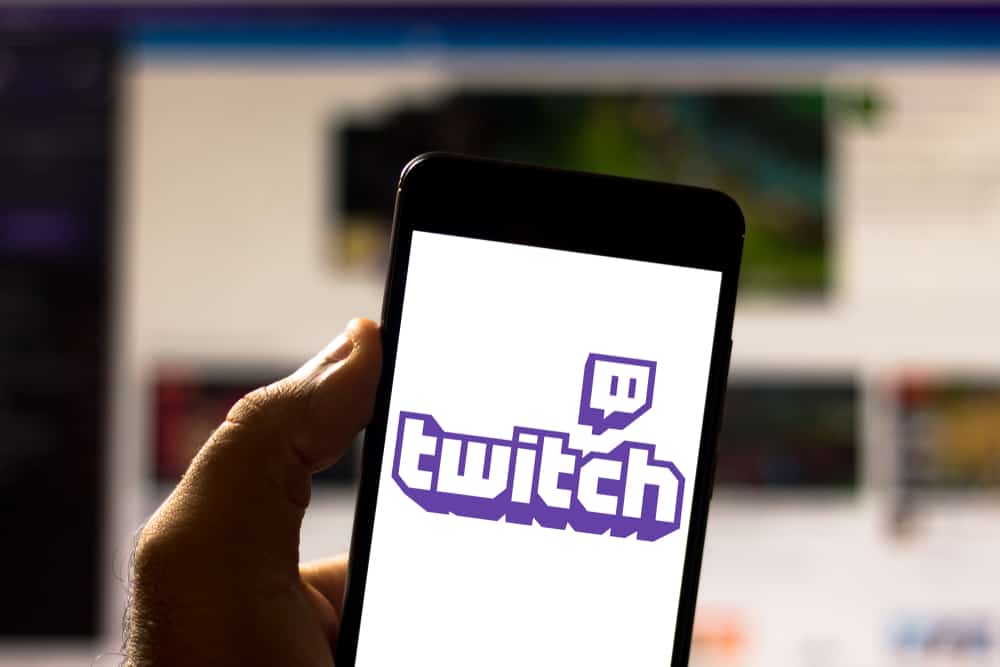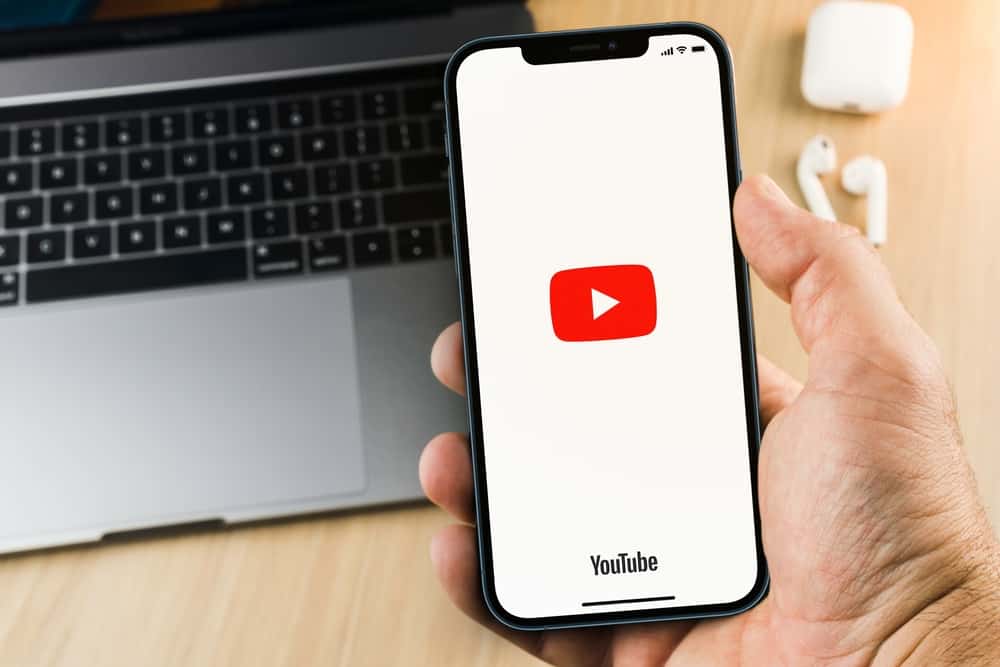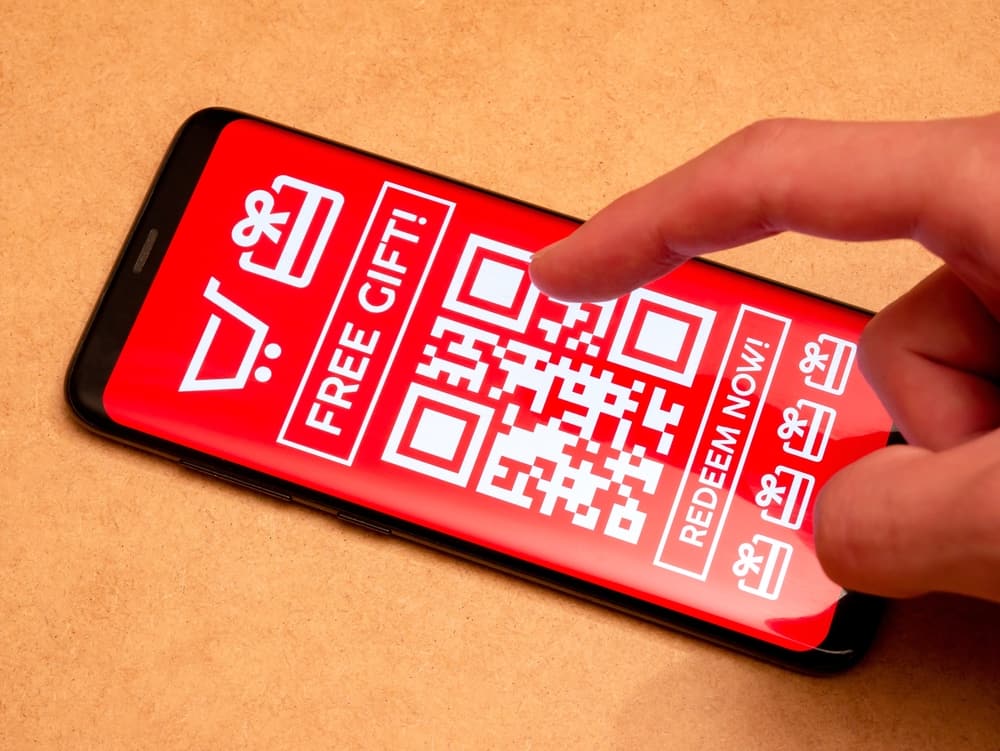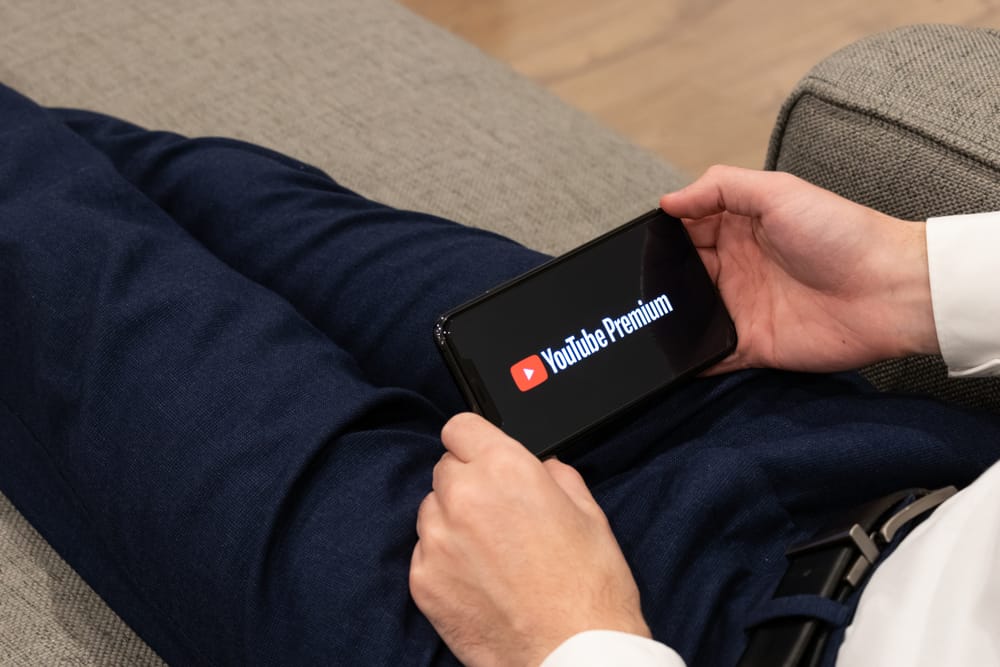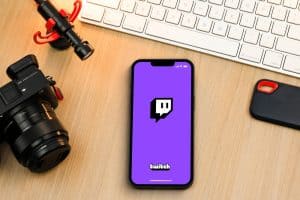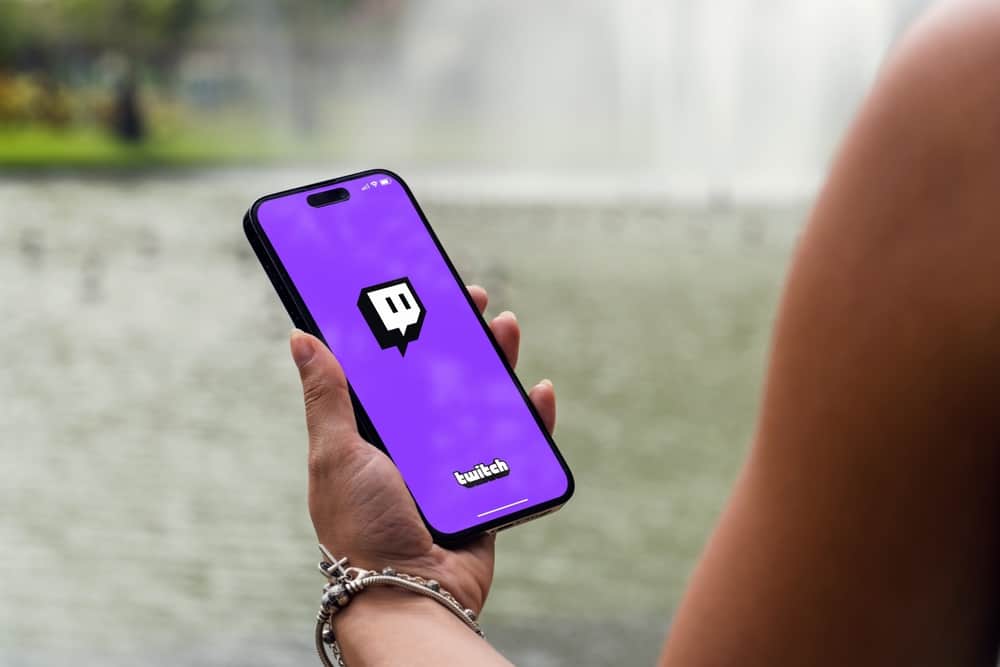
Moderators are handy in regulating a Twitch chat. When you have a channel, you need a moderator’s help to run the chat and respond to your followers.
As the channel creator, you can mod and unmod someone. You are at home if that sounds like what you want to achieve. We will guide you on the steps to take.
You can mod someone on Twitch in different ways. The quickest way is to open Twitch, access the chat section, and type the “/mod <username>” command. Still, you can open the chat section in your channel, click on the username of the person you want to mod, and click the silhouette icon. Alternatively, you can access the “Roles Manager” in the Creator Dashboard and add the moderator role to the target person.
We will cover who a Twitch mod is and the role they play. Still, we will see the different ways to make someone a Twitch moderator. Let’s begin!
Who Is a Twitch Moderator?
Twitch is a platform where you can create a Twitch channel and start streaming. When your channel is ready, you will start gaining followers and subscribers to your channel. When your channel peaks and you gain more followers, you need someone to respond to your chats.
There are different roles the moderator plays in a Twitch channel.
- The moderator can ban users in your chat section who violate different rules or uses abusive language.
- They can enable subscriber-only features, such as stream and chat modes.
- The mod can start and manage different Twitch polls.
- The mod can handle the predictions in your Twitch channel.
Once you have someone worth becoming a Twitch mod for your channel, you can make them moderators in different ways, which we will see the in the next section.
How To Mod Someone on Twitch
Creating a moderator is easy and handy in simplifying your tasks as a Twitch streamer. There are three ways of making someone a Twitch moderator. Let’s discuss each.
Via the “/mod” Command
You can access your Twitch account and mod someone as follows on your browser.
- Open your browser and access Twitch, then log in.
- Access your channel and go live.
- Once the live stream starts, access the chat section.
- Find the username of the person you want to make a moderator.
- Type the “/mod username” and send the message. Replace the word “username” with the real username.
Once you execute the command, you will have made that person your Twitch channel moderator. They will get notified that you’ve made them moderators in your channel.
Via the Chat Section
Even when in the streaming chat section, it’s possible to make someone a moderator in your chat. The trick is to access that person’s profile and enable the mod button.
- Open your Twitch account.
- Access your Twitch channel and open the stream chat.
- Find the target person and click the person’s username.
- Once their profile opens, find the silhouette icon and click on it.
Once you click the icon, you will have made that person a Twitch moderator.
Via the Creator Dashboard
The last method of making someone a Twitch moderator is by accessing your creator dashboard and making the person a moderator.
- Access your Twitch account and log in.
- Click on your profile icon at the top.
- Select “Creator Dashboard.”
- Once the Creator Dashboard opens, click the “Community” option.
- Click on the “Roles Manager” option.
- Click the “Add a Role” button.
- Type the name of the user you want to make a moderator.
- Find the box next to the “Moderator” and tick it.
- Lastly, click the “Save” button.
Conclusion
Creating a Twitch moderator is easy; you can use three methods to make someone a Twitch moderator. This post has covered the three methods you should use and the steps to follow for each case. That’s it!