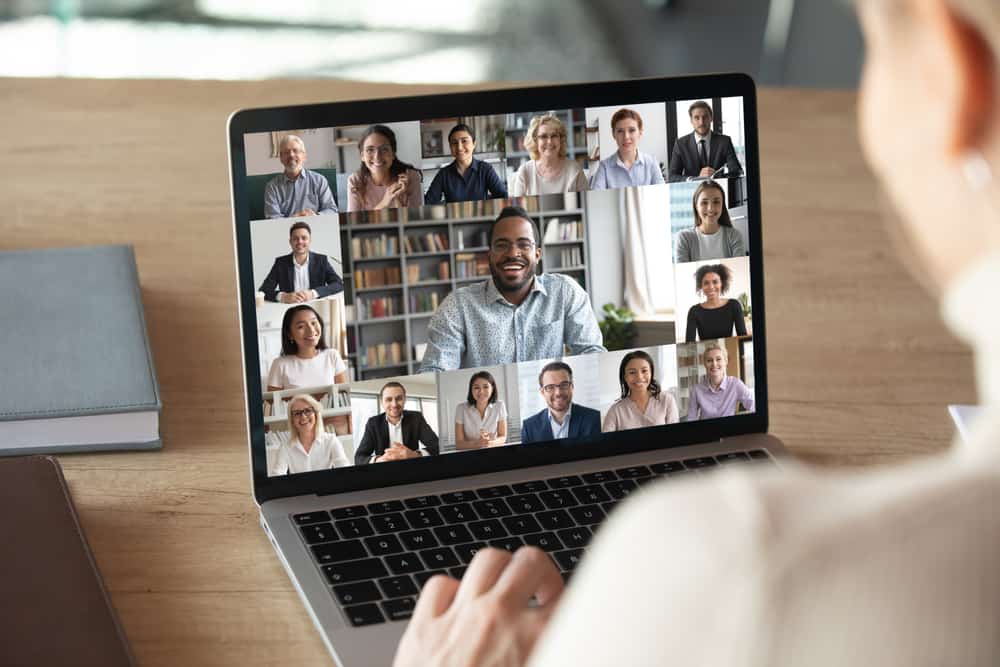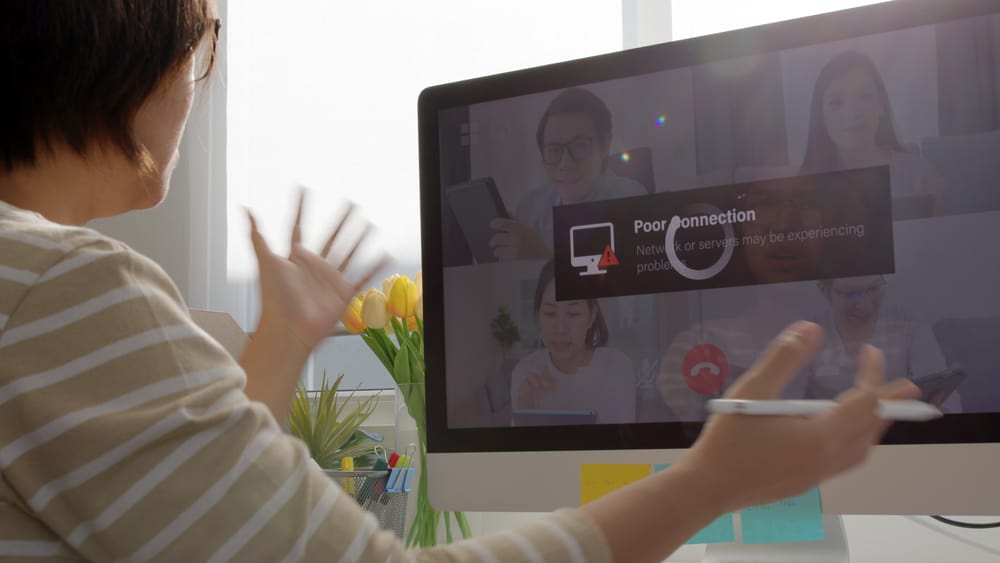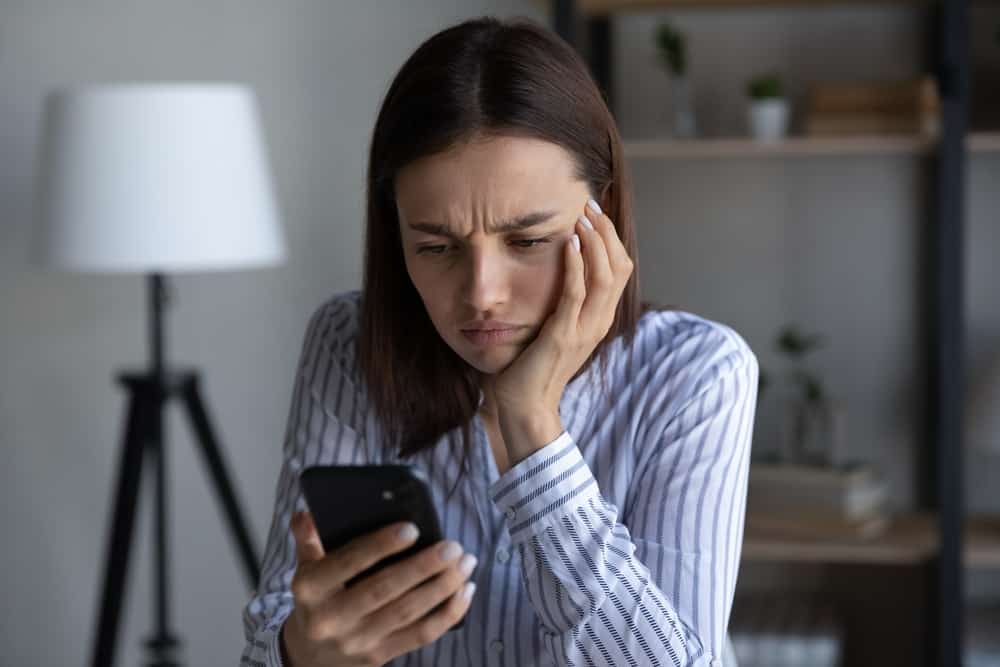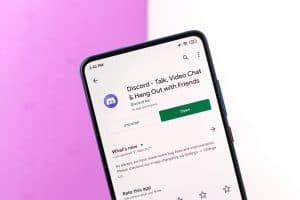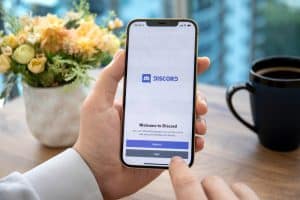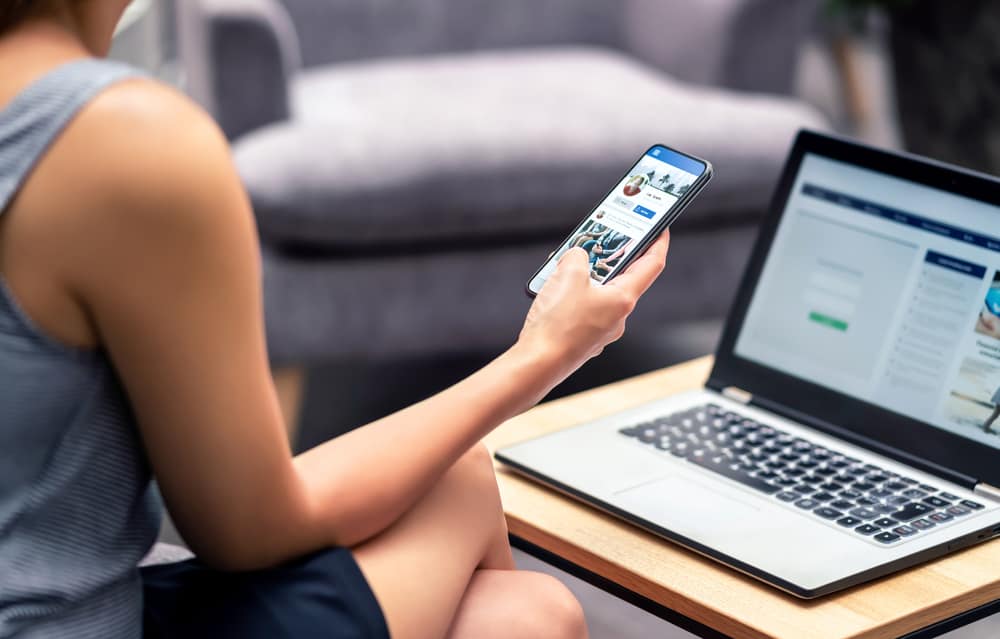
Messenger allows anyone to text you. However, new messages will likely be stored as requests as they are treated as spam. However, you can move the message request to the Messenger inbox using different approaches.
Messenger has a section where all the message requests get stored to separate them from your inbox. So, how do you move message requests to inbox Messenger?
When you want to move a message request to inbox Messenger, open your Messenger application and tap on your profile picture or three lines icon. Scroll down and tap on the “Message requests” option. Open the “You May Know” or “Spam” tab. Find your target chat and tap on it to open the conversation. To move the message request to inbox Messenger, reply to their message. After that, your message request will automatically be moved to the Messenger inbox.
We will understand what message request means on Messenger. Moreover, we will detail the steps to access the message requests and move them to your Messenger inbox. Let’s begin!
What Is Messenger Message Request?
Messenger is a messaging option available for Facebook users. Unlike Facebook, where someone must be your friend, Messenger allows anyone to message you.
Messenger protects you from spam by random people by using the “message requests” feature. Ideally, when someone you are not Facebook friends with texts you on Messenger, their messages are automatically moved to the message request.
That way, you can access all the message requests and choose which to move to your inbox. Messenger treats the new messages as spam; unless you decide to move the message request to your inbox, it will remain a spam message.
Any message contained in the message request folder is a case of an ignored message. You can access its details, such as the contents of the shared media file if you move it to your inbox. We will see how to achieve that in the next section.
How To Move Message Requests to Inbox Messenger
When new people are messaging you on Messenger, their messages will remain in the message request until you decide to move them to your inbox. That way, you won’t even notice what the new message contains. However, messages from people you are Facebook friends with will automatically appear in your Messenger inbox.
If you are looking to move the message requests to your Messenger inbox, your best option is to reply to the particular message, which will automatically unignore it and move it to your inbox.
On Browser
- Open Messenger website.

- On the left sidebar menu find “Requests” and click on it.
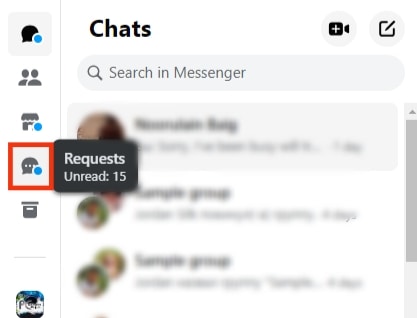
- You can see the “People You May Know” and “Spam” tabs.
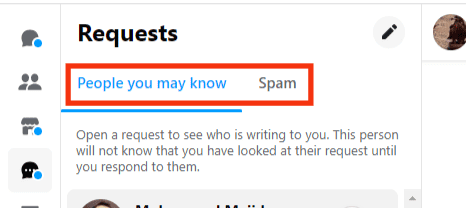
- In either of these tabs, find your target message request.
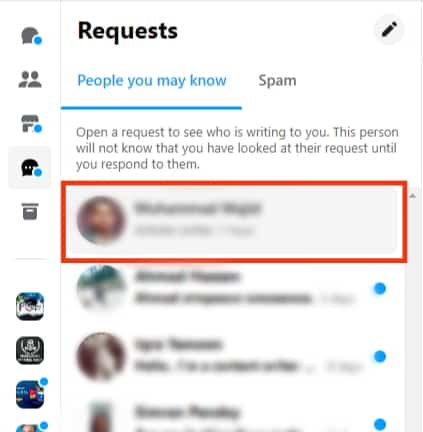
- Open the target conversation.
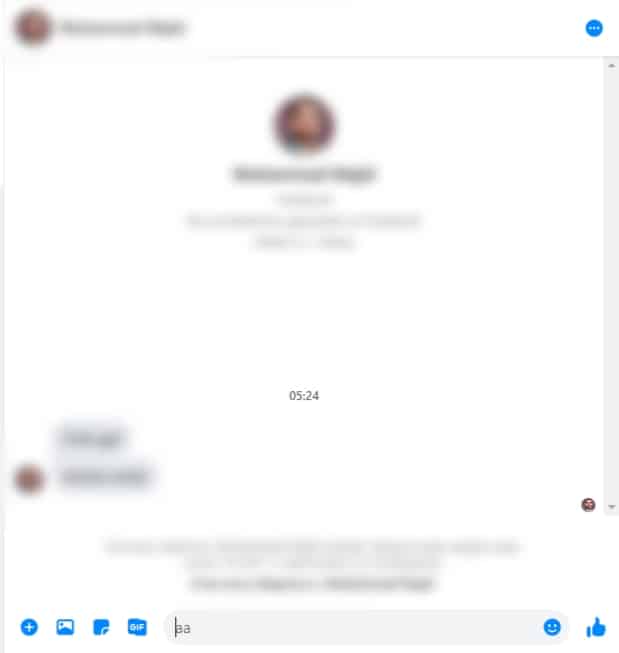
- Reply to the message.
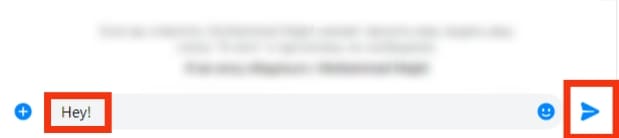
Immediately after you reply, the message request will be moved to your Messenger inbox. Any new messages will now appear in your inbox instead of message requests.
On Mobile
- Open your Messenger app on iOS or Android.

- Tap on your profile picture or the three-line icon.

- Select the “Message requests” option.
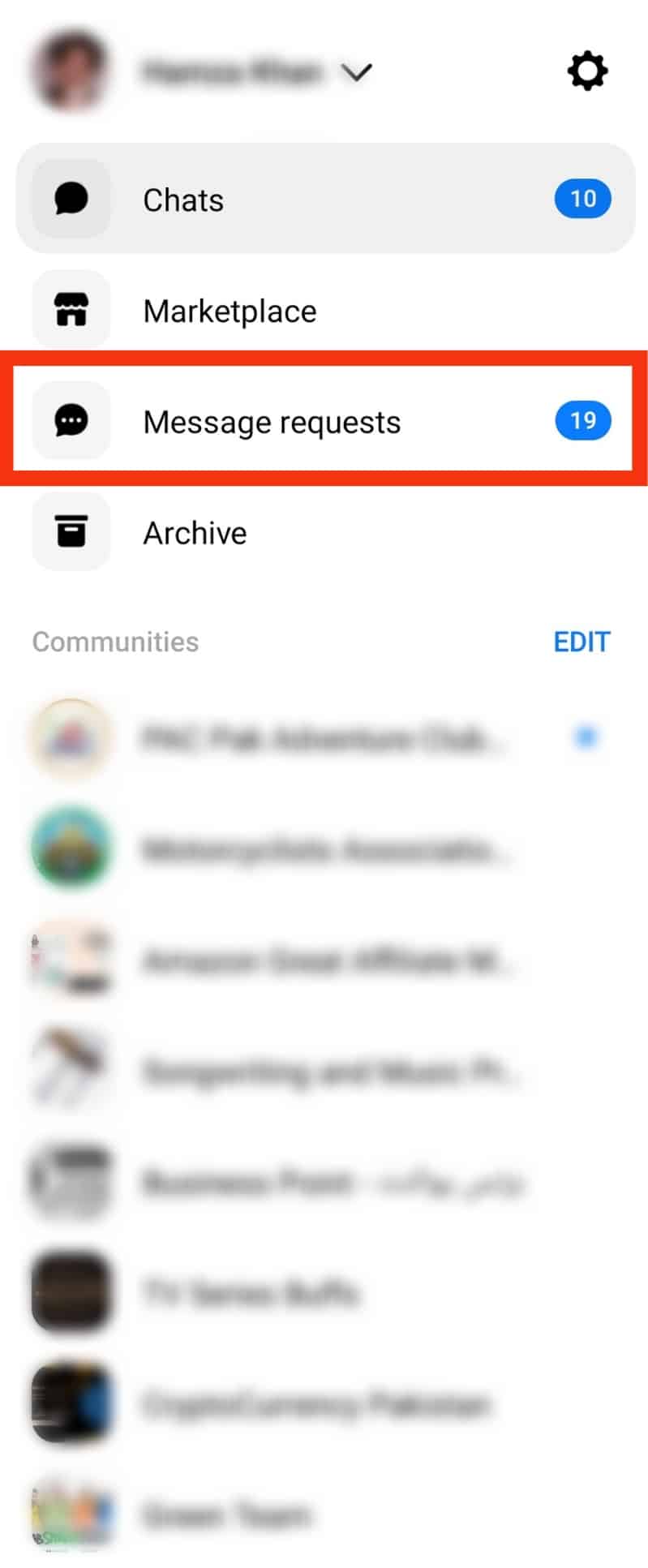
- You can see the “You May Know” and “Spam” tabs.
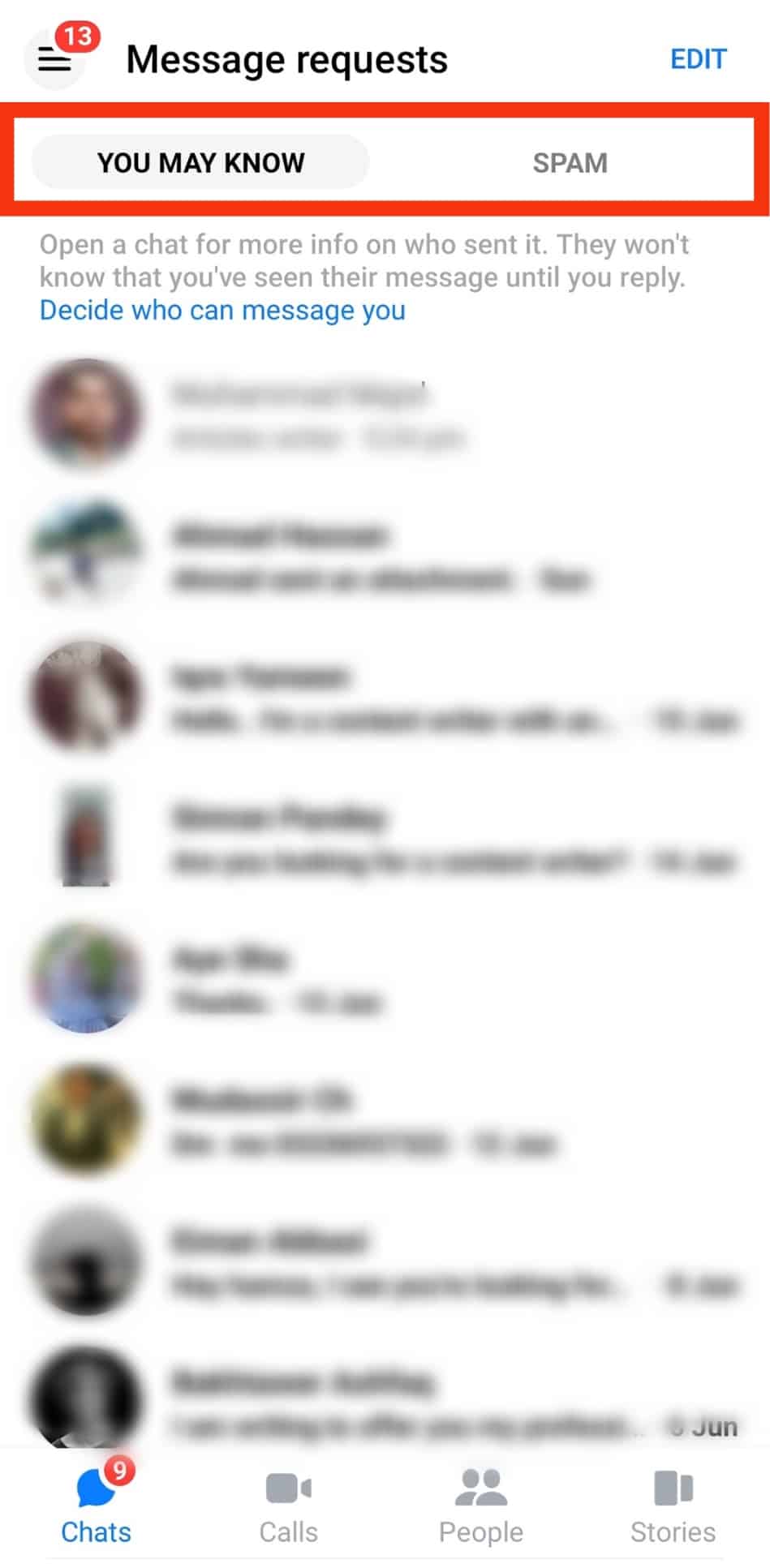
- In either of these tabs, find your target message request.
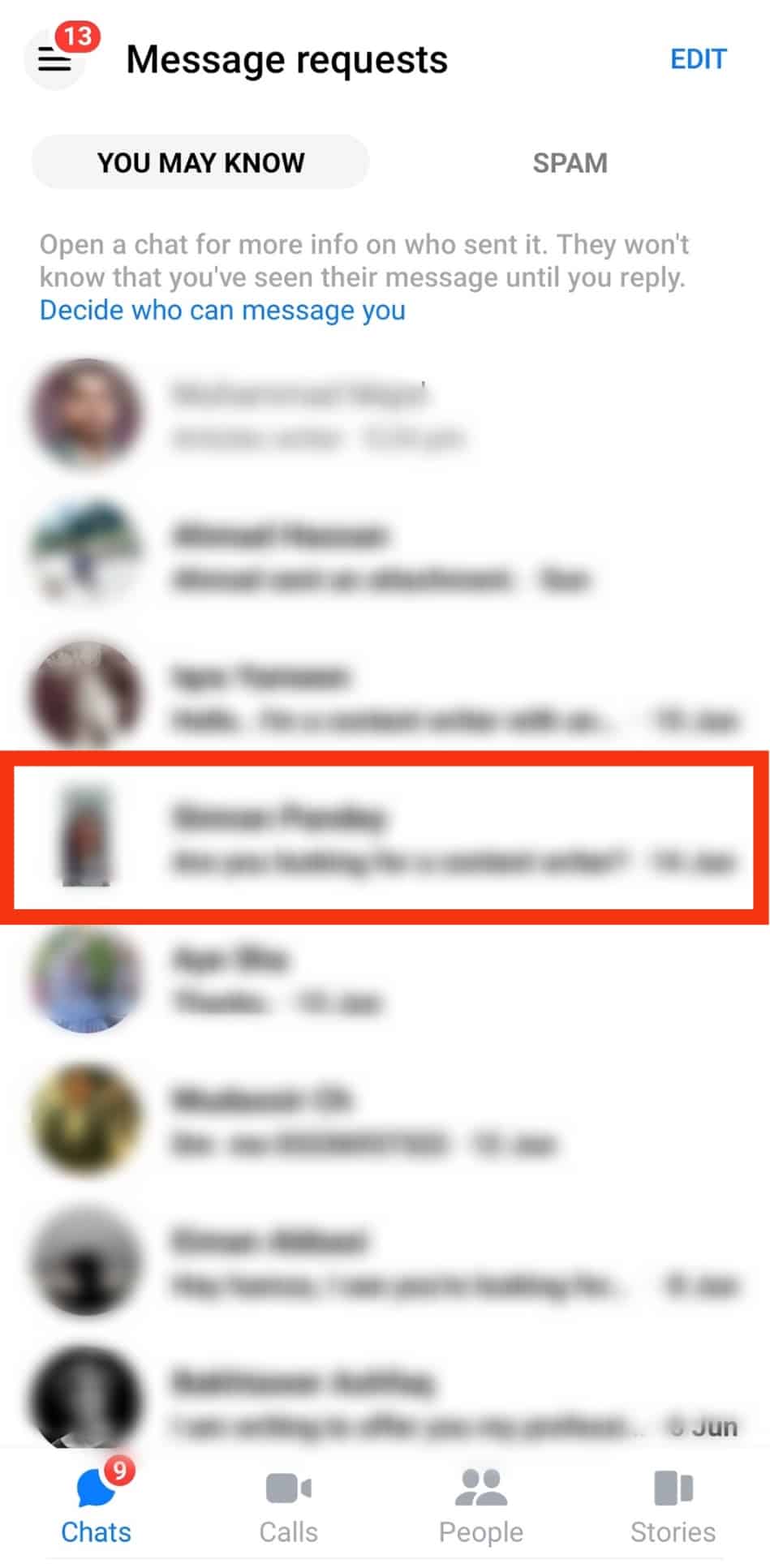
- Tap on it to open the conversation window.
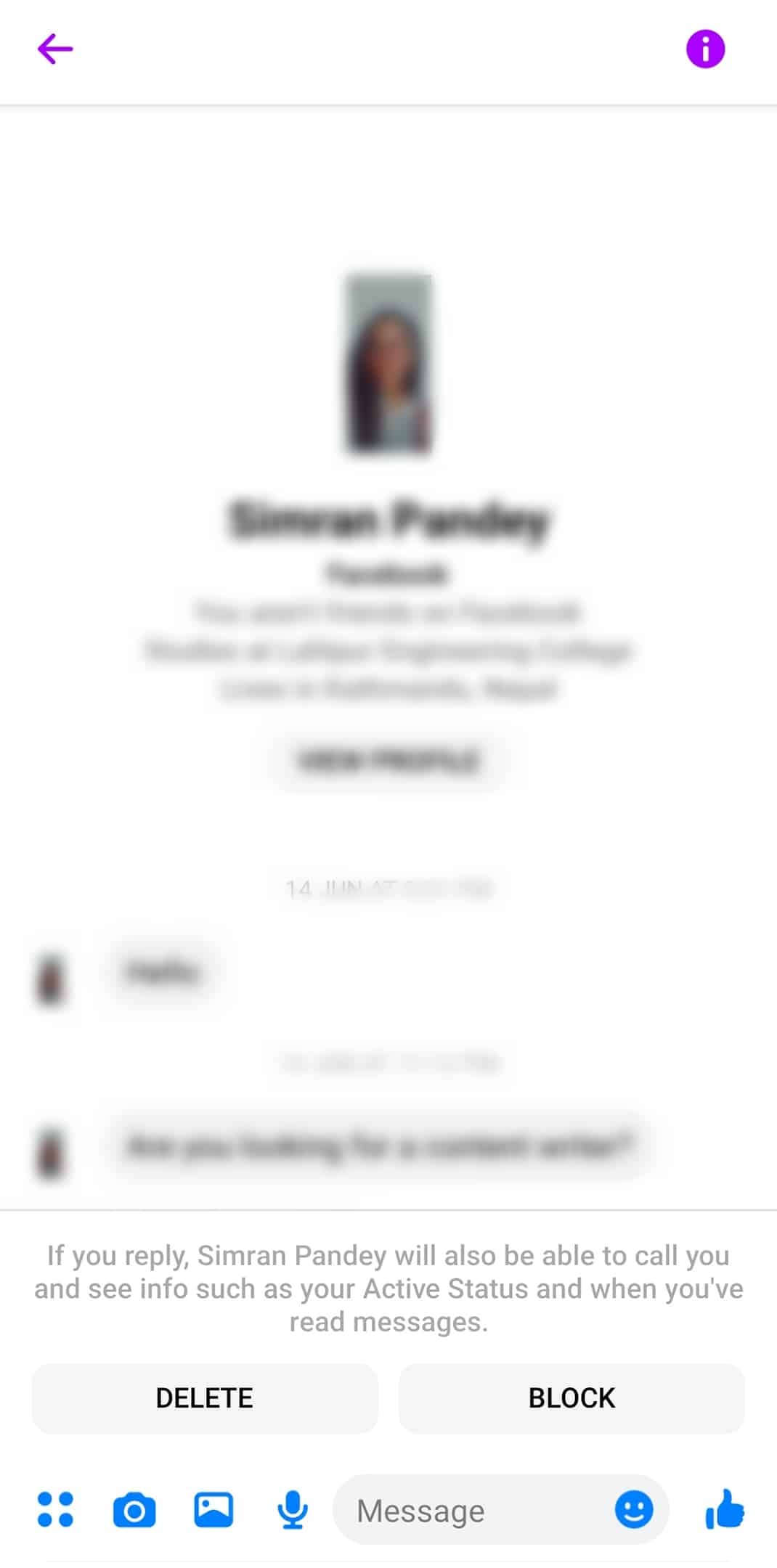
- Write a message and send it.
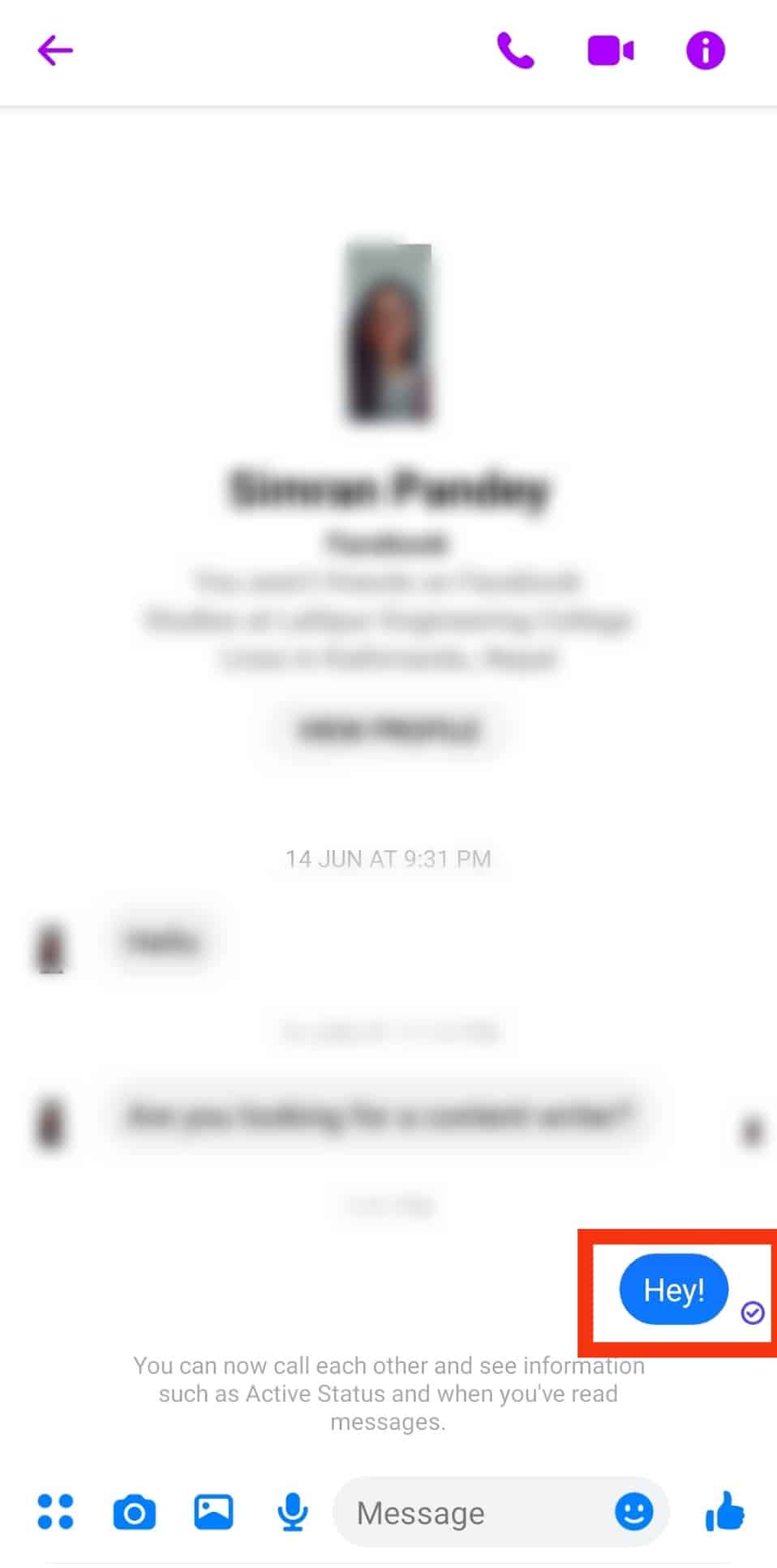
Any message request you reply to will automatically be moved to your Messenger inbox.
Conclusion
Message requests contain new messages sent by people you are not Facebook friends. When you want to move a message request to inbox Messenger, open the message request and reply to the particular message request.
Frequently Asked Questions
Any new messages from someone, not your Facebook friend, are stored in Messenger’s message request folder.
Open your Messenger app and tap on your profile picture. Find the option for “Message requests” and tap on it. Open the “Spam” or “You May Know” tab, and all your message requests will appear.