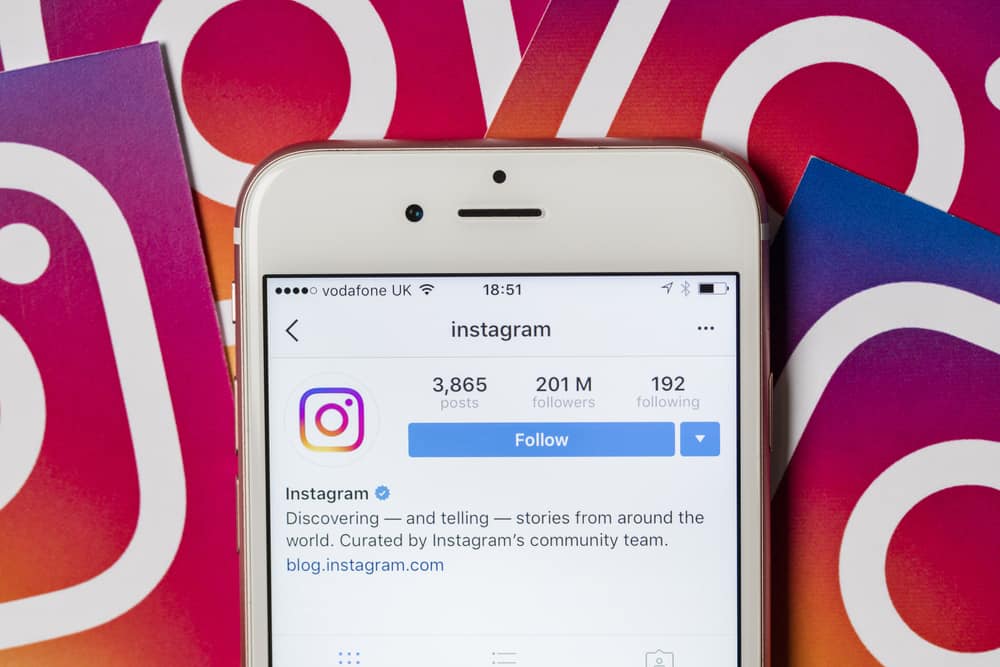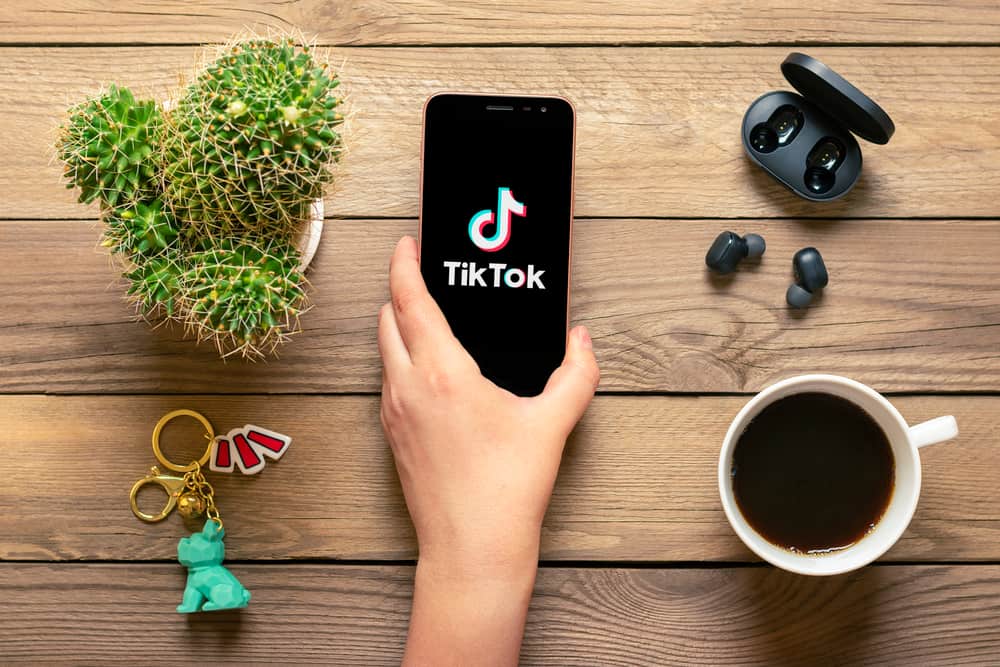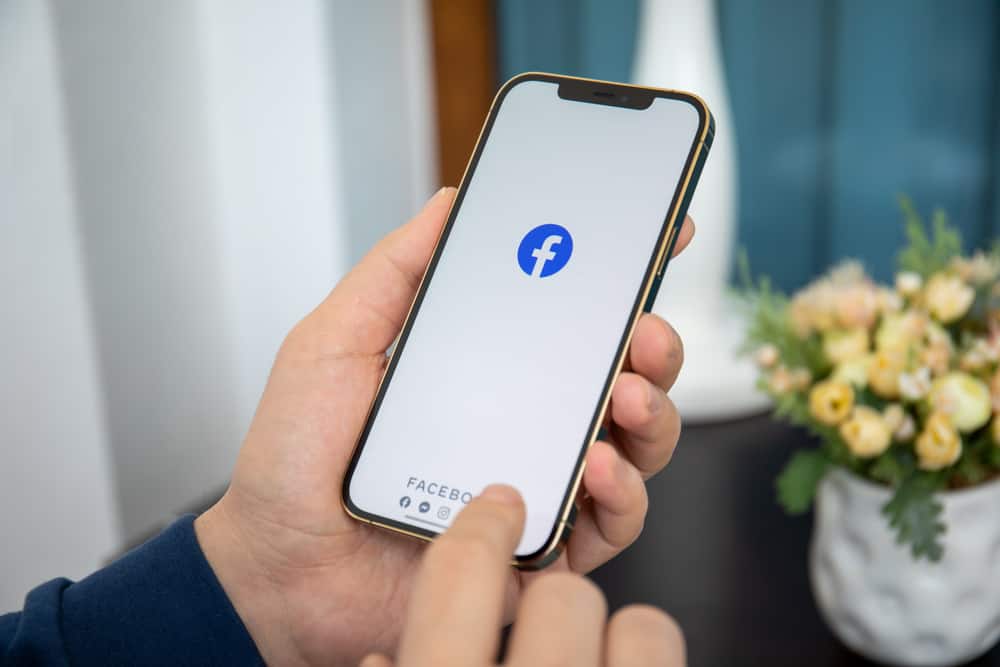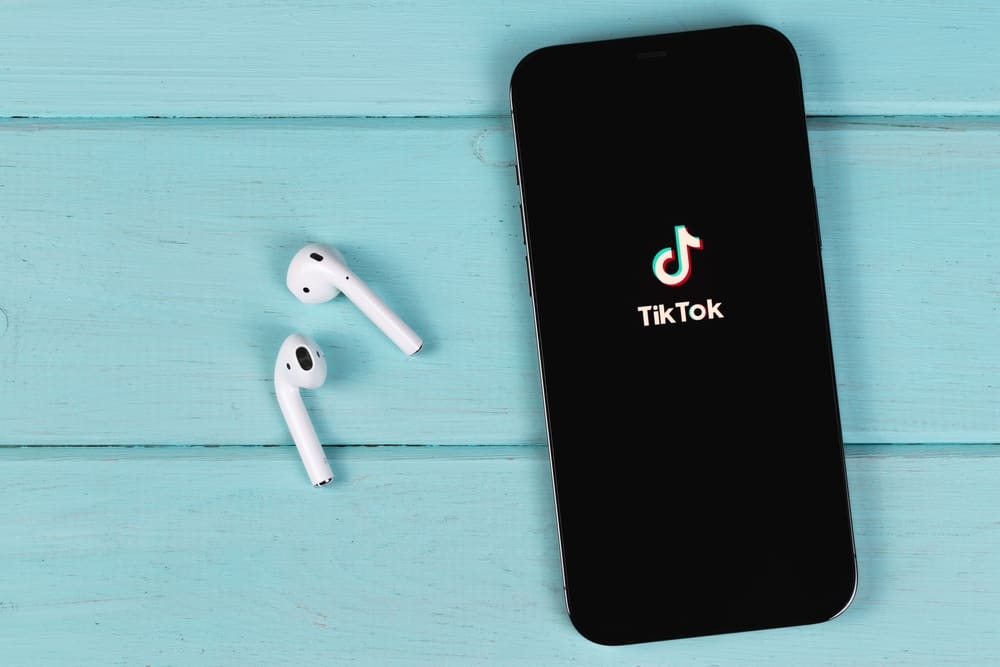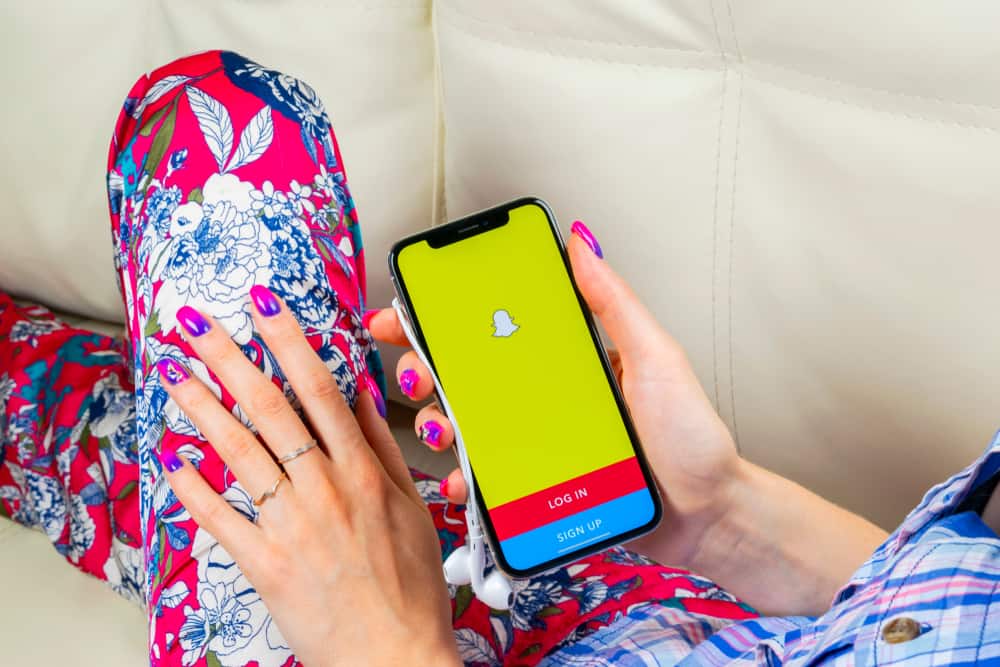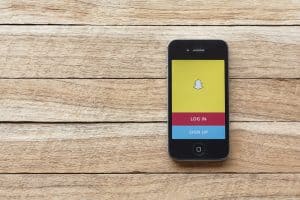Instagram is an excellent platform for connecting with friends and sharing videos through Instagram posts, stories, and reels. If you are not a content creator, you still enjoy the luxury of enjoying videos created by others.
You can choose to mute the Instagram video when uploading it or mute the sound when watching the video. It all depends on what you want to achieve.
If you are a viewer who wants to mute the video you are watching, you simply tap the sound button to mute it or lower the sound on your phone using the volume button.
If you are a content creator, you can mute a video by tapping the speaker icon when editing the video before you upload it. Once you do, your video uploaded to your post, story, or reel will have no sound when someone plays it.
We will cover the various ways of muting video on Instagram when uploading it ad when playing it as a content viewer. Besides, we will see why you should mute your video and discuss questions about muting videos on Instagram.
Why Mute Videos on Instagram?
If you enjoy the content posted by various people on Instagram, you may decide you only want to see the visuals without audio.
It could be that the audio is not intriguing or distracting you. Or maybe you don’t understand the language used as sound, but you still want to watch what’s happening in the video. In that case, you choose to mute the video.
For content creators, it could be the background sound when recording your video is inappropriate. For instance, maybe you were shooting a reel, and glass fell and broke in the background.
If that happens, it makes sense to want to mute the video.
Another cause could be if you want your audience to focus on the visuals. Let’s say you are promoting your brand, and the best way to get people’s attention is the visuals with no background audio.
Muting the video ensures the viewer gets to focus on visuals only.
How To Mute a Video on Instagram as a Viewer
When watching a reel or Instagram video in someone’s story, you can mute the video by pressing the button to reduce the volume and tapping the speaker icon to mute the volume.
That way, the video you watch will have no sound.
How To Mute a Video on Instagram as a Content Creator
For content creators, here’s how to mute a video when creating it:
- Open the Instagram app on your mobile device.

- Swipe left or tap the “+” button at the bottom to record your video or upload one from your phone’s gallery.
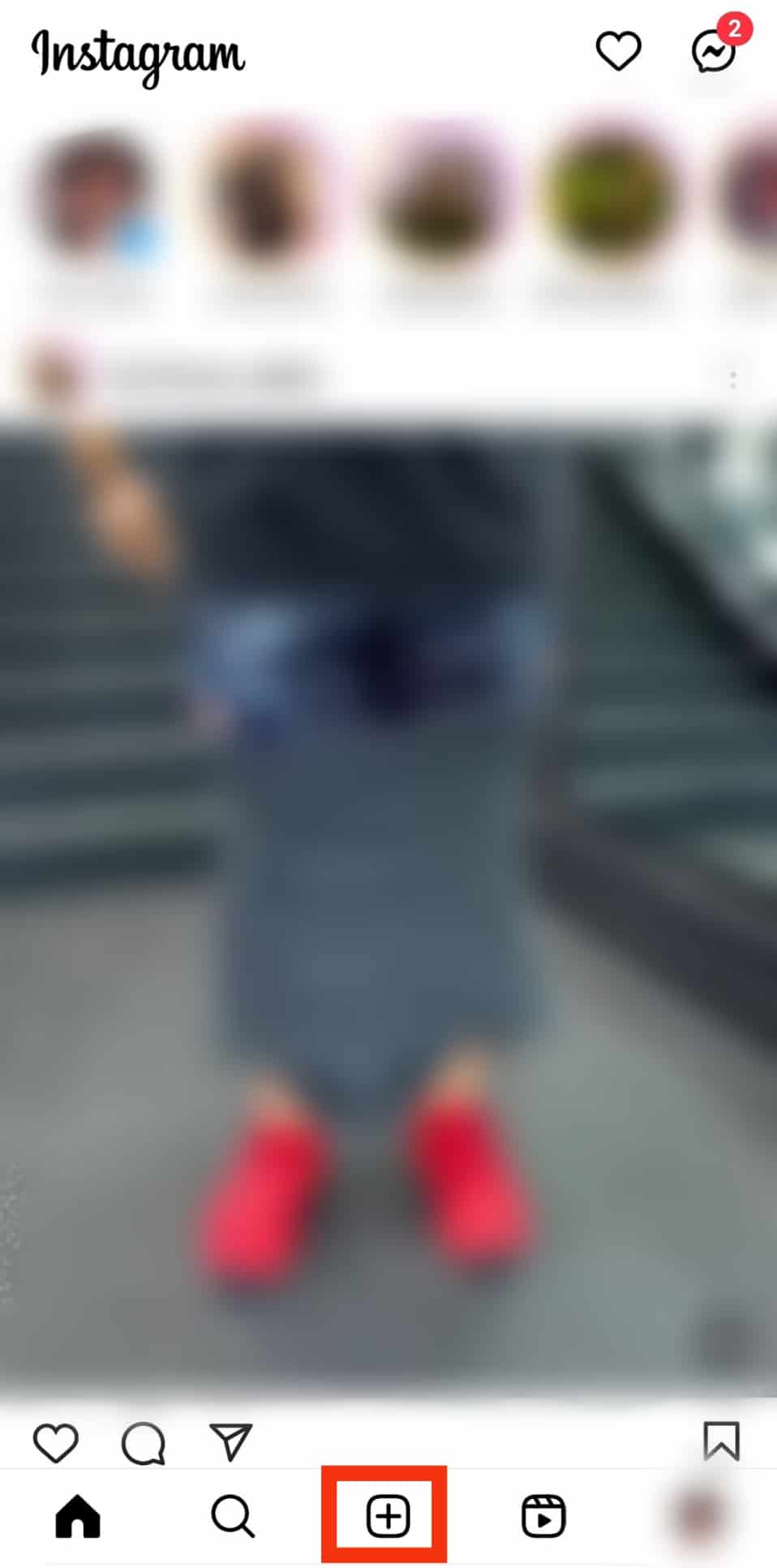
- The next screen will display various editing options.

- Tap on the speaker icon at the top, and a line appears across the speaker, confirming that you’ve muted it.
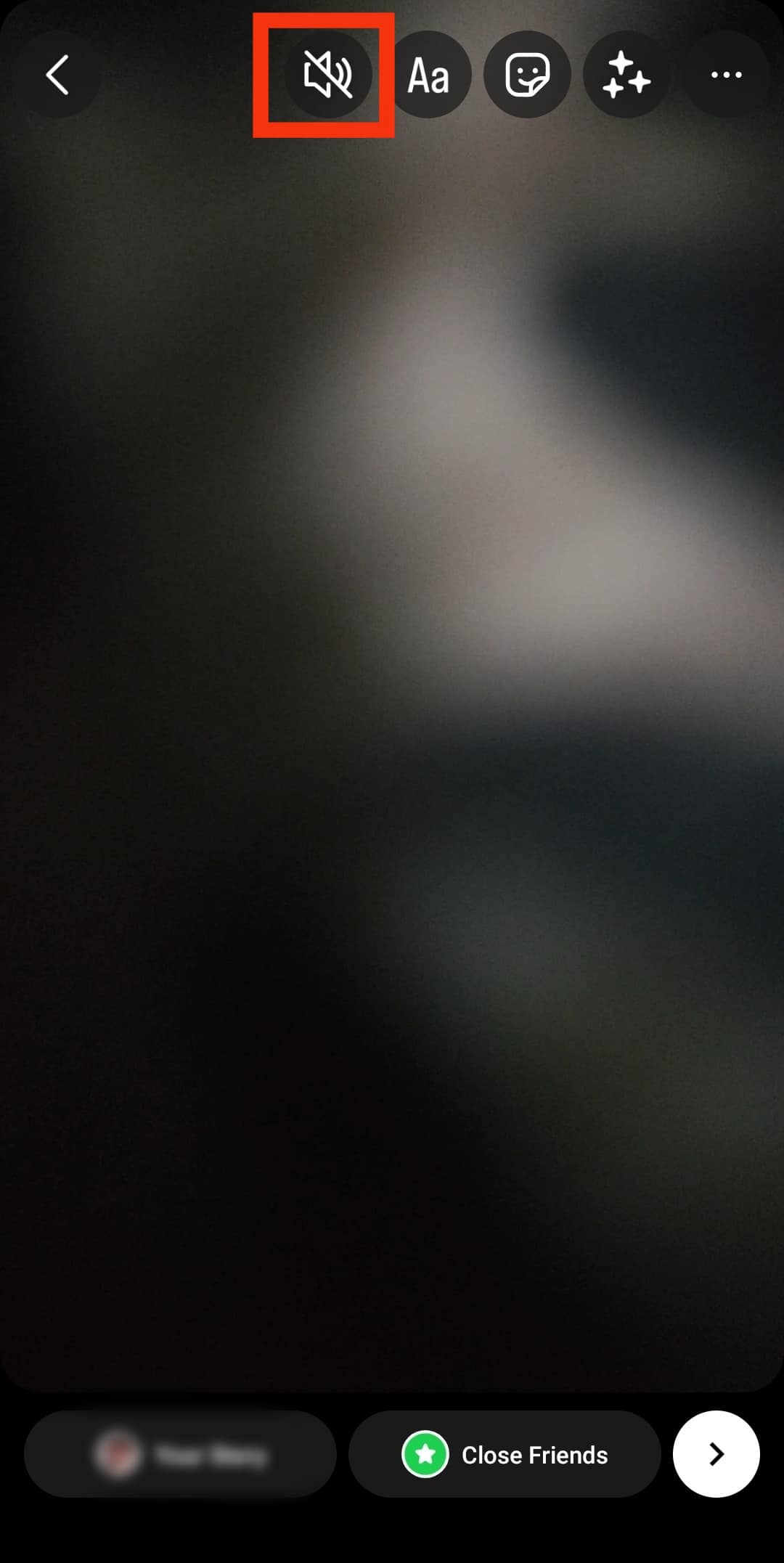
- Once muted, you can proceed with the other editing options and post your video to your Story.
The video will be muted when someone tries to play it, and there is no way of enabling the background sound. That’s how you create a muted Instagram Story or post.
Conclusion
There are various reasons why you may decide to mute videos on Instagram.
The good thing is that Instagram allows you to mute videos that you post to your Instagram Story, reels, or post, and with the steps covered in this article, you should find ease in muting your Instagram videos.
If you don’t want to hear the sound in an Instagram video, turn down the volume on your phone or tap the mute button.
Frequently Asked Questions
It depends on what you want to achieve. For instance, if your video has some inappropriate sound in the background that may annoy your audience and distract them from focusing on the video, consider muting it. Consider an example of a cooking tutorial and a plate that falls and breaks. If that happens, muting the video will ensure your audience focuses on the visuals, not the background sound.
To mute an Instagram video, tap the speaker icon when editing it. Start by opening your Instagram account and swiping left to the camera screen. Tap on the option for the video you want to create, such as Story and record your video or upload a video from your camera roll. On the preview mode, tap the speaker icon at the top. Once muted, you will note an “X” icon next to the speaker.
No, you can’t. If a content creator uploads a muted video, there is no way of unmuting the video as it is already muted when creating it. Therefore, you will only see the visuals with no sound.