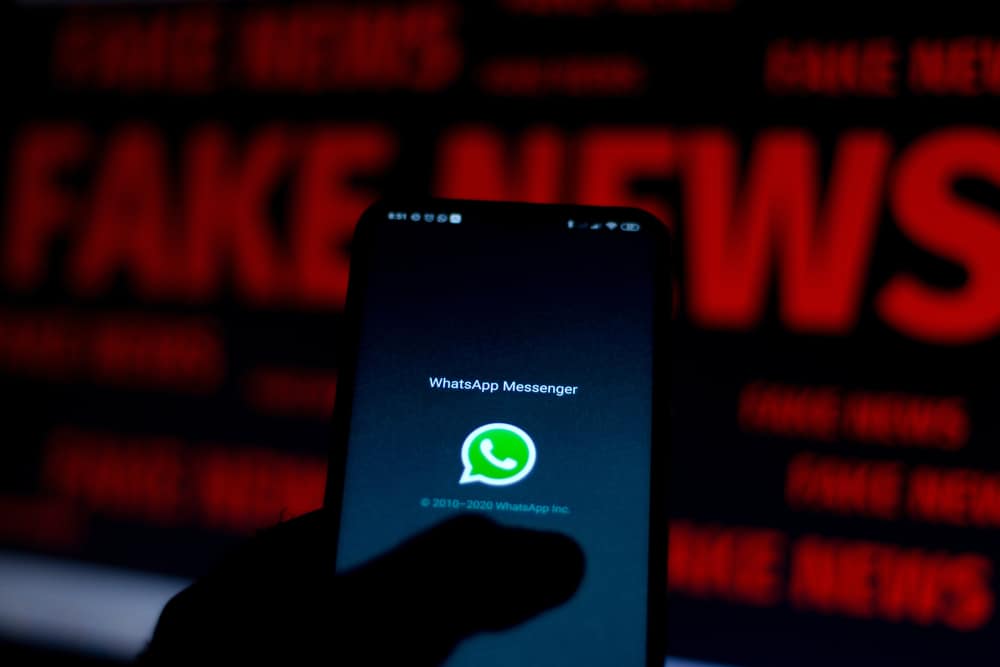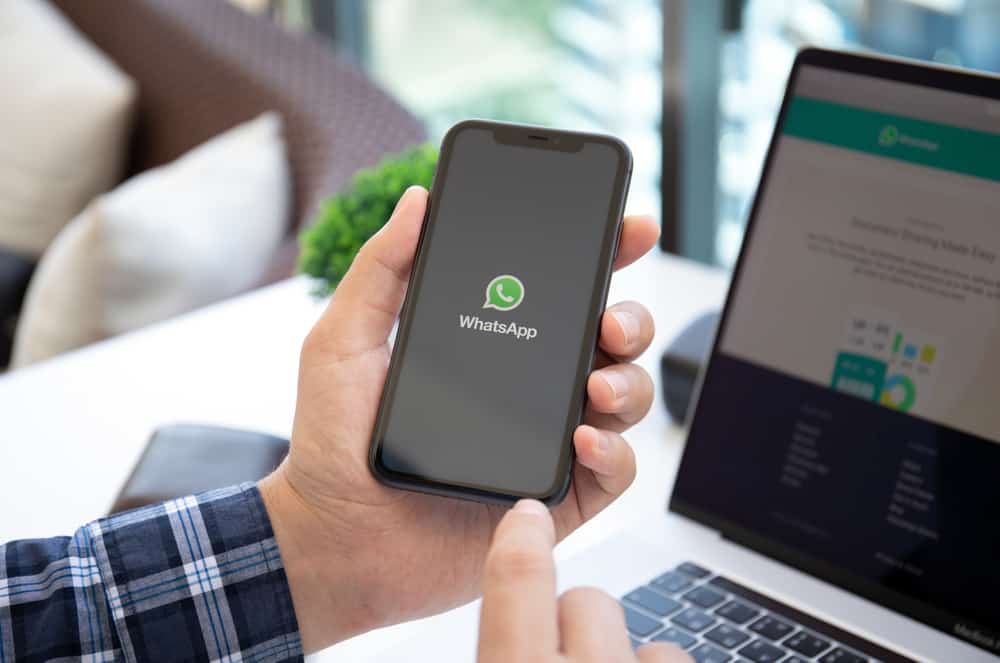Discord supports communication between people and is currently a popular app with gamers and individuals seeking to create a community.
You can create Discord servers and other channels in the server, such as the voice channel. Any new messages in the voice channel will trigger a notification and can get distractive.
Luckily, you can mute a specific voice channel in Discord to avoid getting notifications about activities in the channel.
To mute a channel, open your Discord server and locate the specific category. Right-click on it and select the option for “Mute”, then select the period for which you want to mute the channel. Alternatively, you can mute all the voice channels in a given category. In that case, right-click the category and select the “Mute category” option. Lastly, select the period to mute all voice channels in the given category.
We will first understand why muting a voice channel is helpful. Next, we will see the steps for muting a voice channel in Discord. Still, we will see how to mute multiple voice channels and how to mute a specific person in Discord.
Why Mute a Discord Voice Channel?
A voice channel is where server members join to exchange voice messages and engage in a call.
A voice channel can have many members. When any member shares a message, every member gets notified. You will receive multiple notifications when many members are active at a go, which can easily distract you.
You can decide to mute the channel when you don’t want to receive notifications for every activity happening in the voice channel. That way, unless you open the voice channel, you won’t get notified of what is happening. That way, you can stay focused on your activities.
How To Mute a Voice Channel in Discord
Muting a Discord voice channel is easy. Furthermore, Discord lets you choose the period you want to mute the voice channel.
Here’s how to mute a Discord voice channel:
- Open your Discord app on the desktop.
- Locate the server containing the channel and click on it.
- Find the target voice channel and right-click on it.
- Click the “Mute channel” button.
- A menu will appear. Select the duration for which to mute your channel.
Once you’ve chosen the duration, your server will mute for the given period. You can right-click the channel to unmute it whenever you change your mind. To mute another Discord channel, use the same steps listed above.
How To Mute Multiple Channels
Discord has categories that help organize channels in a server. A category, such as a voice channel, can contain different voice channels created for the particular server. In that case, you can mute all the channels by muting the category.
Use the steps listed below:
- Open Discord and open the target server
- Locate the category containing the multiple voice channels.
- Right-click on the category and click the “Mute category” option.
- Next, select the duration for which to mute the category.
That’s it. All the voice channels under that category will remain muted until the selected period ends or until you unmute the category.
How To Mute a Specific Person in a Voice Channel
Discord allows you to mute a specific person you find annoying or don’t want to receive notifications for their messages.
To mute the person, use the below steps:
- Open Discord on your desktop.
- Open the server and the specific channel where the person is a member.
- Locate the person and right-click on their username.
- A context menu will appear. Click the option for “Mute”.
You won’t receive notifications for messages from that person, but that doesn’t mute the member from the channel. It only mutes the person for your case. Others will still get all the channel notifications and messages.
Conclusion
Discord allows users to create a voice channel in a given server where people can communicate via calls.
You can mute the channel when you don’t want to get notifications about messages shared in the voice channel.
Also, using the steps covered in this post, you can mute multiple channels in one category or mute someone specific in the voice channel.