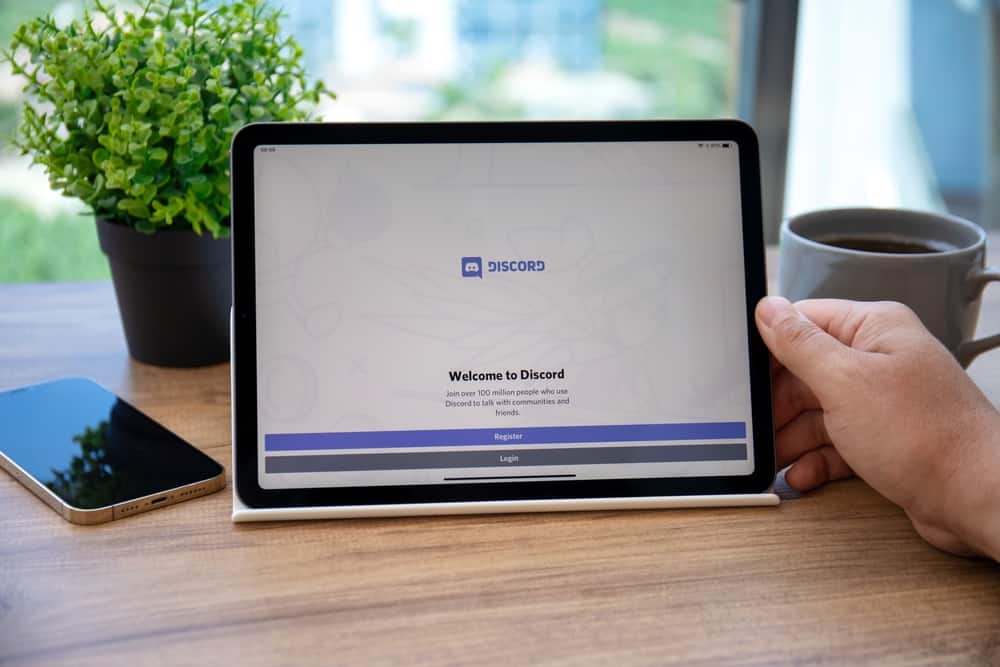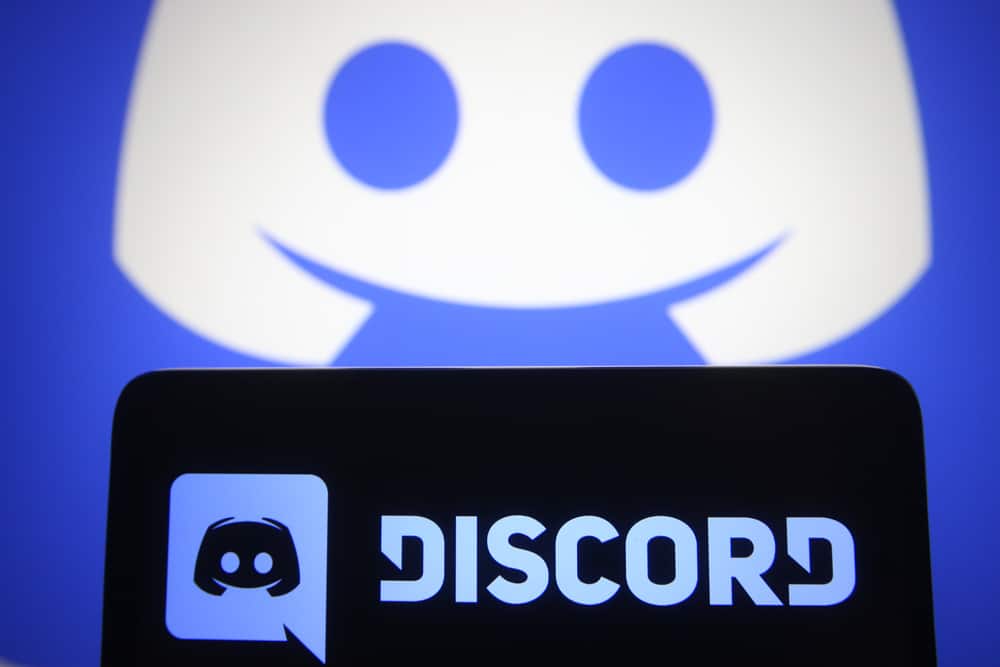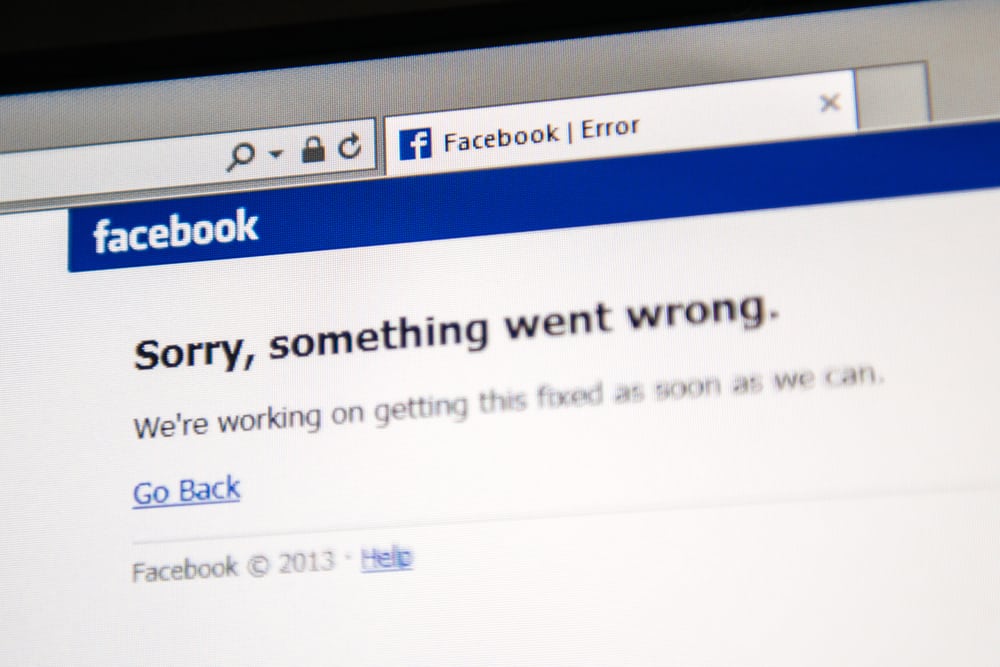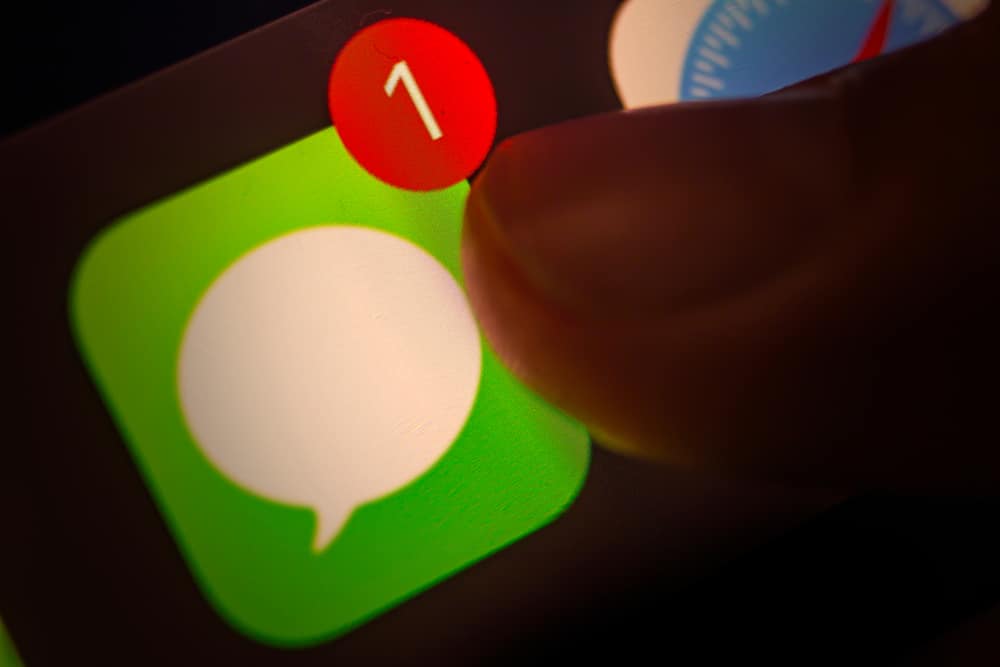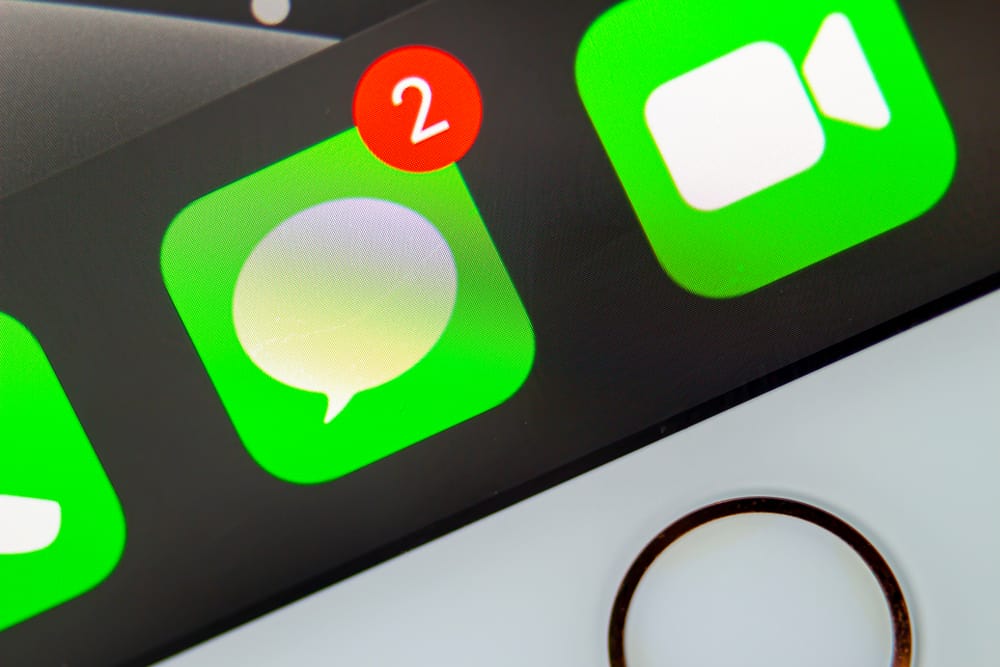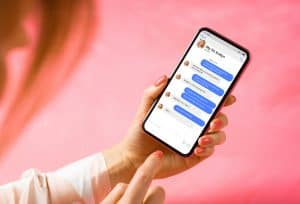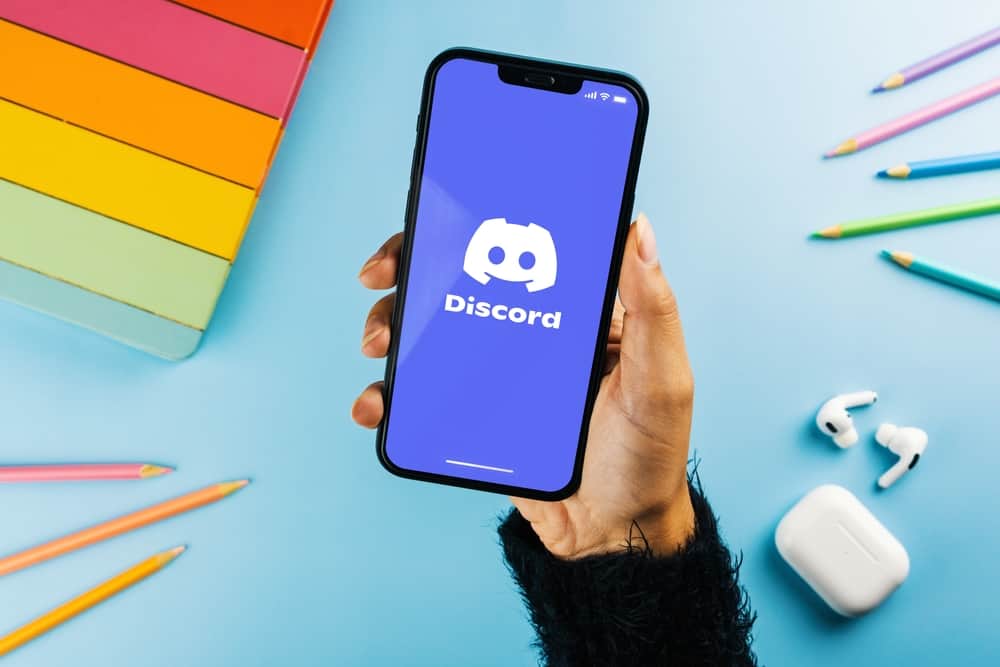
When using Discord, you can integrate it with other applications to enjoy more functionality. For instance, you can use it with Parsec when screen sharing.
Discord has numerous features, and when you are interacting with someone in a channel, you can use Parsec to let them interact with your screen.
The only problem is the echo when you’ve not muted the sound. If you are stuck on how to mute Discord when using Parsec, you’ve come to the right place.
While using Parsec to join someone’s computer, you can hear all their sounds, including Discord. To mute these sounds, you need to enable the echo-canceling feature. Open Parsec on your host computer and access its settings page. Open the “Host” tab, locate the echo canceling section, and click the drop-down menu. Select the option for “New.” Under the “Echo Selection” option, choose the option for Discord to mute it. You can then restart Parsec.
This guide focuses on muting Discord when using Parsec. We will understand why echo is heard using Parsec and offer a quick way to resolve the error to eliminate the Discord sounds.
What Is Parsec Echo Cancellation?
Let’s face it. We’ve all experienced the frustrations with echo when you are streaming, especially on Discord.
This problem will arise when using Parsec because the streaming occurs on the same device that is encoding it. When using Parsec, you will have a tough time coordinating with your friend as all the sounds will be heard due to the echo.
You will hear yourself when your friend is communicating, affecting the effectiveness of your screen share. Parsec understands that this problem exists and gives a solution.
Echo cancellation is a feature on Parsec to help mute other channels’ sounds when someone is communicating. That way, you won’t hear colliding voices when one person is speaking.
If you don’t wish to face this problem or use the provided solution, an alternative solution is to use a VB-Cable. Read on to understand how to eliminate Parsec Discord echo.
How To Mute Discord on Parsec
You can save yourself the frustrations when using Discord with Parsec by utilizing the echo cancellation feature.
As mentioned, you won’t encounter this problem using a VB-Cable.
However, for someone who doesn’t have the VB-Cable, follow the steps below to mute Discord when using Parsec:
- Open the Parsec app on your computer and sign in.
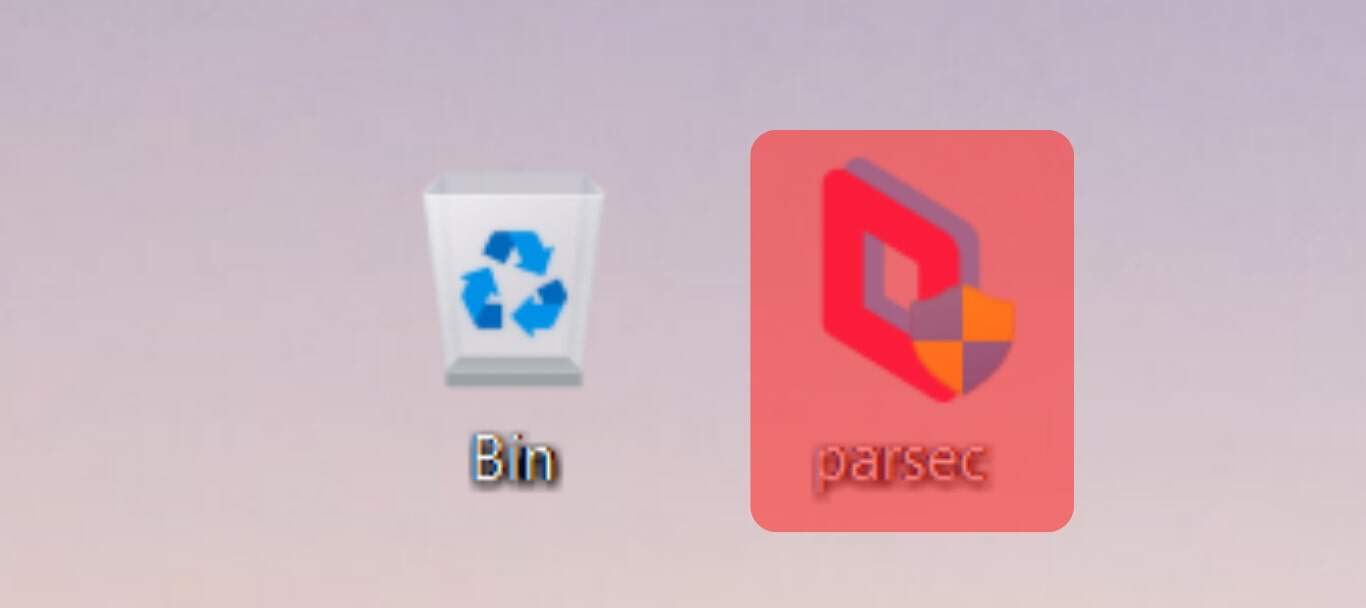
- Once logged in, click on the settings icon on the left sidebar.
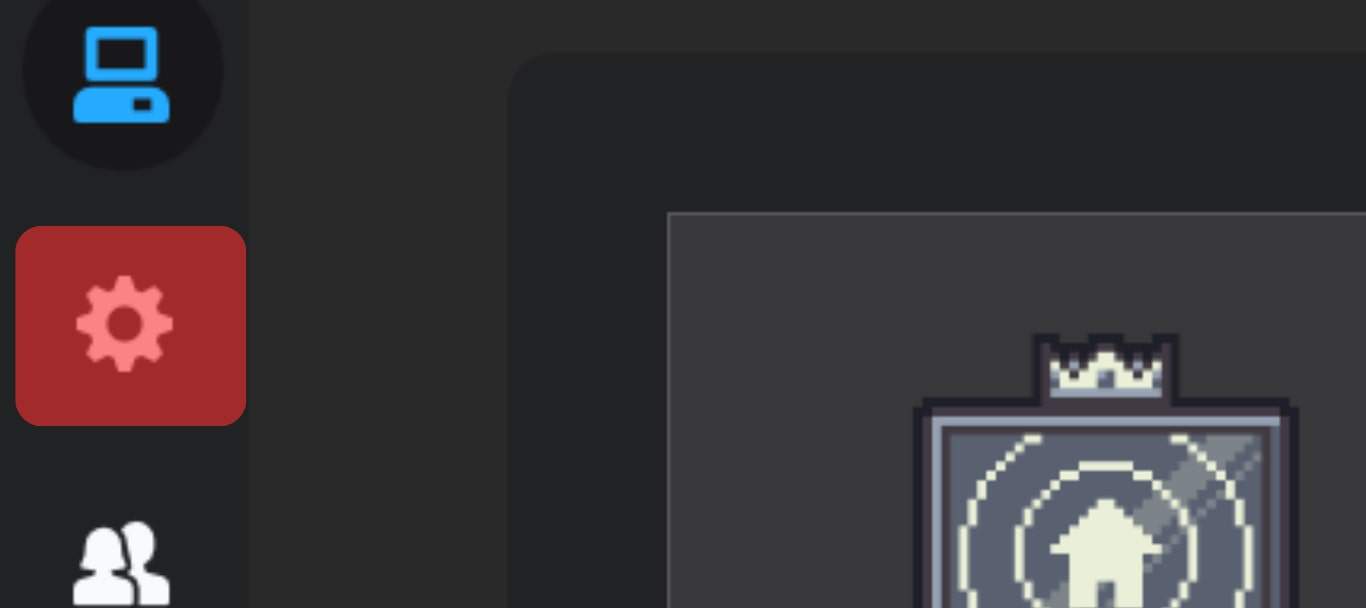
- Next, click the “Host“ tab on the settings window.
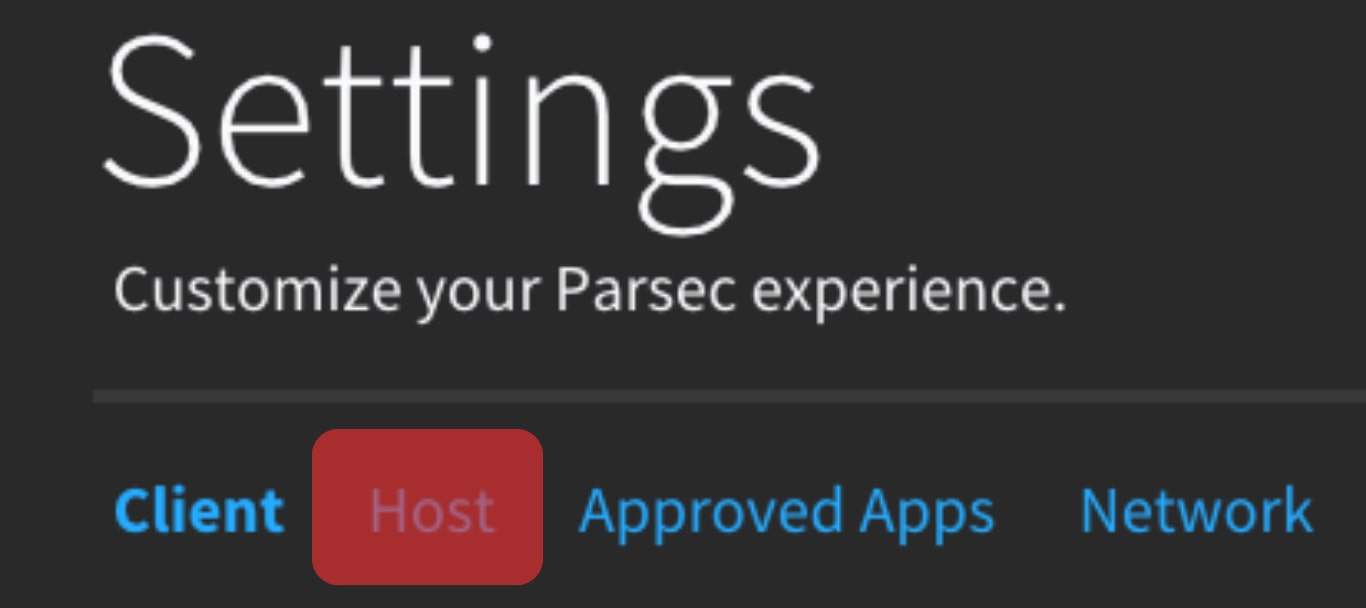
- Expand the menu and navigate to the “Echo Cancelling“ section.
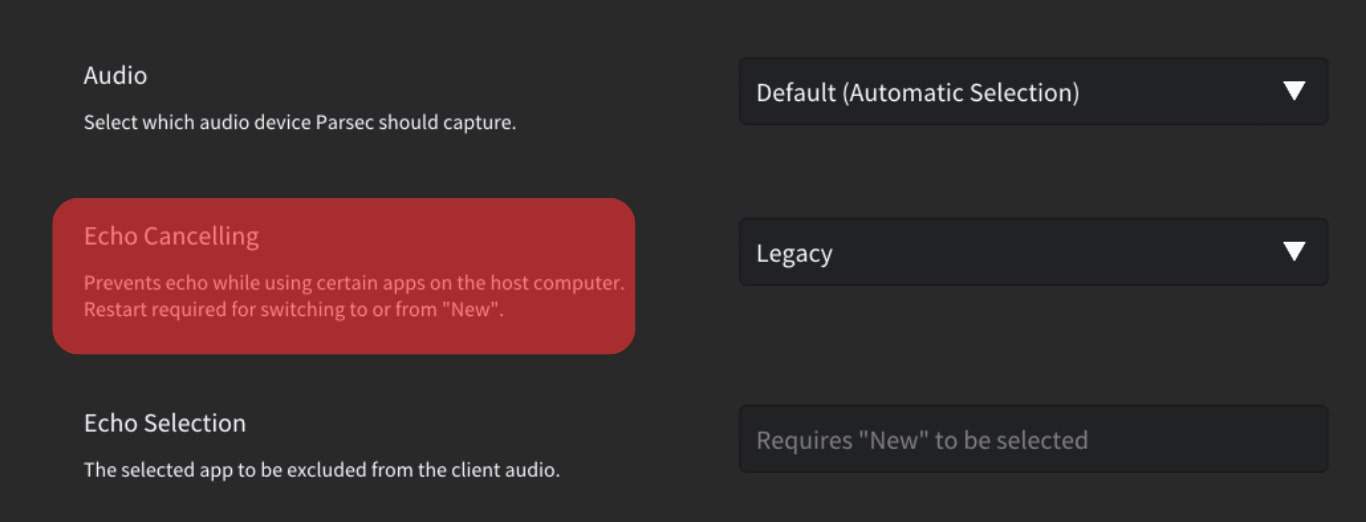
- Start by clicking the drop-down arrow next to the echo canceling feature and set it to “New.” If you can’t see this option, you are not using Windows 10 or later versions. Hence, update to a supported Windows version.
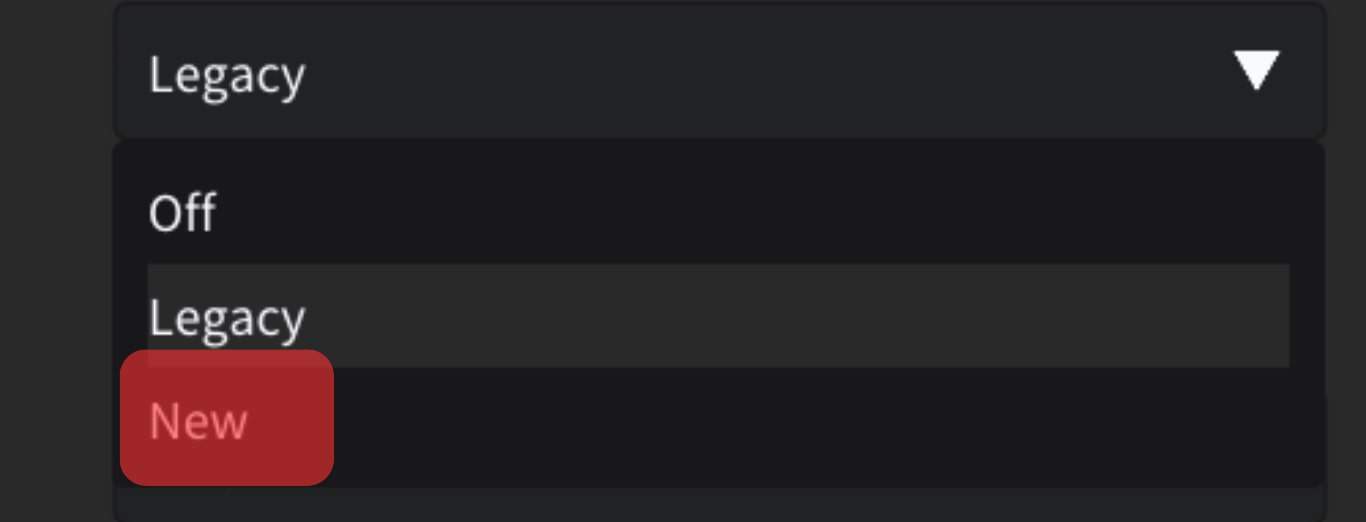
- Next, click the drop-down button next to the “Echo Selection“ option.
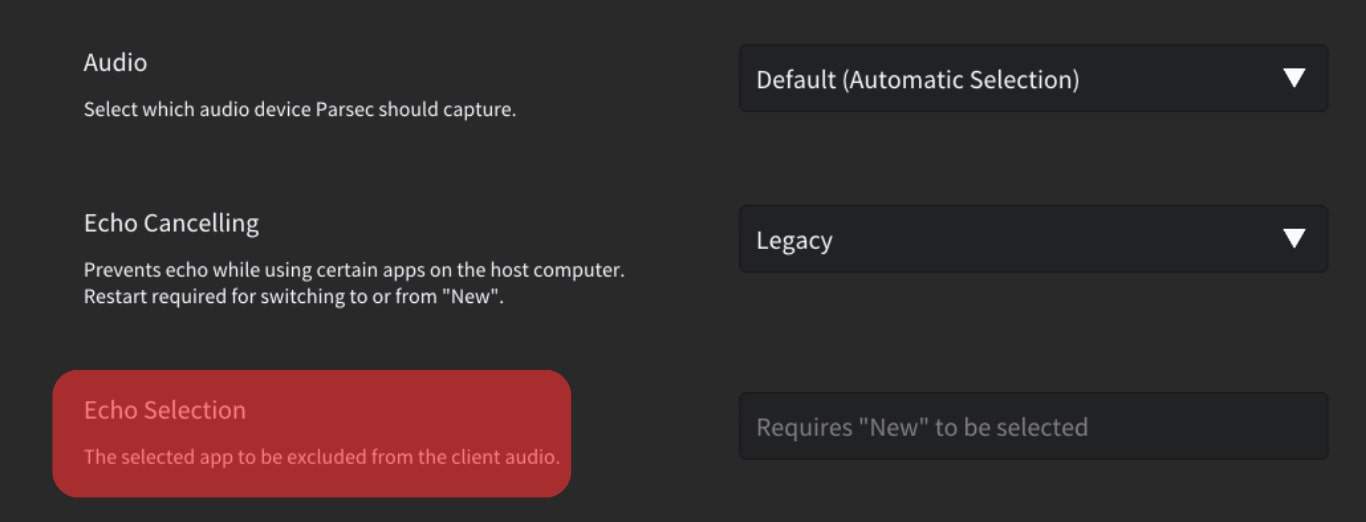
- Select your Discord app from the listed applications.
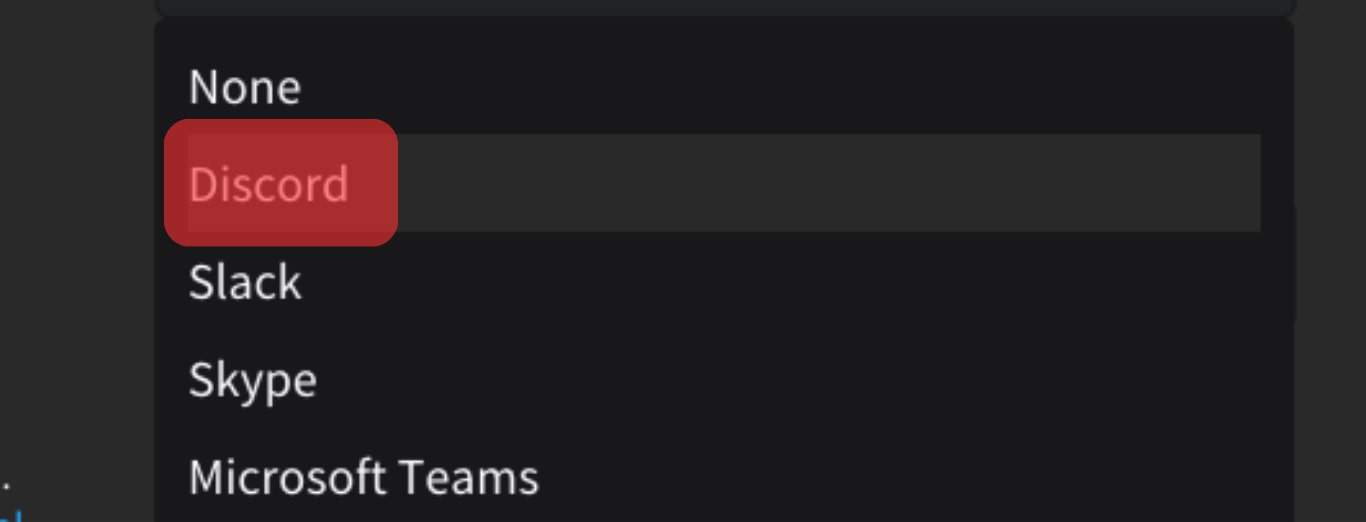
- Lastly, scroll up and click the “Reload“ button for the changes to effect.
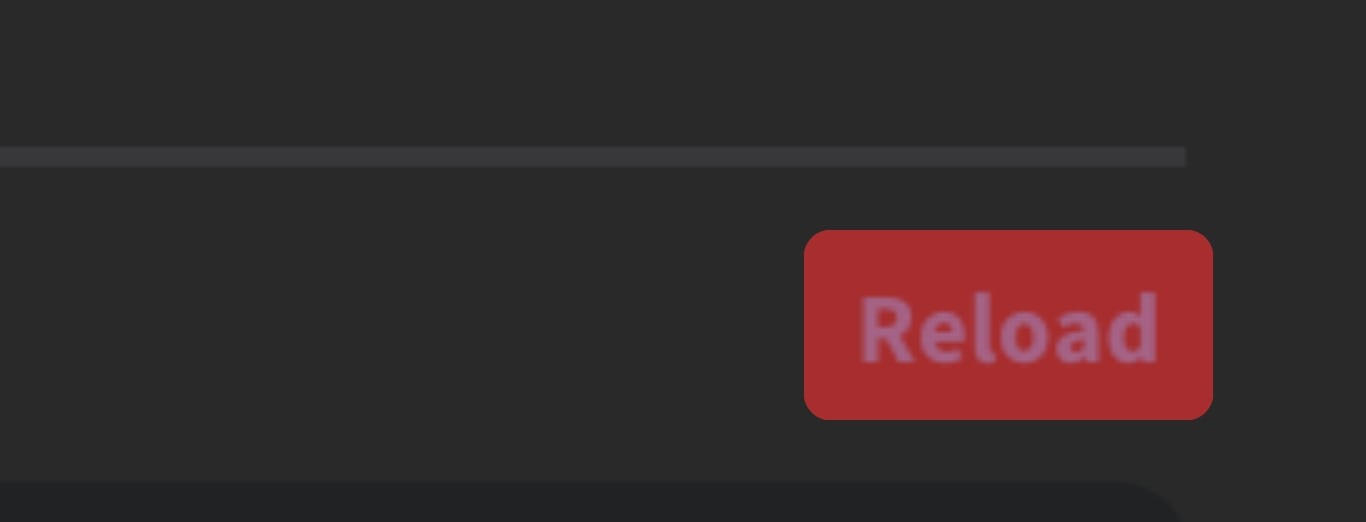
Once you’ve successfully followed these steps, you can open your Discord application and connect it with Parsec.
You won’t hear more echo when using Discord, and you can quietly enjoy using the two applications for your activities.
The steps will work for Windows 10 and later versions. If using an older version, you must update it to work with Parsec’s new echo cancellation feature.
Conclusion
Parsec blends in with Discord with only one limitation due to the echo, affecting smooth communication.
Luckily, we’ve covered the steps to eliminate this Discord echo affecting your Parsec experience.
Hopefully, you managed to follow along and fix the problem.
Frequently Asked Questions
Unfortunately, when using Parsec with Discord, you will face an issue with echo sounds originating from Discord. However, Parsec has an echo cancellation feature that you can use to mute Discord when using it with Parsec. This post has detailed the steps you should follow.