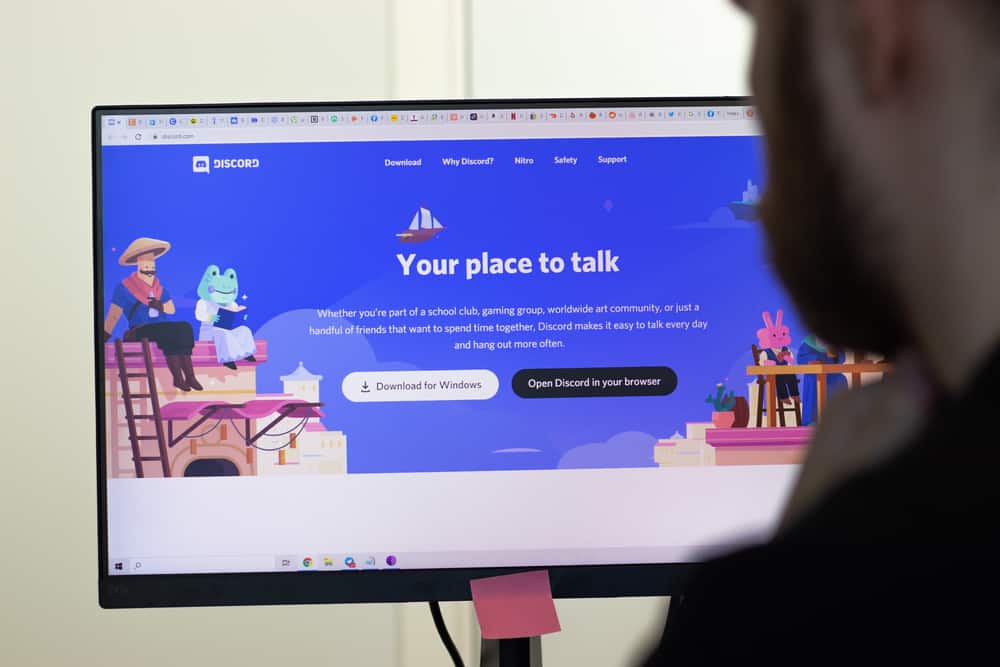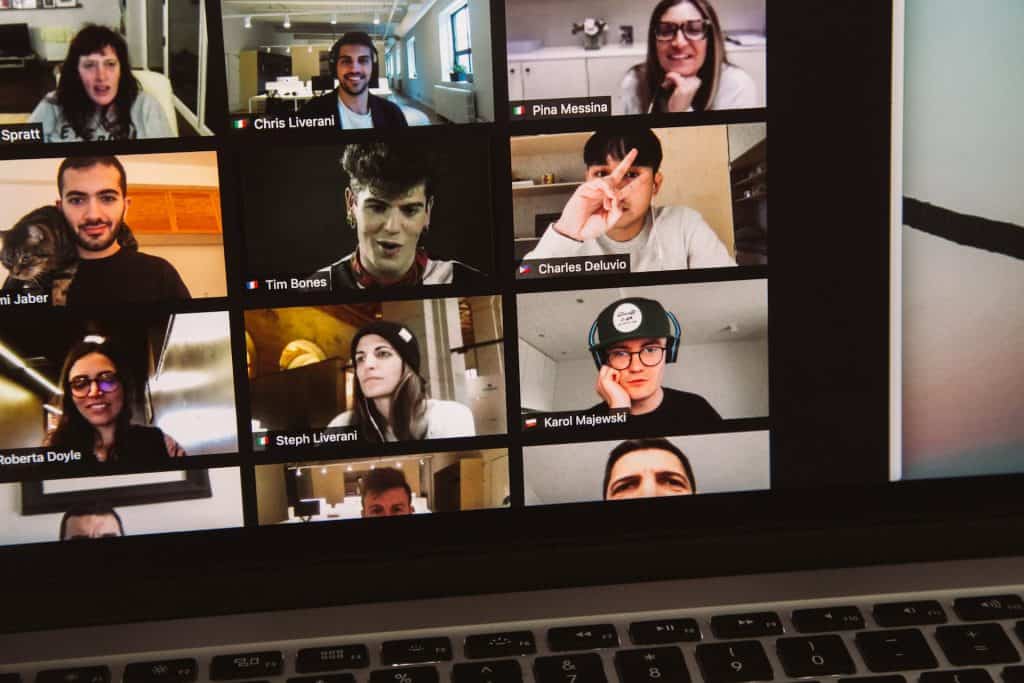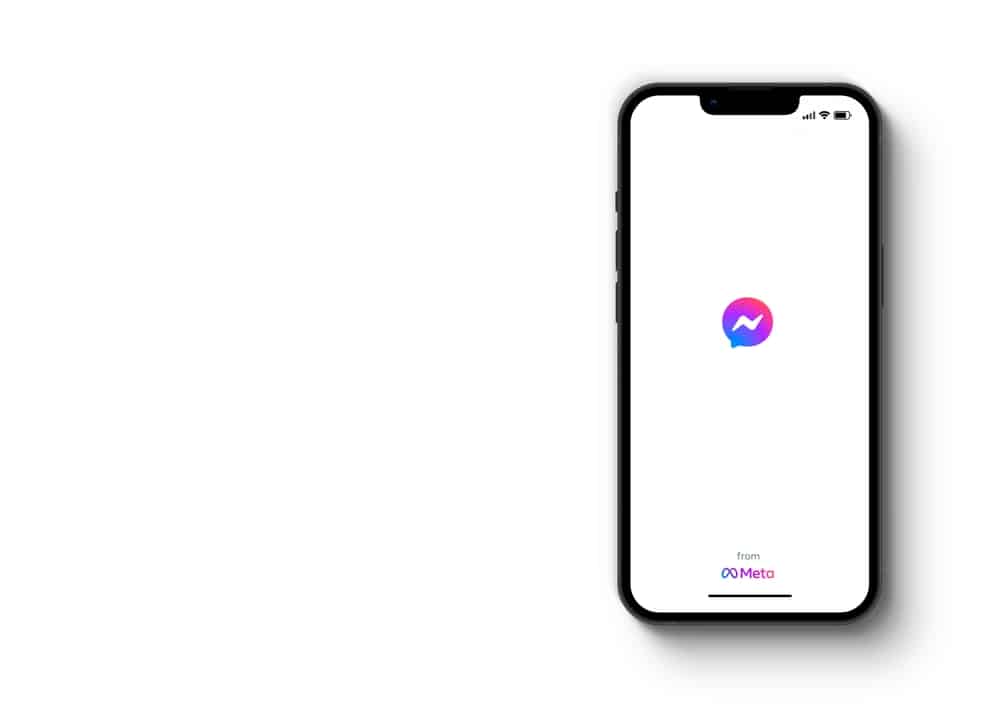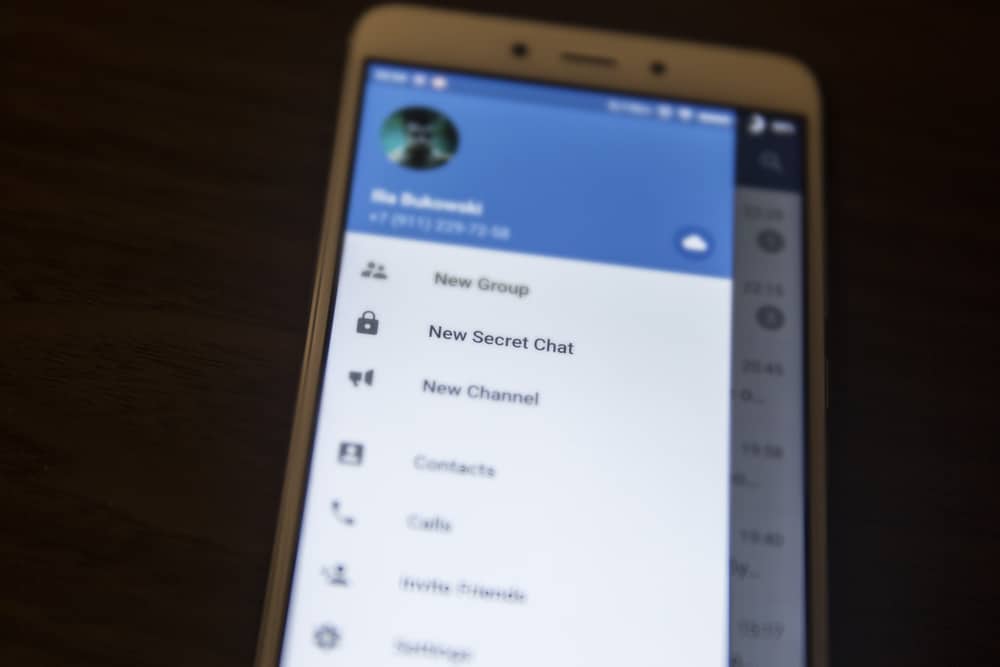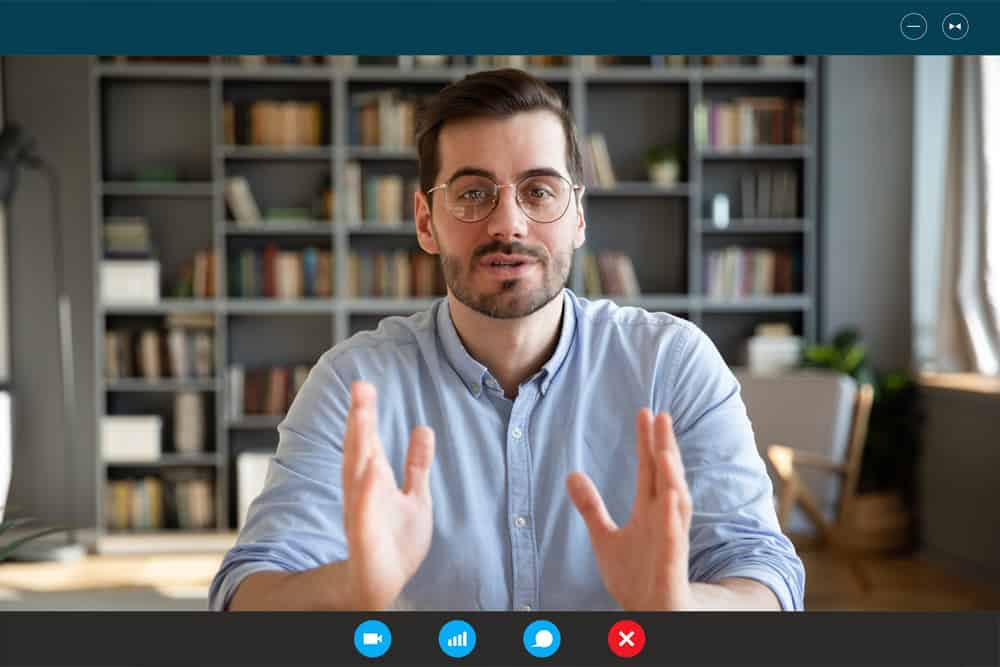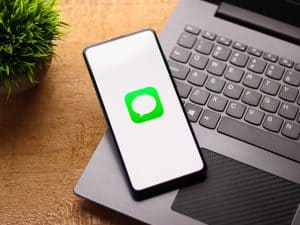Mute is an essential feature of any app, including Discord. This feature allows you to silence your microphone so no sound comes from your end.
Discord is an interactive app with various functions like screen-sharing, streaming, and voice and video chat.
All these features use audio through the app’s native microphone to relay your voice to other users, for example, when chatting with a friend.
However, audio isn’t always necessary and can sometimes be distracting if you’re working on a task that demands all your attention, like gaming. This is where muting comes in.
So, how can you mute yourself on Discord?
Muting yourself on Discord is straightforward. Launch the Discord desktop app, and click on the microphone icon at the bottom left. The microphone will have a red slash line running through it, indicating it’s muted.
Read on to learn more about muting yourself on Discord.
Overview of Mute on Discord
As noted above, mute is an essential function of any app, including Discord. It allows you to silence your microphone so no sound is coming from your end.
Muting can serve various purposes.
First, it will enable you to perform different activities on Discord, for example, chatting without distractions.
If you’re streaming a video or playing online games with other players on the server, muting will help avoid distractions because you don’t have to be conscious about other people hearing what you’re saying.
Muting yourself is also an excellent way to multitask. For example, if you’re conversing with someone else but still participating in a voice channel, you can mute yourself to prevent others from listening in on your conversation.
Muting yourself means you can hear any audio from the server or channel, but other people can’t hear you. This means it’s best reserved for activities like playing games where in-voice chatting isn’t necessary.
Next, we’ll cover the steps to muting yourself on Discord.
Step-by-Step Guide To Muting Yourself on Discord
Depending on the device you use, there are two ways to mute yourself on Discord.
Using the Discord Desktop App
Follow the steps below:
- Launch the Discord app.
- Click on the microphone icon at the bottom left.
- Ensure there’s a red slash sign indicating the microphone is on mute.
Using the Discord Mobile App
Unlike the desktop app, Discord mobile doesn’t have a mute feature for all functions; instead, you’ll have to mute yourself on a specific server.
Here’s how to do it:
- Launch the Discord mobile app.
- Tap on the hamburger menu icon in the top left corner.
- Tap on the server you want to mute yourself on the screen’s left-side panel.
- Open a specific channel.
- Tap the microphone icon at the bottom.
- Ensure a red slash runs through the microphone, indicating it’s muted.
How To Use the Push-to-Mute Feature?
Besides clicking on the microphone to mute yourself, Discord allows you to program specific keys for the toggle-to-mute or push-to-mute functions.
Programming keys to mute yourself is useful when gaming because you don’t have to exit the game to find the microphone. Instead, you can push a specific key to mute or unmute yourself.
Push to mute is especially popular in gaming because of its convenience. However, you must spare a finger to mute the mic because releasing the key will unmute it.
Here are steps to take to program keys for the push-to-mute function:
- Launch the Discord desktop app.
- Click the settings icon at the bottom left.
- Click on “Keybinds” under “App Settings.”
- Click on the “Add a Keybind” button at the top. A new action will appear.
- Click the unassigned drop-down arrow.
- Select “Push to Mute.”
- Click on “Record Keybind” to program the key you wish to assign to the mute function.
- Click “Stop Recording” to confirm.
Test the keybind by pushing the button when participating in a voice chat and inquiring whether the other person can hear you.
Summary
Muting yourself is a valuable skill to have. It will enable you to silence your microphone when you don’t want to distract other users with activities or conversations happening on your end.
Muting yourself can also help you focus on the task, for example, gaming, because you don’t have to worry about saying the wrong thing.
To mute yourself, click the microphone icon next to the settings icon. Alternatively, program a keybind and select the key to push whenever you want to mute yourself.