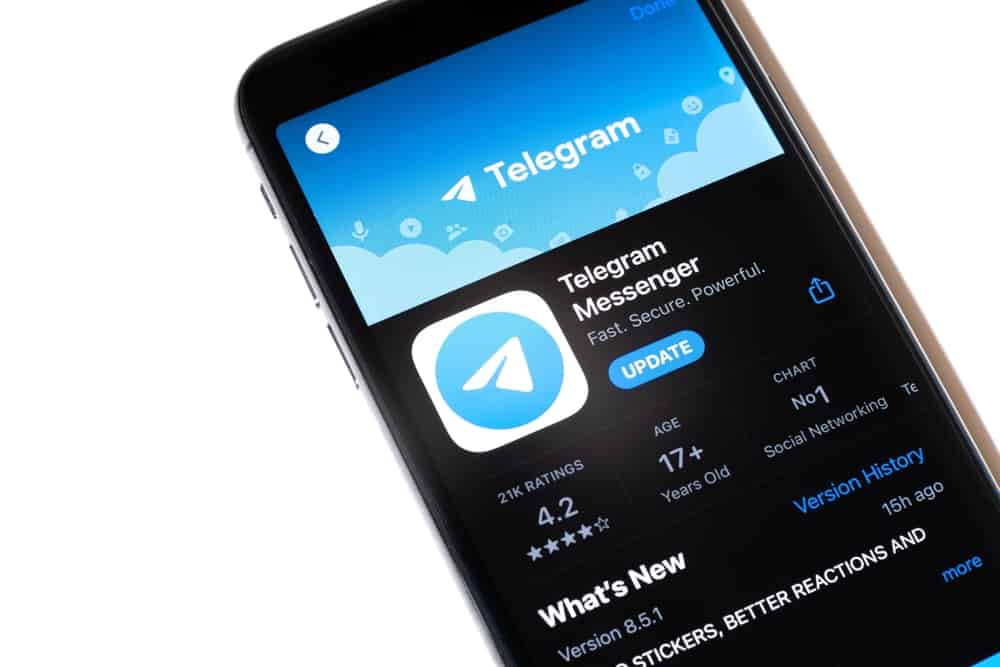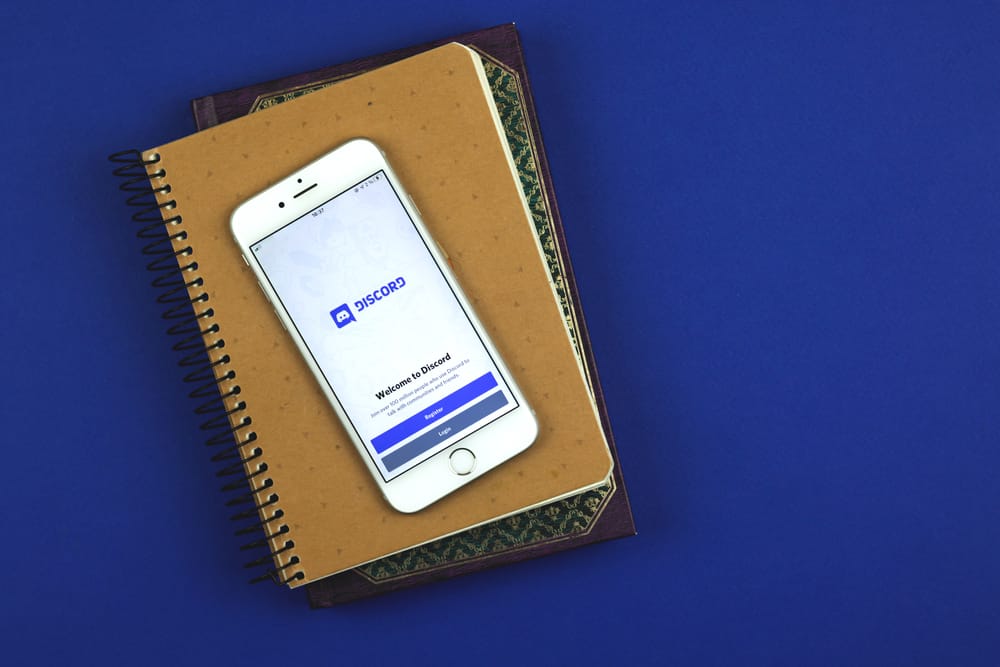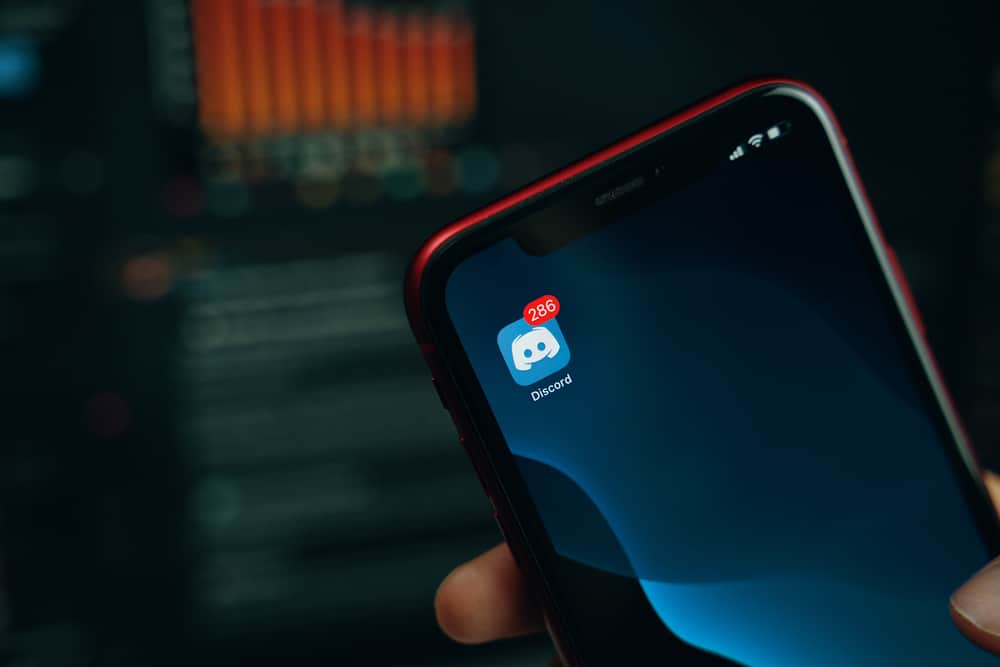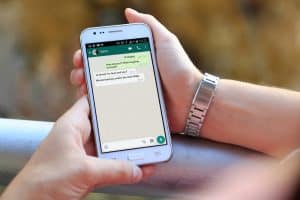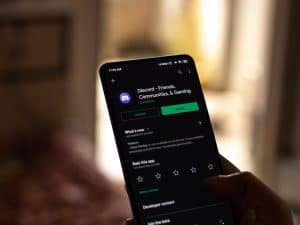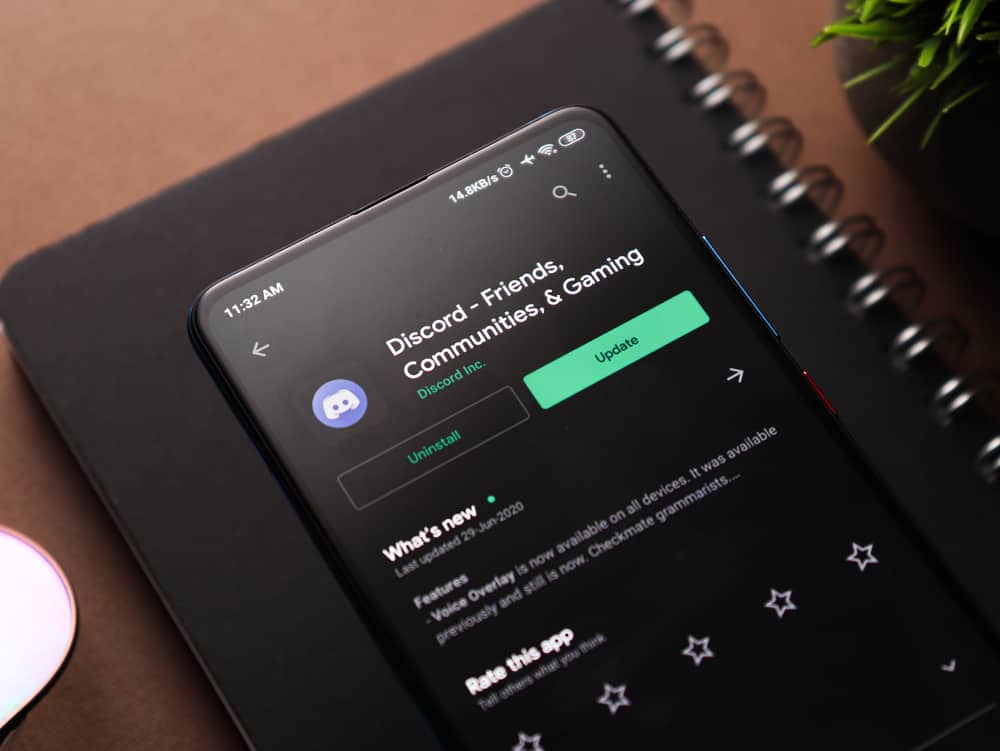
You might have noticed that when you open Discord, it starts by first updating itself before it opens. While Discord automatically updating itself is great, the issue occurs when Discord takes much time updating.
Yet, you are in a hurry to open a server and engage in the discussion. Well, you don’t have to keep up with this. There is a way to open Discord without updating.
To open Discord without updating, we must first disable the auto-update feature of Discord. On the desktop, open the Discord folder and open the “Properties” of the “Update” application and set it to “Read-only.” On Android, open the Play Store, find Discord, and disable the option for “Auto-update”. For iOS, your best bet is to disable automatic updates.
We will understand why Discord keeps updating itself. Afterward, we will present the steps to disable the automatic updates feature to ensure it won’t first update itself when we open Discord.
Why Is Discord Updating Itself?
Whether you open Discord on a desktop or mobile application, you might have noticed that, in most cases, it begins by updating itself. Well, Discord has many features that keep being released now and again. When Discord releases new features or patches for bugs, the Discord application will automatically detect the updates and start the automatic update.
Discord, by default, has the auto-update feature enabled on desktop and mobile applications. However, you can disable this feature whenever convenient to ensure you don’t spend much time waiting for Discord first to update itself before opening.
If you want to open Discord without updating, you must disable the auto-update so that no updating will occur anytime you open it.
How To Open Discord Without Updating
First, we must disable the auto-update feature on Discord on the desktop and mobile applications. Proceed as follows.
On Desktop
- Click the Start key and search for “Run.”
- Once it opens, type “%localappdata%” in the dialog box and press “OK.”
- Locate “Discord” in the file window and click on it to open it.
- Find the “Update” application and right-click on it.
- On the menu window that will appear, click the “Properties” option.
- Click on the “General” tab.
- Locate the option for “Read-only” and mark the check box next to it.
- Lastly, save the changes by clicking the “Apply” and “OK” button.
At this point, you’ve disabled the automatic updating of the Discord desktop application. So, when you open Discord the next time you want to use it, the application will automatically open without updating.
On Mobile
For Discord users who prefer using it on their Android or iOS, there is room for you to disable the automatic update feature. In this case, you must disable automatic updates on Play Store and App Store for Android and iOS, respectively. Let’s get into the details.
For Android:
- Open Play Store on your phone.
- Search for “Discord” on the search bar at the top.
- Once Discord appears, tap on it.
- On the overview page, click the three dots.
- Find the option for “Enable auto-update” and disable it.
Once you’ve disabled this feature, Discord won’t automatically update itself when you open it next time, even if an update is available.
For iOS:
On iOS, you must disable automatic updates for all apps and only update each app whenever necessary.
- Open App Store on your iOS.
- Click the “Automatic Updates” option.
- Find the option for “App Updates” and disable it.
You can now open your Discord application on your iOS, and it won’t automatically update itself. With the listed options, I hope you now have control over Discord automatically updating itself whenever you open it.
Conclusion
Suppose you notice Discord keeps updating itself whenever you open it. In that case, you can disable the auto-update feature such that when you open Discord, it will quickly open your account instead of starting with updating itself. This post has explained why Discord updates itself and how you can prevent this in the future.