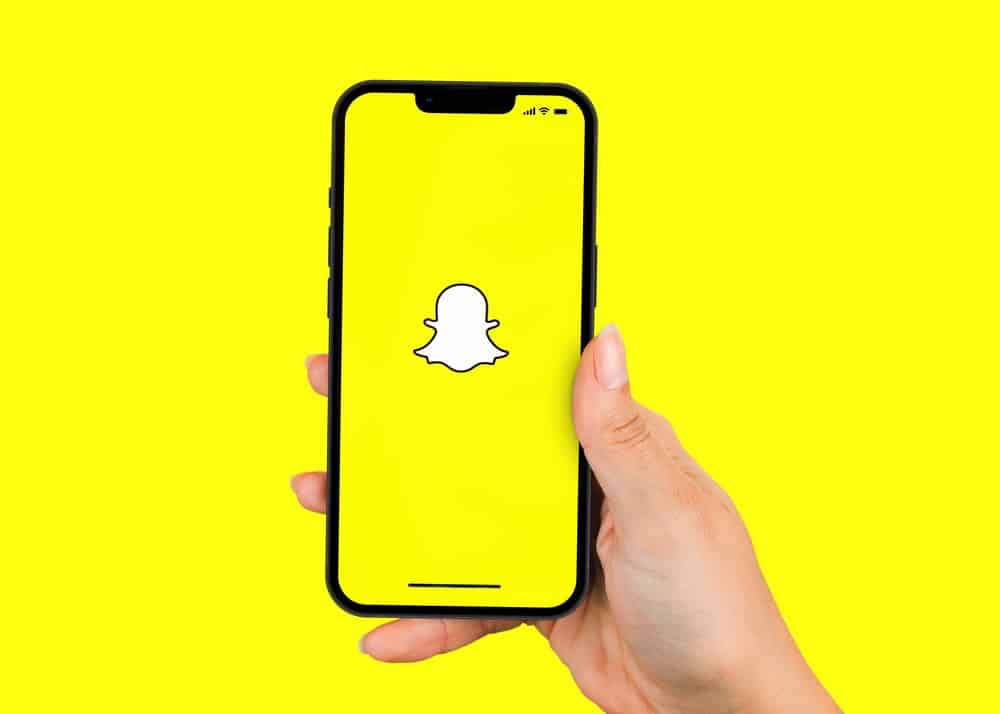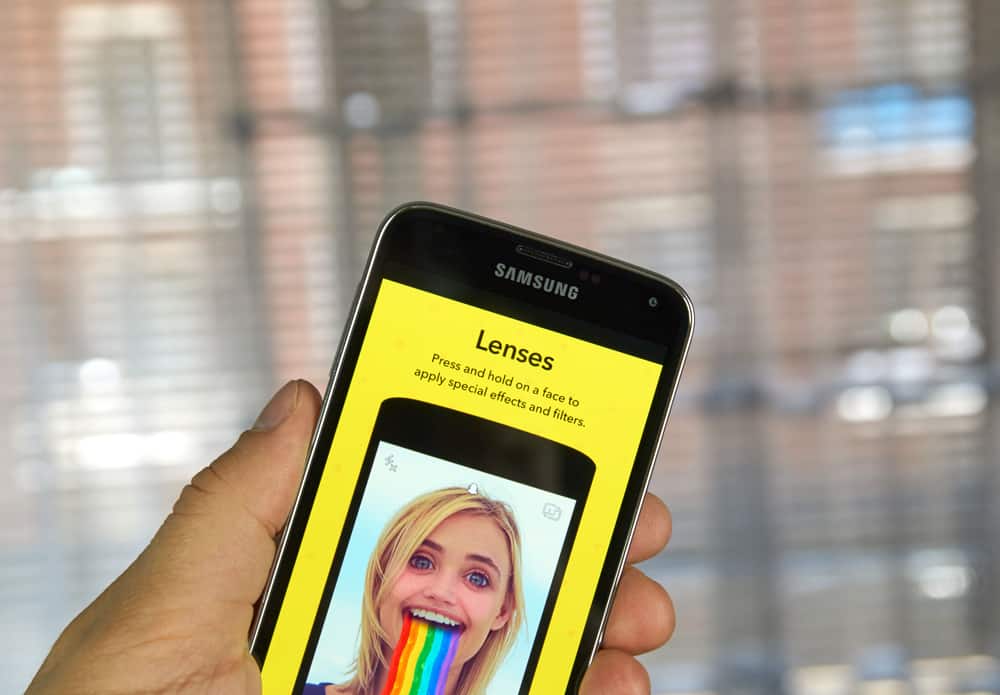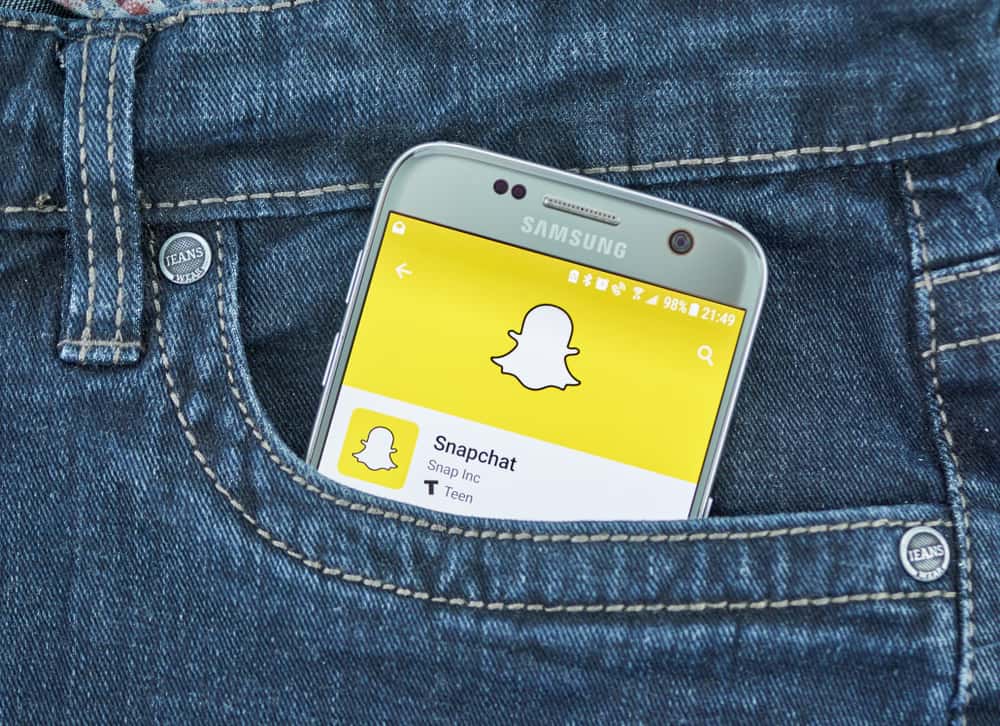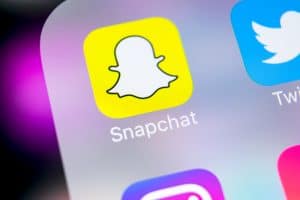Facebook is the most popular social platform globally, with 1 Billion people using it every day! So, if you are a marketer or business owner and not making the most out of this platform, you are leaving money on the table.
How?
The platform allows you to interact with your customers, potential customers, and group members in general. If you are looking for a way to present your business information (or group updates) in a way that will attract attention, the best Facebook tool to achieve this goal is to pin a post in a group.
To pin a post on a Facebook group means choosing a post you wish to have the highest number of eyeballs on, then manually placing it as the first one in the Facebook timeline so that it does not get covered by newer posts.
After spending a lot of time creating a great post, you are ready to pin it on your Facebook group account; how do you do it?
You can pin a post on Facebook by going to the group, clicking three dots in the top right corner of the post you would like to pin, and tapping the “Pin to Featured” button.
Here is how to pin a post in a Facebook Group successfully and achieve the most visibility.
How To Pin a Post on a Facebook Group
If you need your message to reach many people on a Facebook group, creating a post and pinning it in the group will do the magic.
You already know why this can be so effective; it will be the first post everyone in the group will see when they make a stop on that page. It’s the perfect way to keep everyone up-to-date with what’s happening in the group. Have a special offer, a promotion, a new group rule?
Pin it!
How To Pin a Post on Mobile Device
- Tap on the Facebook icon to open it and log in to your account.
- Tap on the three horizontal lines at the top right corner of your homepage.
- Tap on the “Groups” button under “All Shortcuts.”
- Tap on “Your Groups” at the top of the page to find a list under “Groups you manage.”
- Select the group you wish to pin a post to by tapping on it.
- Write and publish the post you want to pin.
- On the post, tap on the three horizontal dots at the right top corner.
- Tap on “Pin to Featured” to pin the post.
How To Pin a Post on PC
- Log on to your Facebook account and tap on “Groups” on the left below your profile name.
- Under “Groups you manage” on the left side, select the group you need to pin a post to by tapping on it.
- Click the textbox that says “Write Something.” Write and publish the message you wish to pin.
- On the just-published post, tap on the three dots at the right upper corner.
- Tap on “Pin to Featured” to pin the post.
How to Unpin a Post on Facebook Group Page
The post will permanently remain at the top of the group feed unless you remove it manually. If you wish to unpin the post yourself, head back to the pinned post you put up, tap on the three dots on the right corner, and select “Unpin.”
Unpinning a post will remove it from the top of your group’s feed and move it back to where it would typically be arranged by date and time.
What You Need To Know Before You Pin a Post
But before you get to posting and pinning, here are a few things you need to know first:
- When you pin a post, it will permanently remain “stuck” at the top of the feed.
- If you need to, you can unpin a post manually.
- You can’t pin posts on your personal Facebook page.
- Pinned posts only apply to group pages and public pages where you are an admin or editor.
- You can’t pin more than one post at a go.
- To pin a post on Facebook, you can either use your mobile device or desktop computer.
Wrapping It Up
As a marketer or business owner with a Facebook group, your main goal is to promote your own post as best as you can.
But if you don’t know how to go about it, you will not be getting the full benefits of having that kind of a page on the social app. There is more to your admin role than simply banning unruly members of your Facebook groups.
You can use the pin a post feature to promote goods and services on the up or simply keep everybody updated on the ongoings of the group.
So, follow the steps outlined in this article to pin relevant posts, then sit back and watch your post get the visibility and engagement it deserves.