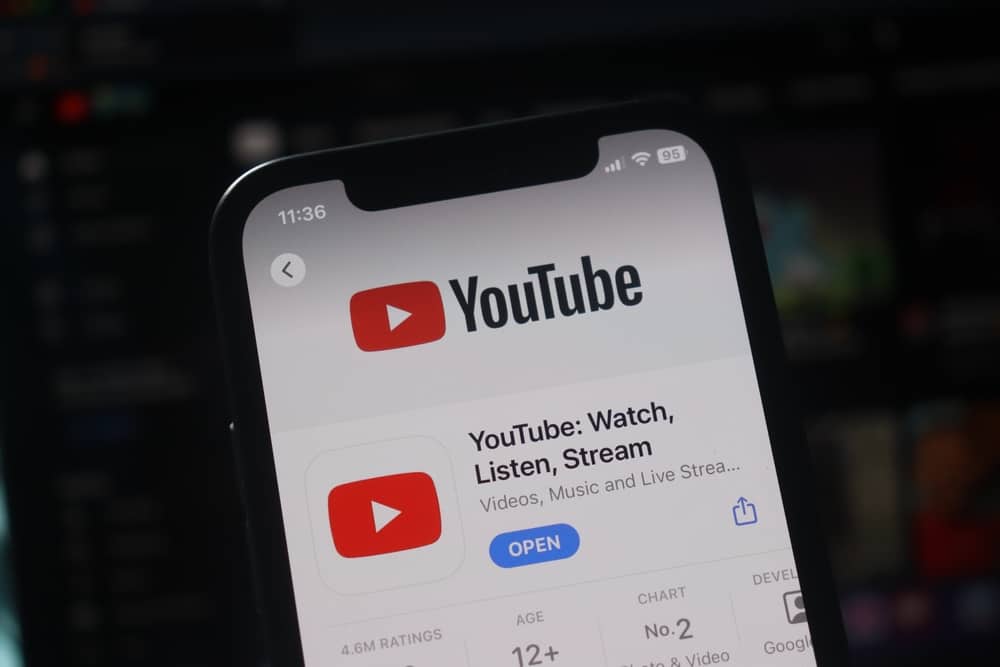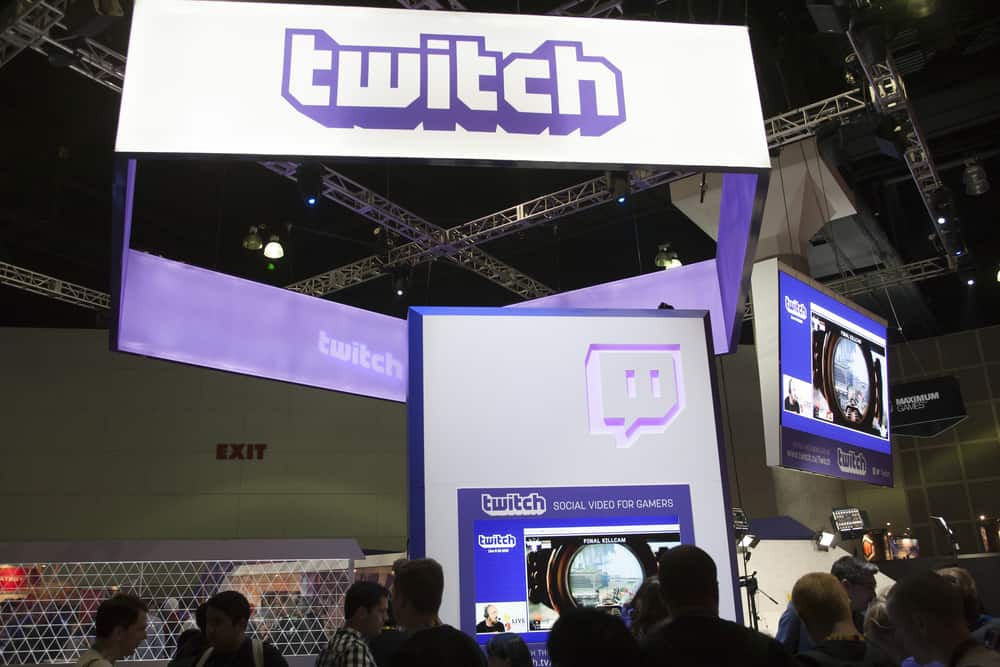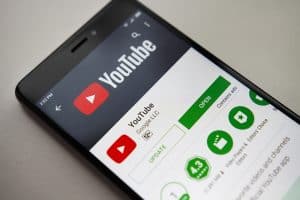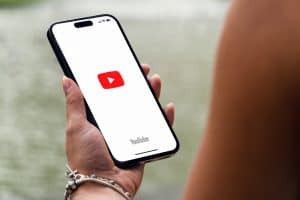YouTube is a resourceful streaming platform where you can play various content, including music, podcasts, and TED talks.
You can play content in the background as you work or use other apps. However, this feature is only available to YouTube Premium subscribers.
This begs the question: how do you play YouTube in the background for free?
To play YouTube in the background on mobile, access YouTube on your browser. Tap the main menu icon on the browser and select “Desktop Site.” In desktop mode, open the video you want to play in the background. Minimize the media player and go to your homepage. Swipe down the screen to show the notification panel. Tap the play button to continue playing the video in the background.
This post will give an overview of playing YouTube in the background and show you how to play YouTube in the background.
Overview of Playing YouTube in the Background
Playing YouTube content in the background is great for various reasons. You can listen to music, podcasts, and TED talks as you do other things, such as drive to work or work on your daily tasks.
Moreover, playing content in the background lets you use other apps simultaneously. You can listen to lectures and music mixes as you chat with friends on Messenger, create designs on Canva, or play your favorite mobile game.
However, playing videos in the background is only available to YouTube Premium subscribers. How do you play YouTube in the background without paying for a Premium subscription? Let’s show you how below.
How To Play YouTube in Background
The trick to playing YouTube videos in the background on mobile is using the platform in desktop mode.
How do you do that? You can open YouTube on any mobile browser and change the settings to desktop mode. Whether using Chrome, Firefox, or Safari, doing this will help you play YouTube content in the background.
How To Play YouTube Content in Background on Android
Below is the step-by-step process to play YouTube in the background on Android.
- Launch Chrome on your mobile device, navigate to YouTube and sign in to your account.
- Tap the three vertical dots at the top right of the browser.
- Navigate to the “Desktop Site” option and tick the box. YouTube will reload in desktop mode.
- Play the video you want to listen to in the background.
- Minimize the player and go to your device’s home screen. The playback will pause.
- Swipe down the screen to open the notification panel.
- Tap the play button to continue playing the video in the background.
Your YouTube content will play in the background. You can continue your tasks, use other apps without pausing the music, and save battery.
How To Play YouTube Content in Background on iPhone
Here’s how to play YouTube videos in the background on iPhone.
- Open Safari on your iPhone, navigate to YouTube, and log in to your account.
- Tap the “Aa” button at the bottom left to show the browser menu.
- Select “Request Desktop Website.”
- Search for the content you want to play in the background.
- Play the video.
- Exit Safari to go back to the iPhone home screen.
- Open the Control Center. You should see the paused YouTube video on the audio player.
- Tap the play button to continue playing the video in the background.
Wrapping Up
The YouTube mobile app only allows you to play content in the background if you are a YouTube Premium subscriber.
However, you can play YouTube in the background by accessing the platform on your mobile browser and playing content in desktop mode.”
FAQs
Yes, you can play YouTube in the background for free. However, you can’t do that on the mobile app. Instead, you must access YouTube on a mobile browser and set the playback to desktop mode.
The first option is to upgrade to YouTube Premium, which lets you play content over other apps. If you are unwilling to pay to play music while using other apps, access YouTube on your mobile browser and enable the desktop mode. This workaround will let you play content while using other apps on your mobile device.
Yes, YouTube Music Premium lets you listen to music in the background, among other perks. These include ad-free streaming and downloading music for offline listening.