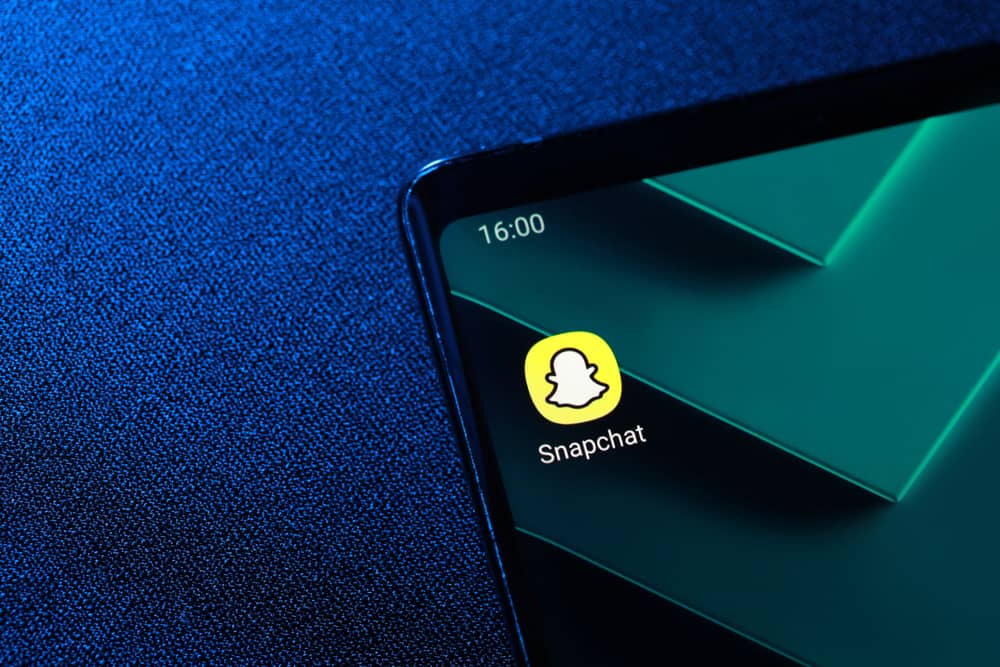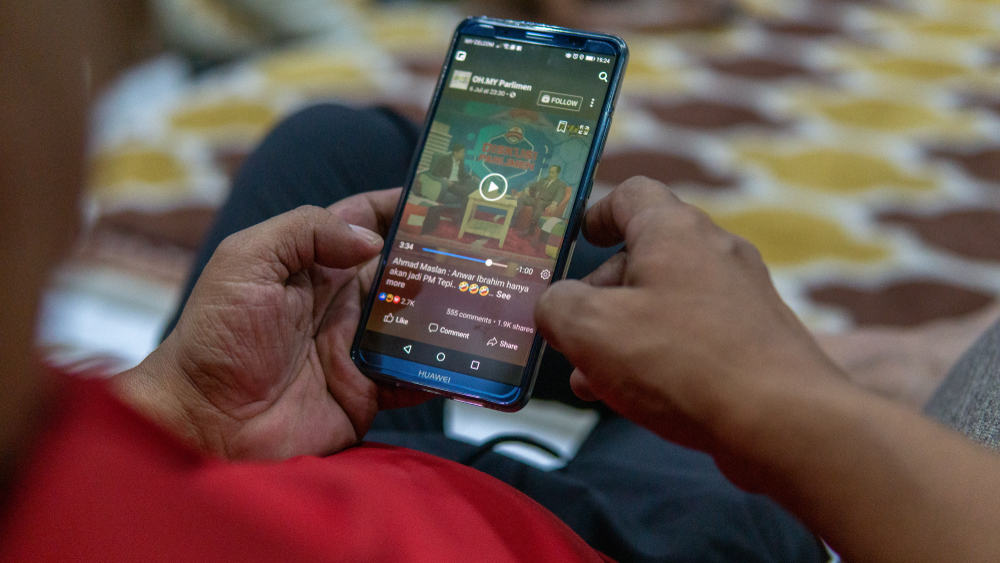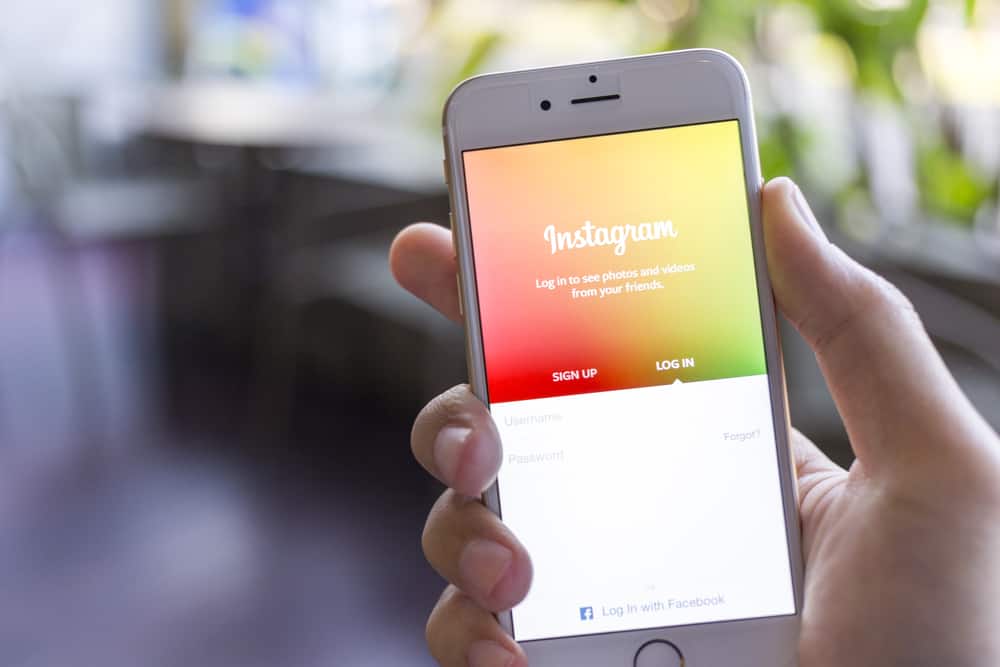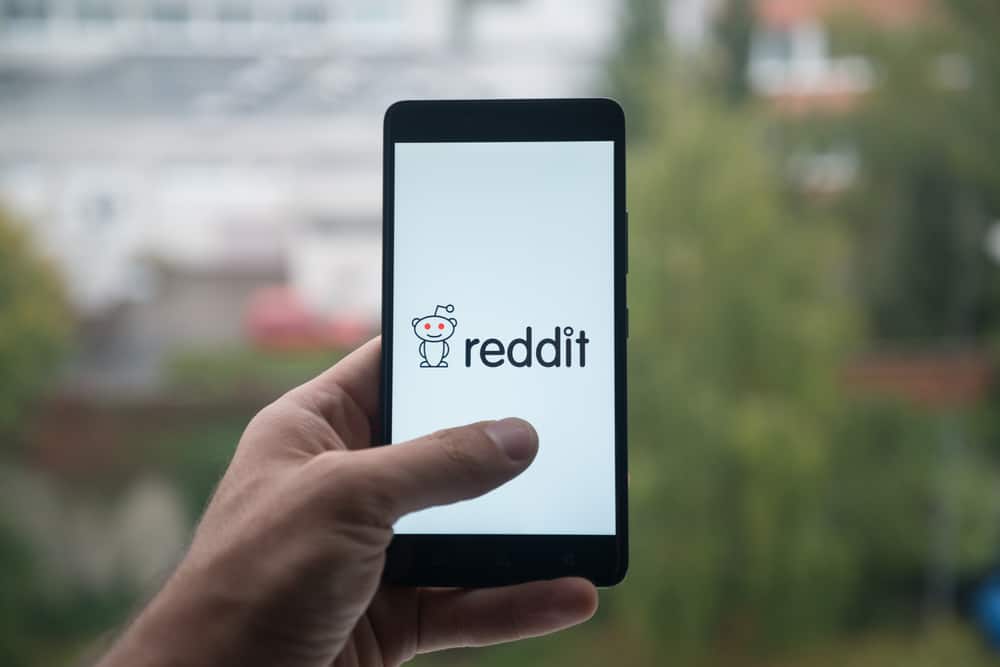Many Facebook page owners struggle with having a direct option of being able to share visitor posts or photos. Every time a visitor posts something on your page, it doesn’t show on the main feed of your page where your posts are displayed.
Instead, it appears under the ‘posts by visitor’ option hidden on the page. So, how do you post a visitor post on Facebook?
A visitor post on Facebook can be shared indirectly on the page’s main feed by “sharing” the post onto your page. You need to navigate to the visitor posts on your page and share them on your page. Alternatively, you can share the link to the post.
While many Facebook page owners would want the visitor posts to appear on the main feed, many think otherwise. This is because the posts can be positive and help boost the page, but sometimes the posts can be negative or inappropriate, so the page owners only want to share selective visitor posts.
Continue reading for a detailed step-by-step guide on sharing a visitor post on your Facebook page.
How To Share a Visitor Post on PC?
Follow the guidelines below to share visitor posts on your Facebook page easily:
- Open your Facebook page and go to page home. From your home page, select the “Posts” option on the left column of the page.
- From posts, navigate to “Visitor Posts” on the page. This option is usually on the right-hand column of the page.
- Select the “Share” option below the post you want to share. This will open a drop-down menu.
- Select “Share to a Page” to share the post on your page.
- Now you can write any message on behalf of your page to accompany the post that you are sharing.
Remember to write something that the users will respond to and not any self-promoting brand message.
Once these steps are completed, your visitor post will be visible on your feed as a separate post.
How To Share Visitor Post on Facebook App?
If you’re using the Facebook application on your mobile, follow the steps below to share visitor posts on your page:
- Open your Facebook app and go to your page home.
- Tap on “Community” from the top navigation bar of the page to show the visitor posts.
- Go to the post that you want to share on your page and tap on the “Share” button below the post.
- Write an accompanying message with the post or any shout-out. Remember to write on behalf of the page.
Why Are Visitor Posts Not Visible On Facebook Page?
If some visitor posts are not showing up on your Facebook page, it is likely for two reasons.
The Post Only Tagged the Page and Was Not Directly Posted on the Page
Sometimes a user only mentions a page by tagging it and does not make the post on the page. So, the post is not posted on your page and is not considered a visitor post.
Privacy Reasons
If the user has set privacy settings on their profiles not to allow apps or pages to display their content, then the user’s post won’t be accessible on the page.
How to Control What Visitors Can Post On The Page?
To control or manage the visitor’s posts on the Facebook page, you need to be the page admin. You can either enable or disable visitor posts on your page.
- Select the “Settings” in the left navigation.
- Under “General,” click on “Visitor Posts.”
- Now select “Allow Visitors to publish posts.” You can also disable this option if you don’t want visitors to publish content on your page.
- If you allow visitors to post, you can choose:
- “Allow photo and video posts.” If you select this option, then posts by others can also appear in the photos and videos section of the page.
- “Review posts by other people before publishing them on the page.”
- Click “Save changes.”
Endnote
Whenever a visitor posts on your Facebook page, the post is usually lost somewhere under the visitor posts on the page and not visible on the page’s feed. To share the visitor posts, you have to get to the actual post and share the post on your page to make it visible as a separate post.
You can also manage the visitor posts on your page by either enabling or disabling the visitors to post content on your page.