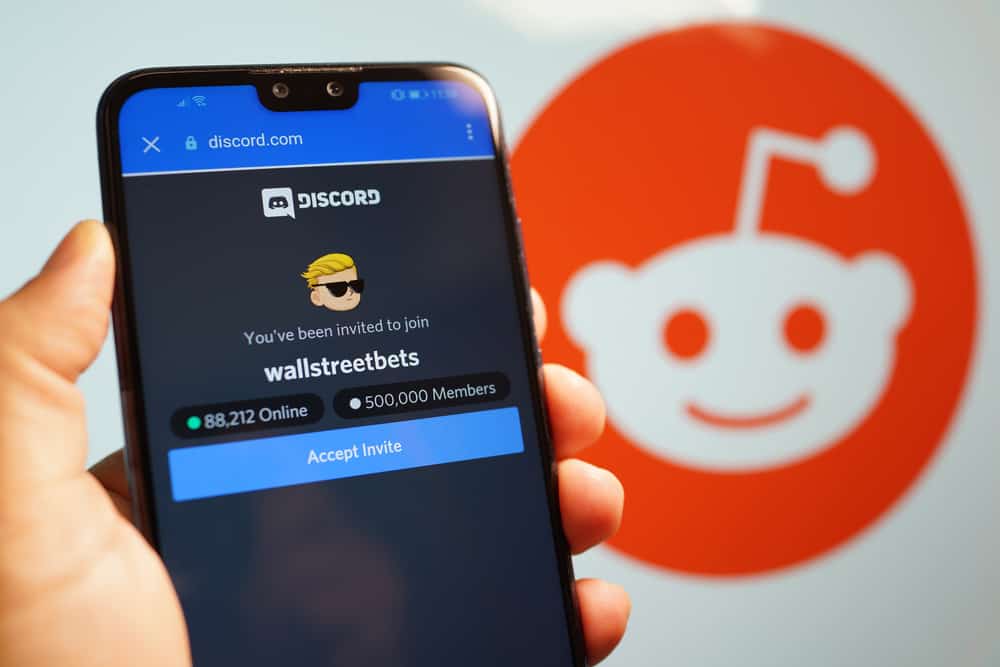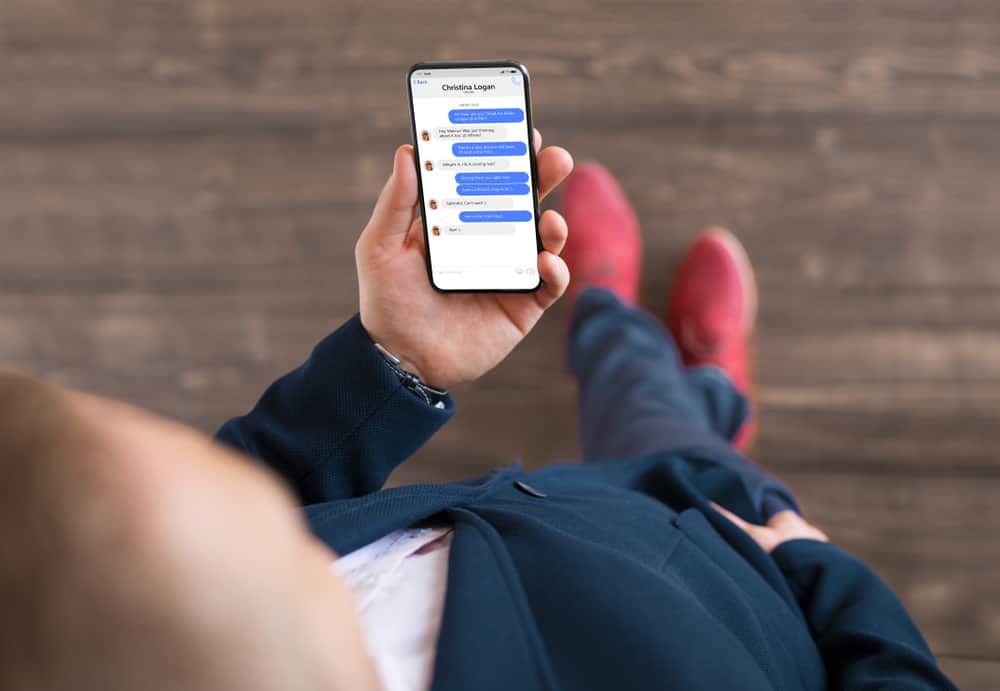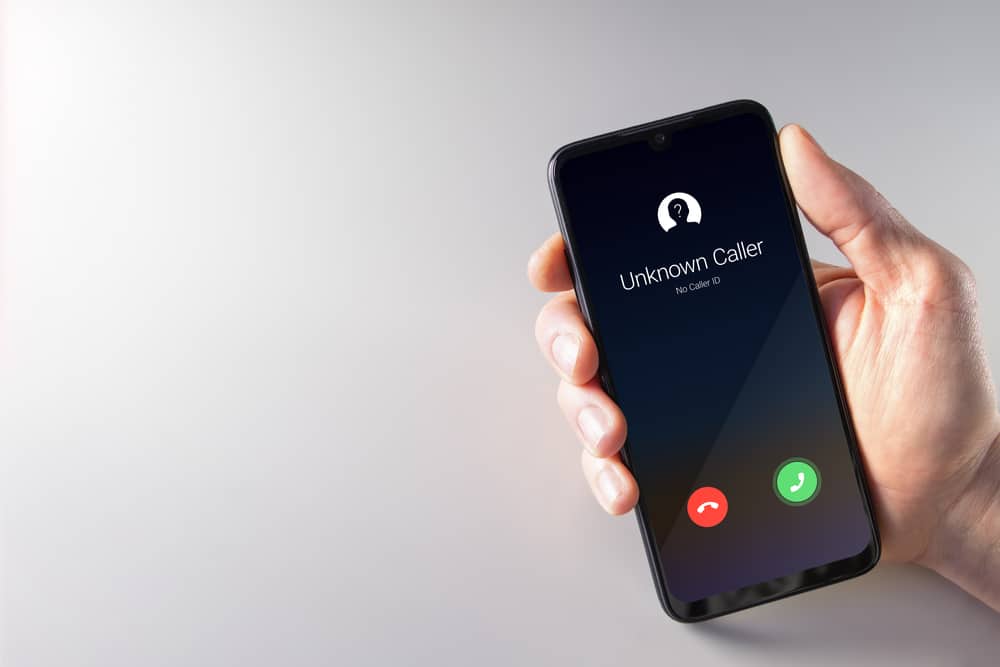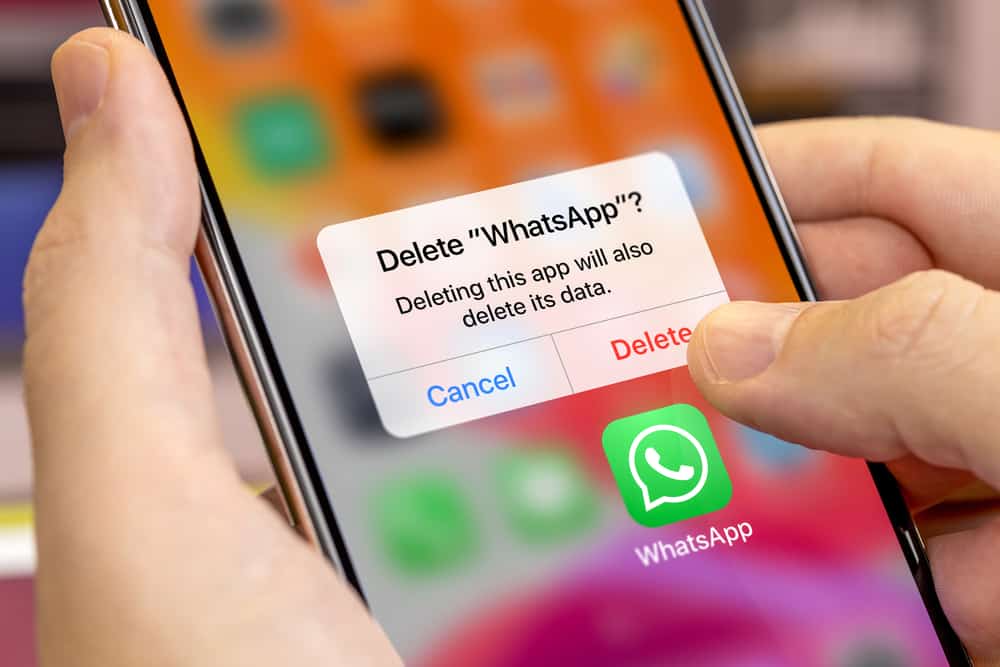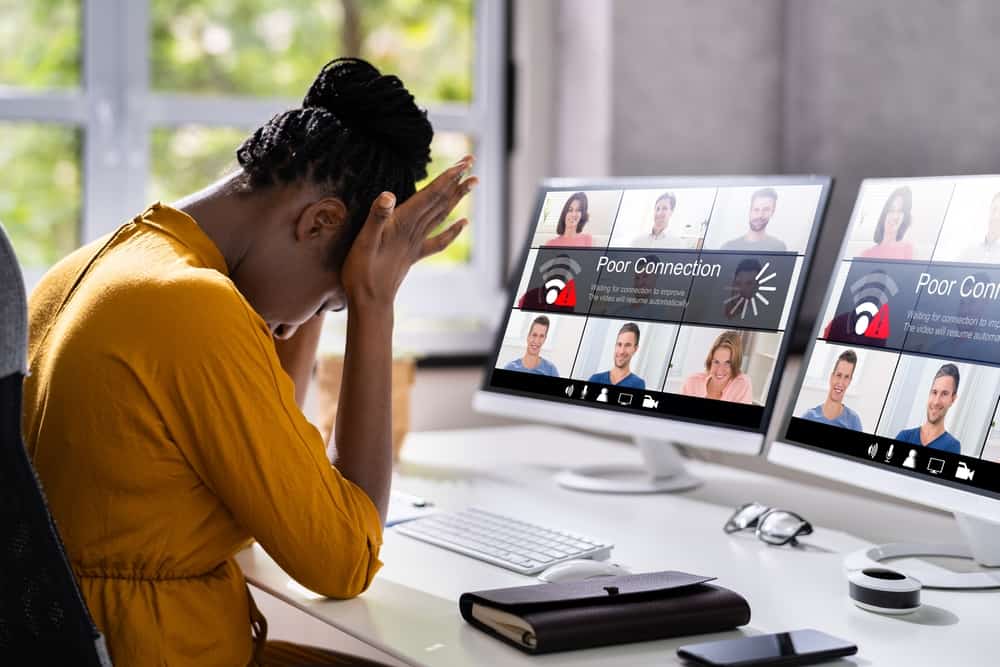When you are using Discord and creating a server, it makes sense to add rules. That way, new members joining your Discord server will see the rules set for your Discord server and must follow them to avoid getting banned or kicked out of the particular server. If you don’t know how to use rules in Discord, we will guide you on the steps to follow when you want to post rules in Discord.
Before you create rules in Discord, you must convert your Discord server to a community. Discord has a “Community” feature, and you can access the “Server Settings” for a particular server. Open the “Enable Community” tab and complete creating the Discord community. Open Discord and access the community server settings. Open the “Safety Setup” tab and create the different rules under the “Members must accept rules before they can talk or DM” option.
We will discuss what it takes to post rules in Discord. Still, we will detail the steps for creating Discord rules on your desktop. Let’s get started!
Can You Add Rules in a Discord Server?
Yes, you can. A Discord server brings people together to discuss and share ideas. When you create a Discord server, you may want to have rules that everyone will see and adhere to, such that you create a conducive environment for anyone who joins your Discord server.
With Discord, you must first enable the “Community” feature when you want to create rules for your server. Only after converting the server to a community you can use the membership screening to create Discord rules.
How To Use the Discord “Community“ Feature
Discord has a “Community” feature that anyone who wants to post rules on Discord must enable before they use rules on the platform. Follow these steps to enable the Discord community feature.
- Open your Discord application or sign in on the browser.
- Find the server where you want to post rules.
- Click on the down arrow next to the server name at the top.
- Select “Server Settings.”
- Scroll down and open the “Enable Community” tab.
- Click “Get Started.”
- Once the “Safety checks” window appears, enable the options under the “Verification level” and “Explicit media content filters” sections.
- On the next screen, select the channel where to create the server rules or select “Create one for me.”
- Enable all the listed checkboxes on the “Final touches” page and click the “Finish Setup” button.
You now have a Discord community and can comfortably post rules on Discord.
How To Post Rules in Discord
When you complete enabling the “Community” feature for your Discord server, the remaining steps will guide you on posting rules in Discord. We will see the steps for the Discord desktop. Take a look!
- Open Discord and access your account.
- Locate the target Discord community server.
- Click on the down arrow next to the server name at the top.
- Select “Server Settings.”
- Scroll down to the “Moderation” section on the left and open the “Safety Setup” tab.
- Click on the “Members must accept rules before they can talk or DM” option.
- Click on the “Get Started” button under the “Set up server rules!” section.
- Type your rule and click the “Save” button.
- Alternatively, click the “Add a rule” button and add more rules simultaneously.
- Add your server description and turn on the switch to enable this feature.
You now have rules defined for your Discord community server, and everyone will interact with the rules before they send messages or reactions.
Conclusion
When you want to post rules in Discord, start by enabling the community feature for your Discord server. From there, open the server and access its settings. You can then add your rules under the “Membership Screening” section.