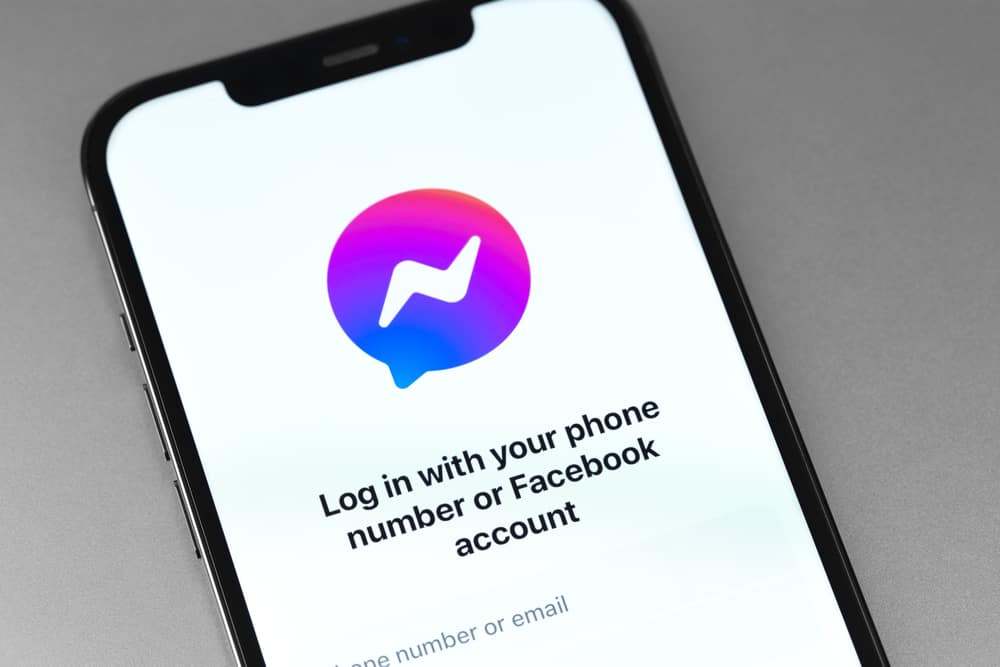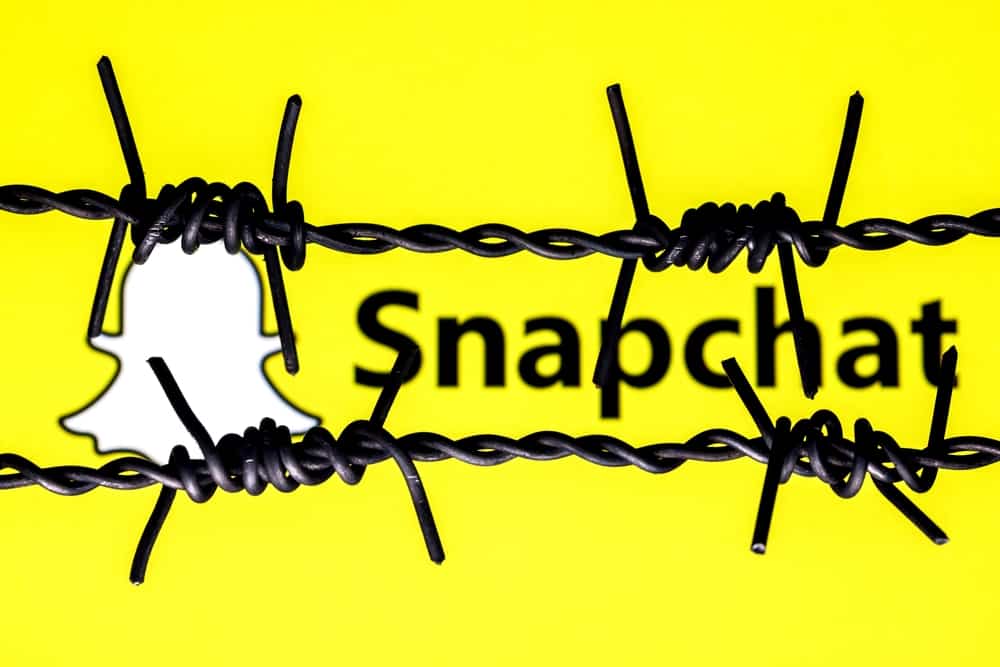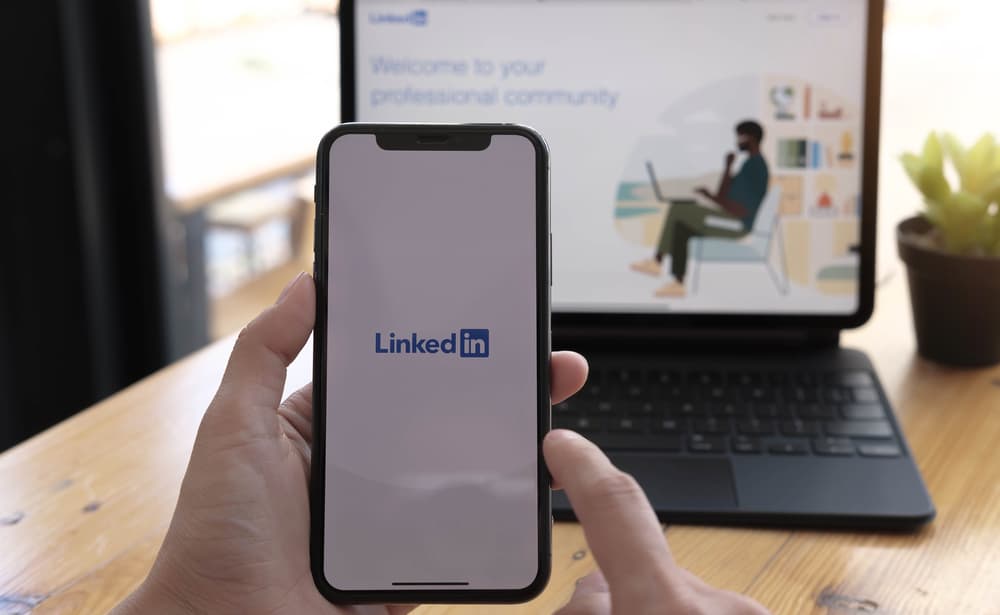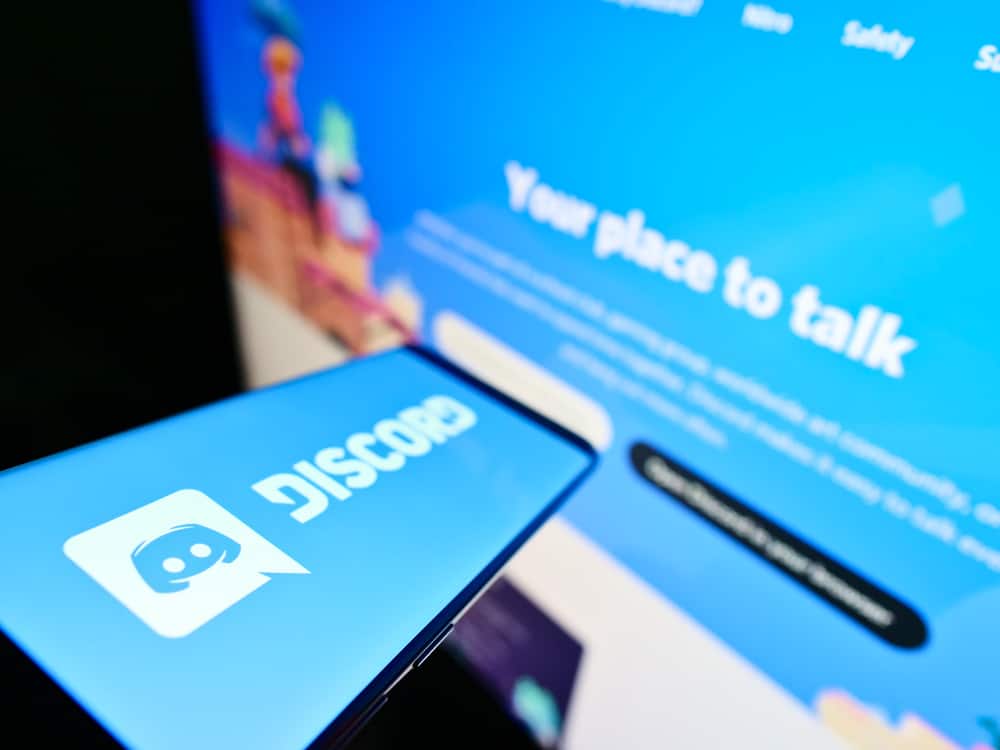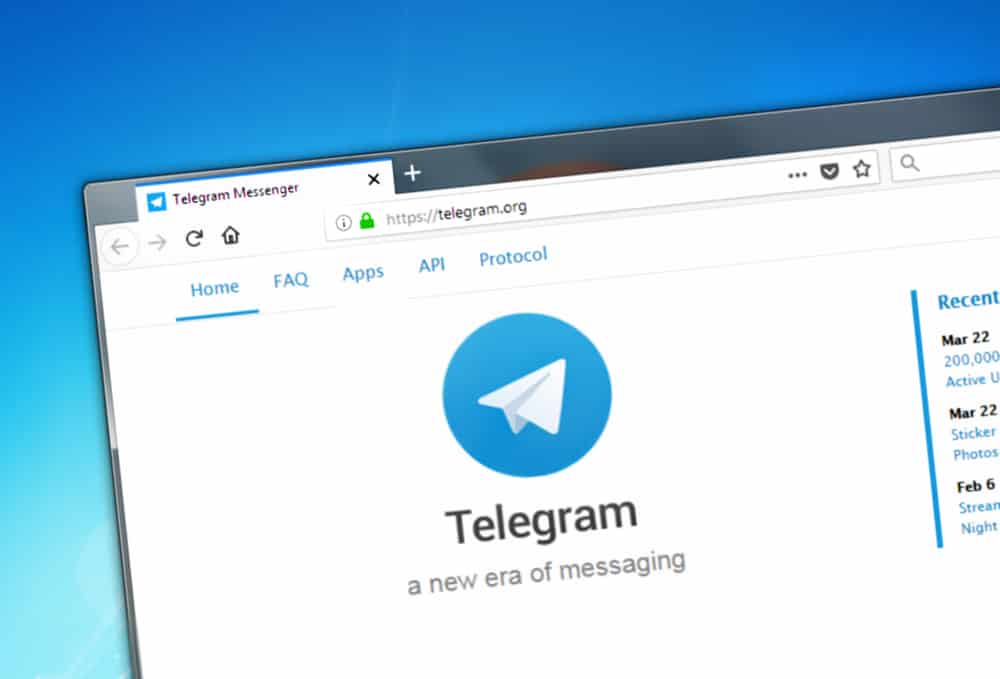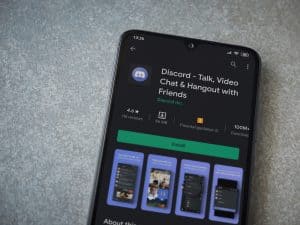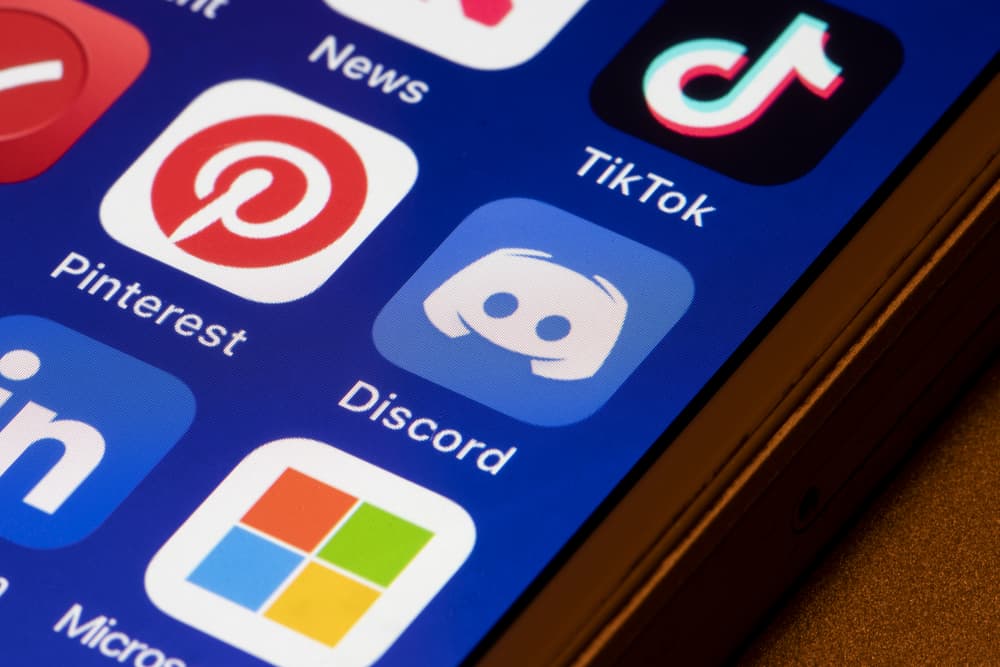
It is always important to capitalize on your success on one social media platform to enhance your reach on other platforms. TikTok is one of the fastest-growing platforms.
If you are gaining popularity on this platform, it is time to use that to generate traffic to your other communities, such as Reddit, Discord, Facebook, etc.
If you are interested in sharing your Discord server with your audience on TikTok as you think they are missing out on meaningful discussions on your server, then you can share its link on the TikTok bio.
Follow these steps to share the Discord link on the TikTok bio:
1. Tap the invite button on your Discord server.
2. Change the link expiry to “Never” and copy the link.
3. Insert the Discord link in the “Website” space in the “Edit profile” section on TikTok.
Let’s study the above points in detail!
Step-by-Step Guide on How To Link Discord on TikTok
Discord helps you create communities, called servers, to connect with like-minded people on niche topics.
If you think you have an exciting bunch of people talking intriguing stuff on your Discord server or want to grow it, you can link it to your other social media accounts.
When you share a clickable link, people will find it easier to navigate your Discord through this link.
Here in this article, we are helping all those people who want to link their Discord server on TikTok bio. Let us break down the entire process in easy-to-follow steps for you.
Step #1: Copy The Link From Discord
The first step is to copy the invite link from your Discord server. It differs a bit on PC and mobile devices.
On the Mobile App
Follow these steps to copy the Discord invite link on the mobile app:
- Launch the Discord app on your mobile device.
- Tap on the hamburger menu icon in the top left corner.
- Find your server from the options in the left panel, and tap it.
- Press the “Invite” button below your server’s name.
- Tap the “Edit invite link” link.
- Select “NEVER” under “EXPIRE AFTER.”
- Select the infinity icon under “MAX USES.”
- Tap the “Save” button in the top right corner.
- Tap the “Copy Link” option to copy the link.
The link will expire after a few days if you do not select “NEVER” on advanced settings. So, people will not be able to use the link to join your server.
On a PC
Follow these steps to copy the Discord link on your PC:
- Launch Discord on your PC.
- Find your server on the left panel and click it.
- Click on your server’s name at the top.
- Select the “Invite People” option.
- Click on the “Edit invite link” option.
- Change the “EXPIRE AFTER” option to “Never” and “MAX NUMBER OF USES” to “No limit.”
- Click on the “Generate a New Link” button.
- Click the “Copy” button to copy the link.
Step #2: Switch Your TikTok Account To Business
Now you have to use TikTok App to perform all these actions:
- Launch the TikTok app on your mobile device.
- Tap on the “Profile” tab in the bottom right corner.
- Next, tap on the hamburger menu icon in the top right corner.
- Select “Settings and privacy” from the menu.
- Tap on the “Manage account” option.
- Press the “Switch to Business Account” option under “Account control.”
- Follow the on-screen instructions to switch to the business account.
Step #3: Edit Your TikTok Profile
Once you have switched to the business account, you can edit your profile and add the Discord server link copied above on your bio:
- Tap on the “Edit profile” button on your TikTok profile.
- Scroll to the “Website” option to paste the Discord server link in the “Add your Website” space provided.
- Tap “Save” in the top right corner.
- Go back to your profile and see a clickable discord server link.
Important Points
There are some things you need to know before adding a Discord link to your TikTok profile:
- You need at least 1,000 followers to get the “Website” option and “Add your Website” space under “Edit profile” in your TikTok Business account.
- If you have less than 1,000 followers, you can insert the link in the “Bio” space. The link will appear on your profile, but it will not be clickable.
The Other Way Around
You can skip steps #2 to #3 and simply share your Discord link on your personal profile bio. The catch here is that the link will not be clickable.
- Go to your TikTok profile.
- Press the “Edit profile” option.
- Tap on the “Bio” option.
- Paste the copied Discord link there.
- Tap “Save” in the top right corner.
The link will appear on your profile, but it will be in text format, not a clickable link.
You can also share your Discord profile link on TikTok if you want people to add you on Discord. For this, create the profile link and then share it on TikTok. Check out our article, “How To Share Discord Profile Link,” to learn more.
Quick Round-Up
First, you need to switch your TikTok personal profile to the business profile to share the clickable link to your Discord server or profile.
The important thing, however, is that you need more than 1,000 followers to share any clickable link on your TikTok bio.
If you want, you can share the unclickable link on your TikTok personal or business account.
FAQs
If you have less than 1,000 followers on TikTok, you will not have a website option in your edit profile section.
If you have less than 1,000 followers on TikTok, you will not have a website option in your edit profile section.
1. Open your TikTok App and tap on the “Profile” tab.
2. Tap on the hamburger menu icon on top.
3. Select “Settings and privacy” and then “Manage account.”
4. Then tap the “Switch to Personal Account” option and confirm by selecting the “Switch anyway” option from the pop-up.
You will get an intimation that your account has been switched to the personal account on the screen.