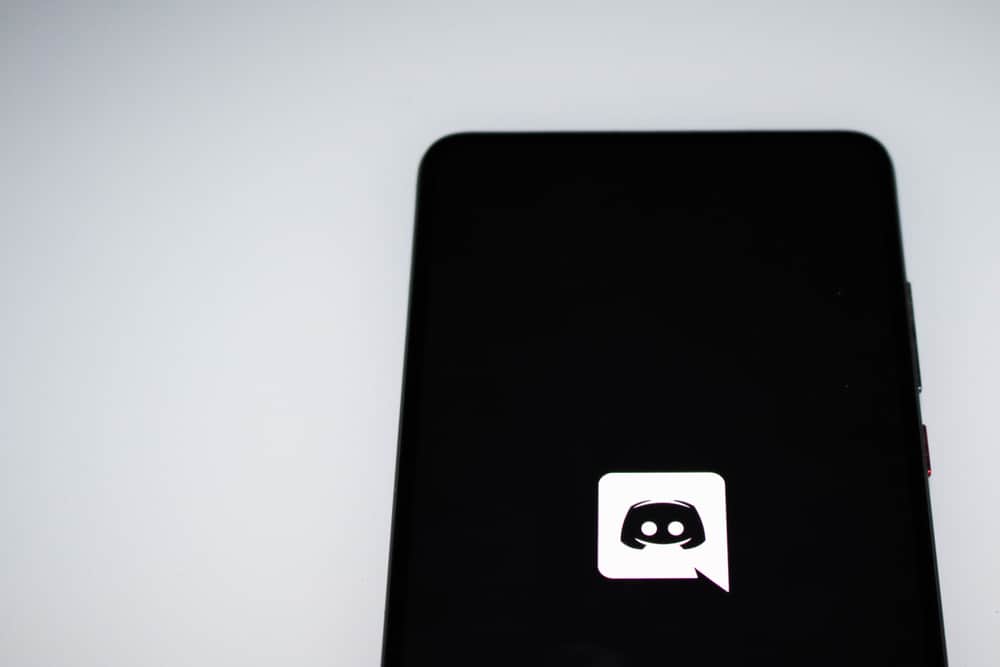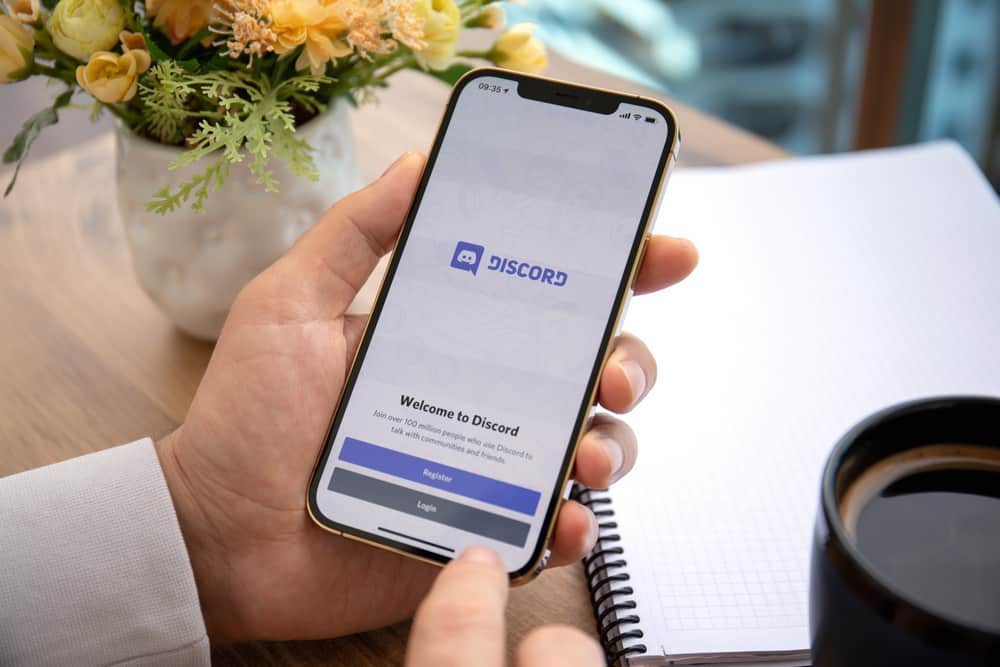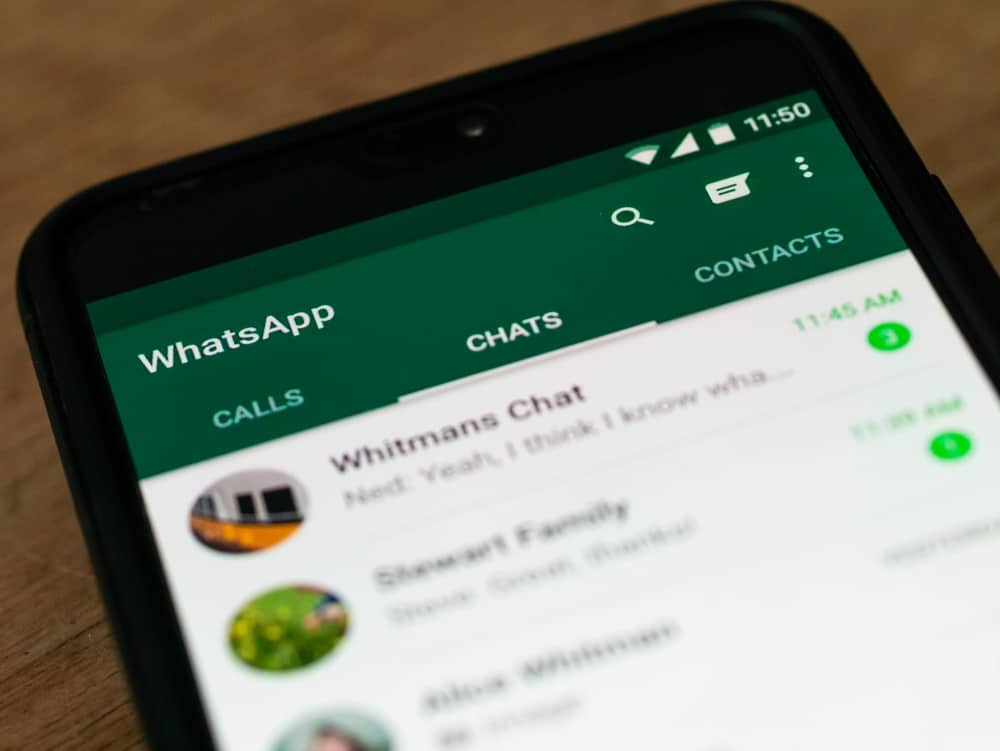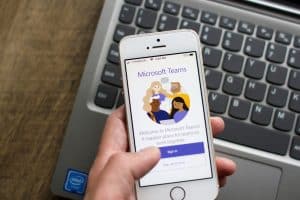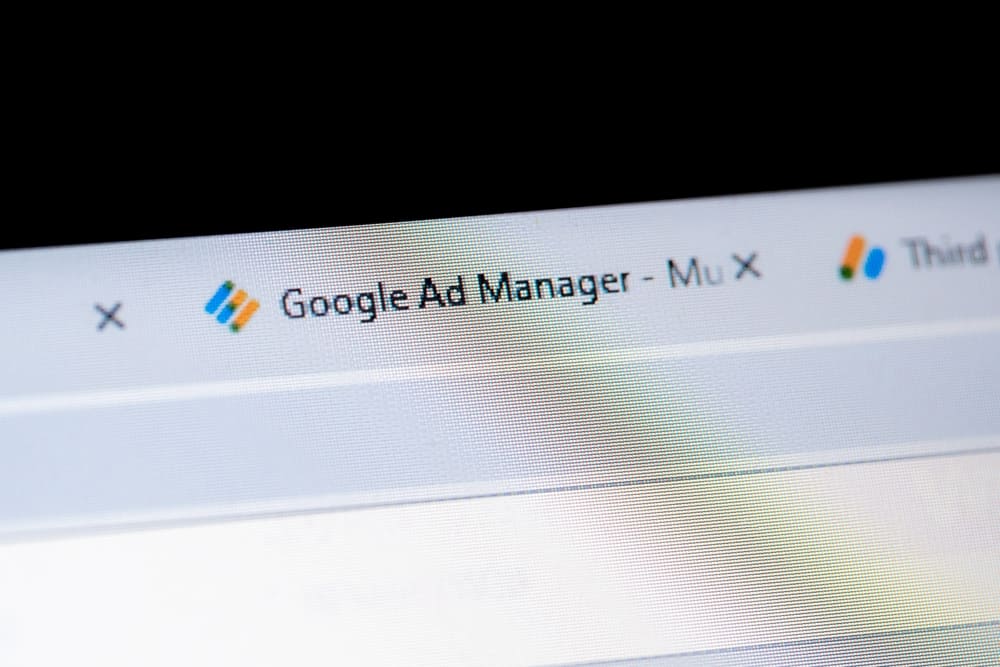
Creating a Discord server is a simple task. When you create your Discord server, the next step is to grow the server to gain more members and engagement. Well, that’s the tricky part.
However, different platforms, such as Disboard, help by listing your server to make it appear when people search for publicly available servers in various niches. We will see how to put the Discord server on Disboard.
There are two main steps to follow. First, we must set up the server to Disboard. For that, open your browser and access the Disboard website. Log in using your Discord credentials and select the server you wish to put on Disboard. Fill up the form: select your server’s language, category, add description etc. Next, you must add the Disboard bot to the server you’ve set up. Click the “Add Bot” option, and add the bot to your server.
Today’s post discusses why putting a Discord server on Disboard is ideal. We will dig into the two main steps to put your Discord server on Disboard to help grow its engagement and membership.
Why Use Disboard?
A popular and publicly available server attracts more membership and engagement. After creating your Discord server, you need help to spread the word and make it accessible to interested members.
Disboard is a platform where people search for servers based on different niches. Thus, when you want your server to be easily accessible, you can add it to a platform like Disboard. Once added, people can find your server from the search results, get an overview, and hopefully join it.
With Disboard, you will gain more members to your server and engagement as the server will slowly gets more popular. Furthermore, no cost is needed to use Disboard. Hence, it’s a move you should consider if you want to grow your Discord server.
How To Put Discord Server to Disboard
Having seen the benefits of putting your server on Disboard, you must know the steps to follow to get your server onto Disboard. You must put the server to Disboard and add the Disboard bot to your server.
With your server in place, let’s cover the steps for each process phase.
Step #1: Set Up Your Server to Disboard
You must put your server on the Disboard site to make it accessible when people search for random servers in different categories. Follow this guide.
- Open your browser and navigate to the Disboard official site.
- Click the “Login” button at the top.
- Use your Discord credentials to log in.
- Review the permissions displayed, then click the “Authorize” button.
- Click the “Add New Server” button.
- Choose the target server you wish to put to Disboard.
- On the next screen, select your server’s main language and category, and add various tags associated with the server.
- Add a description to help people know what the server is about, and choose if it’s a public and/or NSFW server.
- Lastly, click the “Save” button.
You’ve successfully added your Discord server to the Disboard site. The last step is to add the Disboard bot to your server.
Step #2: Add the Disboard Bot
Inviting the Disboard bot to the server you want to promote is essential in completing the process of putting the server to Disboard.
- On the Disboard site, navigate to the server section.
- Find the “Add Bot” button and click on it.
- Click “Continue” after selecting the server you added to Disboard earlier.
- Click the “Authorize” button to grant it various permissions.
- Once you mark the Captcha, you will have completed the process.
You’ve successfully put your Discord server on Disboard, and random people can find your Discord server when searching for servers on the Disboard site. That way, you will enjoy new membership and engagement.
Conclusion
When you want to put your server on Disboard, access the Disboard site and add your server. Once that is done, add the Disboard bot to the same server. We’ve presented a detailed guide you should follow.