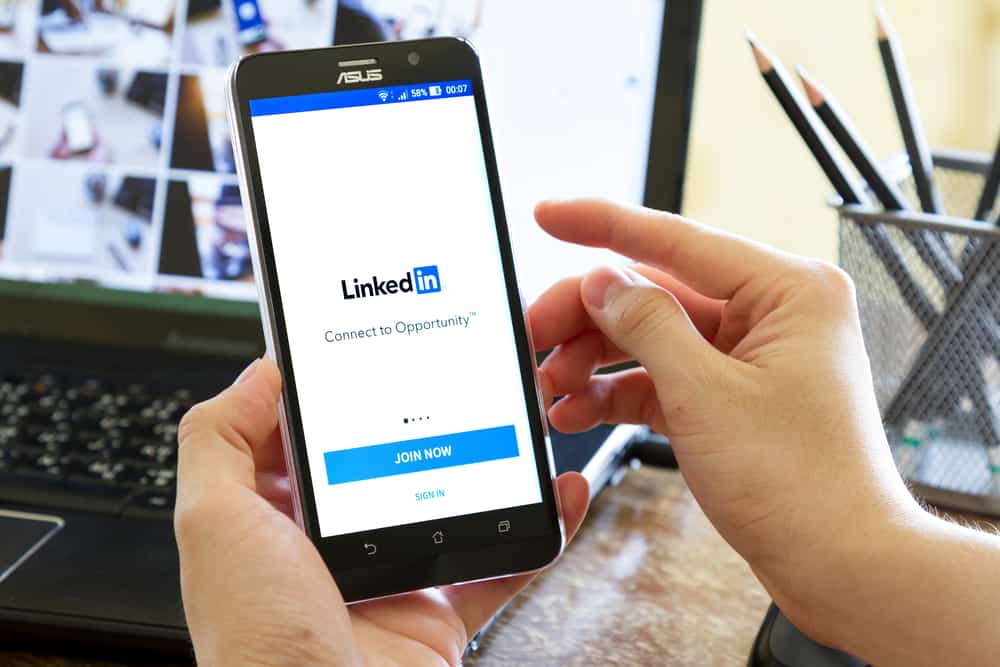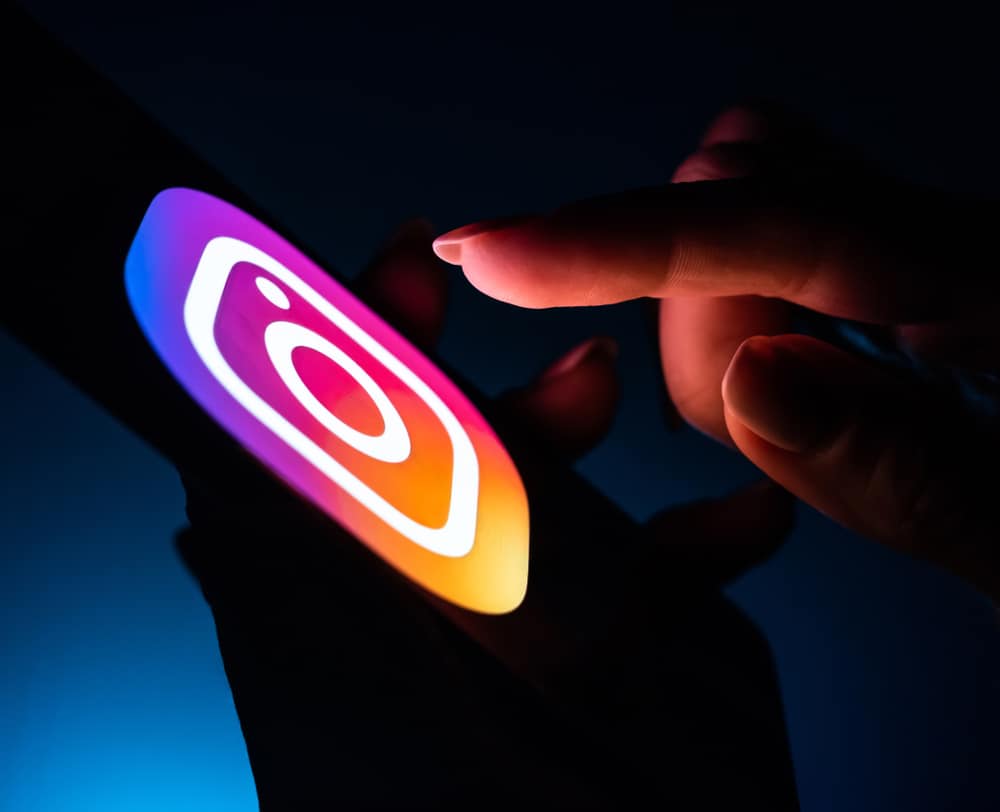If you use Snapchat, you must have come across videos where inanimate objects have eyes and mouths on them.
As interesting as they seem, you must wonder how these inanimate objects got facial features with actual eyes and mouths on them.
Well, it’s another viral filter to make videos more fun and exciting.
You can put eyes and mouths on inanimate objects on Snapchat through the face builder effect. You can get the face builder filter by searching for the effect on Snapchat using the explore feature or browsing the face builder lens in your browser and scanning its Snapcode on your Snapchat application.
The face builder app builds a face with just eyes and a mouth on any object you want. This effect gained popularity due to the “I’m lost” challenge and has remained popular ever since.
Let’s see the step-by-step guide to putting eyes and objects on objects on Snapchat.
How To Put Eyes and Mouth On Inanimate Objects on Snapchat?
You will need the face builder effect to put facial features on inanimate objects. The face builder effect will put eyes and mouth on anything in the picture.
You can get the face-builder effect through two different methods.
Method #1: Using Snapchat Camera
Follow the steps below to get the eyes and mouth on your object using the Snapchat camera:
- Take a photo of the item to which you want to add a face.
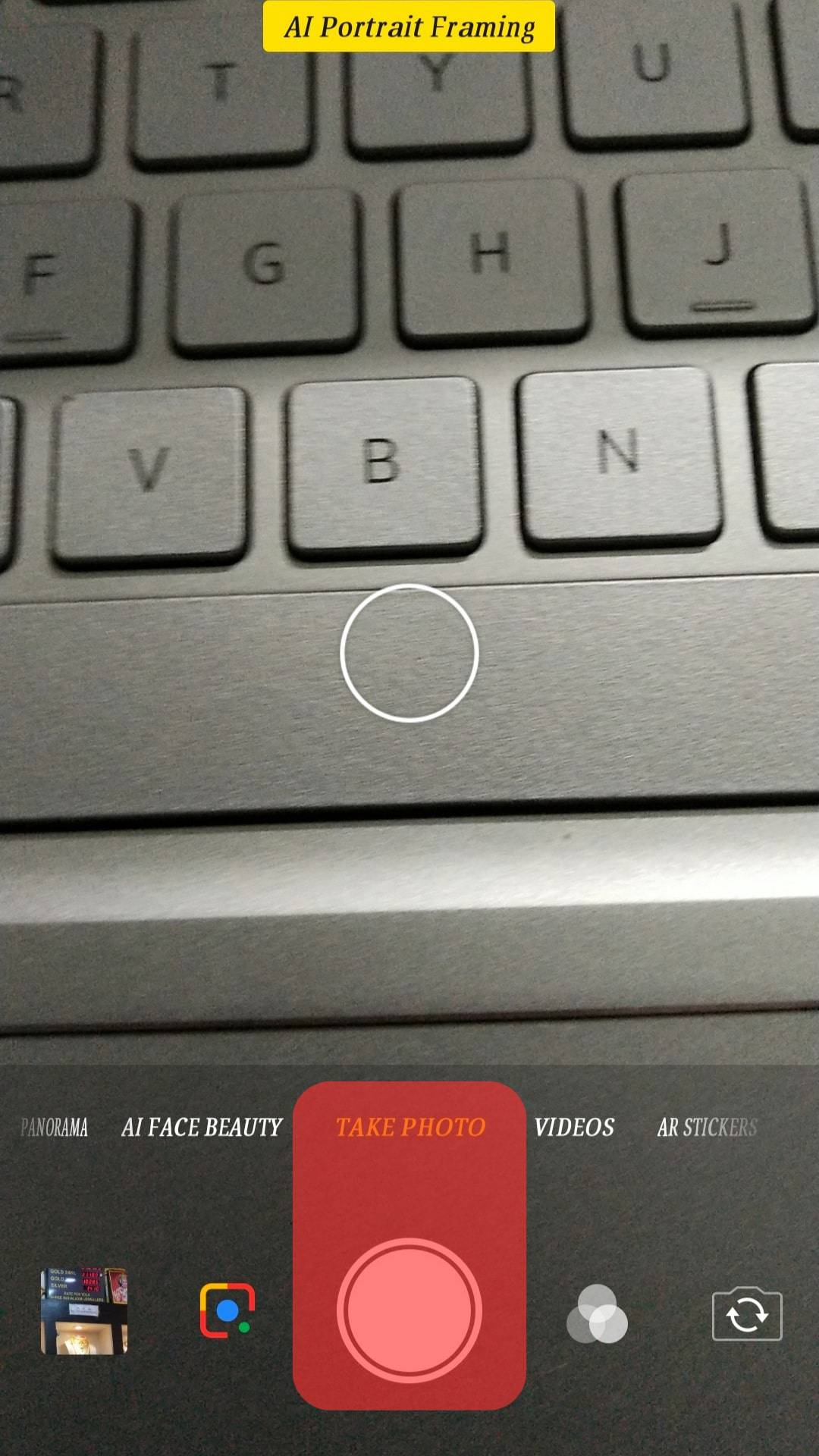
- Open the Snapchat application on your mobile device.

- Navigate to the camera screen if not already there.
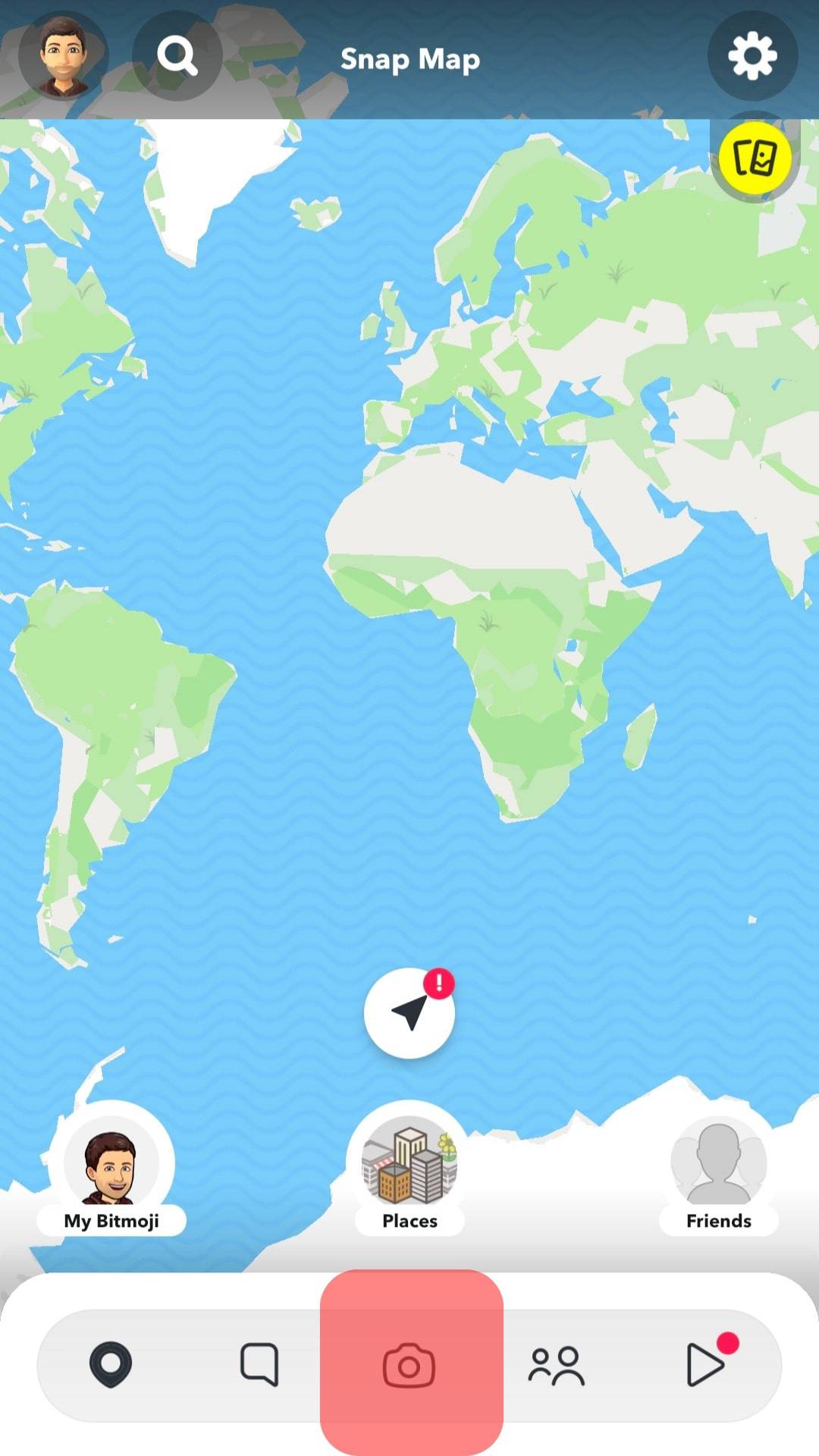
- Tap the effects button on the right of the record button or press anywhere on the screen.

- Select the explore option on the bottom right.
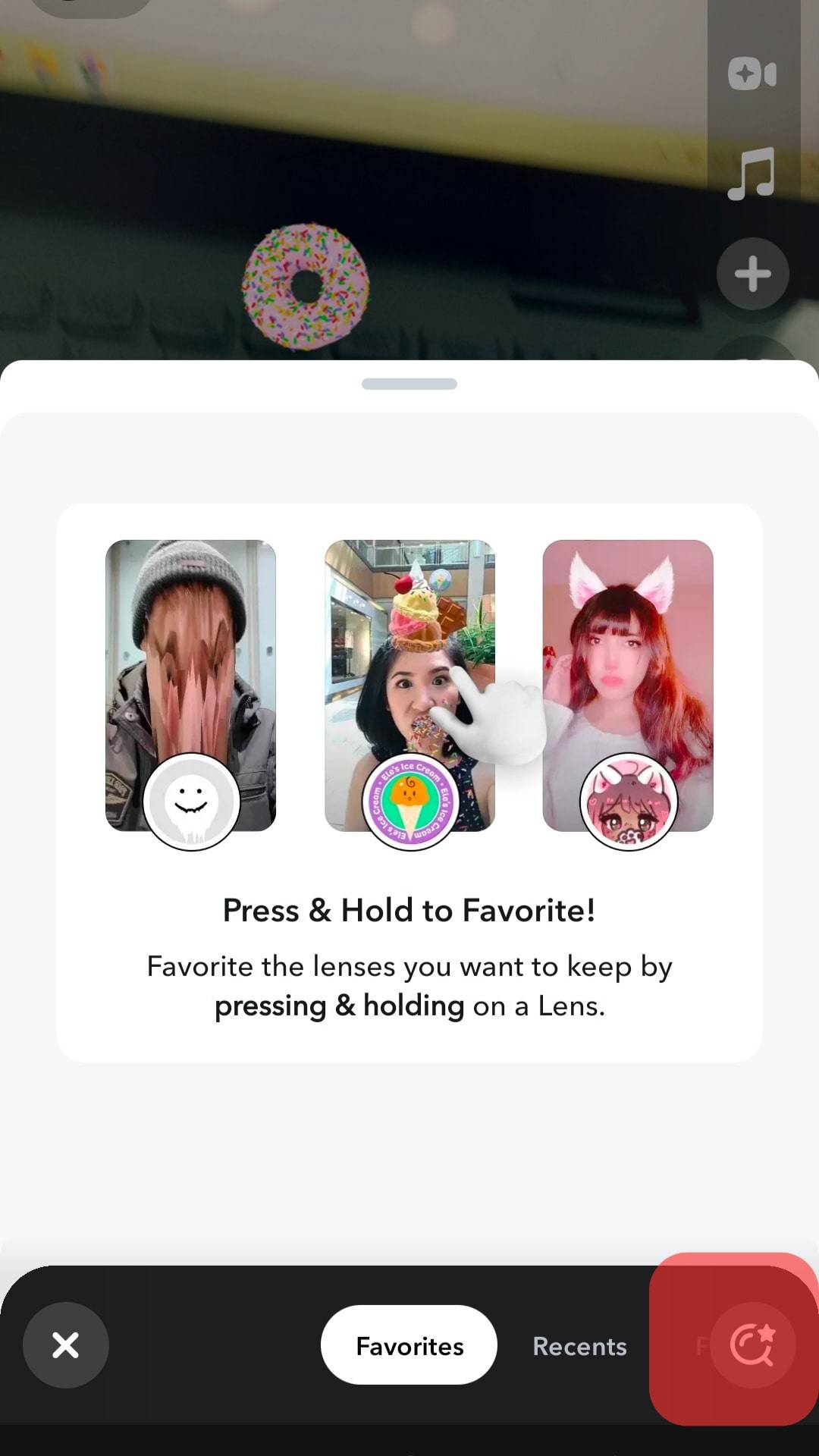
- In the search bar on top, search for “face builder.”
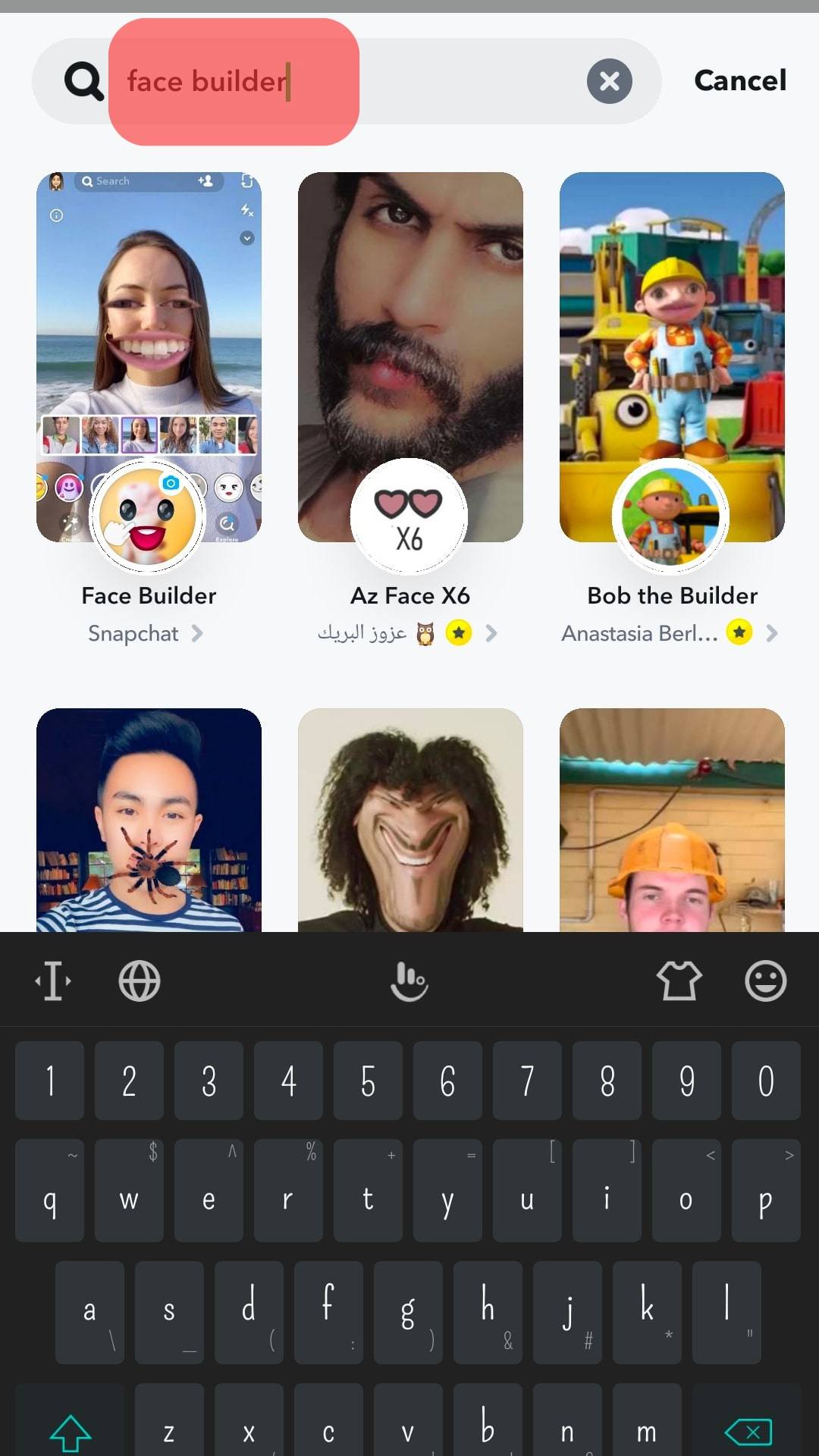
- You’ll get plenty of filters and effects. Select the first one.
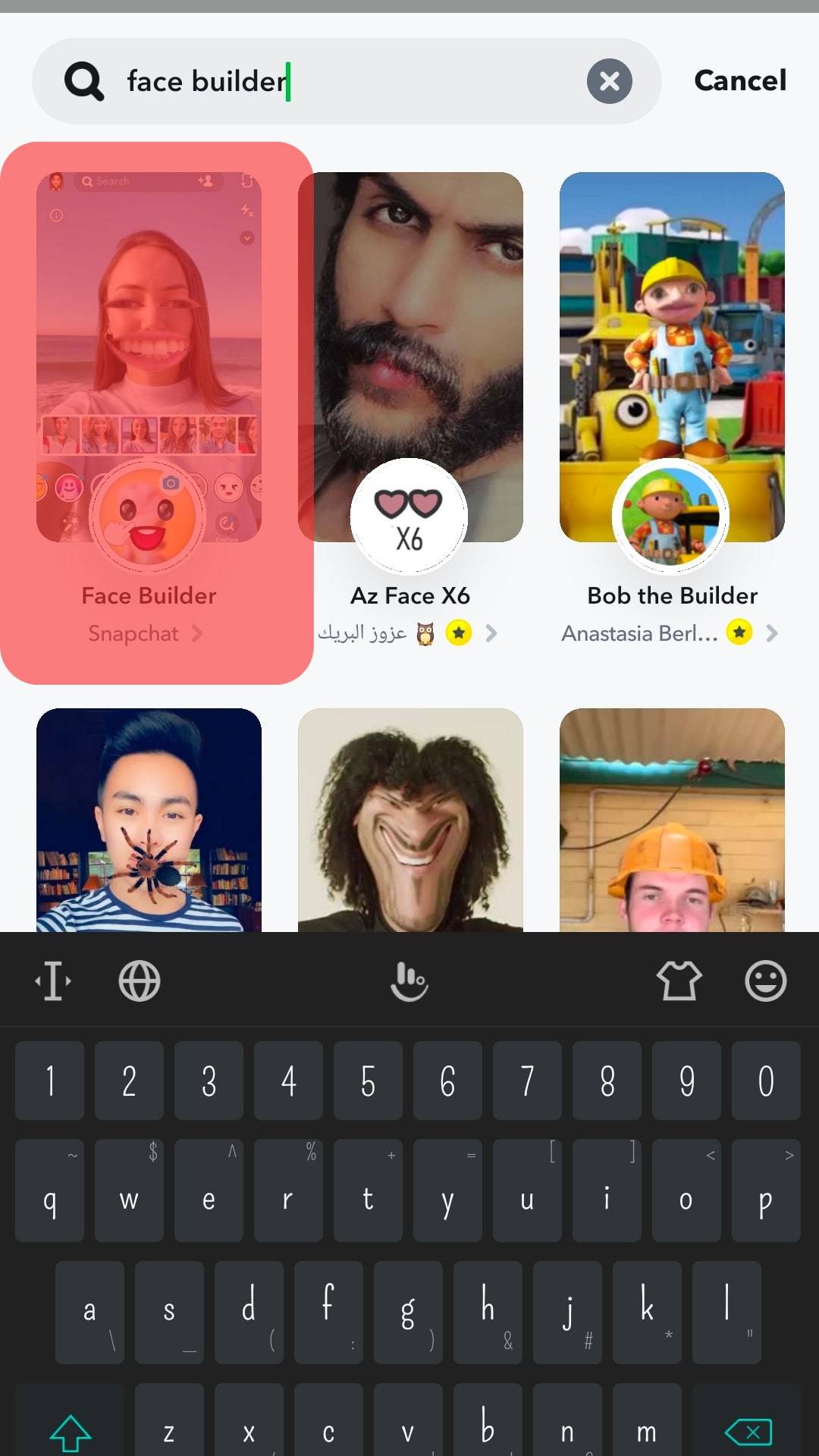
- Select the photo from the slider above the record button and direct the camera to your face.
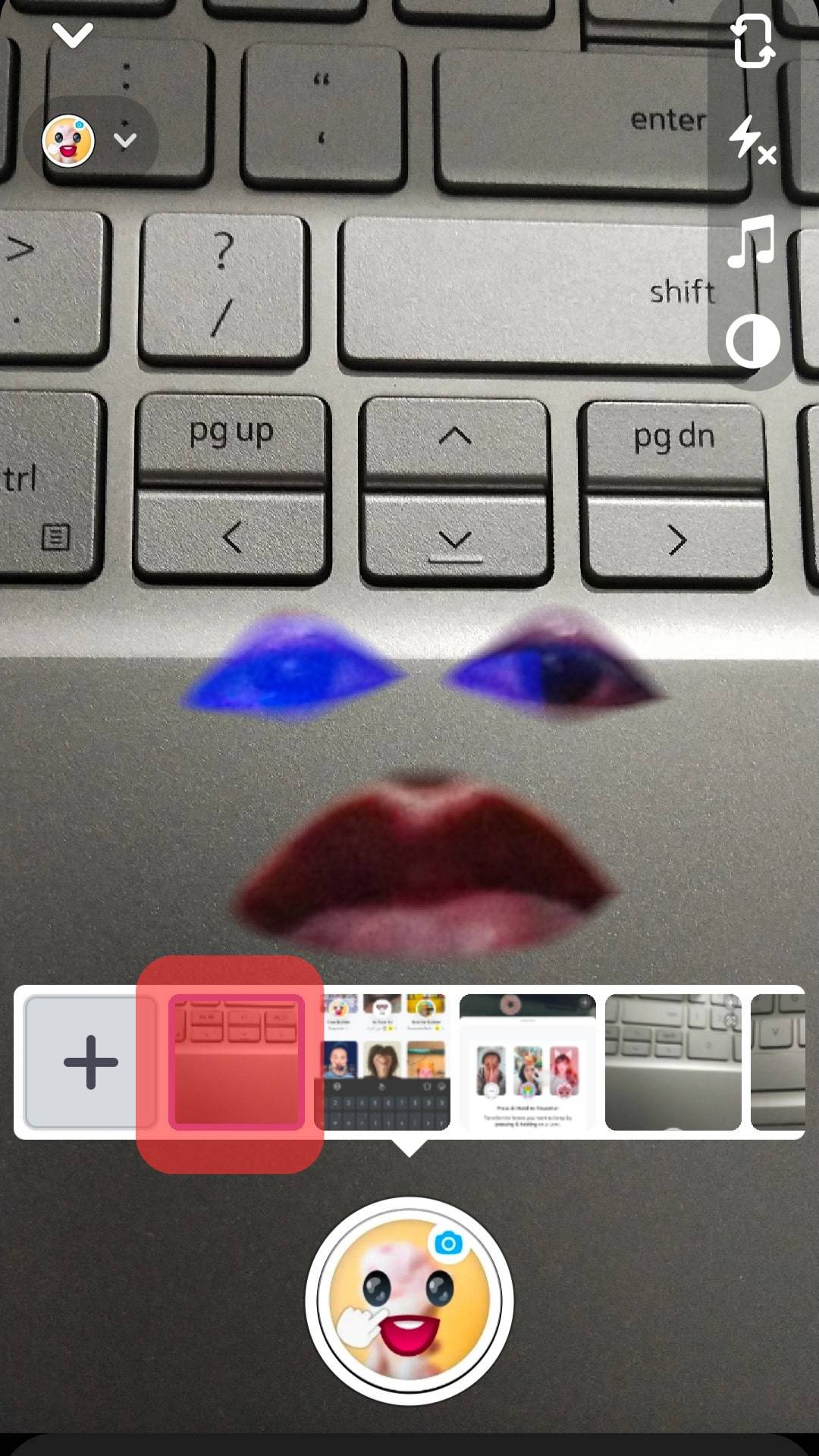
- Take a snap, and you are done.
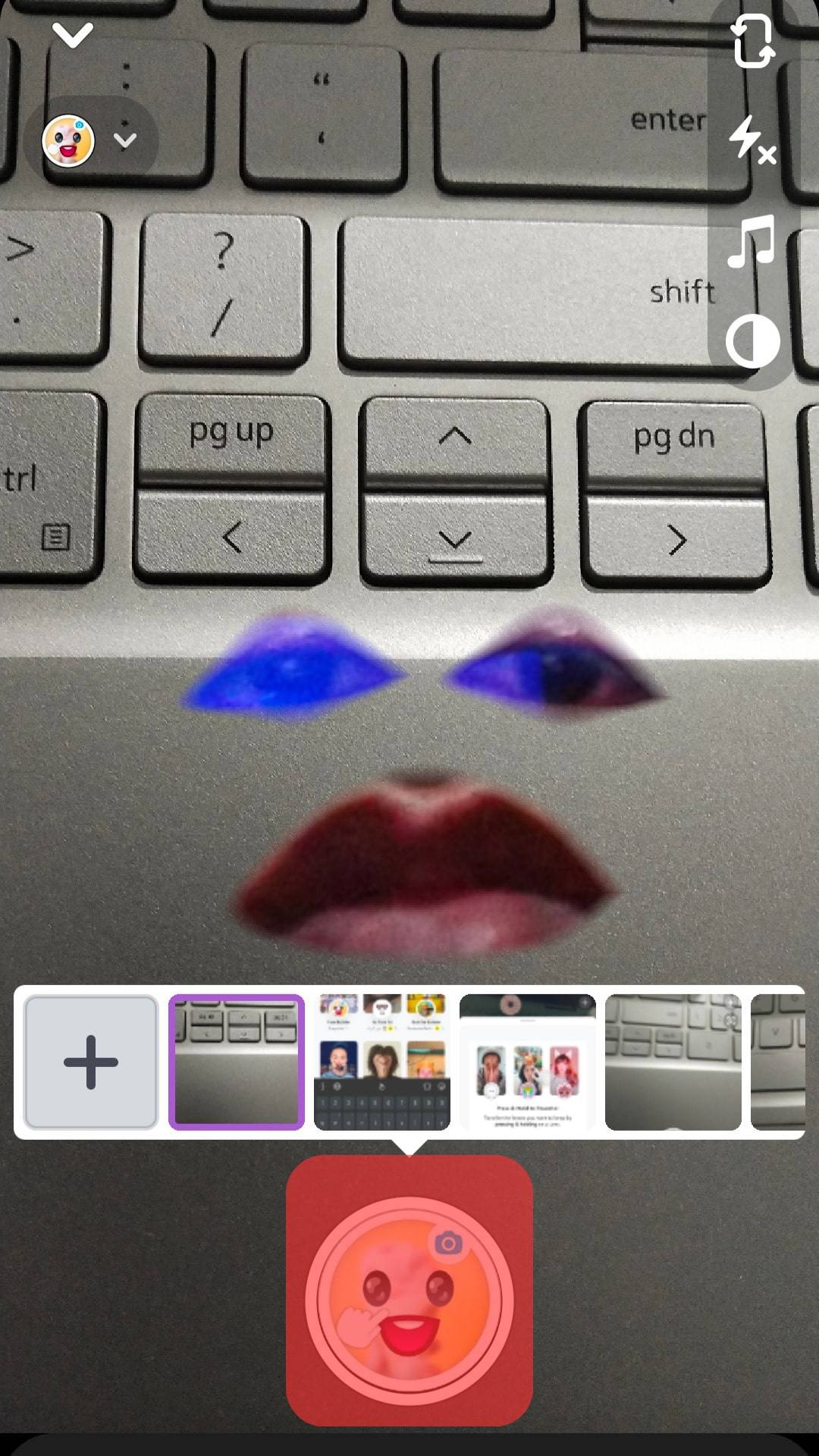
Method #2: Scanning The Effect
You can also get the face builder effect by scanning the effect.
Here’s how:
- Go to the Face Builder Lens on your favorite browser on your PC.
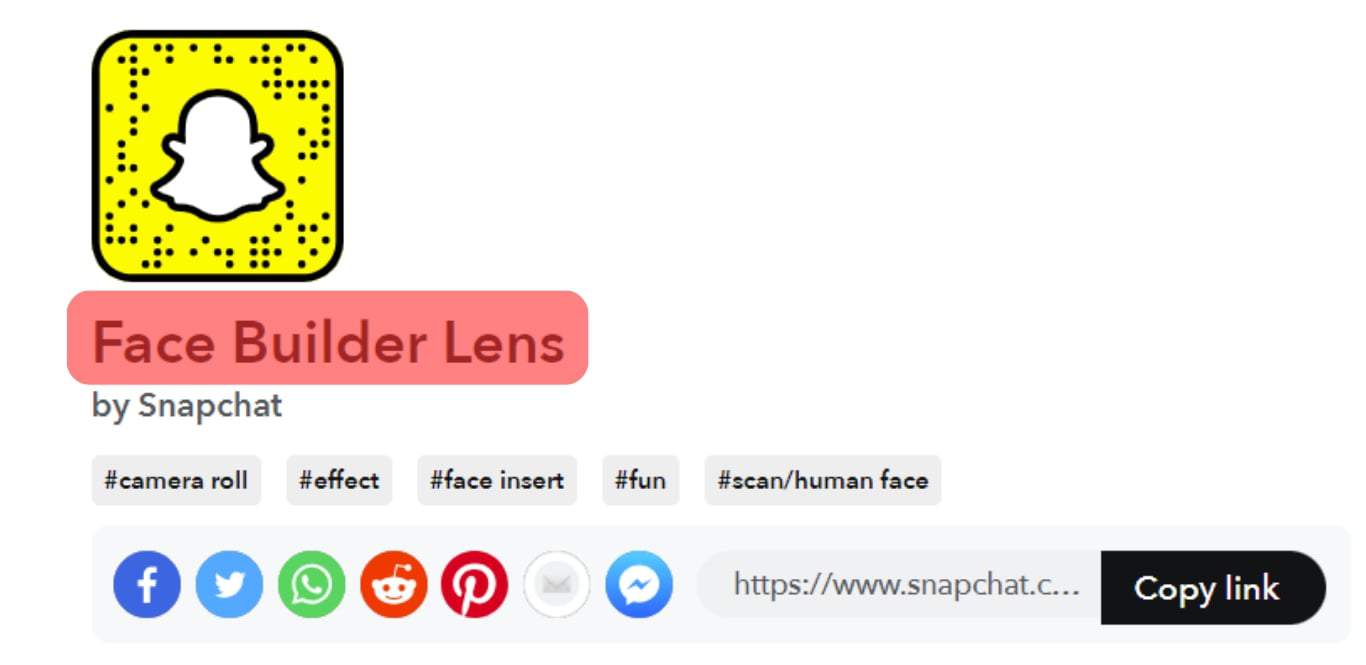
- Next, open the Snapchat camera on your phone.
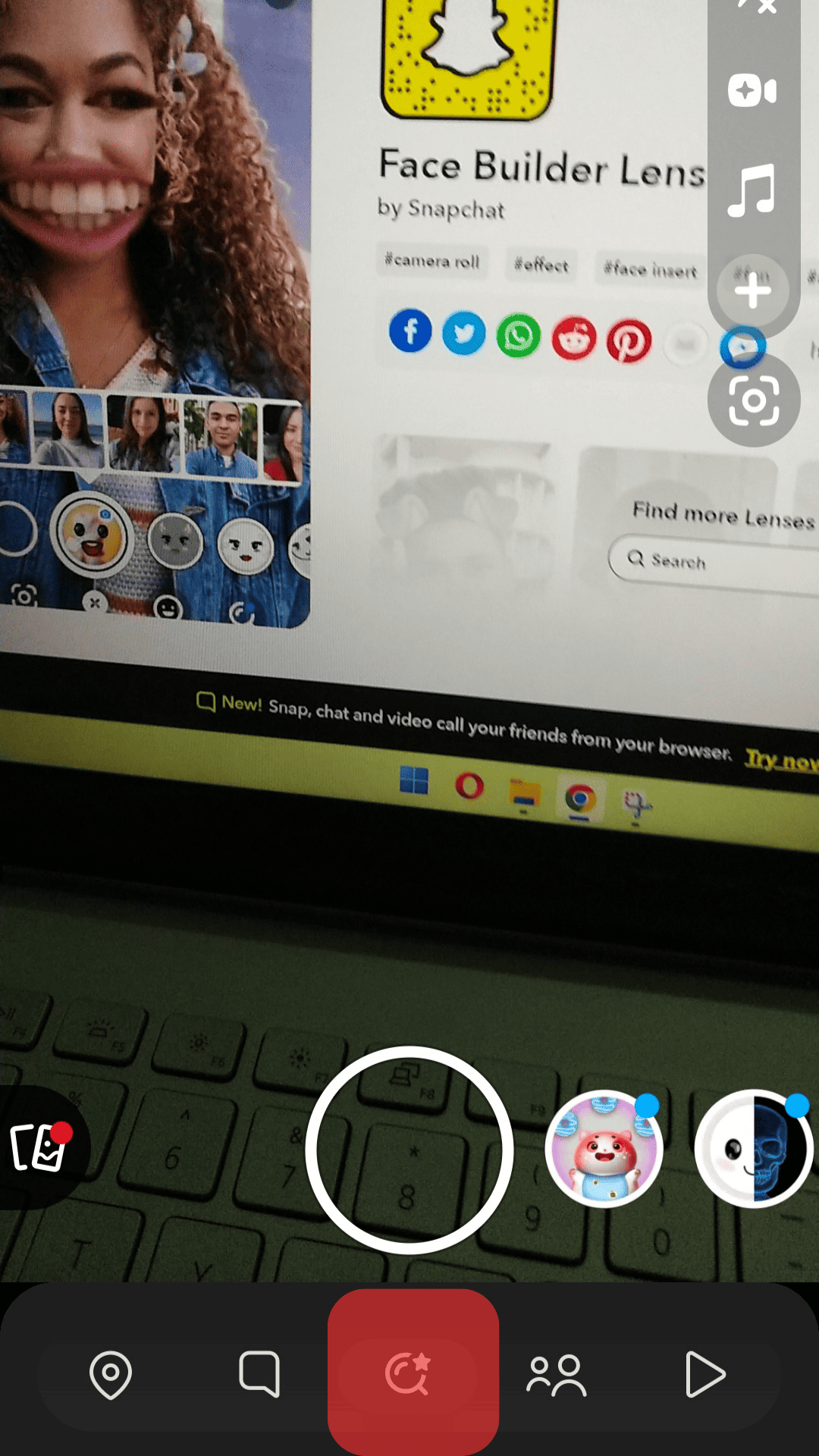
- Take a picture of the Snapcode, and the lens will be opened in your app.
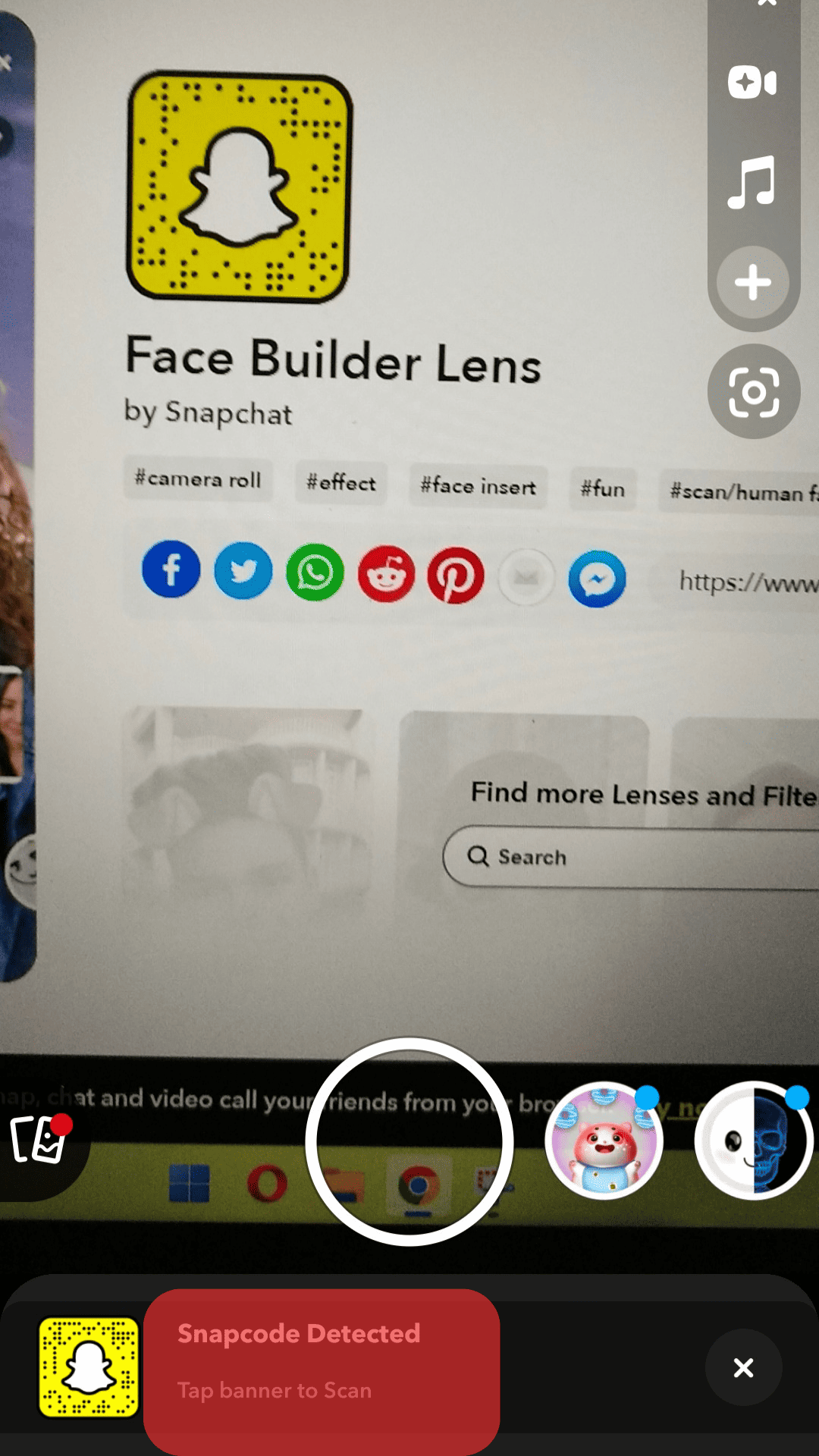
Now you can take photos or upload images to use the eyes and mouth on inanimate objects.
Troubleshooting Solutions If Face Builder Lens Does Not Work On Snapchat
If you’re facing trouble with the face builder Snapchat lens, don’t worry; we’ll tell you all the possible solutions to fix your problem and get your Snapchat lens working so you can have fun with the Snapchat lenses.
Troubleshoot #1: Check The Internet Connection
If your internet connection is not stable or if you’re not connected to the internet, the Snapchat lens will not load properly. A weak connection may also cause trouble with the Snapchat lens.
Try some of these solutions to fix this issue:
- Restart your wifi on the device.
- Reset mobile network setting.
- Restart your router.
- You can also switch to mobile data if required.
Troubleshoot #2: Enable Your Location
Not all Snapchat lenses are available for all users.
The creators of some lenses make location-specific lenses that only work in a particular location.
So if you’re using a lens particular to your area, you will have to turn on your location on the device and allow Snapchat to use it.
If you try to use the lens outside of its geographic boundary, it won’t work.
Troubleshoot #3: Update Your App
Try updating your app to the latest version to get your Snapchat lens to work.
If you’re using an older version, you may face issues with the Snapchat lens.
Some lenses might not even appear in the old version. Update your app and see if it solves the problem or not.
Troubleshoot #4: Update Your Device’s Software
You need to update your device’s software to ensure the smooth functioning of the apps on your phone.
Whether your device has Android or iOS, you need to update the software to keep up with Snapchat and its features.
Troubleshoot #5: Check Your Device’s Memory
Applications like Snapchat might run into trouble if your device memory is full because of Snapchat’s heavy features.
You can either delete unused apps or buy an external memory card.
Memory issues in the device can cause apps to malfunction.
Troubleshoot #6: Camera Problem
If the camera is not working correctly, then the Snapchat lens won’t be able to detect your face and cause trouble with the lens.
Troubleshoot #7: Restart Your Device
If non of the above methods help solve your issue, you should try restarting your device.
Restarting your device refreshes the entire system and eliminates errors that might be causing trouble.
Endnote
If you’ve seen other users get eyes and mouths on inanimate objects, it’s because of the face builder Snapchat lens.
This lens allows you to create facial features on anything.
You can search for this through the filter effects on Snapchat or scan the face builder lens code through the browser and unlock the lens on your device.
Suppose your face builder lens is not working.
In that case, you can try to solve this problem by troubleshooting solutions such as restarting your device, restarting wifi, updating your app, and enabling the location services.