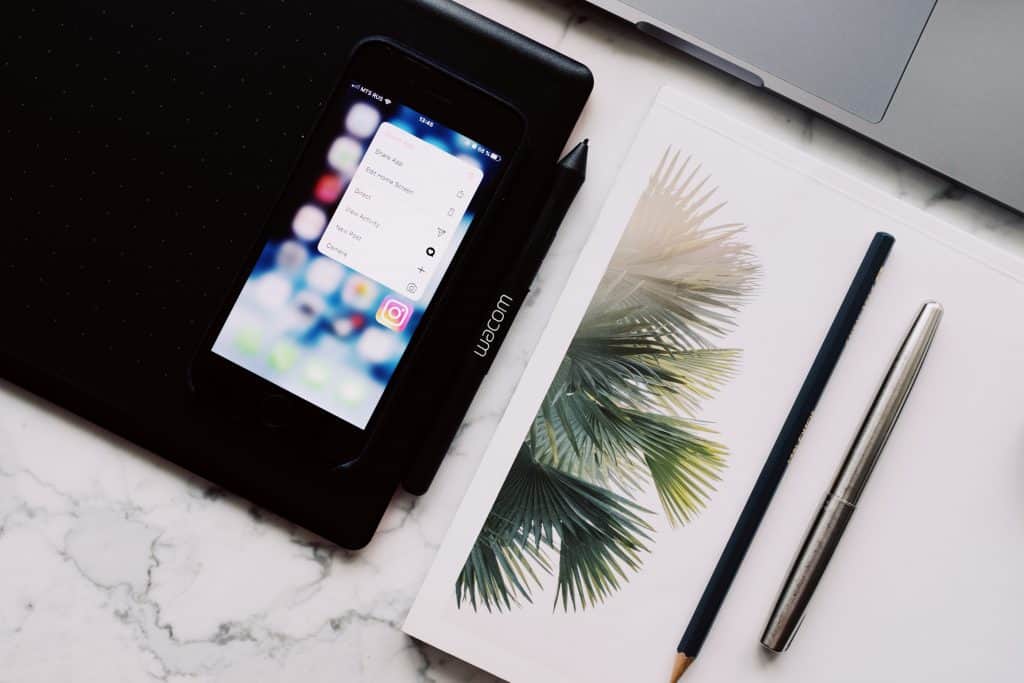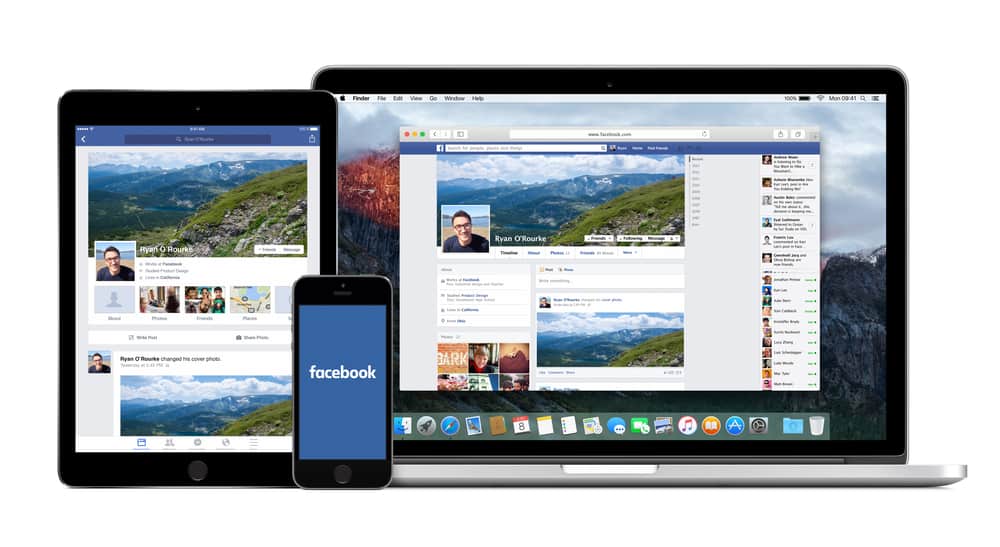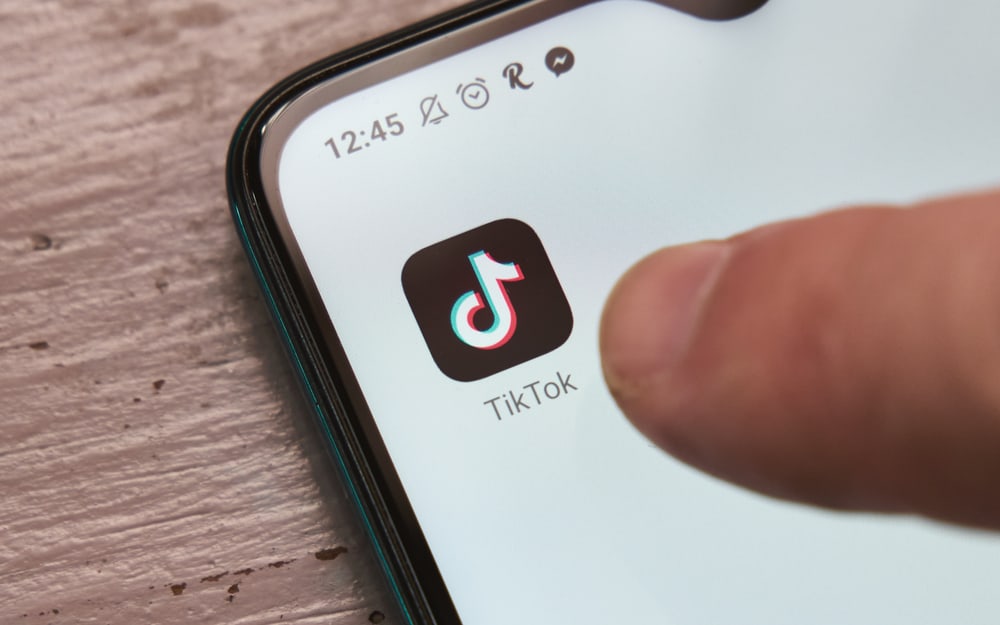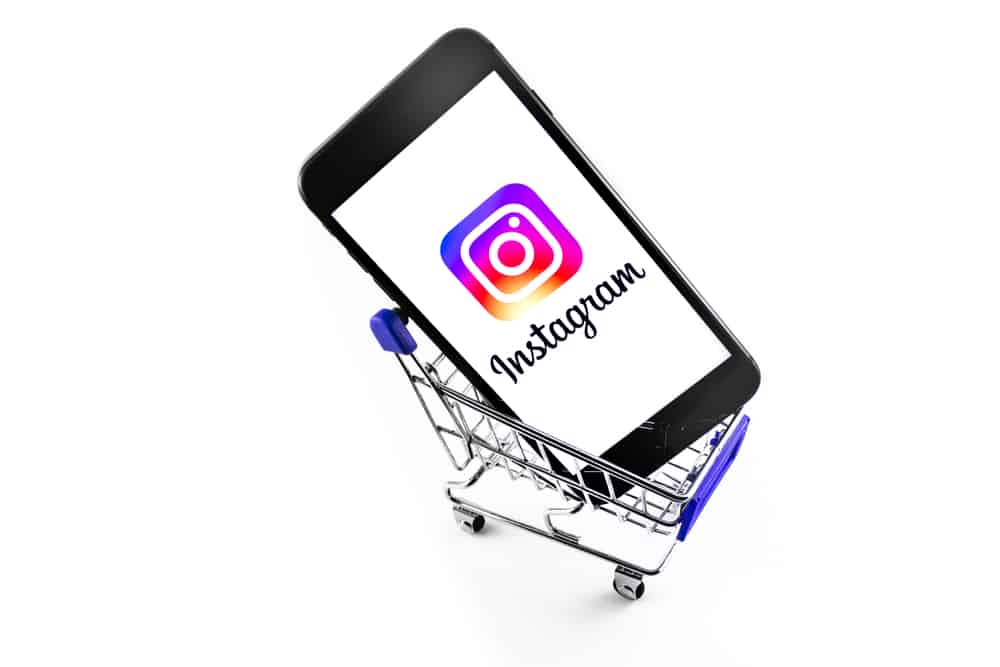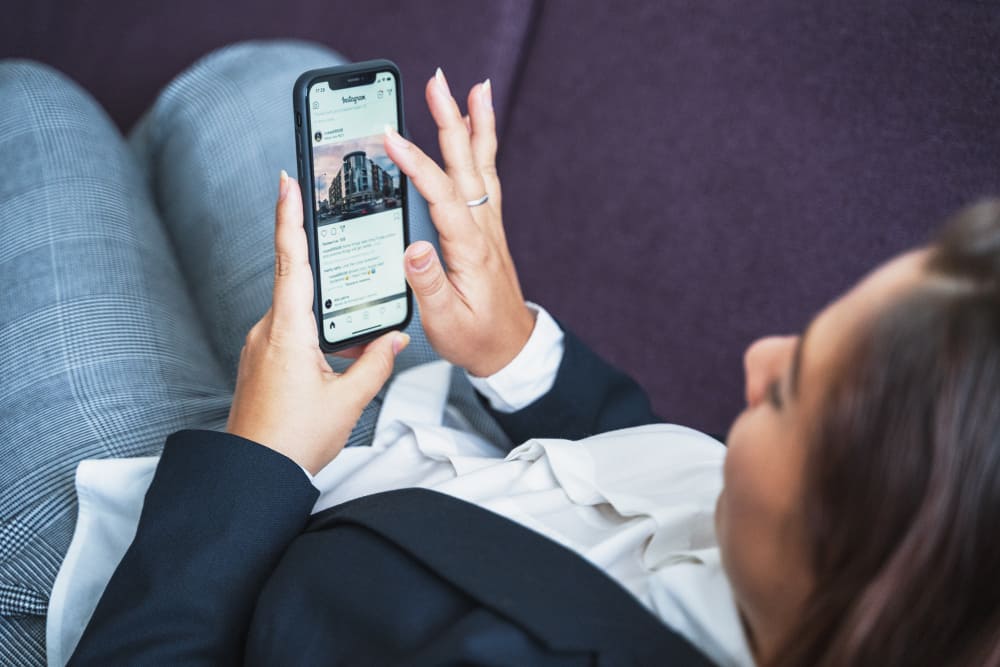The Instagram story section is a great platform to experiment with different types of content you desire to share with other users. You have many stickers and filters at your disposal to create engaging content.
For instance, you can tell others how cold or hot your current location is. You can share this information through a temperature sticker. So, how do you add the temperature to your Instagram stories?
Showing your current temperature on your Instagram stories is quite a straightforward process. You can access the temperature sticker using the stickers icon while creating a new story. When you tap the icon, you’ll see lots of stickers, including a temperature showing the temperature in C or F. If you don’t have the sticker, you’ll have to add it to your sticker tray before using it.
People use Instagram stories to share moments about their lives. Unlike your curated posts published on your news feed, content posted on Instagram stories disappears after 24 hours. Hence, giving you the freedom to add any filters or stickers you wish to use.
I will detail the steps you can use to show the temperature on your Instagram story. I will also show you how to add the temperature to your stickers collection.
Do You Have the Temperature Sticker?
The first prerequisite to showing temperature on your Instagram story is ensuring there is a temperature sticker.
Here is how to check whether you have the sticker.
- Launch the Instagram app on your mobile device.

- Tap the plus button at the bottom.
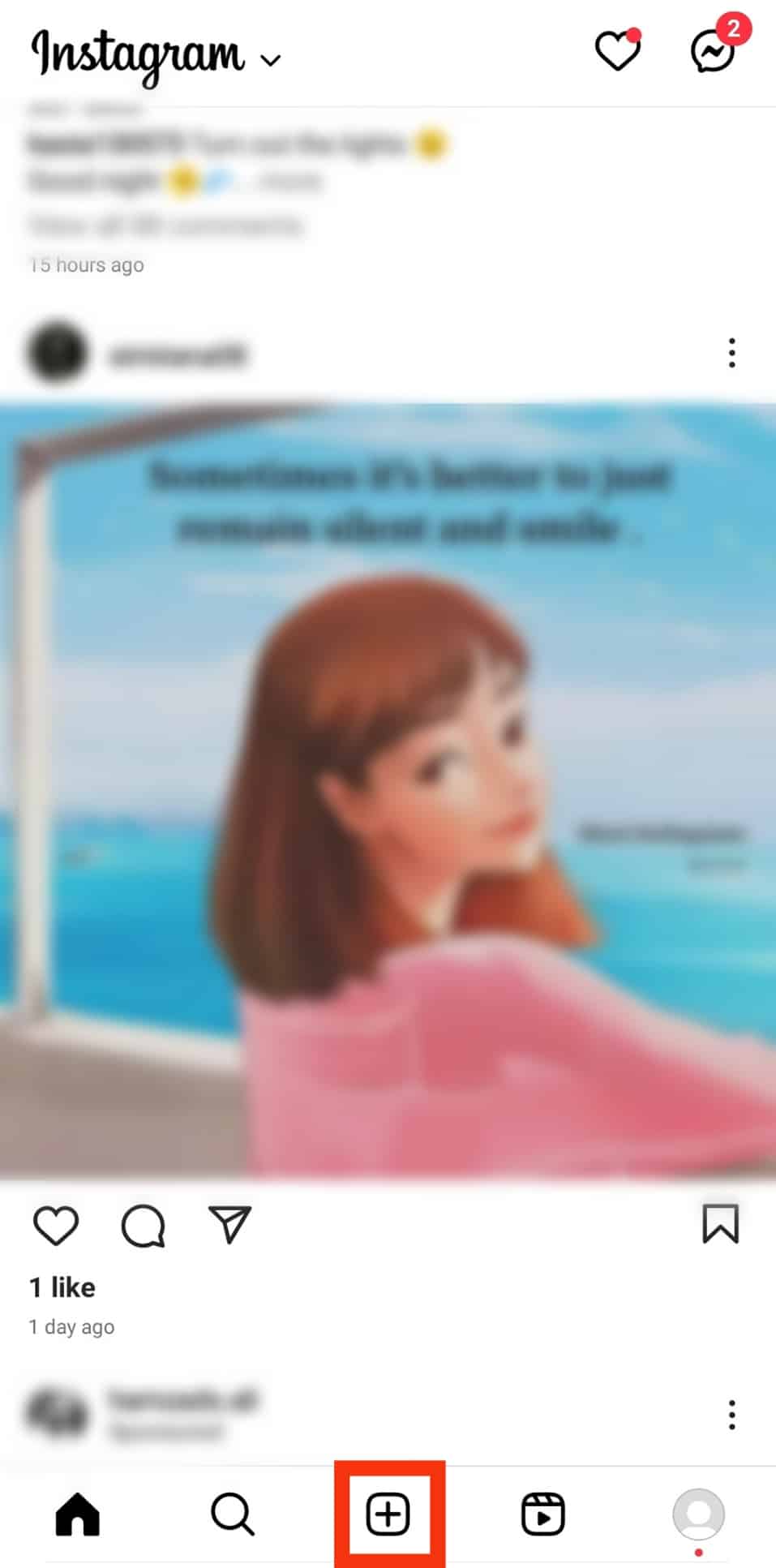
- Select the “Story” option at the bottom.
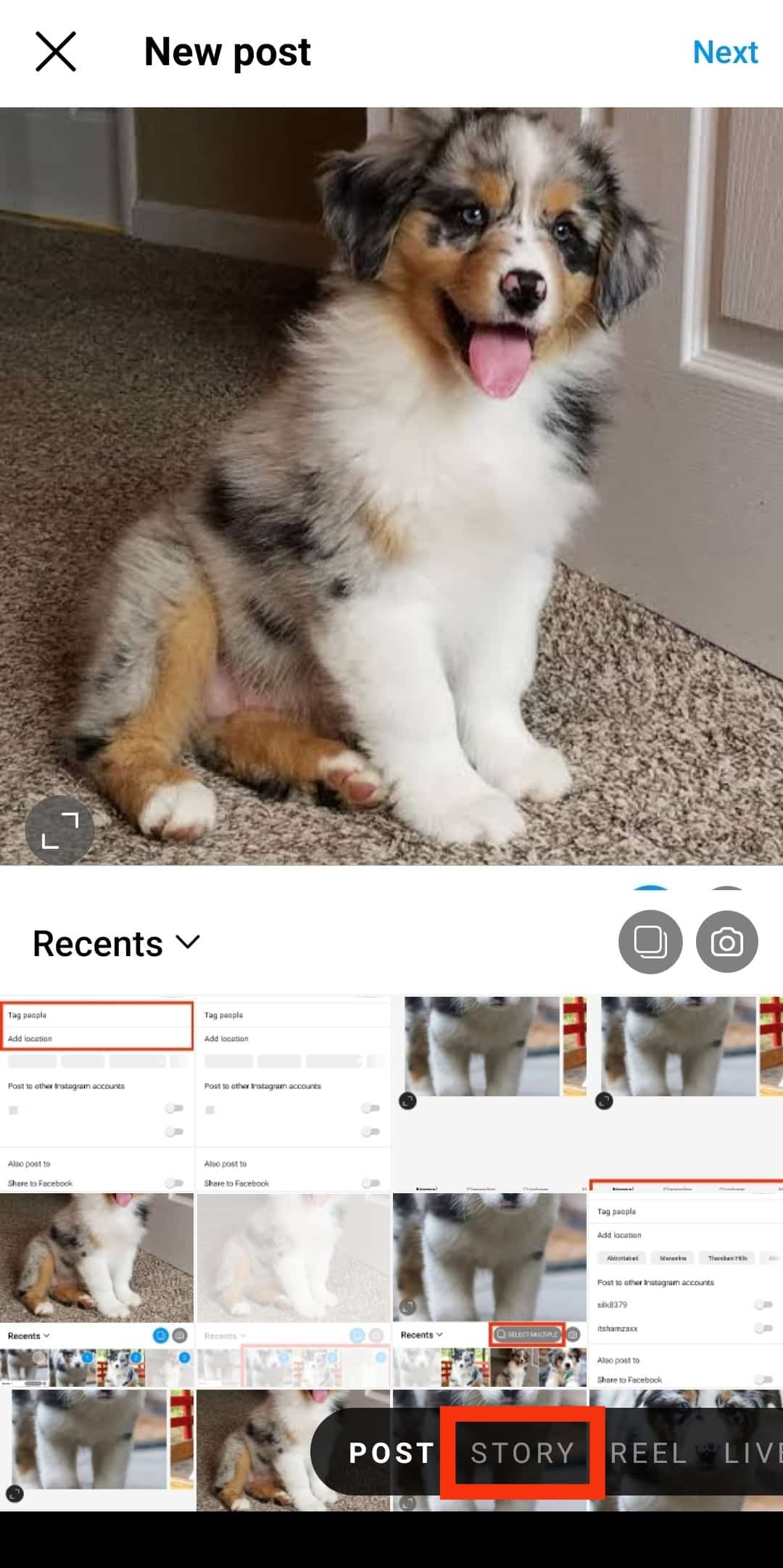
- Upload a random video or photo from your gallery, or take it using Instagram’s camera.
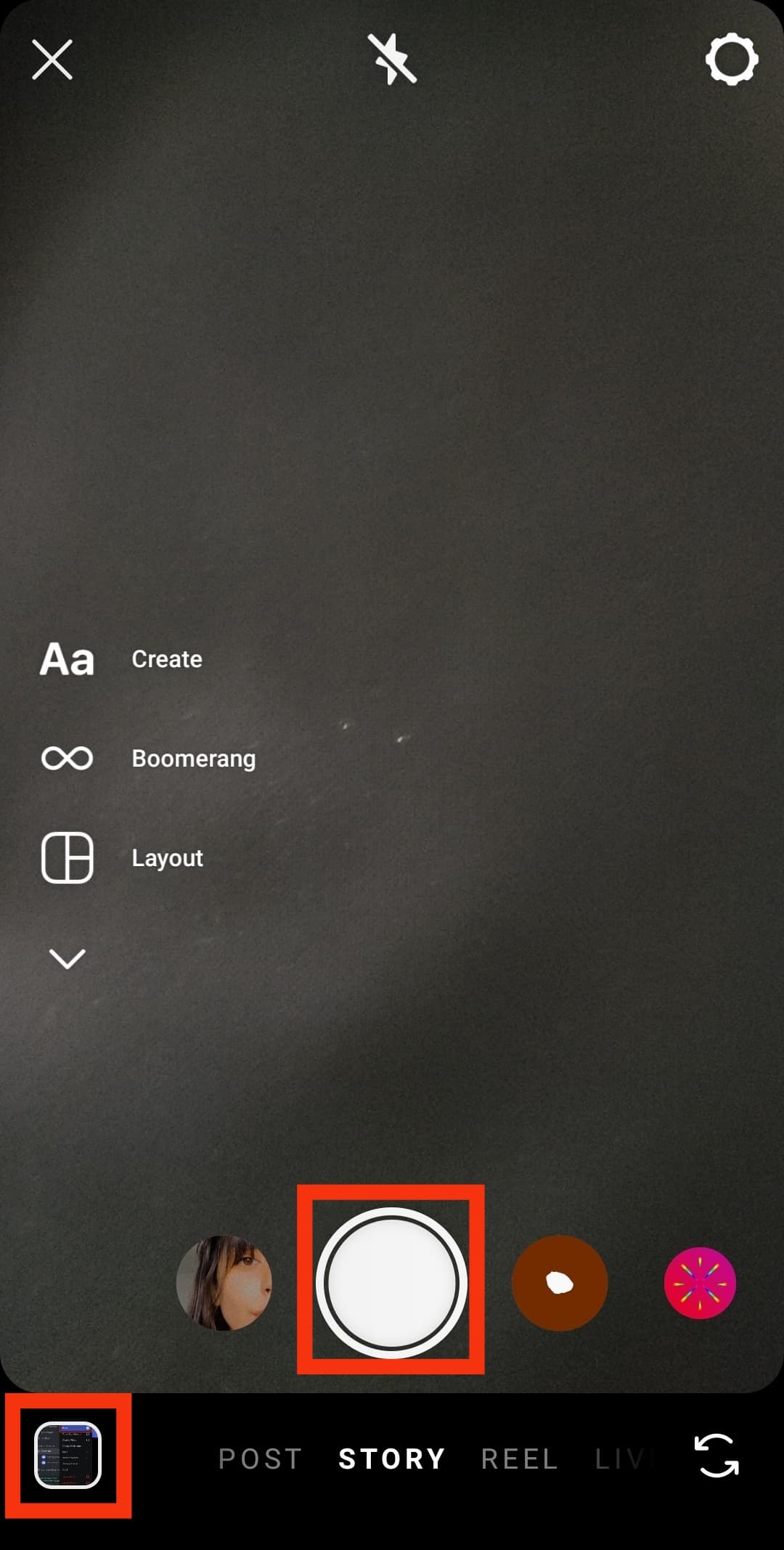
- Tap the squared box with a smiley face. That’s the stickers icon.

- Look for the temperature sticker by scrolling down the list. Scroll it until you see the temperature sticker. It might be in Celcius or Fahrenheit.
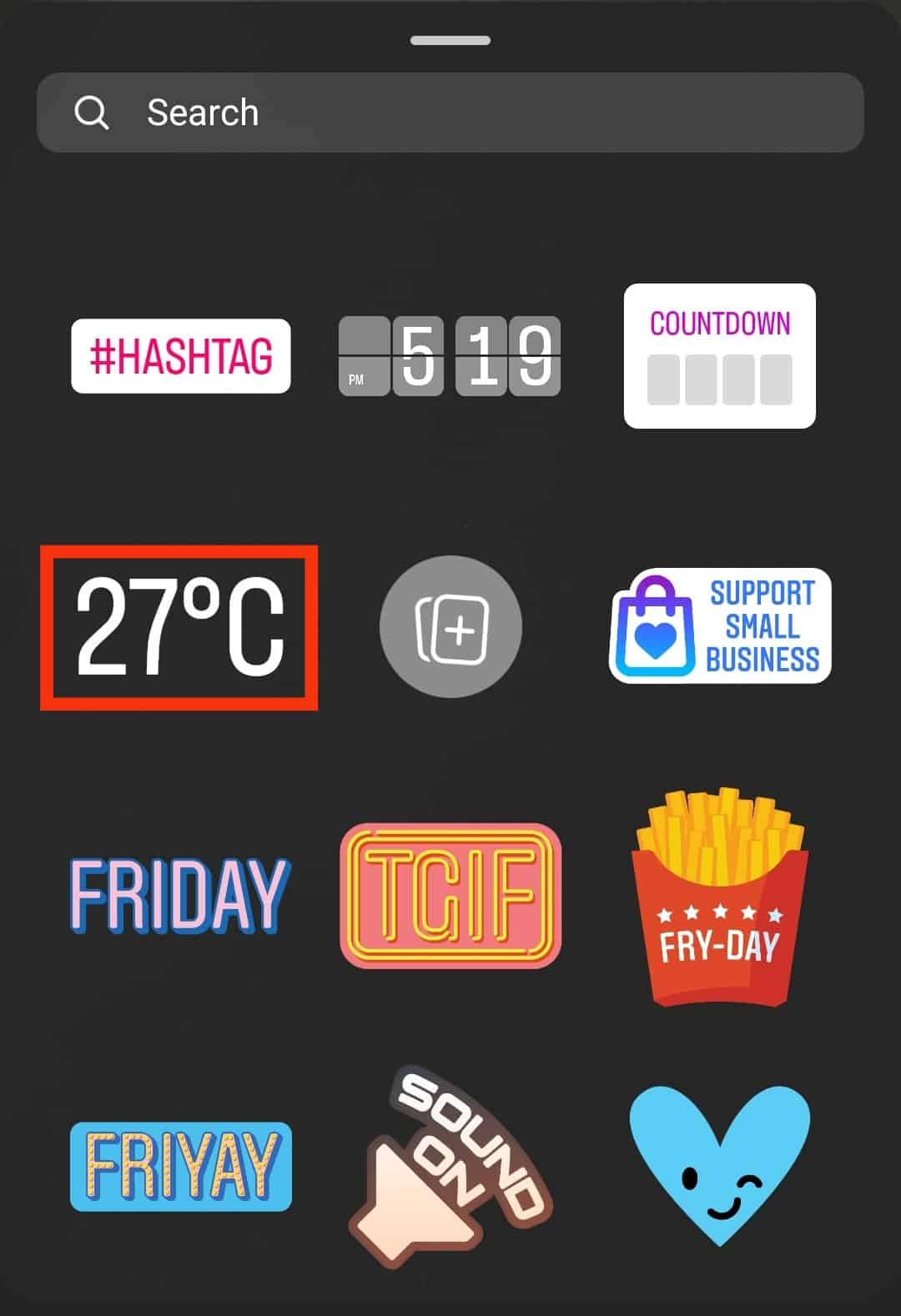
You’ll need to add it to your stickers collection If it’s missing. To use the temperature sticker, you’ll need to enable GPS by tapping the location button on your phone’s settings.
You can also search for the “Temperature” sticker on your Android device.
How To Enable GPS on My Mobile Device?
Here is how you can enable GPS on your phone.
On an Android Phone
Android phones often have a quick settings option. Pull the screen downwards from the top to access the quick settings. Tap on the location icon if it’s turned off.
If you cannot locate the location icon on your phone’s quick settings, go to the main settings app by tapping the gear icon. Follow these steps:
- Open the phone’s Settings app.

- Navigate to “Location.” The click will direct you to the location access page.
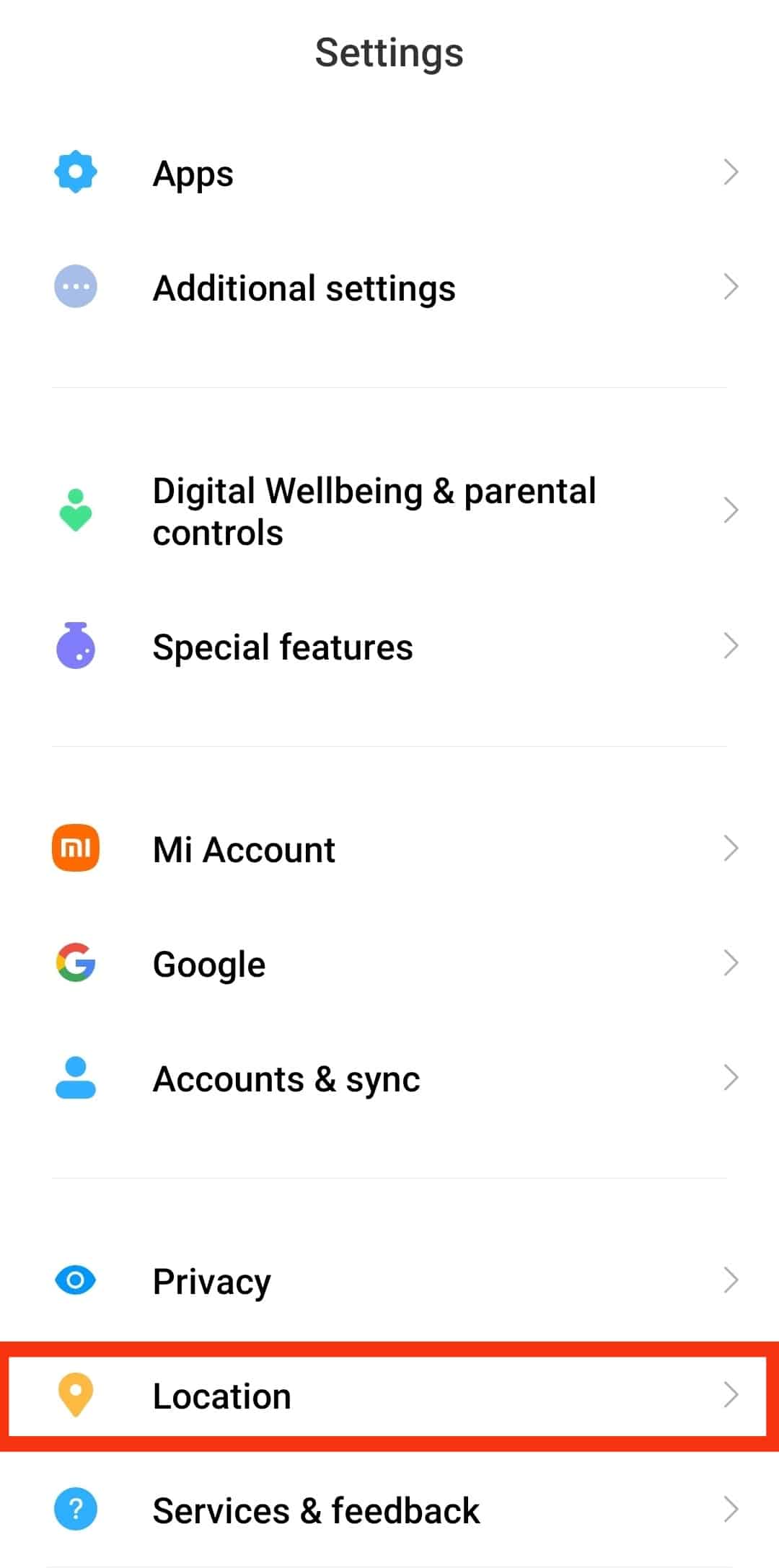
- You’ll see a “Location access” button on the page. Turn it on if it’s switched off.
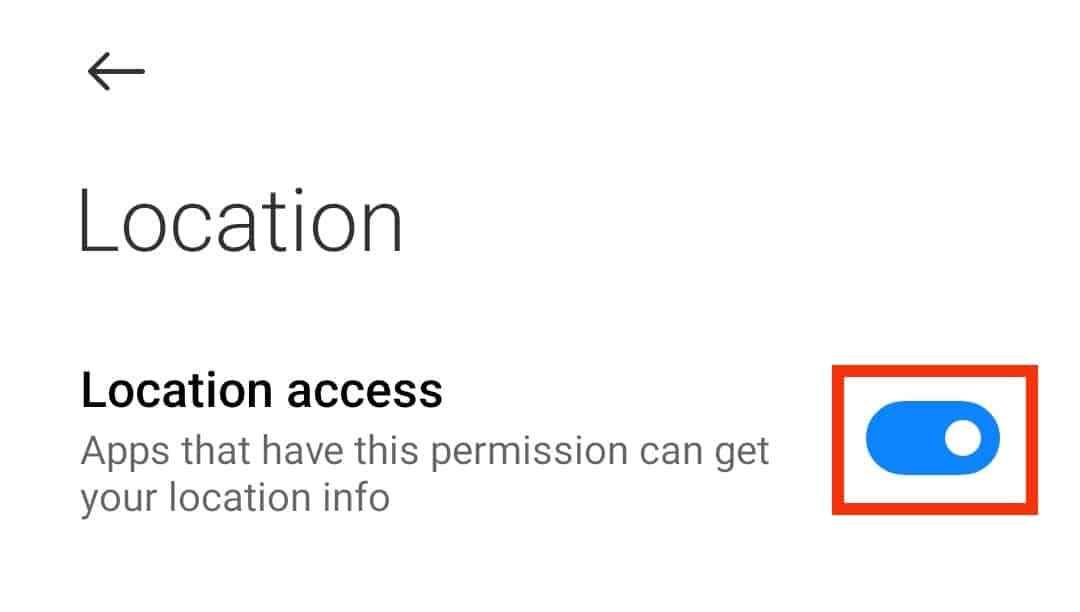
The steps may be slightly different between Android devices.
On an iOS Device
Follow these steps to enable GPS on an iOS device:
- Open the Settings app on your iOS device.
- Scroll down and select “Privacy & Security.”
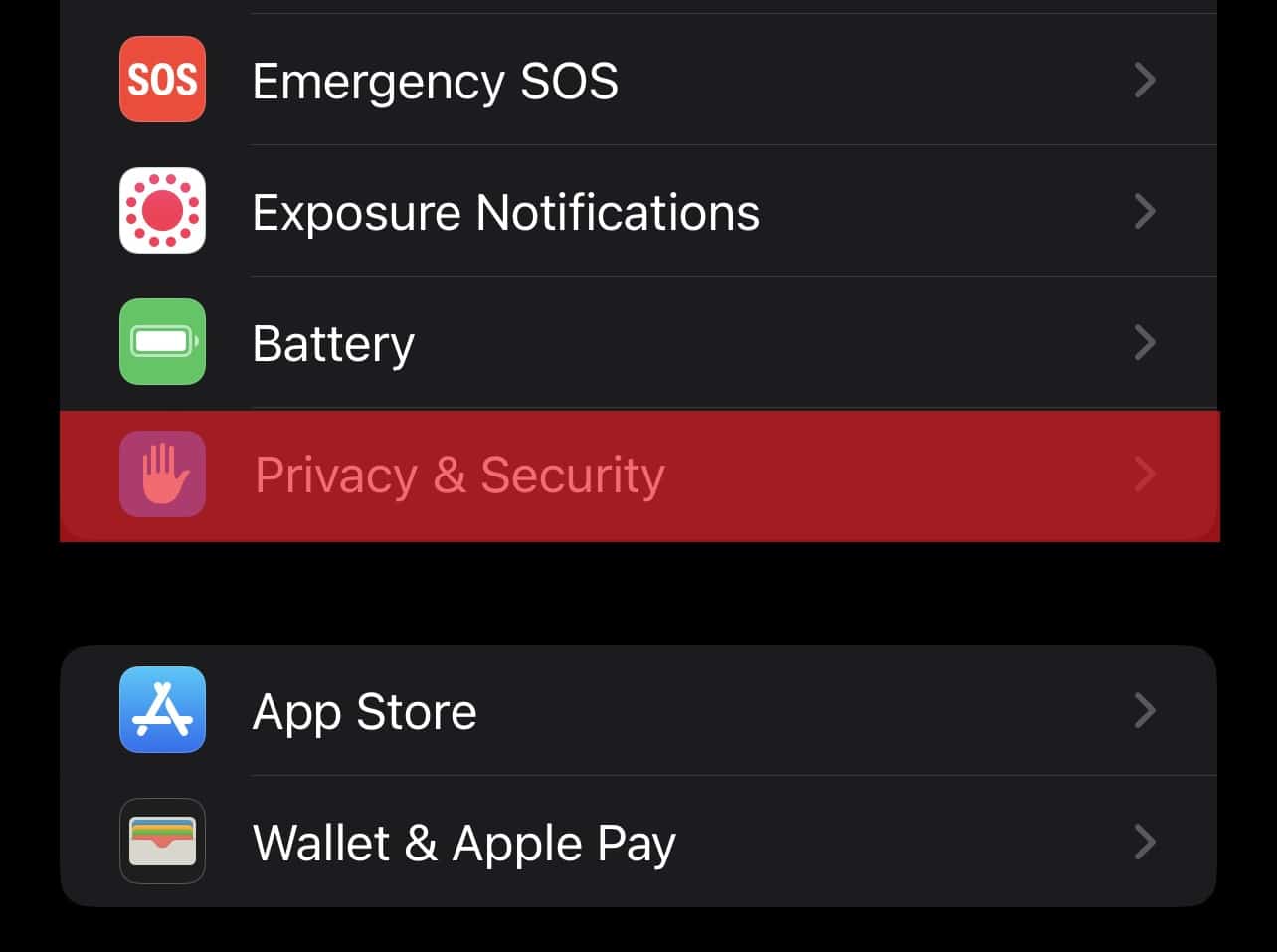
- Select “Location Services.”
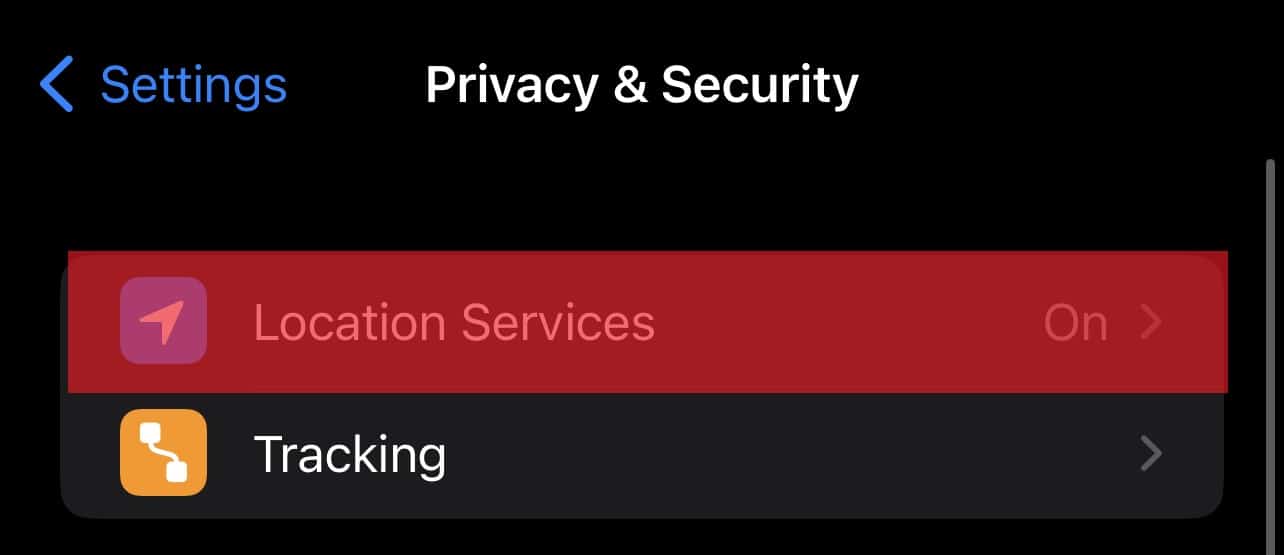
- Turn on the toggle next to “Location Services.”
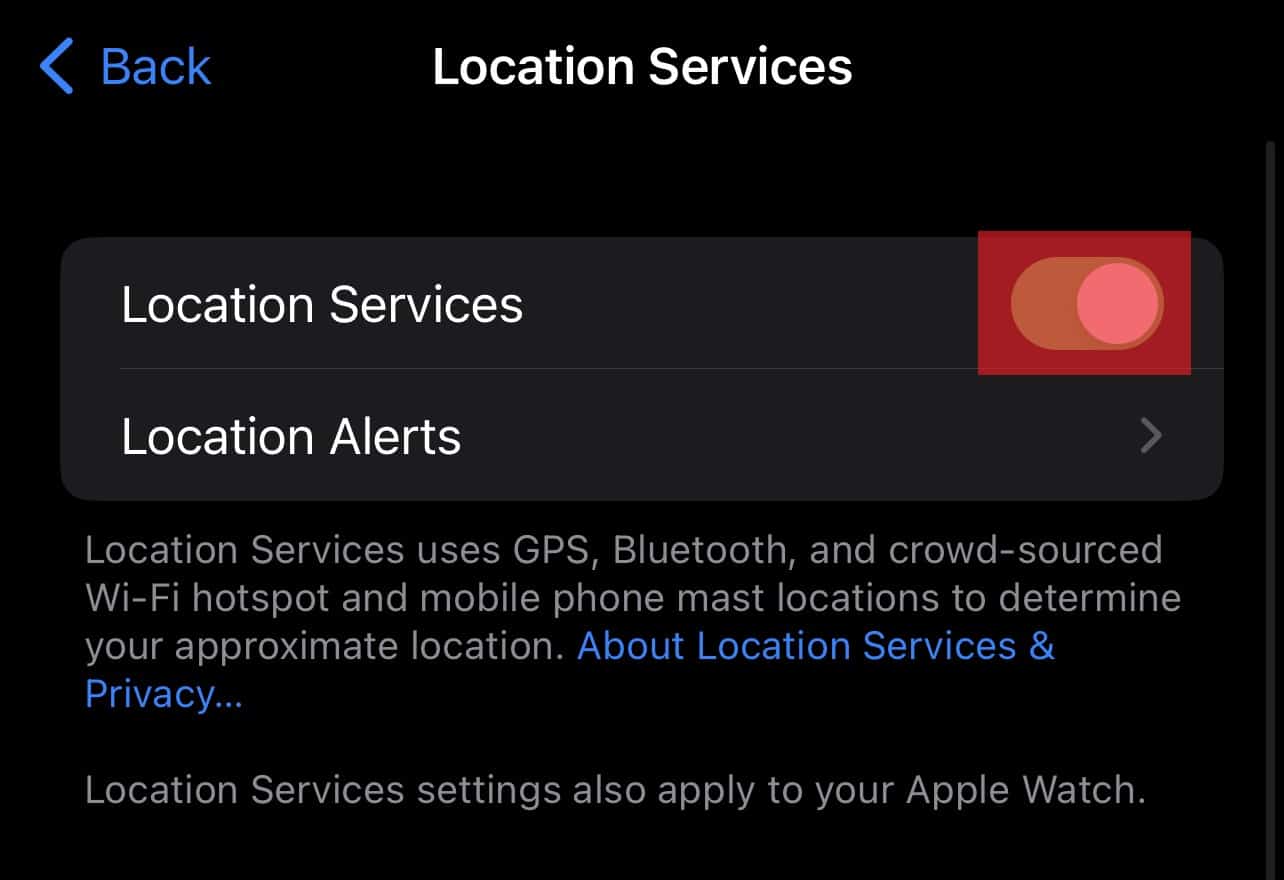
Once you’ve turned on your phone’s GPS, you’ll have to grant Instagram access to your current location. You can do it directly from the settings, both on an Android or an iOS device.
How To Allow Instagram Access My Location?
Allow the app to access your current location through these steps.
On an Android Device
- Go to your Settings app.

- Tap on “Apps.”
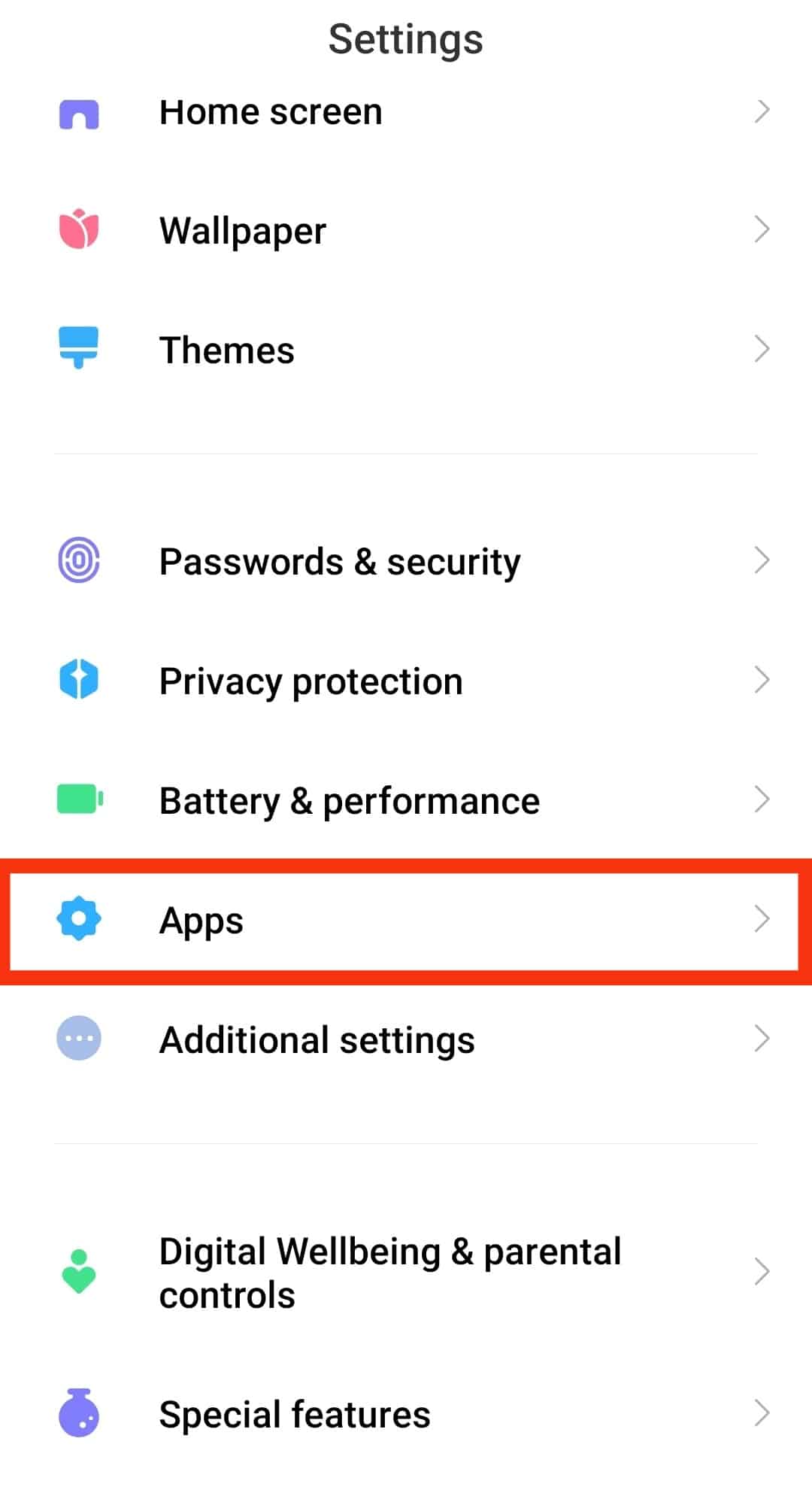
- Select “Manage apps.”

- Scroll down and select “Instagram.”
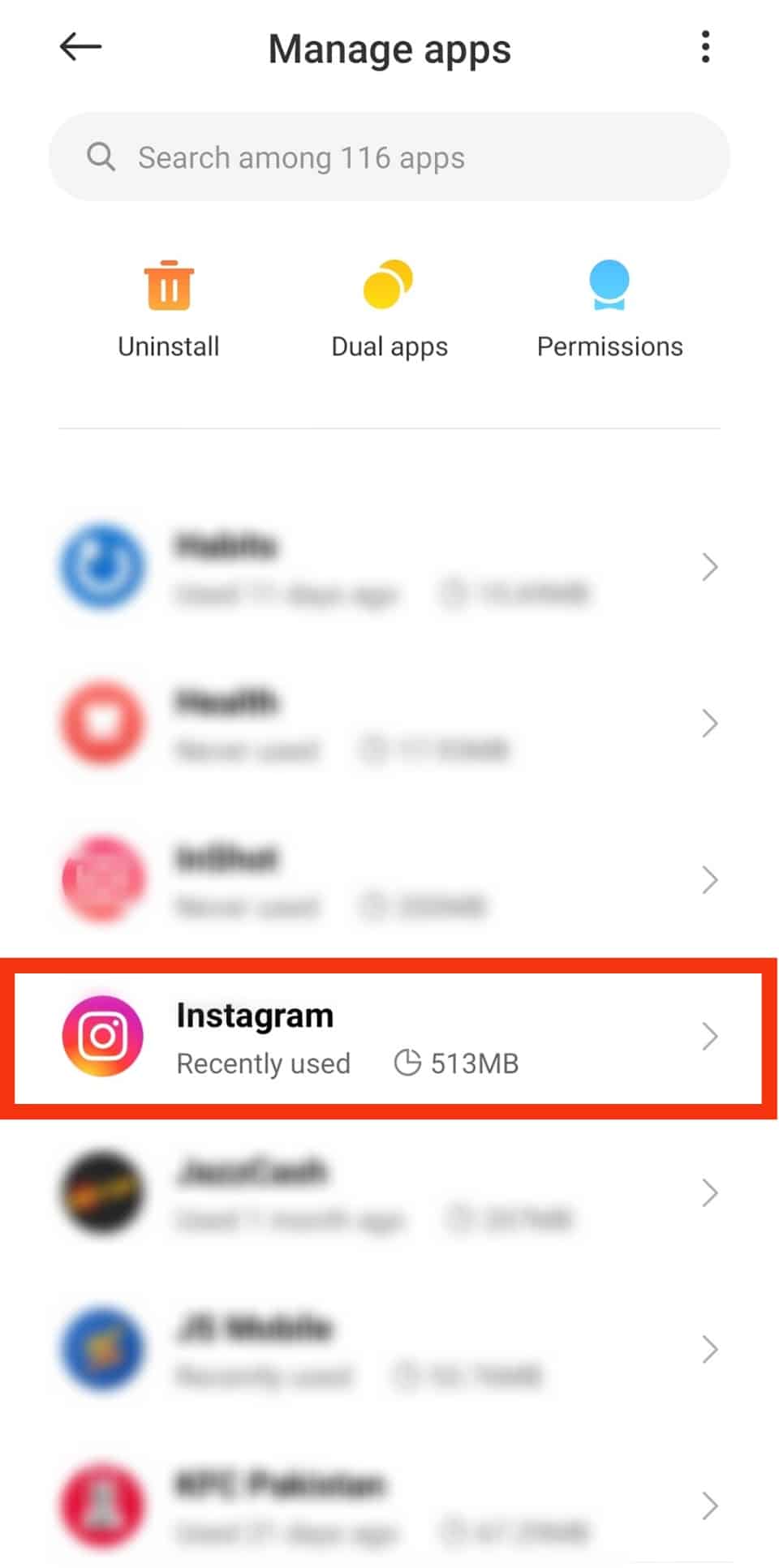
- Tap on “App permissions.”
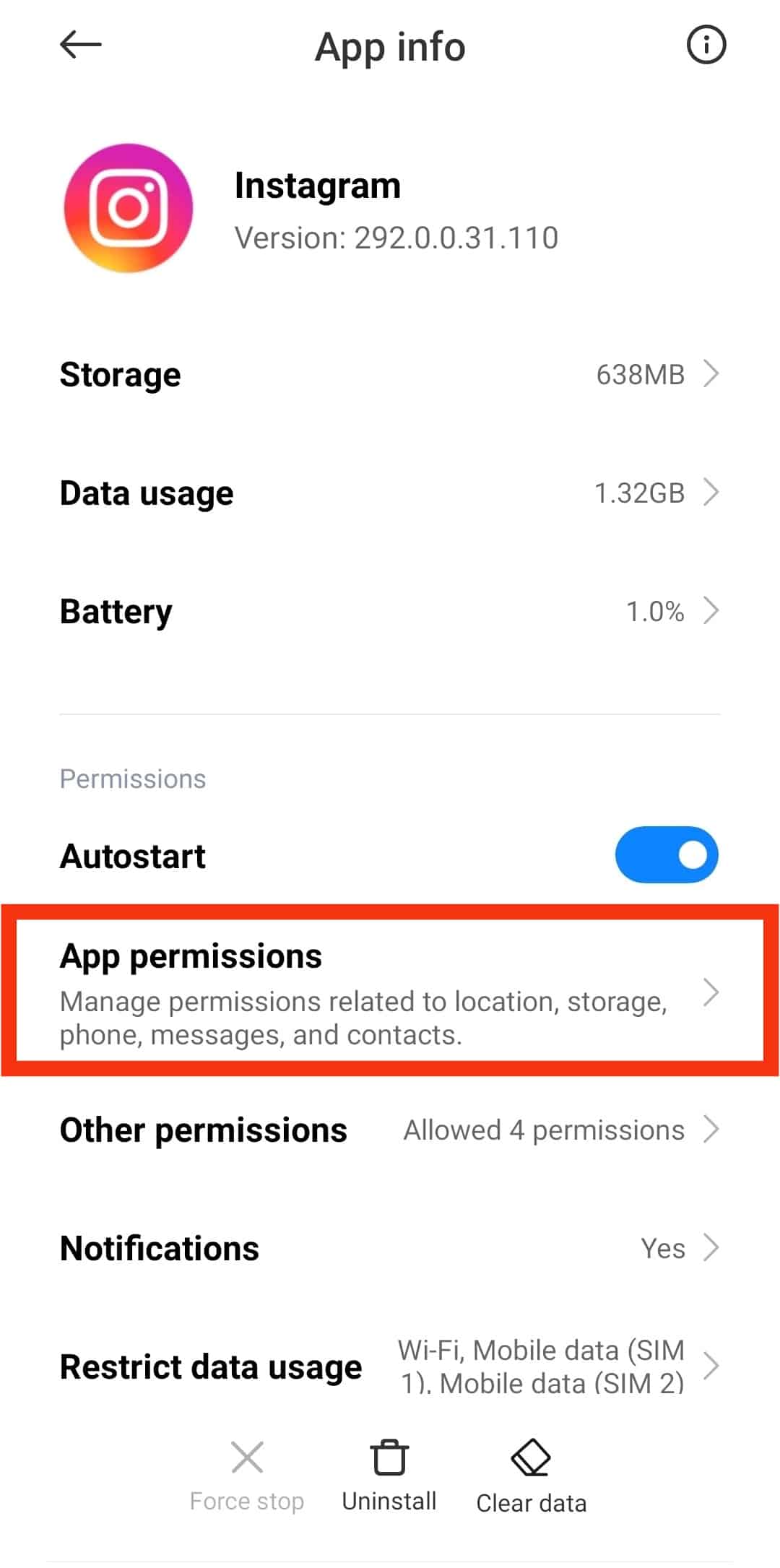
- Tap on “Location.”
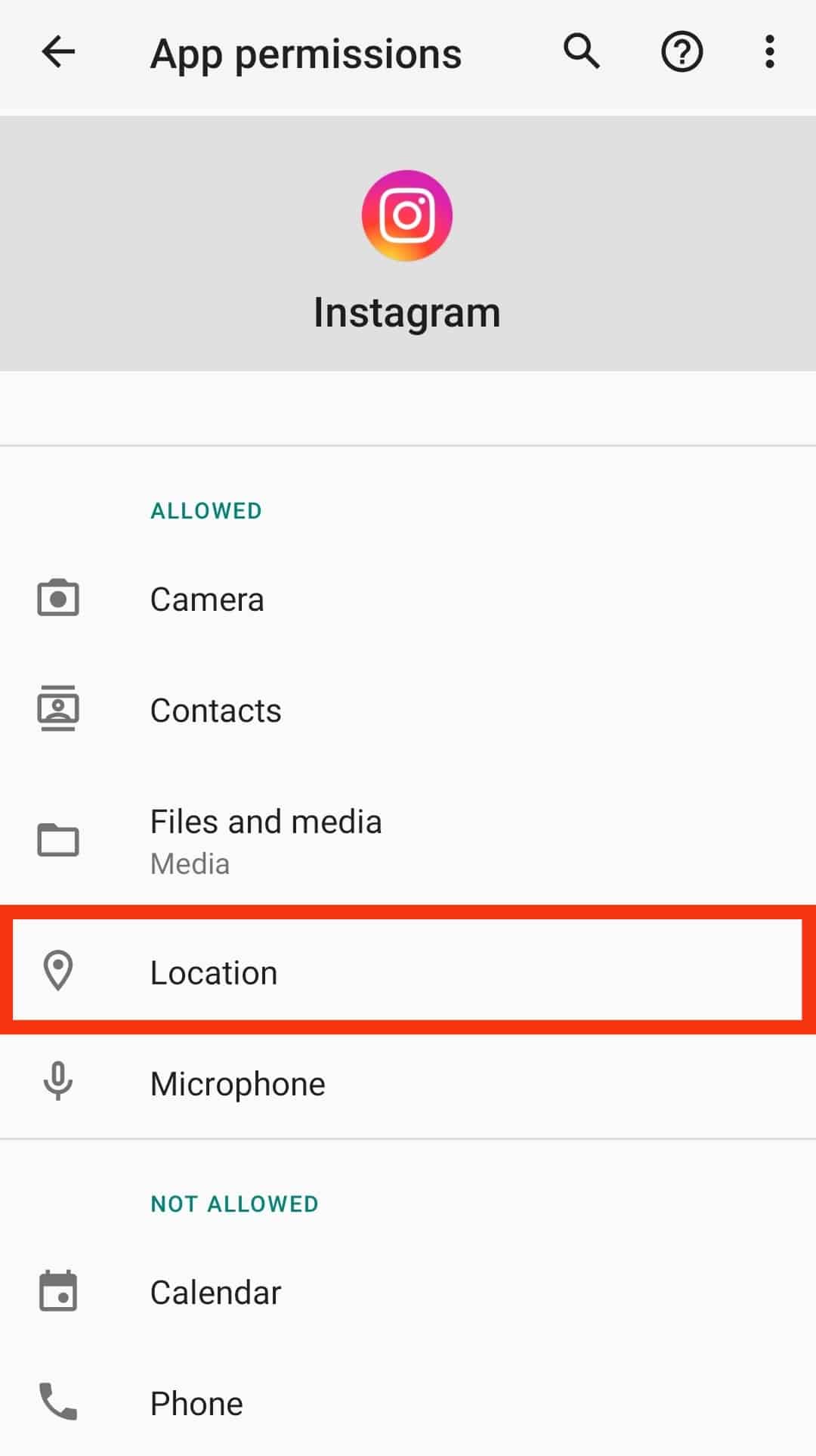
- Select “Allow only while using the app.”
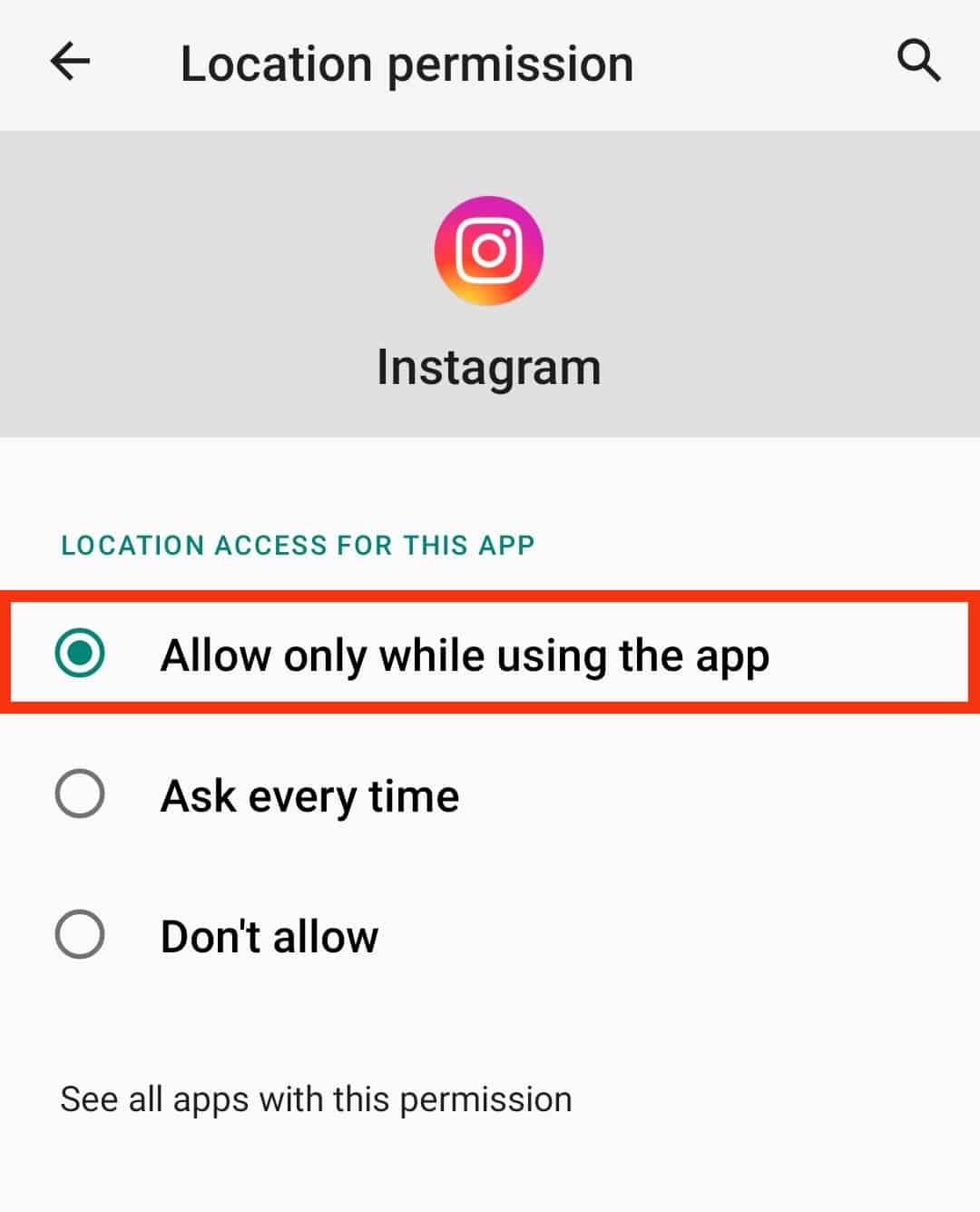
The steps may vary between different Android versions and devices.
On an iPhone
Follow these steps to allow Instagram access your location on your iPhone:
- Open the Settings app on your iPhone.
- Select “Privacy & Security.”
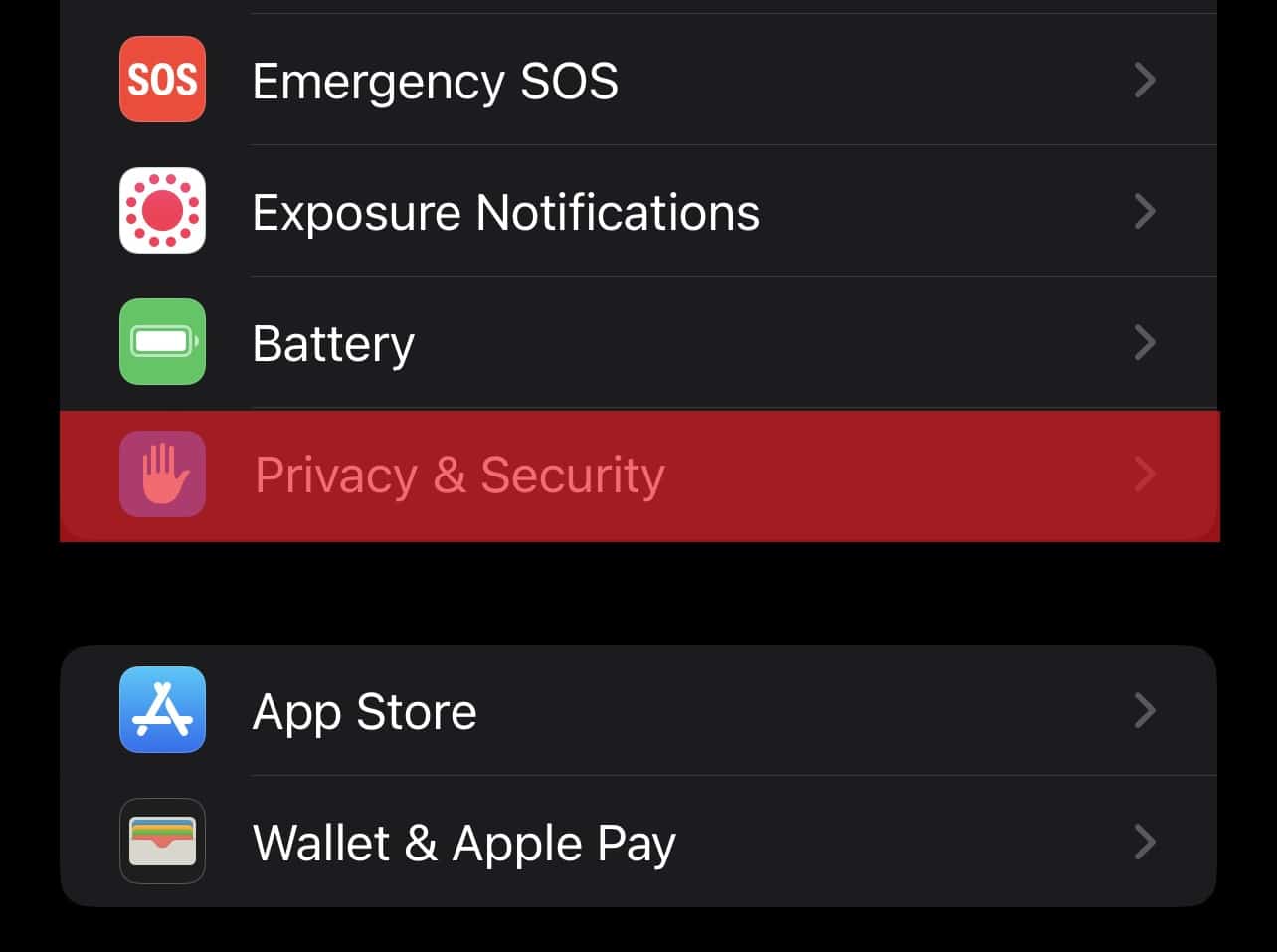
- Tap “Location Services.”
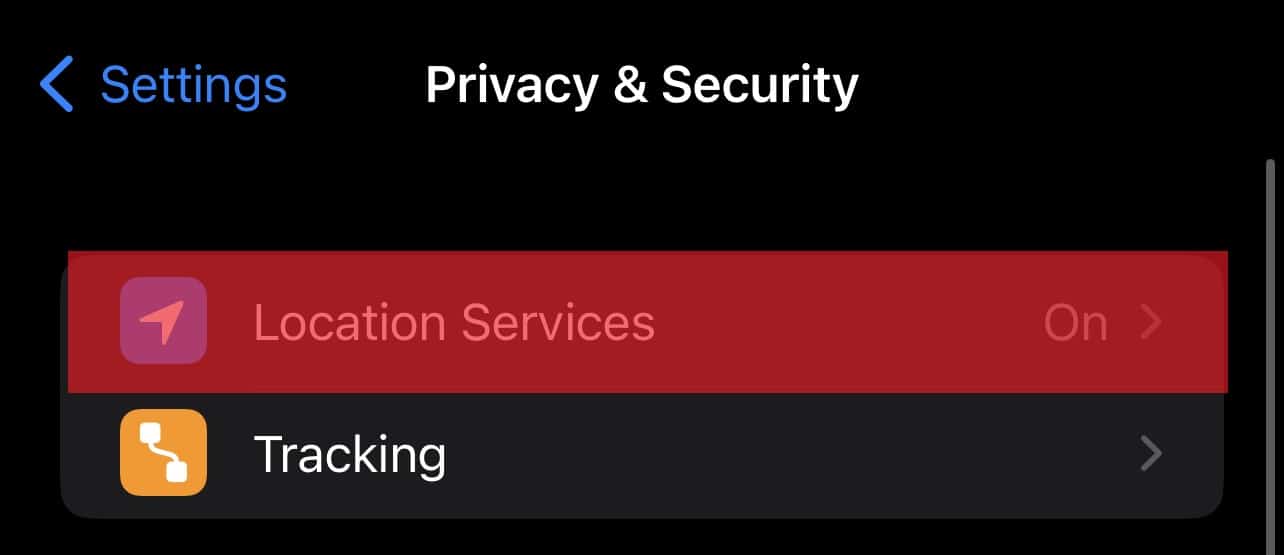
- Look for and tap the Instagram app.
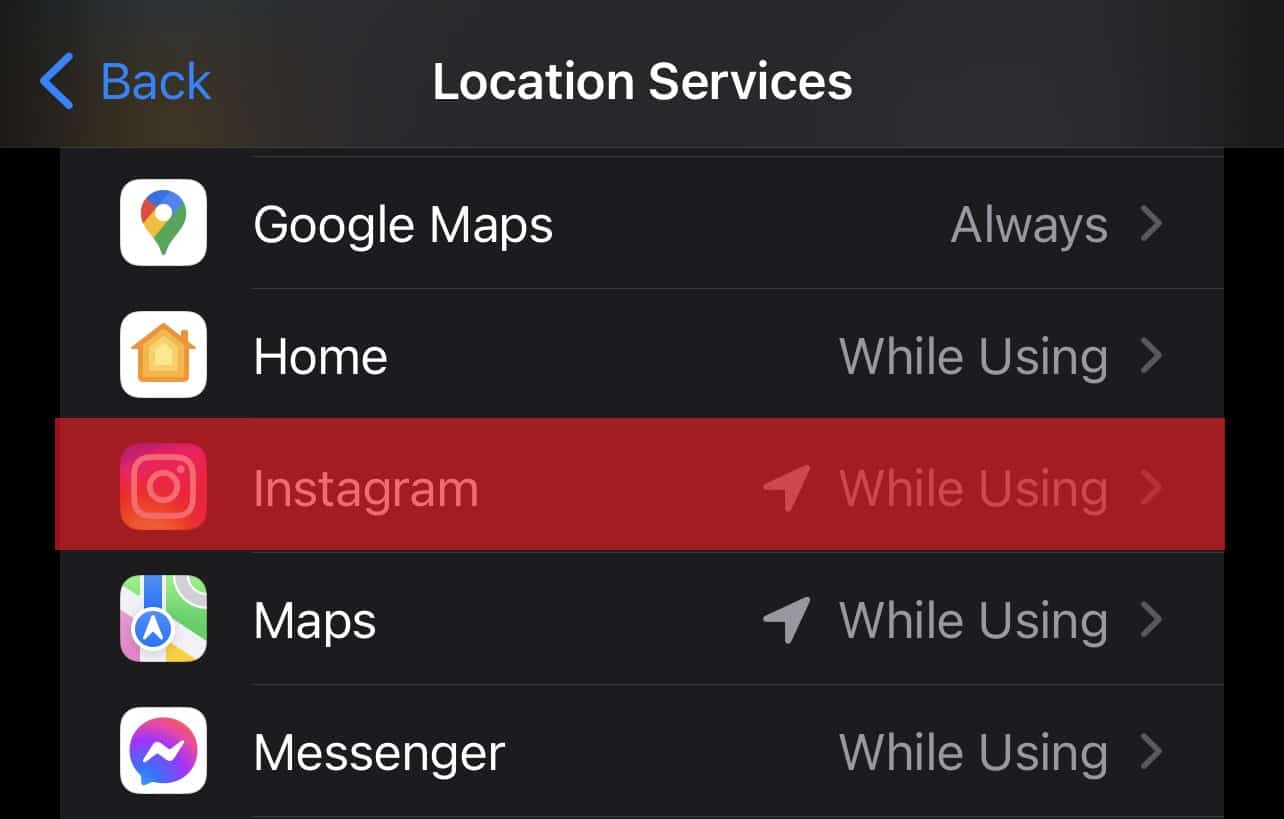
- On the app page, you’ll see three options. Select the “While Using the App” option. The options will give Instagram permission to see your location.
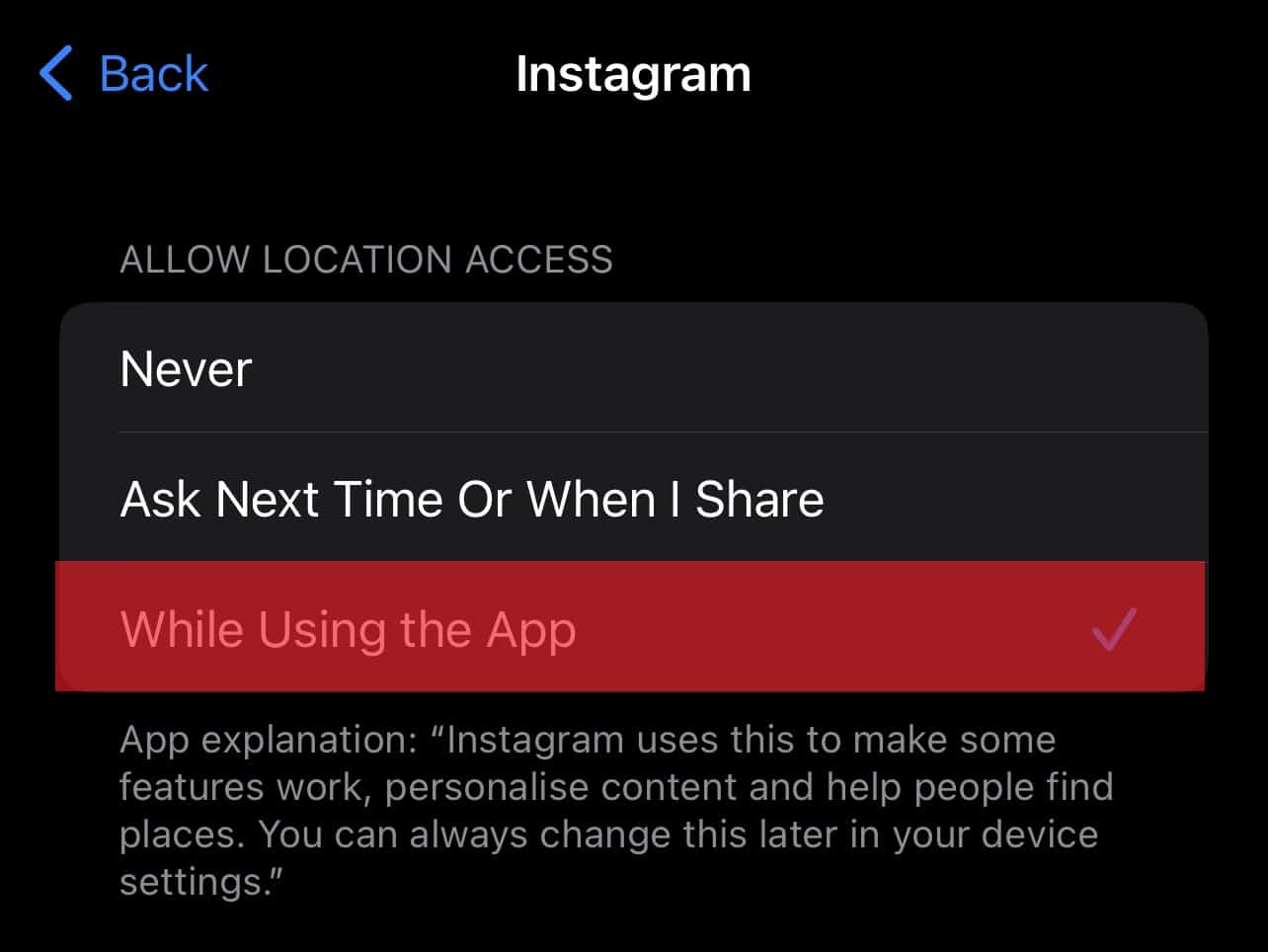
Once the Instagram app can access your location, go back to your story and check whether you can see the temperature sticker.
If you can’t see the sticker, try updating your Instagram app. You can do it from the App or Google Play store. Also, try clearing your Cache.
Adding Temperature to Instagram Story
Once you’ve added the temperature sticker to Instagram, you can freely show it on your Instagram Story. Add the temperature through these steps.
- Open the Instagram app on your mobile device.

- Tap the plus symbol to add a new story.
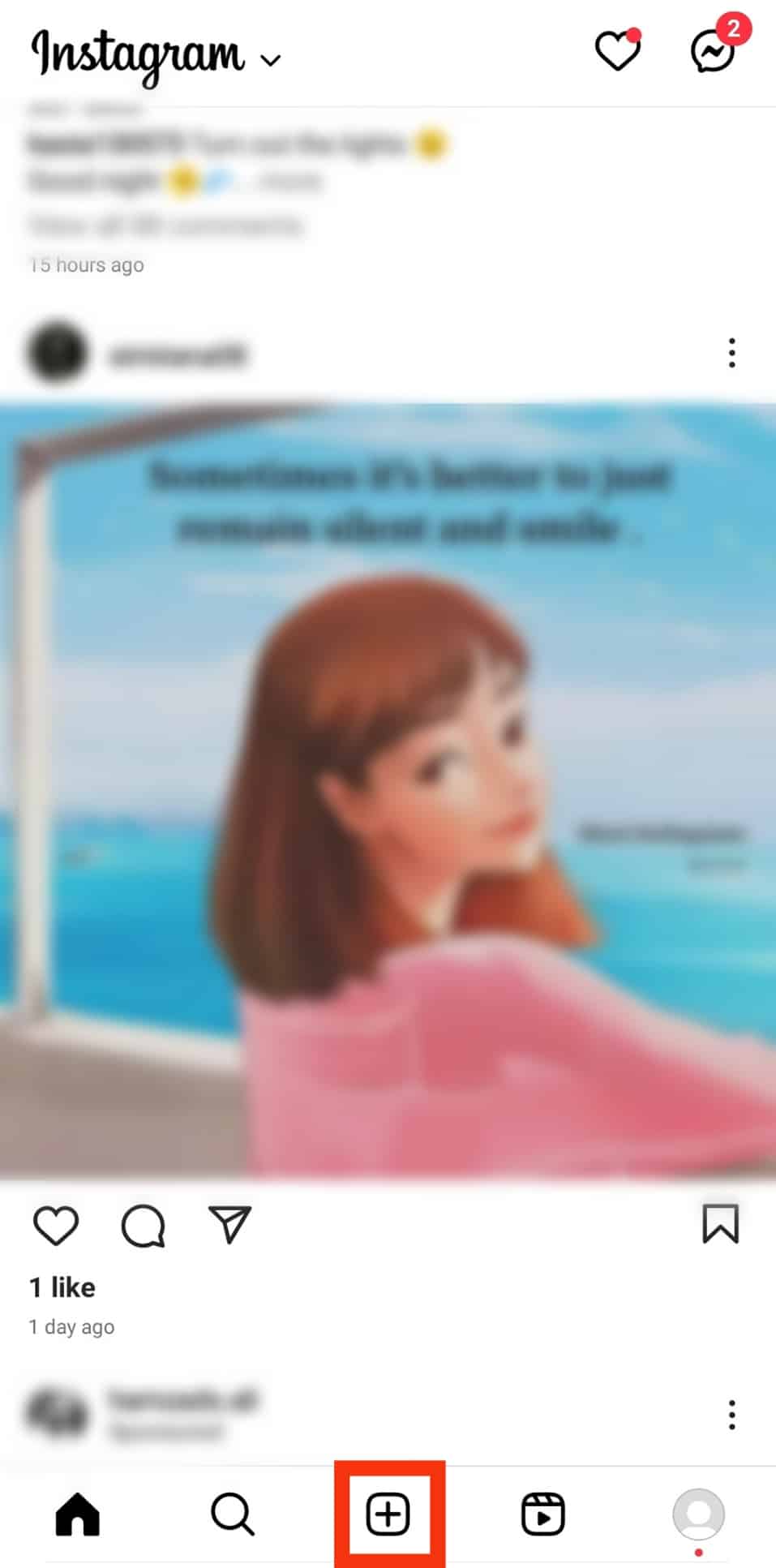
- Tap on “Story.”
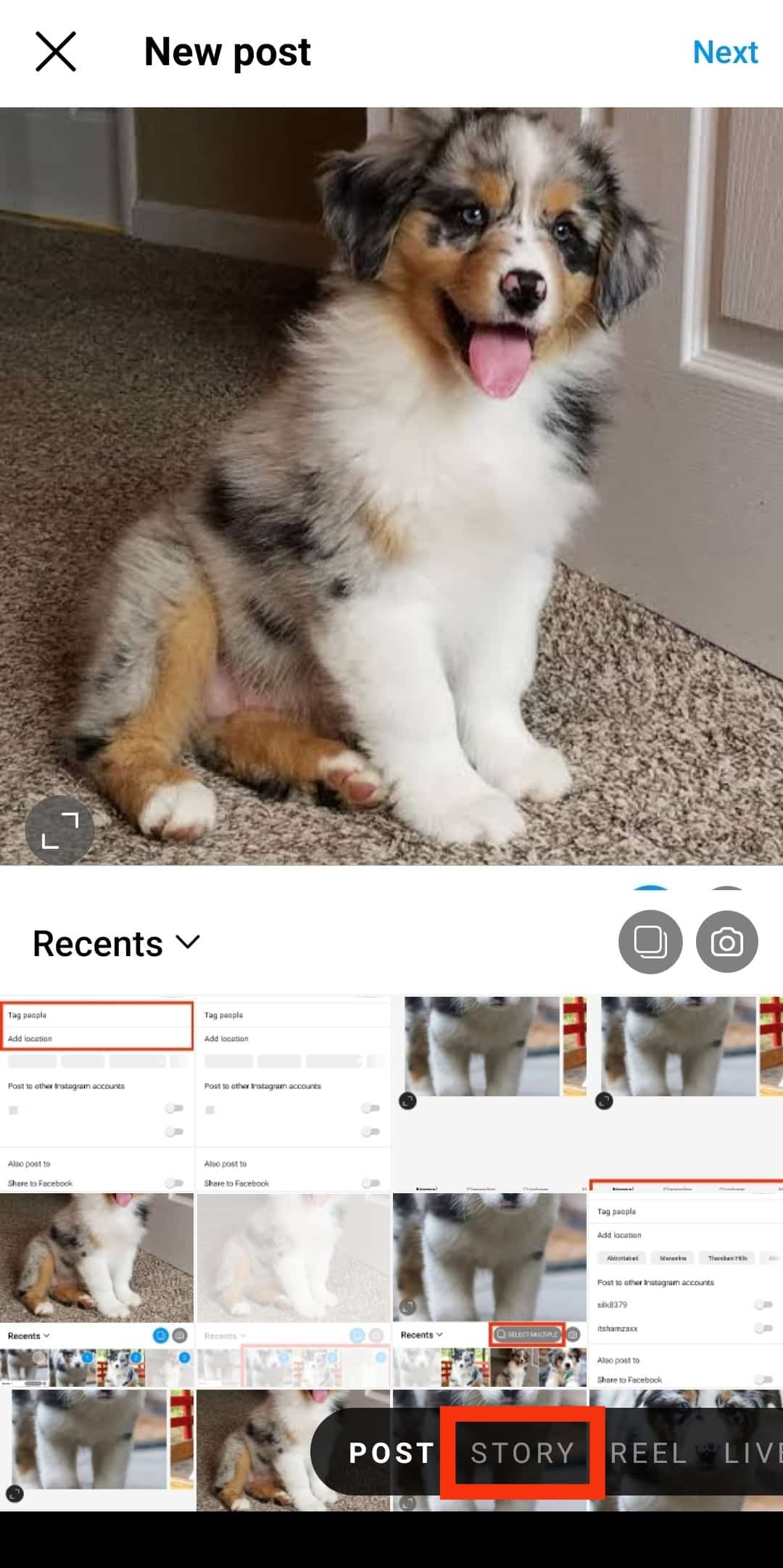
- Add a picture or video from the gallery or through the camera button.
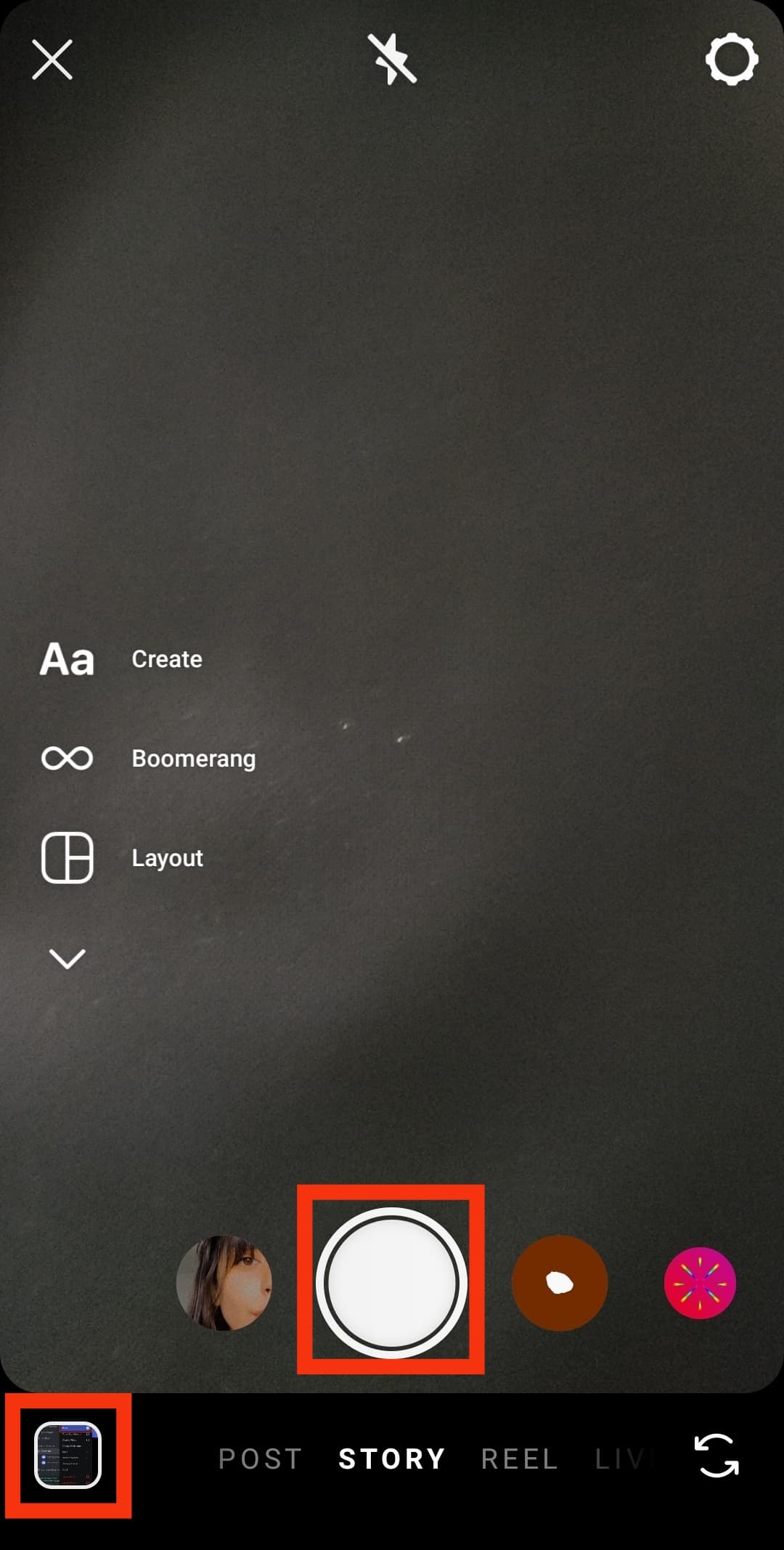
- Click the stickers icon.

- Scroll through the list and click the temperature sticker.
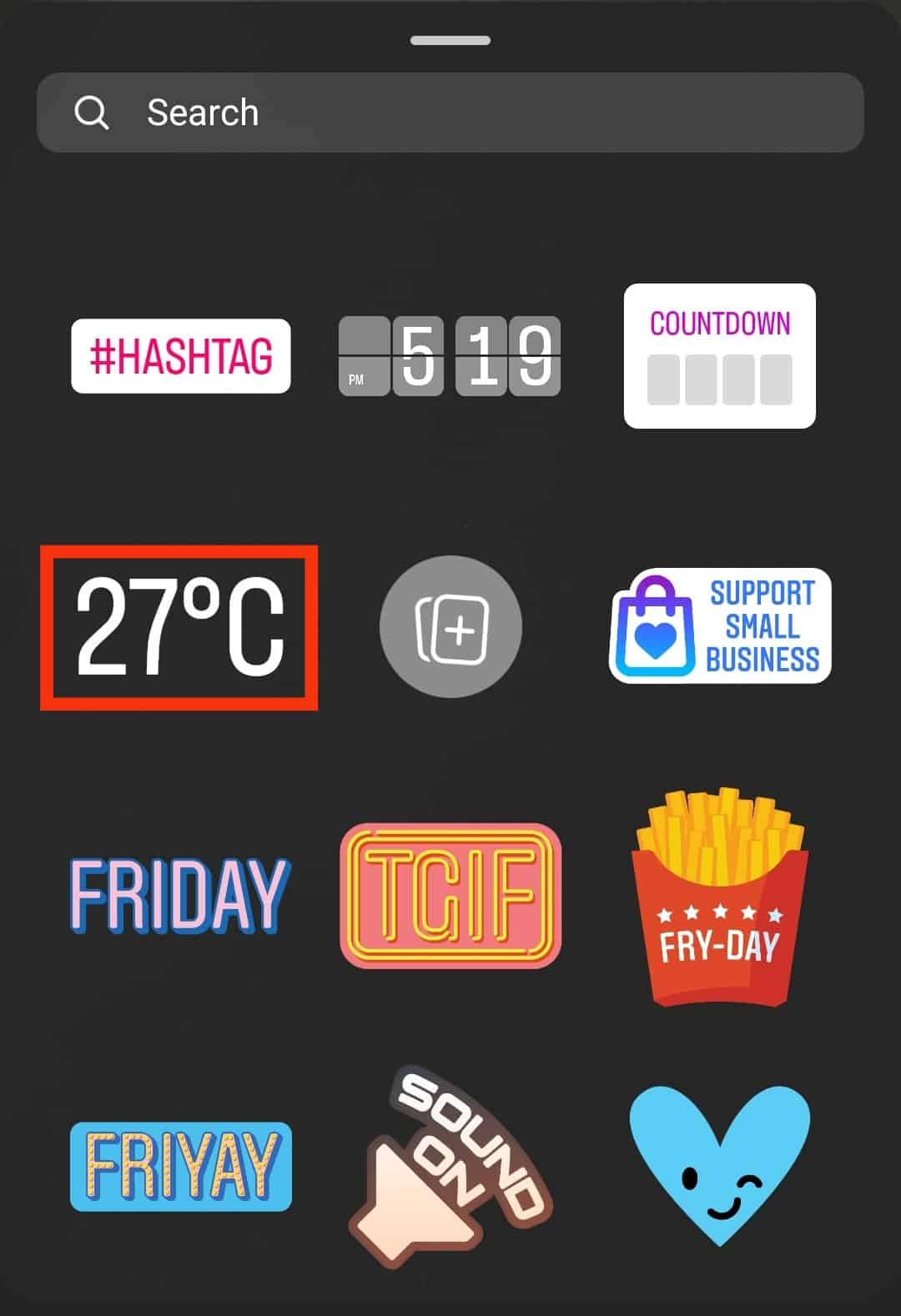
- You can alter the sticker’s position, resize it, and swap it from Fahrenheit to Celsius and vice versa. Change F to C by tapping the temperature sticker once or twice.
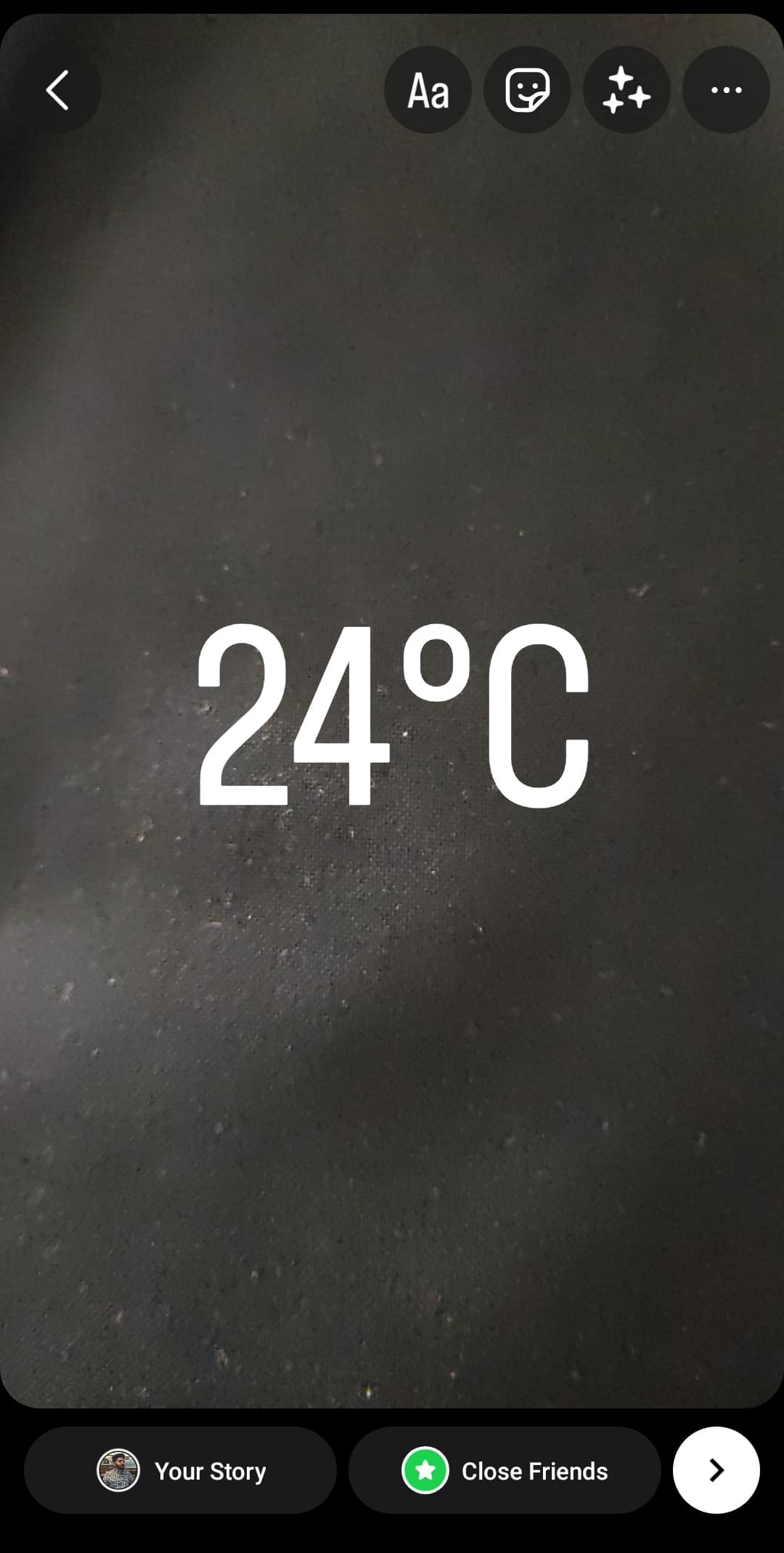
- Finally, tap on “Your Story” to post.
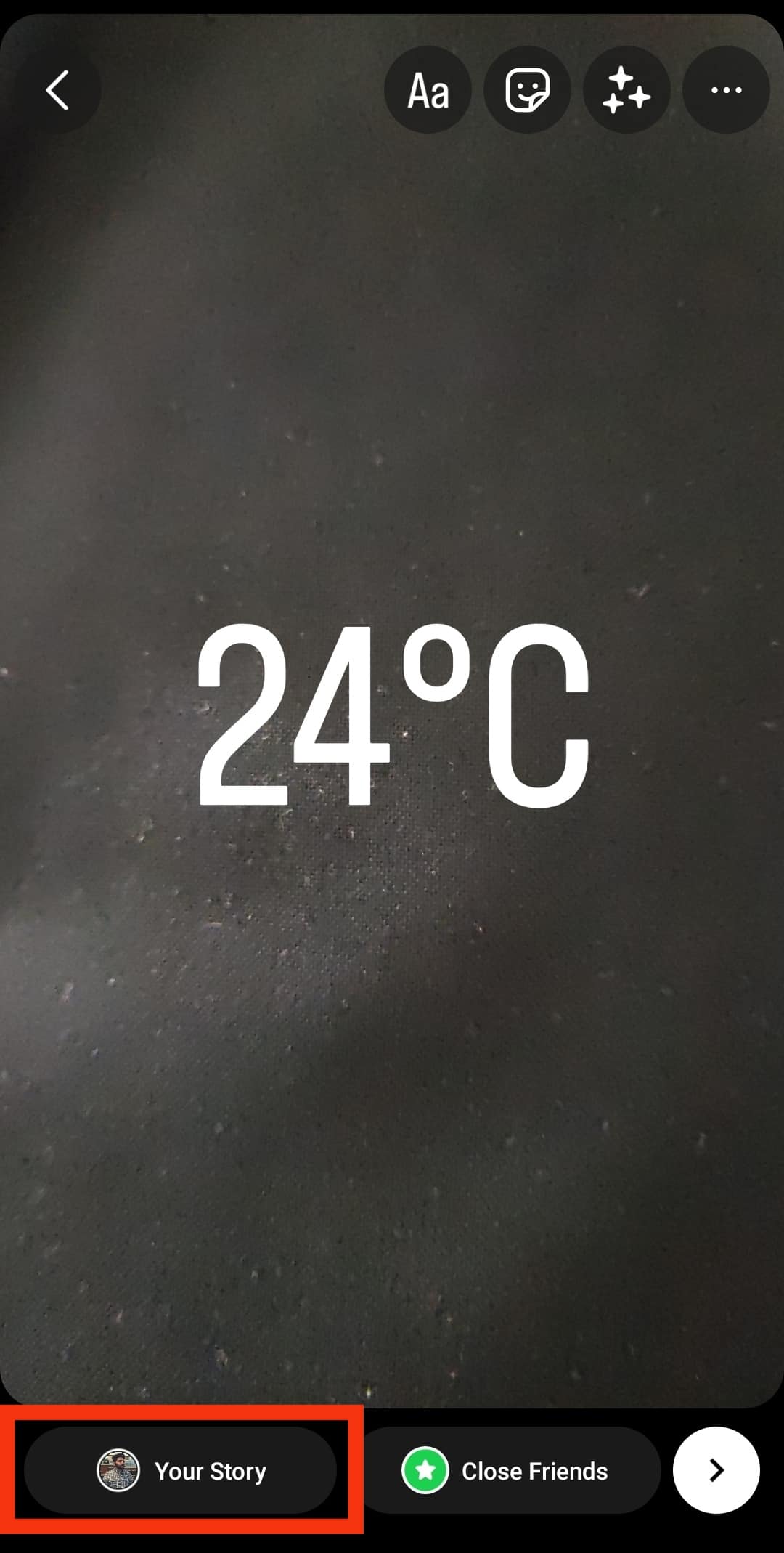
Final Thoughts
Anyone, including you, can show the temperature reading to their Instagram story. You have to make sure you have the sticker on your sticker tray. If you lack the sticker, try the solutions mentioned above.
Once you’ve added it to your sticker collection, you can use the sticker as you please. However, always ensure your location is on and Instagram has access to your phone’s location.