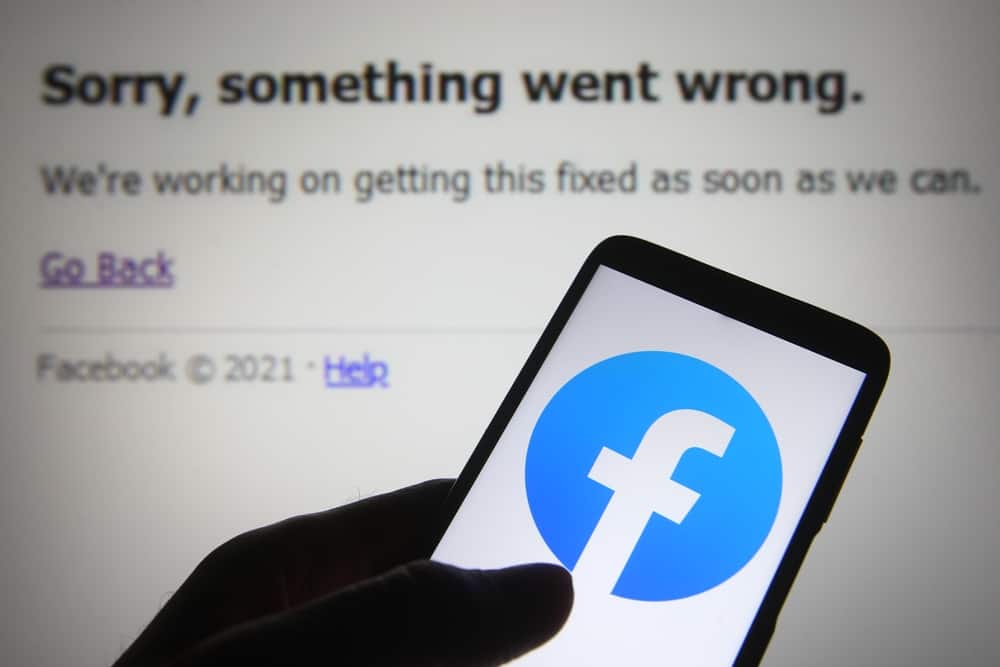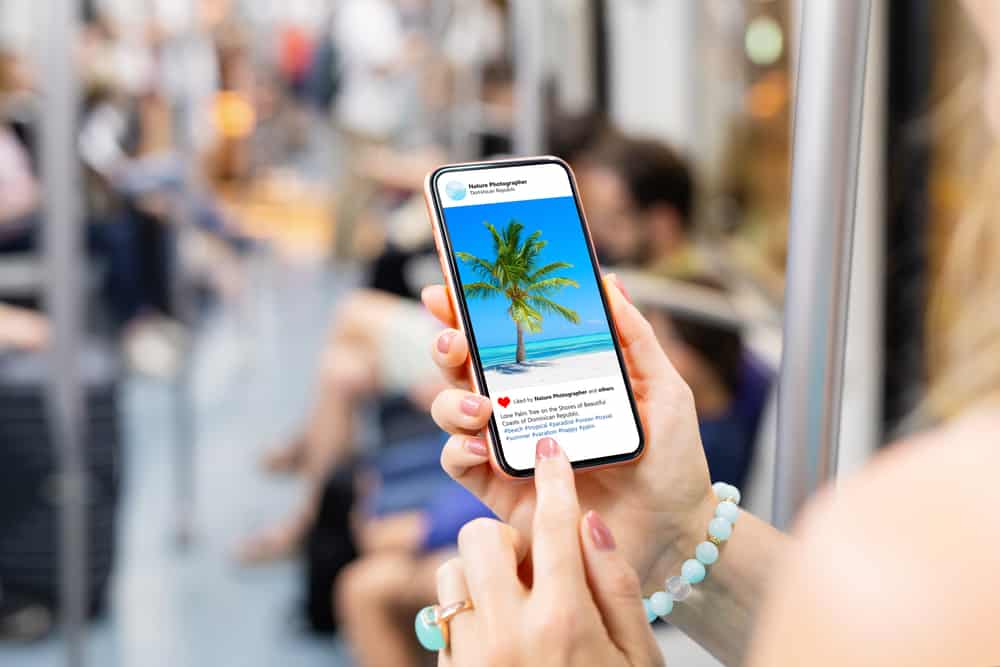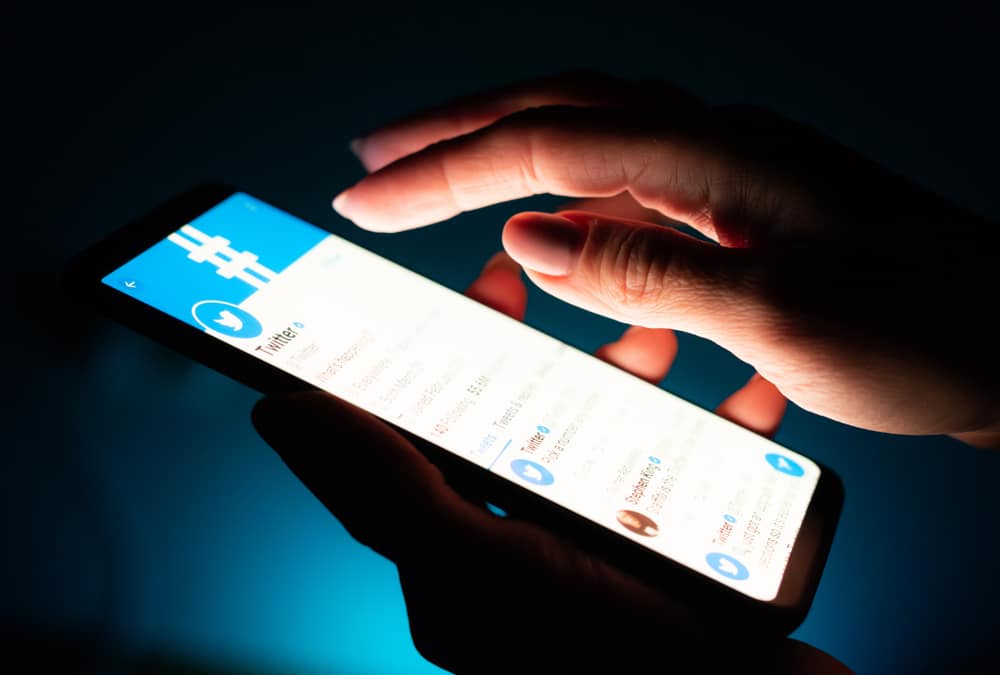
Twitter allows you to engage your audience in various ways.
You could reply to their tweet, send a tweet, quote a tweet, or send direct messages.
Quoting tweets is common with most Twitter users as it allows you to take someone’s tweet, add your thoughts, and retweet it on your page.
All your followers can then see the quote tweet.
So, how to quote tweet in a reply?
To quote a tweet, you need to include it in your tweet. You can achieve that by retweeting or copying the entire tweet and quoting it when tweeting. Furthermore, Twitter allows you to add your thoughts or comments to a quote tweet.
You are in the right place if you don’t know why you should use a quote tweet or the easiest ways of quoting tweets. This guide covers everything to know about quote tweets. By the end of this guide, you will understand how to use quote tweets on Twitter. Let’s get started!
Why Use Quote Tweets?
A quote tweet is a retweet that includes comments, creates a thread your followers can join and comment on, and is separated from the initial tweet.
A quote tweet is not a direct reply to the initial tweet; when you quote a tweet, it will appear on your Twitter profile, allowing more people to see and interact with it.
Quote tweets are a great way of adding your thoughts about a given topic by retweeting the initial tweet.
Furthermore, it helps share a topic and engage your followers since it will appear on your Twitter profile. The best part is that your quote tweet can go viral and attract more Twitter followers.
How To Quote Tweet in a Reply
You can use the quote tweet on the mobile or desktop app. We will cover both ways in the section below.
Quote Tweet on Twitter Website
You can access the Twitter website from a PC or your mobile phone.
Use the steps below:
- Open your browser, go to the Twitter website, and log in to your account.
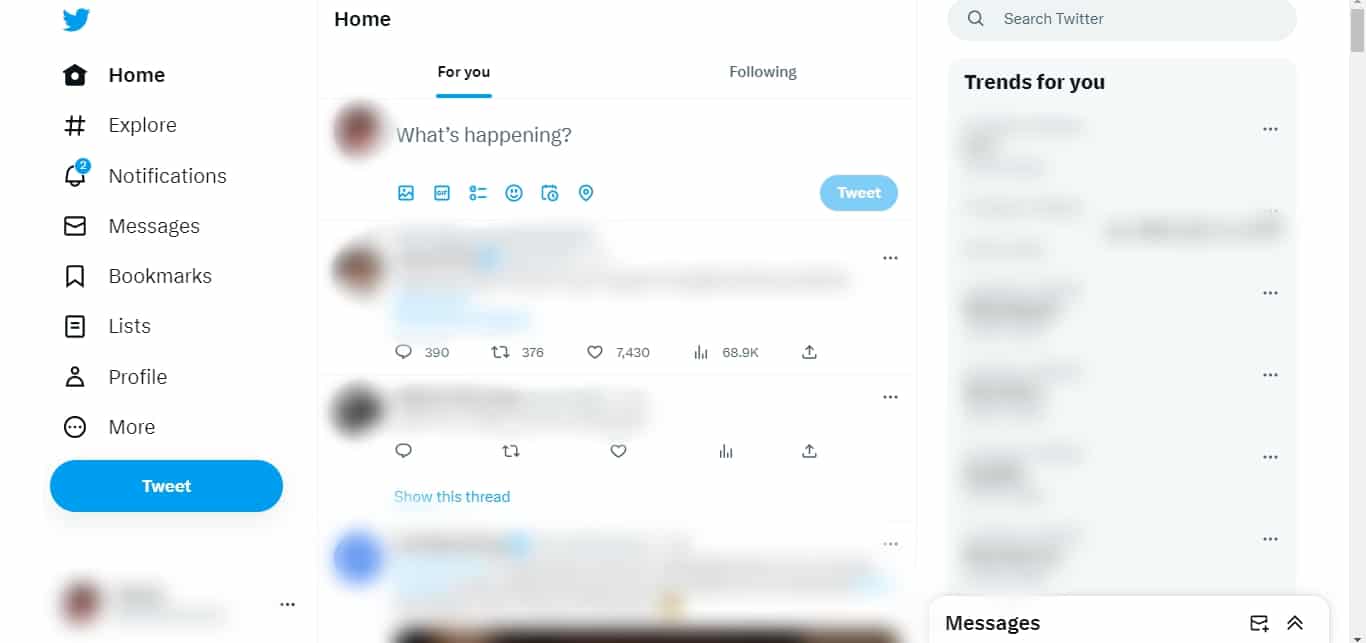
- Locate the tweet you want to quote.
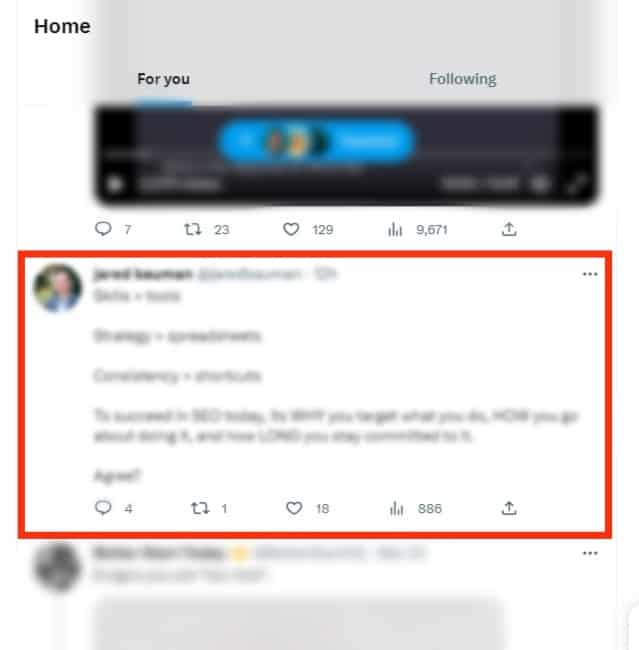
- Find the retweet icon with two arrows, and click on it.
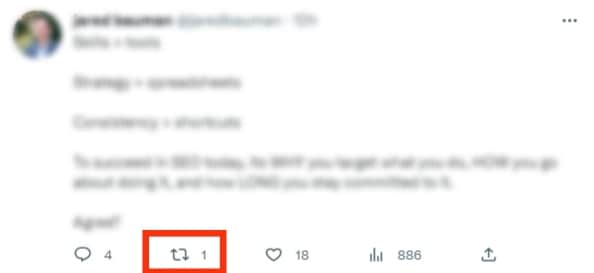
- Once you click on it, you will get prompted to select your action.
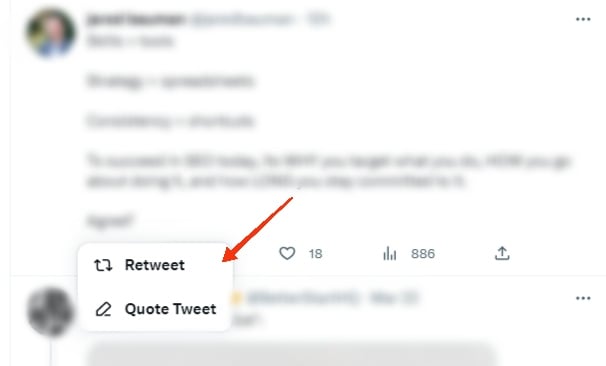
- Click the “Quote Tweet” option.
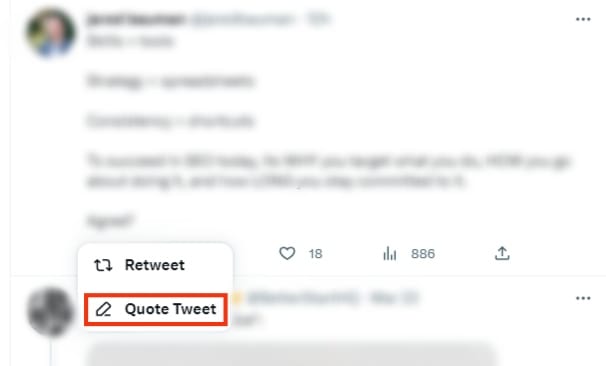
- A dialog box will appear. Type your comment.
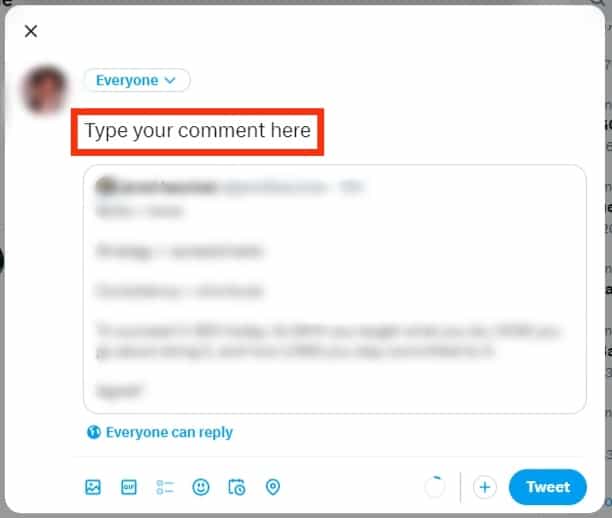
- Once done, click the “Tweet” button below the dialog box.
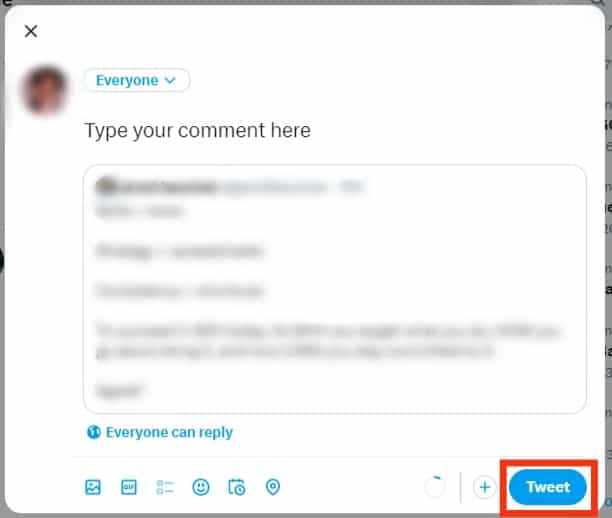
That will post your tweet and be visible for your followers to engage by commenting or liking it. Besides, the quote tweet will display your comments below it and separate itself from the initial tweet.
Quote Tweet on Twitter App
If you are more at home using the Twitter app over accessing it from a browser, you can still use the quote tweet feature using the steps below:
- On your Android or iOS phone, open the Twitter app and access your Twitter account.

- Locate a tweet you want to quote.
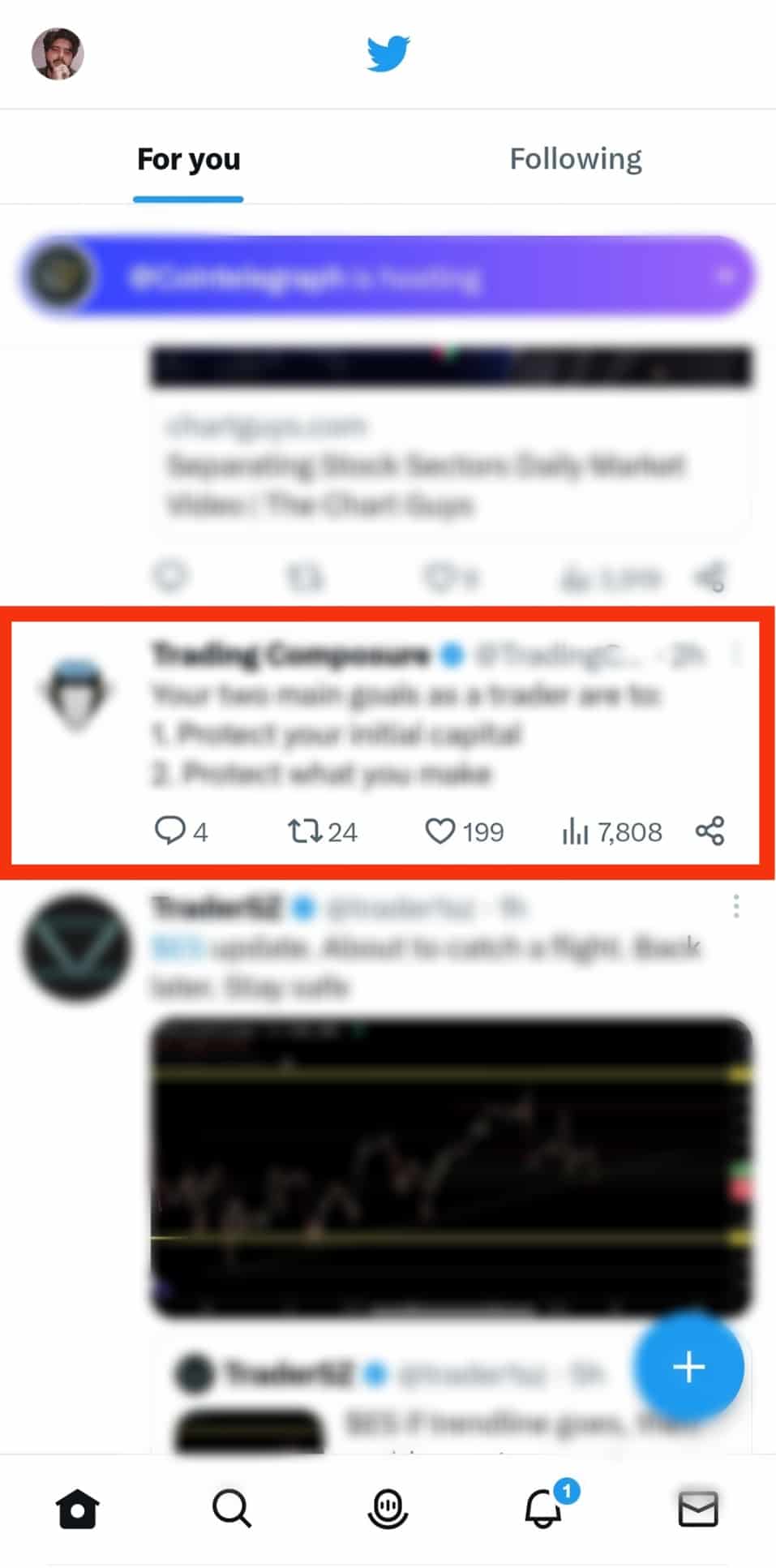
- Tap the retweet icon below the tweet.
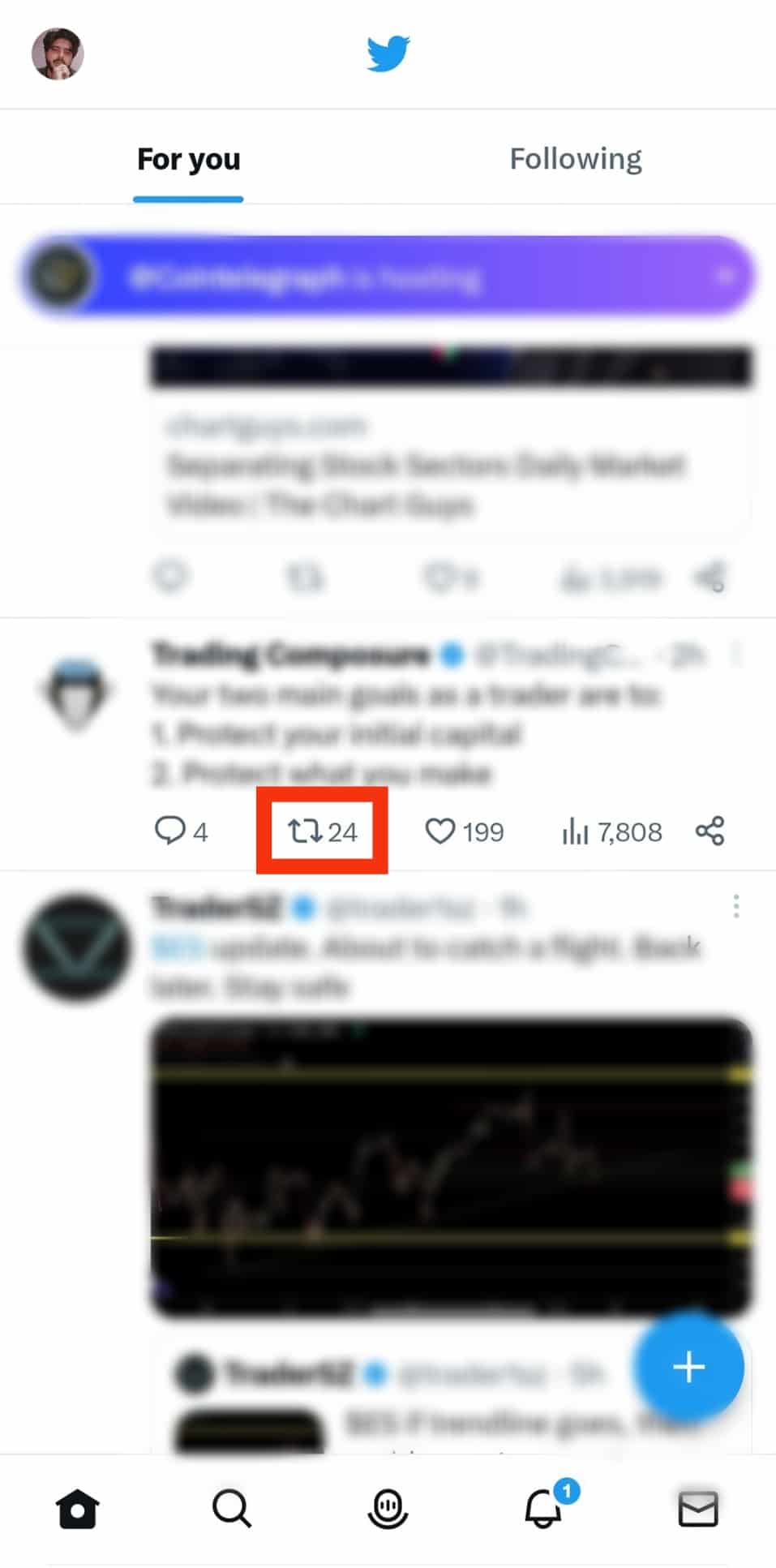
- From the menu that appears, tap the “Quote Tweet” option.
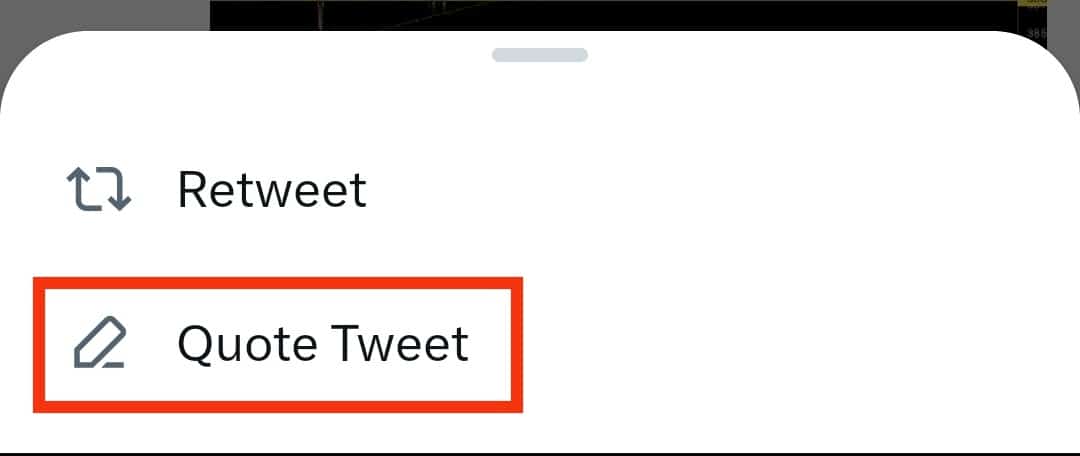
- On the next screen, add your comment to be displayed with the quoted comment.
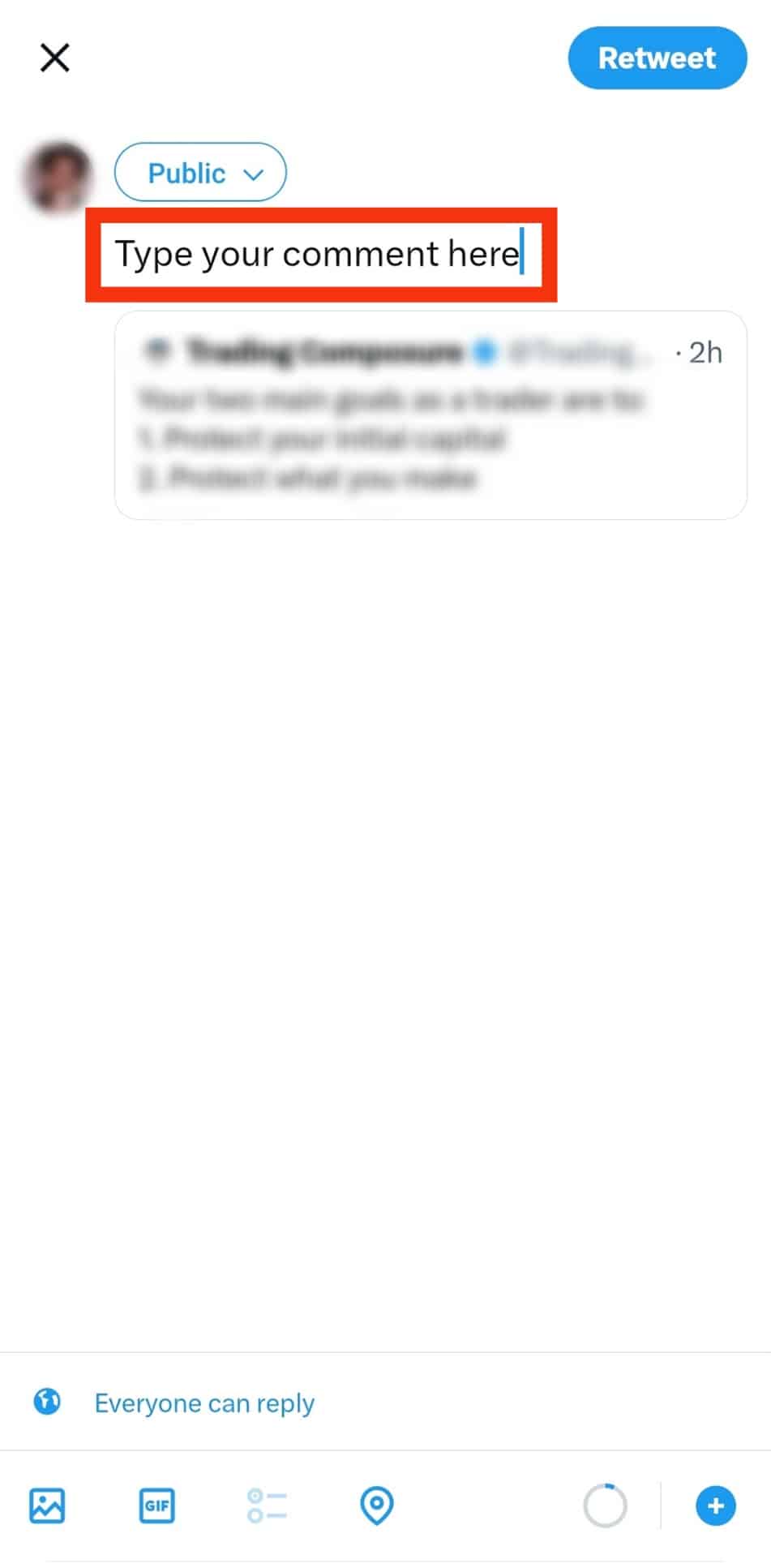
- Once you are done adding your comment, publish the tweet by tapping the “Retweet” button at the top.
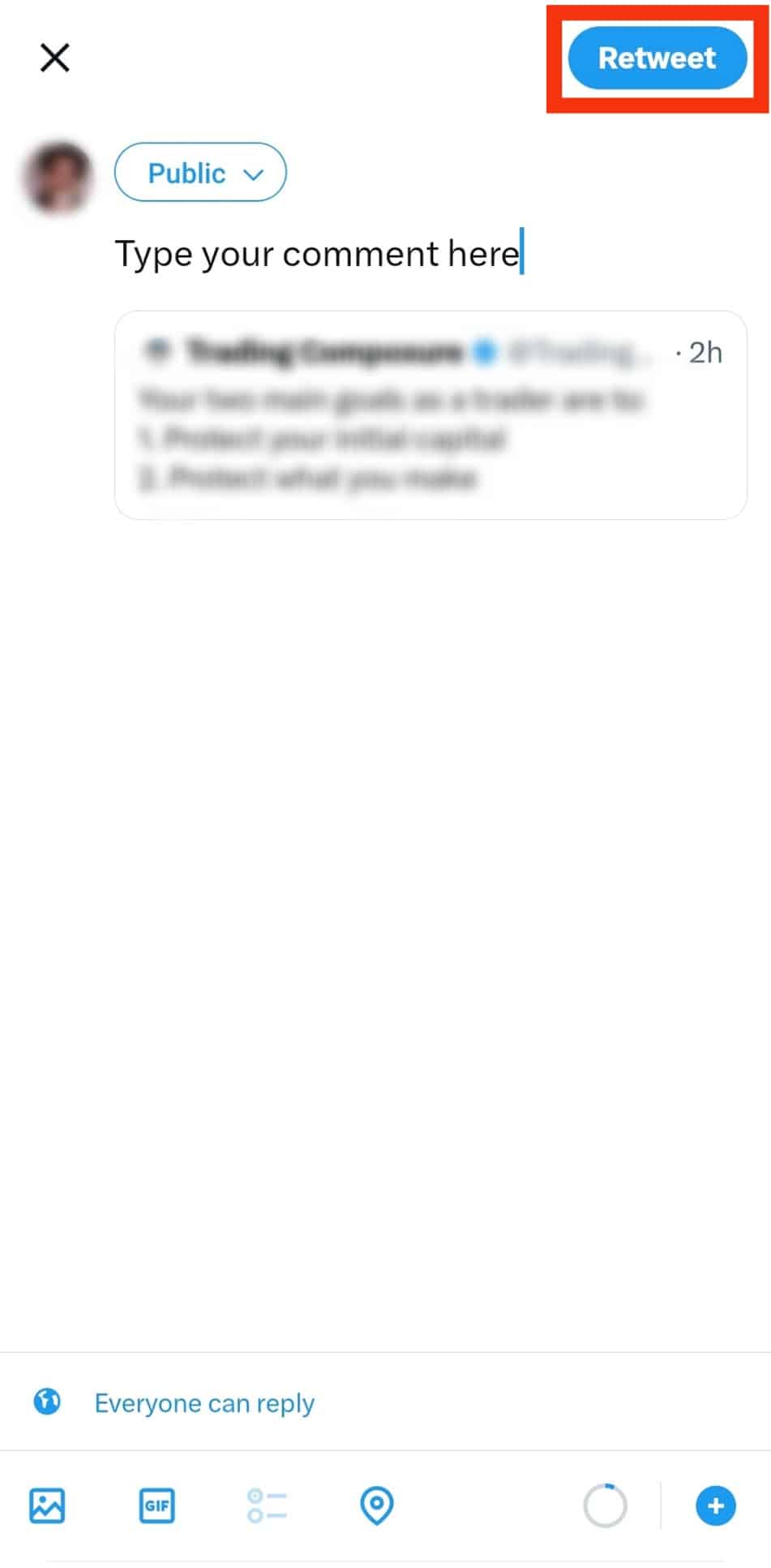
Your quoted tweet will get shared for your followers to see
Conclusion
One great way of expressing your thoughts and engaging with your audience is using the quote tweet feature.
With the quote tweet feature, you create a new thread so that people can engage with you instead of retweeting the initial post.
Try it out!
Frequently Asked Questions
Yes, you are. Twitter has created the quote feature to allow users to freely quote someone’s tweet and share it with their audience. Therefore, anyone can quote another tweet using it for the right purpose.
No, the two are different. In a quote tweet, you are retweeting someone’s quote, but it will appear in a new feed on your profile, while a reply to a tweet is a comment to someone’s tweet and will only appear on their page.