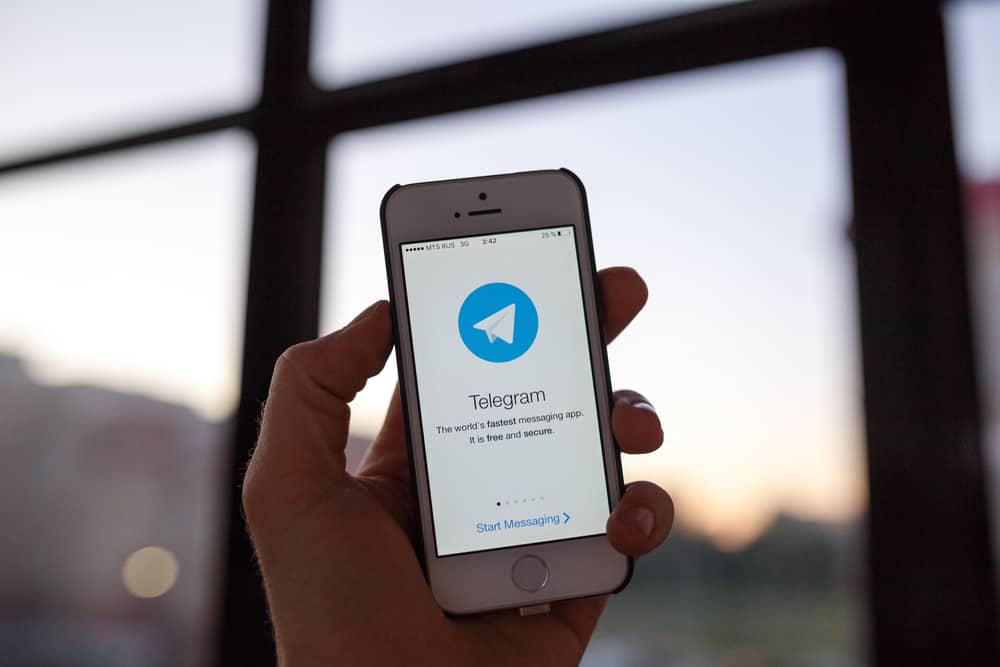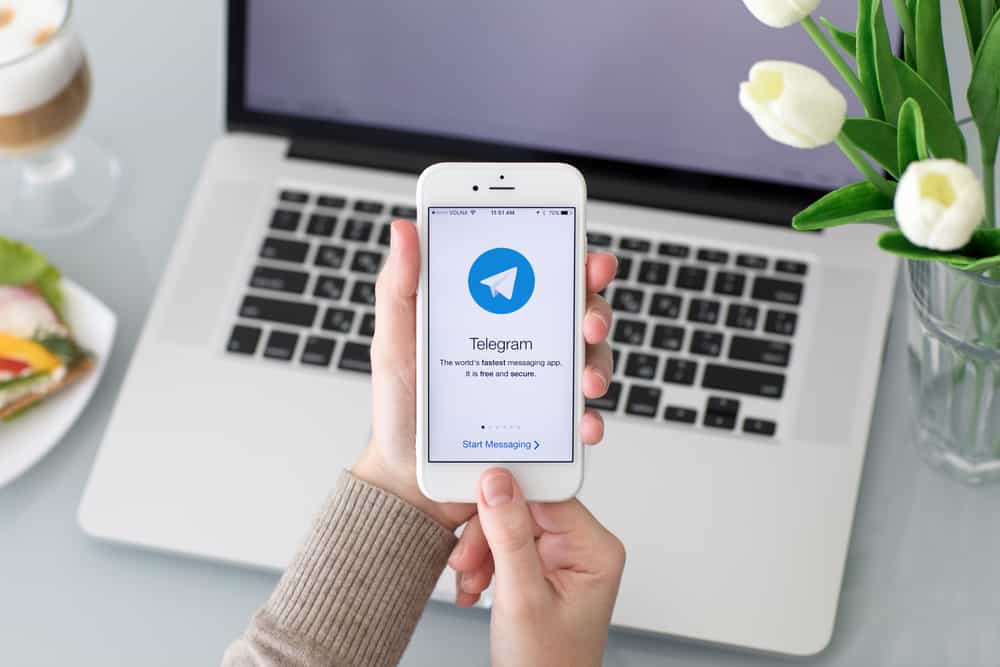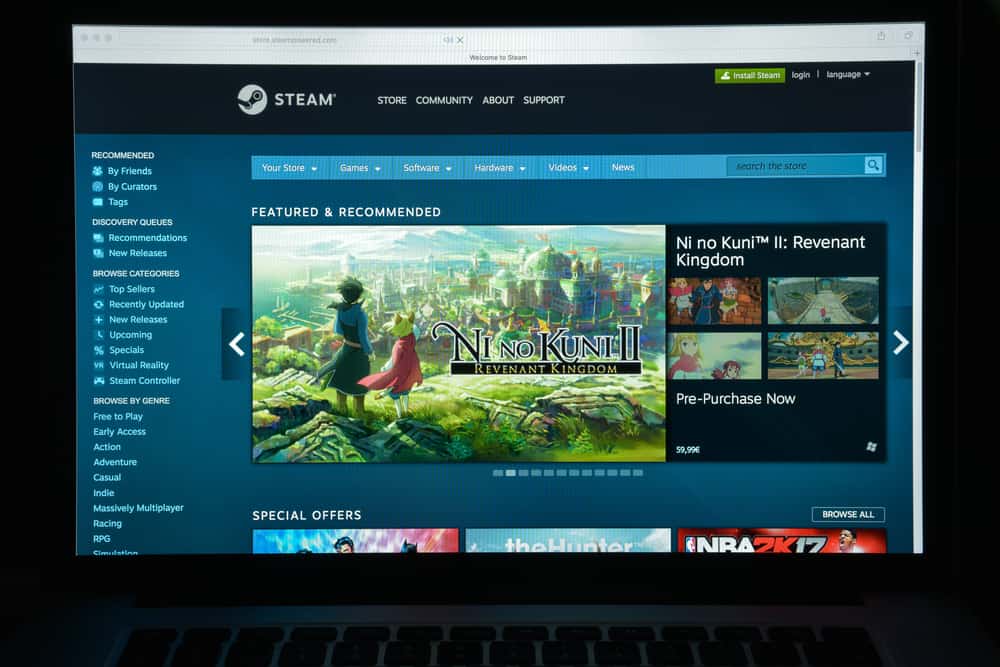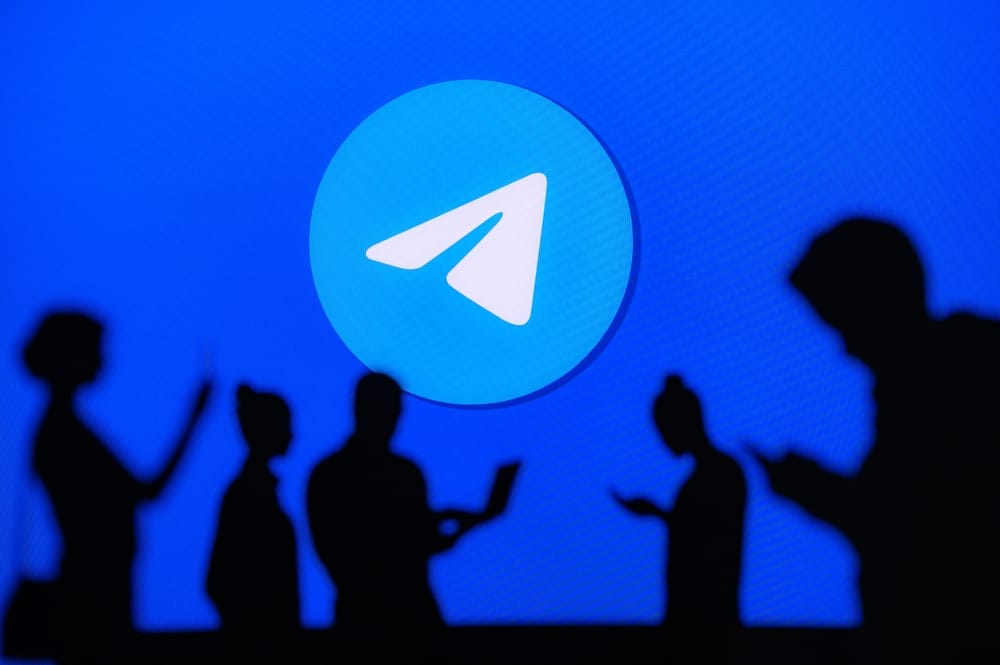With the shift to remote learning and working, many students and teachers have had to adapt to online platforms such as Zoom.
While the convenience of virtual lessons and work is undeniable, it can present some unique challenges for people, especially regarding reading notes.
So, how can you read notes while on Zoom?
You can effectively read notes while on Zoom using a dual-monitor setup, a second device, a split-screen view, and a note-taking app integrated with Zoom.
Reading notes on screens can be tricky for some people, especially those not accustomed to reading books electronically. This guide will provide some strategies for reading notes on-screen.
Methods You Can Use To Read Notes on Zoom
Reading notes while on Zoom can be challenging, as you have to switch between your note-taking application and the Zoom window.
However, there are several ways to make this process easier and more efficient.
Method #1: Use a Dual-Monitor Setup
A dual-monitor setup can be a game-changer if you’re attending a Zoom meeting that involves reading and taking notes.
With two monitors, you can keep the Zoom meeting on one screen while taking notes on the other. Below are the steps to set up and use a dual-monitor setup for reading notes while on Zoom.
Step #1: Connect the Second Monitor to Your Computer
You can do this by plugging the monitor into the appropriate port on your computer. If your computer does not have an available port, you may need to purchase an adapter.
Step #2: Set Up Your Display
Right-click on your desktop and select “Display settings.” In the display settings, you can choose how the two monitors are arranged and which is the primary display.
You should set the monitor with the Zoom meeting as your primary display.
Step #3: Join the Zoom Meeting
Once you’re in the meeting, you can move the Zoom window to your secondary display by clicking and dragging it to the other screen.
Step #4: Open Your Note-Taking Application
You can maximize the application to fill the entire screen to avoid distractions from other open applications.
Step #5: Adjust the Zoom and Note-Taking Windows
It is recommended that you keep the Zoom window at a size that allows you to see the participants and read the chat, while the note-taking window should be large enough for you to type comfortably.
With your dual-monitor setup, you can take notes while participating in the Zoom meeting without switching between windows.
You can also use the second monitor to reference other materials or research information during the session.
Method #2: Use Split-Screen View
Reading notes while on Zoom using a split-screen view can be an effective way to stay organized and engaged during online classes or meetings.
Here are some steps to help you read notes while on Zoom using the split-screen view:
- Open the document or application containing your notes on your computer.
- Open the Zoom application on your computer.
- Join the Zoom meeting you want to attend.
- Enter split-screen mode.
- On a Windows computer, click and hold the Windows key and press the left or right arrow key to split the screen.
- On a Mac, click and hold the green full-screen button in the top left corner of the Zoom window and select “Tile Window to Left of Screen” or “Tile Window to Right of Screen.”
- Adjust the split so you can see your notes and the Zoom meeting simultaneously. You can do this by clicking and dragging the divider line between the two windows.
- Resize the windows as needed so that you can see your notes clearly and read the text on the Zoom screen.
- Use a separate application or document to take or read notes during the meeting. You can also use the “Chat” feature in Zoom to take notes and send them to yourself or others in the meeting.
While reading notes during a Zoom meeting, staying engaged and focused is crucial. Keep an eye on the speaker, ask questions, and participate in the discussion to ensure you’re making the most of the meeting.
Method #3: Use a Second Device
You use a second device, such as a tablet or smartphone, to read your notes while on Zoom.
You can open your note-taking application on the second device and place it next to your computer.
This way, you can read your notes while still being able to see the Zoom window on your computer screen.
Method #4: Use a Note-Taking App With a Built-In Zoom Integration
Some note-taking applications, such as Notability, have a built-in Zoom integration that allows you to view your notes and the Zoom window on the same screen.
With this feature, you can take notes directly on your Zoom screen and refer to them later without switching between different windows.
Taking organized notes can also make it easier to read your notes while on Zoom. Use headings, bullet points, and other formatting options to make your notes more readable and easier to navigate. This way, you can quickly find the information you need without reading through large blocks of text.
Conclusion
Reading notes while on Zoom can be challenging, but you can make it easier and more efficient with some useful strategies. It’s essential to prepare well in advance, have a clear plan, and organize your notes in a structured manner.
Taking breaks and avoiding distractions during the session can also improve your ability to focus on your notes. Visual aids like highlighting and underlining can help you quickly identify critical information.
Finally, don’t hesitate to practice these strategies to ensure you are comfortable with them. By implementing these techniques, you can improve your note-reading skills and get the most out of your Zoom sessions.