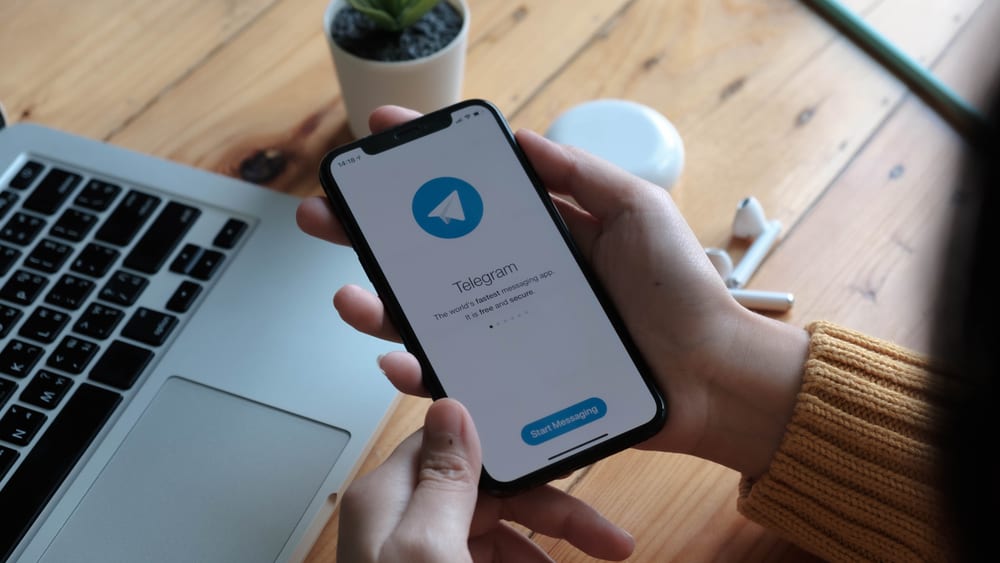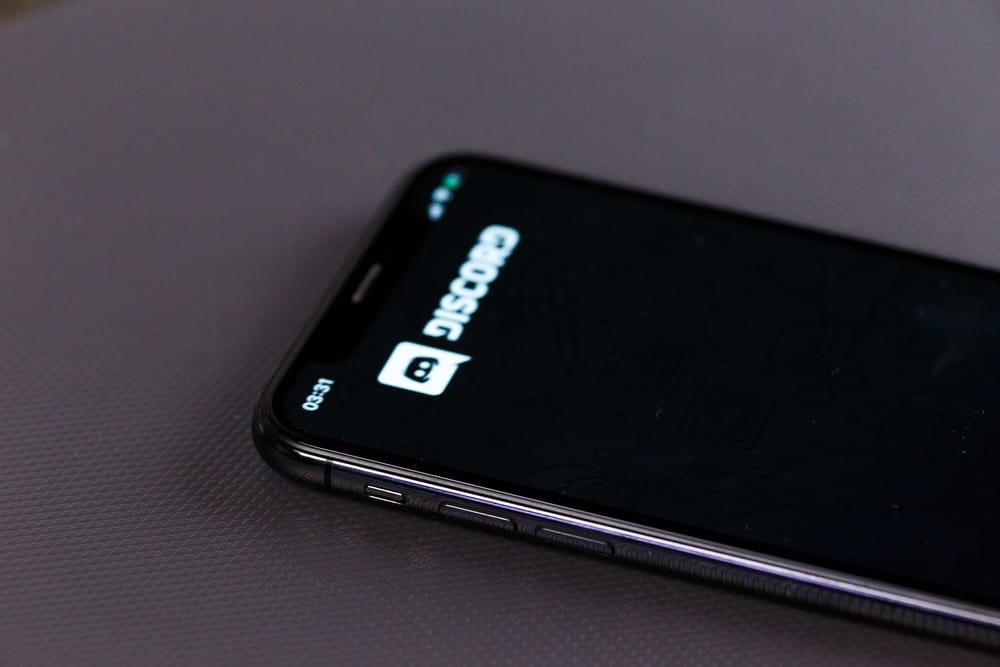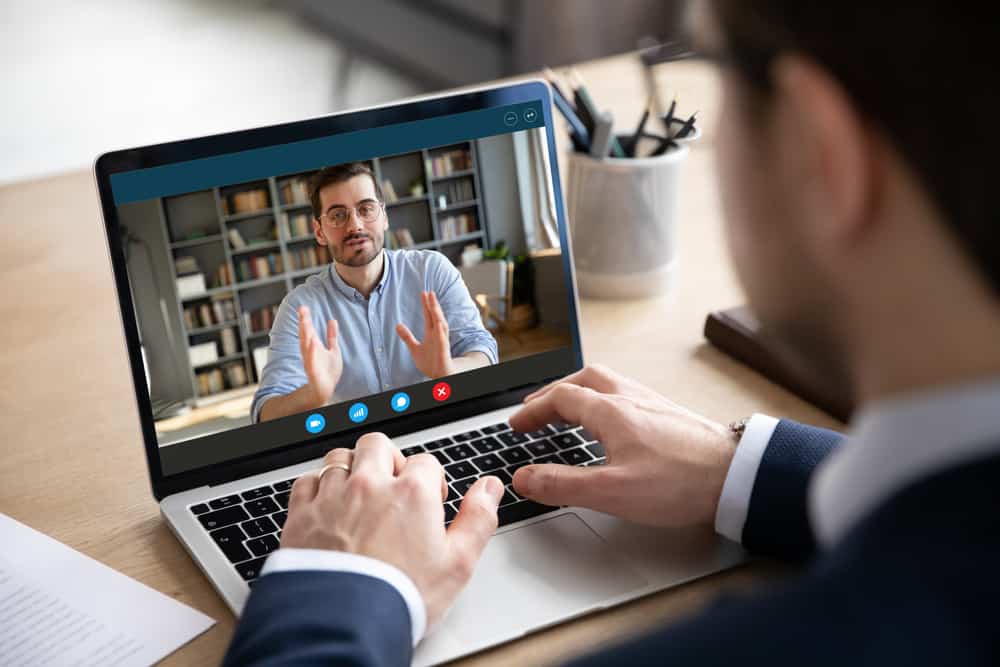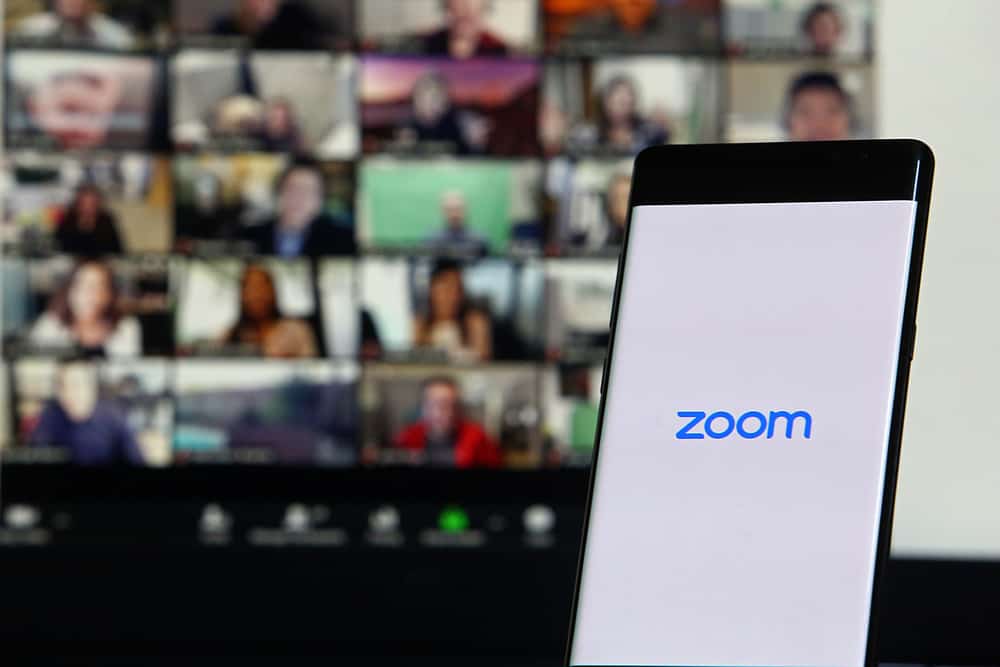
One key trick of a successful Zoom meeting is maintaining eye contact, especially if you are the host or the speaker. People tend to follow along and remain active when you maintain eye contact while speaking to them. When planning a Zoom speech, how best can you maintain eye contact when reading on Zoom without looking down? Read on to find out.
Most speakers rely on written speech. You can still read your speech on Zoom without looking down using an on-screen teleprompter. Write your speech on a word document, access the teleprompter of your choice, and paste your speech. Next, adjust the position of your teleprompter on your Zoom screen, and set the scroll rate of your teleprompter. Lastly, start your Zoom meeting and scroll while reading the speech without looking down.
We will cover what a teleprompter is and its benefits. Next, we will see the steps to use a teleprompter on Zoom to ensure you read your speech without looking down. Ready to learn something new? Let’s dive in!
What Is a Teleprompter and Why Use It?
When preparing for a speech for a Zoom meeting, it’s understandable to have a handwritten copy of your speech that you can refer to when speaking to your audience. However, reading while looking down can turn off your readers. However, you don’t have to. A teleprompter can save you the hassle by letting you maintain eye contact when reading on Zoom.
A teleprompter is an app that lets you place your script in front of another screen, such as a Zoom window, and scroll down your written text while reading it.
Using your laptop to set up a teleprompter for Zoom offers various benefits.
Maintaining Eye Contact
When you place a teleprompter in the correct position to align with your eyes, you get to maintain eye contact with your audience. That way, your audience can better listen to your speech and focus throughout the session.
Saves on Time
When your script is displayed at the top of the screen, you can easily read it without looking down. That way, you can save time as you read directly while looking at your camera. Besides, it saves the time needed to memorize the speech.
Boosts Confidence
A teleprompter lets you remain confident by making it difficult for the audience to realize that you are reading your speech on the screen. Thanks to the script, everyone in the Zoom meeting will notice your confidence through eye contact and how well you continuously speak. Ideally, a teleprompter lets you appear more professional.
Better Articulating of Points
With a teleprompter, you can conveniently articulate your points by controlling how the text scrolls on your screen. Moreover, you get to speak eloquently as everything in your speech is displayed on your screen. That way, you can easily deliver your speech explaining your points.
How To Read on Zoom Without Looking Down
There are various teleprompter apps for Zoom, and you can research the most applicable for your case. Once you’ve found the teleprompter of choice, let’s discuss the steps to use it.
- Download and install the virtual teleprompter app on your computer.
- Once installed, open the app from your applications.
- Open the document containing your speech/script.
- Copy the script and paste it on the virtual teleprompter screen.
- Go through the speech on the teleprompter and confirm that everything is okay.
- Open your Zoom app and access the meeting.
- Position your webcam to align with your eye level.
- On the Zoom meeting window, position the teleprompter app at the top, but ensure you don’t cover the Zoom navigation buttons.
- Test the teleprompter to confirm that you can comfortably scroll through the text while in a Zoom meeting.
- Start your Zoom meeting and read your speech while looking at the top.
That’s how you read on Zoom without looking down using a teleprompter.
Conclusion
A virtual teleprompter app is the best option to read on Zoom without looking down. We’ve discussed the steps to follow to get started using a teleprompter on your Zoom to help you read your script at eye level to ensure you look up when reading. Hopefully, you managed to follow along.
Frequently Asked Questions
Look for a virtual teleprompter app and install it on your computer. Write your speech, open the teleprompter, and paste the speech. Open the Zoom meeting and position the teleprompter screen at the top. Also, ensure you position your webcam at eye level. That’s it. You can start your Zoom meeting and read the script at the top. Everyone will notice you look up and maintain eye contact while reading on Zoom.