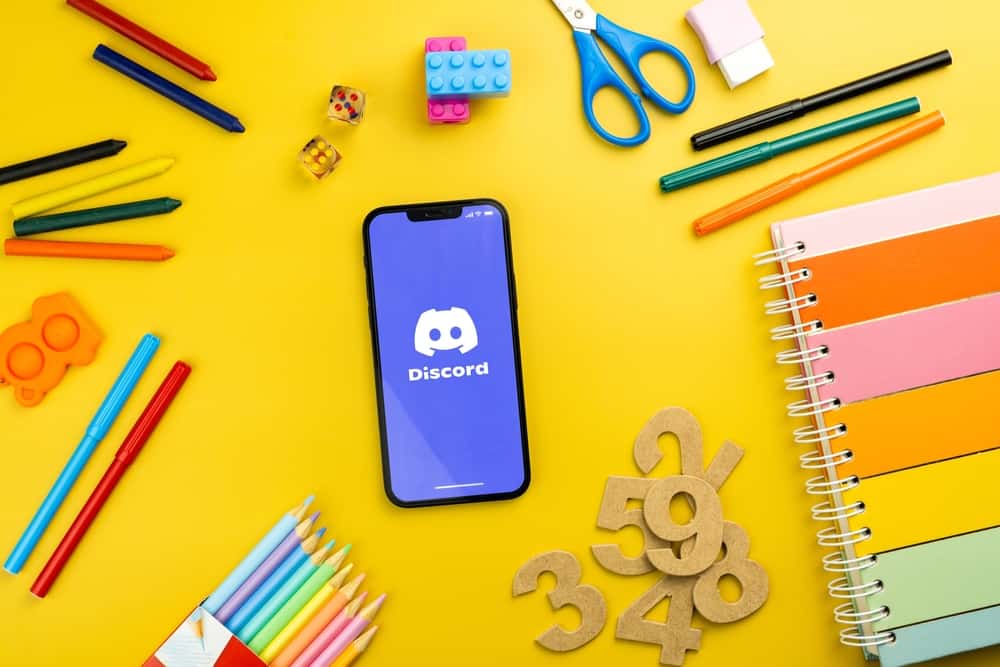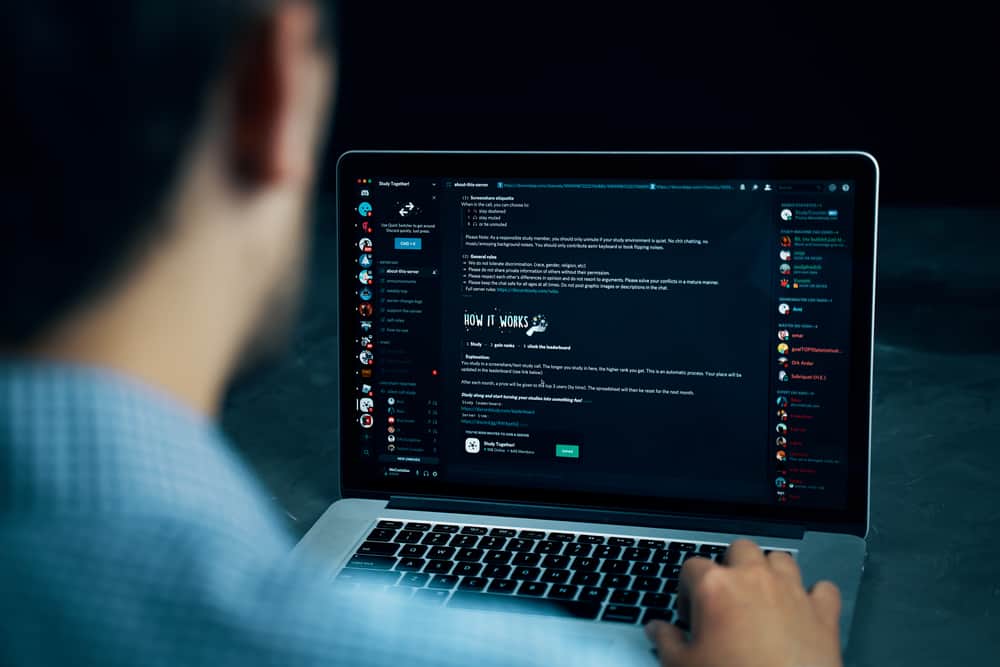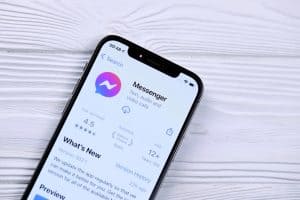When preparing for a Zoom presentation, you can prepare a script to help with the presentation.
With Zoom, you can screen share your PowerPoint presentation for others to follow along during the presentation as you read your script to elaborate on the slides you are sharing.
A script helps create a smooth presentation by highlighting the points and areas to focus on during the Zoom presentation.
When you have your written script, install a virtual teleprompter on your desktop. Open the teleprompter and paste the script. Read through to ensure you have the correct script, then open your Zoom app. Position the teleprompter at the top of the window and avoid covering the Zoom navigation buttons. When you start your Zoom meeting, screen share your PowerPoint slides with the teleprompter displaying the script at the top for you to read through it.
Today’s post explains how to read a script in a Zoom presentation. We will cover the steps for using a teleprompter, where you can read the script as you present your slides on Zoom. Read on!
Can You Read a Script During a Zoom Presentation?
When you have a Zoom meeting and need to present, having a way to read a script goes the extra mile to boost your confidence and create a smooth Zoom presentation.
However, the Zoom app doesn’t have a feature to let users add a script to assist during the presentation.
Your best option is to use a teleprompter, an application that allows placing a script on top of another screen.
With the teleprompter, you can add your script to it and place it on top of your Zoom window, such that you can scroll while reading the script during your Zoom presentation.
When you maintain eye contact while reading, others won’t realize you are using a script.
How To Read Script While Presenting PowerPoint on Zoom
PowerPoint is a Microsoft tool for creating slides for a presentation. When you have your PowerPoint slides, you can use them during a Zoom presentation.
Moreover, you can write a script to act as the speaker’s voice for the presentation.
You can find different teleprompter apps online, each with its features, and it’s a matter of what you want to achieve from the teleprompter app.
Here’s how to read a script when presenting on Zoom.
- Search for a virtual teleprompter app online and download and install it.
- Open the installed application on your desktop.
- Prepare your script or open the already-written script.
- Copy the script for your presentation and paste it on the teleprompter window.
- Ensure you have the correct and relevant script for the presentation.
- Open the Zoom app on your desktop and log in to your account.
- Position the teleprompter window on your Zoom screen without covering the navigation buttons.
- Test the teleprompter to verify that you can scroll the entire script.
- Start the Zoom meeting and open the PowerPoint that you want to share.
- Tap on the “Share Screen” icon from the meeting controls.
- Choose your monitor and click the “Share” button.
- Select the PowerPoint window and start the screen share.
- Start the presentation while reading the script with your PowerPoint shared and the teleprompter window well positioned at the top.
Once you complete the presentation, end the screen share and meeting, then close the teleprompter window. You’ve successfully managed to read a script while presenting PowerPoint on Zoom.
Conclusion
Reading a script while presenting PowerPoint on Zoom requires you to have a teleprompter application that you can position at the top of your Zoom window to scroll through when presenting.
We’ve covered the steps to follow when you want to present PowerPoint on Zoom while reading a script.
Frequently Asked Questions
A script acts as the speaker’s note. Depending on the type of meeting you are joining on Zoom, it can be right or wrong to use a script during the presentation. However, if you place the script at the top and keep the webcam at eye level, nobody will notice you are using a script.
You must have a teleprompter app that will contain the script. We’ve detailed the steps to follow in this post.