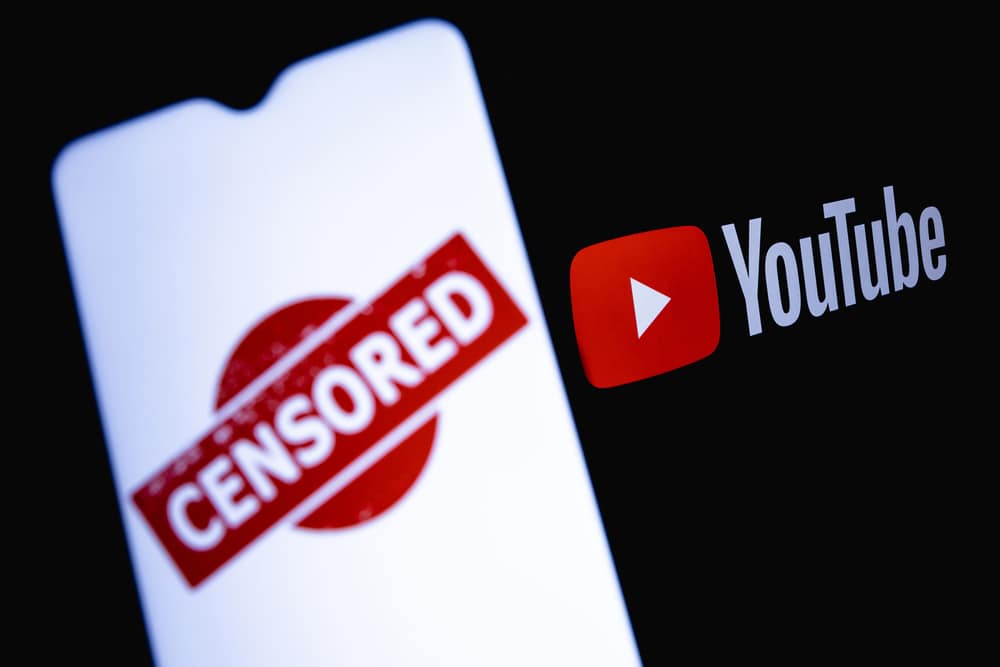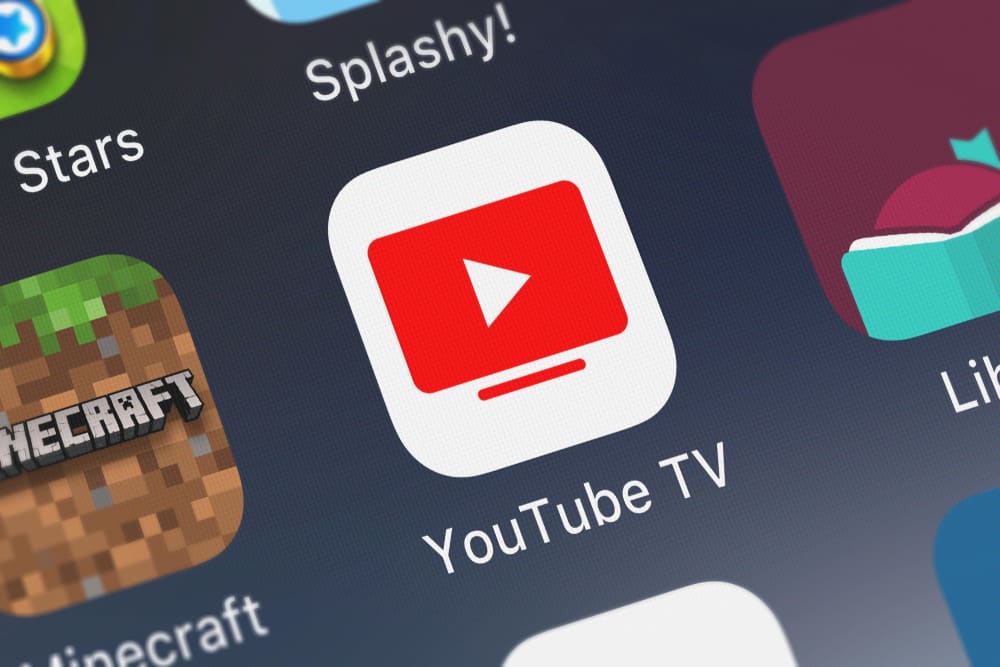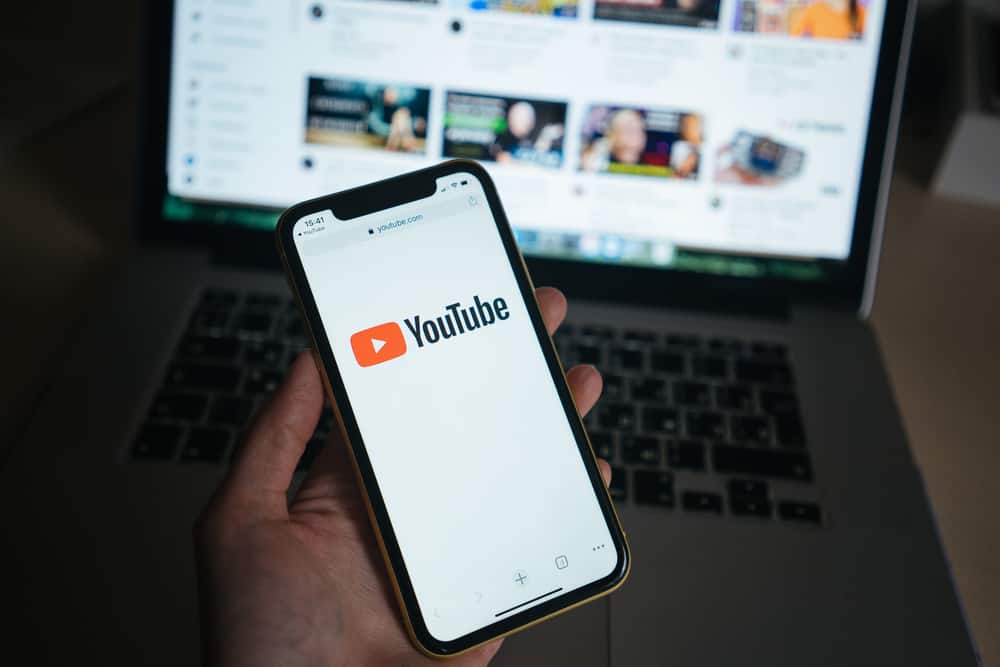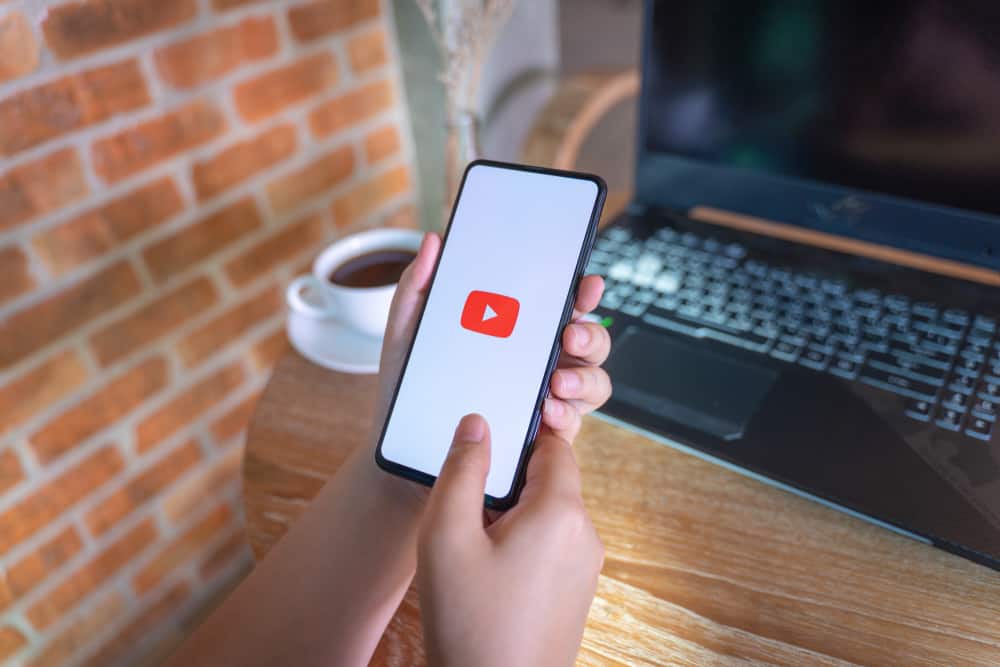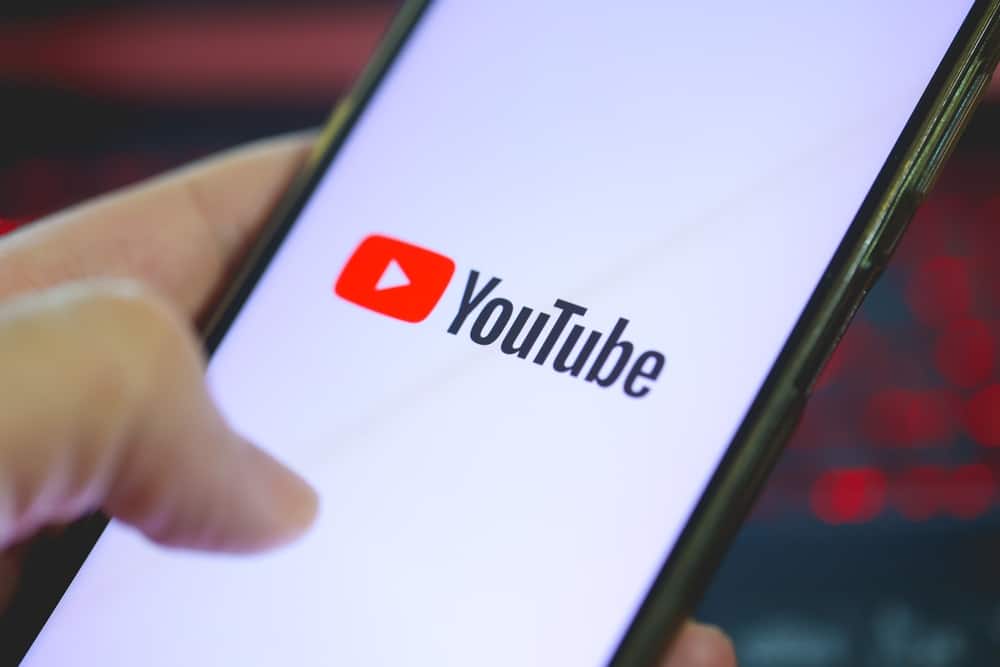
YouTube is one of the best platforms that has helped creators market their content. Regarding marketing content, it is good to know how you can receive messages and interact with them.
Although YouTube does not allow people to send private messages, you can receive other messages concerning how your content is doing. This post will discuss how you can receive messages and more!
Receiving messages on YouTube is easy but through comments in public participation. Navigate to the YouTube Studio settings and access the “Community” section. Under the “Defaults” tab, check the “Allow all comments” option and save the changes. NB! If you want to receive private messages, that feature is no longer functional on YouTube.
In this post, we will see how you can enable message notifications through your email, how you can check received messages, and answer frequently asked questions on YouTube. Let’s start!
How To Enable YouTube Messages Notification
When your full-time job is content creation, you will always want to get notified of your channel’s activities. The best way of knowing what is happening on your channel is by enabling the notifications.
When you enable YouTube notifications, you opt-in to get email notifications. Moreover, you can choose the kind of updates you wish to get.
The following are the steps for enabling YouTube notifications.
- Sign into your YouTube account.
- Click on your profile picture on the top right of the YouTube page.
- Select “Settings,” represented by the cog wheel icon.
- Choose “Notifications” from the left sidebar menu.
- Select the updates you wish to get under the “Email notifications” section.
You will be notified of your enabled updates after completing the above steps. Moreover, if you are no longer interested in getting the updates, unsubscribe from the notifications using the “Unsubscribe” button at the bottom of your email.
How To Receive Messages on YouTube
Receiving messages on YouTube is easy, provided you have not turned off the comments feature for your channel. If you want to check the received messages on YouTube, you can proceed as indicated below.
- Open YouTube on your browser and sign into your account.
- Click on your profile picture and select “YouTube Studio.”
- Open “Settings” and select “Community” from the left.
- Under the “Defaults” tab, click on the “Allow all comments” option and then “Save.”
This way, you can receive all the messages/comments. To check all these comments, navigate to “Comments” on YouTube Studio.
How To Enable Comments for a YouTube Video
You can check and enable comments for a given video, as illustrated here.
- Launch the YouTube Studio.
- Click on “Content” from the menu on the left.
- Select the video which has no messages/comments.
- Click on the edit icon represented by a pencil symbol.
- Scroll down, click “Show More,” and locate the “Comments and ratings” section.
- Check the “Allow all comments” option and click “Save.”
Conclusion
YouTube has become one of the best platforms for content creators. This post has explained how you can quickly receive messages on YouTube and access them.
Moreover, if you are not getting messages concerning a video you posted, read this article to learn how to enable comments.
Frequently Asked Questions
No. YouTube does not work like other applications on your mobile device. This means that once you delete YouTube messages, they are gone, and you can’t access them unless you have backed the messages.
If you posted a video and can’t access the comments, you have disabled comments for the given video. But do not worry; you can enable the comments feature for a given video.
Unfortunately, YouTube no longer supports sending private messages on the platform. YouTube focused on public participation, explaining why the messages feature was disabled. Now you can receive YouTube messages as comments on the videos you post. Thus, because YouTube removed the private messages feature, you cannot receive such messages on YouTube.