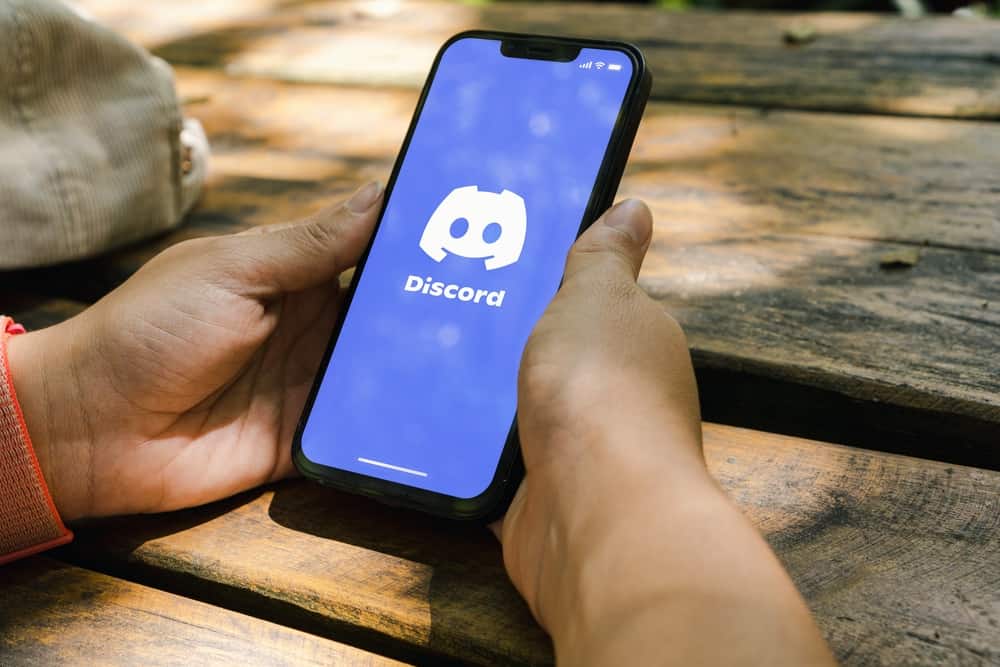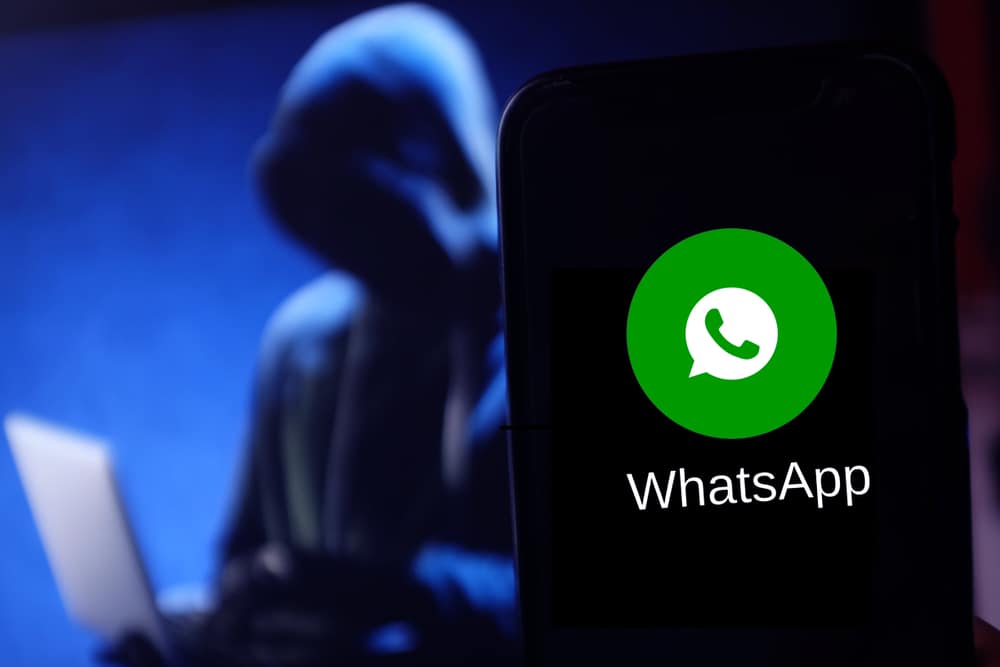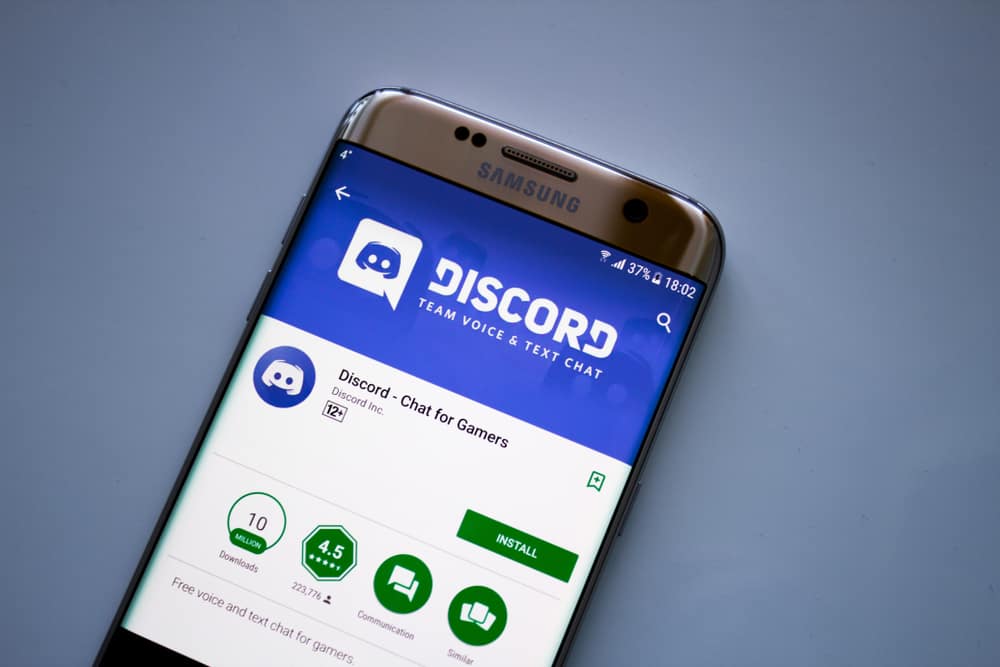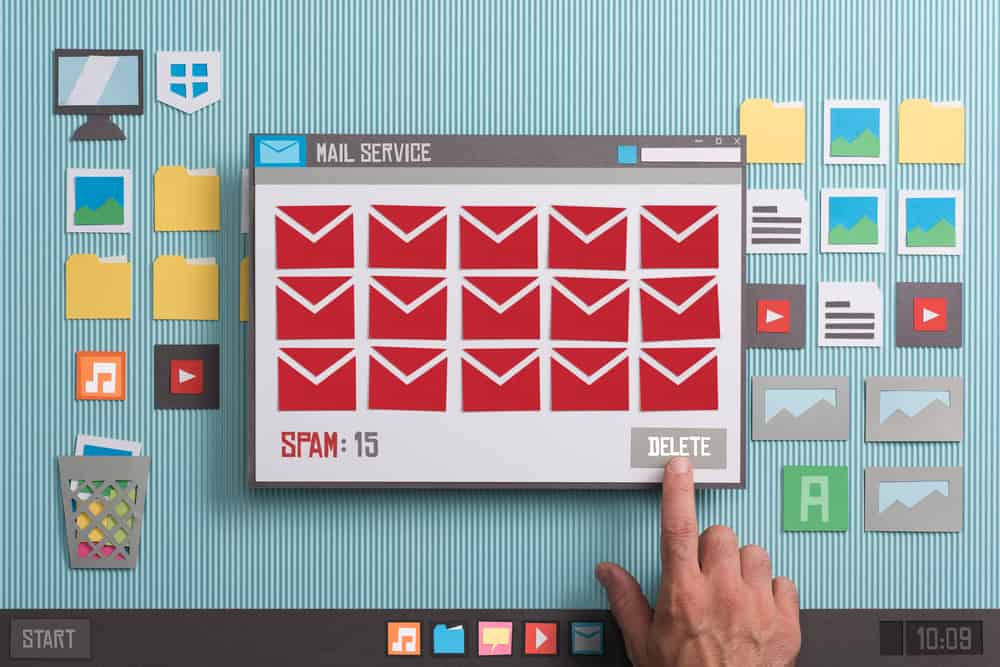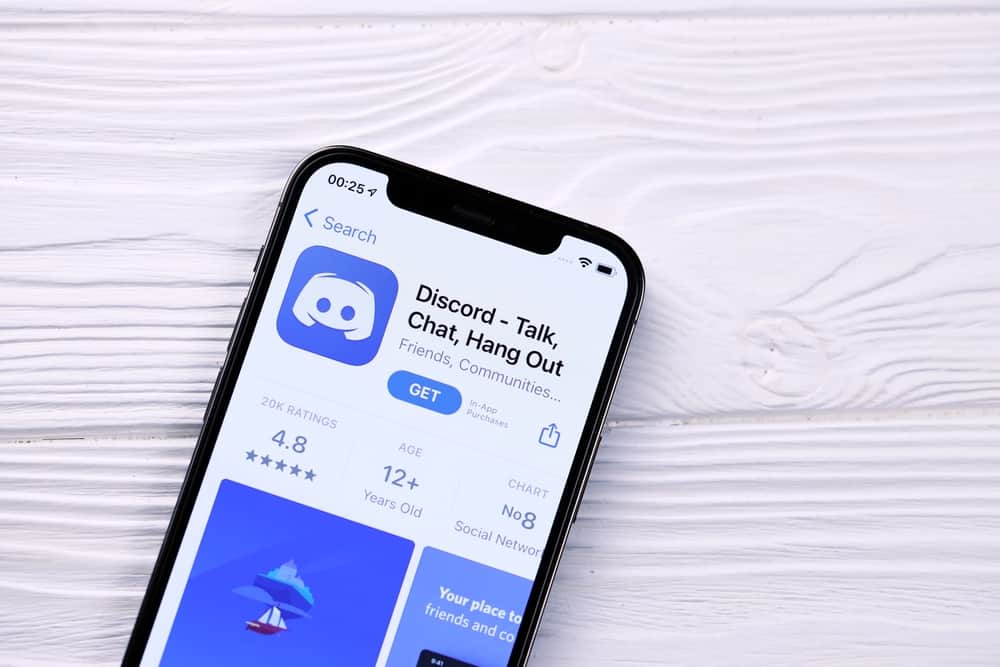
Discord is a reliable communication application that supports Android, iOS, Mac, and Windows.
With Discord, you can easily hang out with your friends and communicate via text and calls. Besides, Discord allows the creation of servers where you can create private chats with specific friends.
Moreover, you can record your Discord calls to the server you create and download the recorded call for reference.
Do you want to record Discord calls on your iPhone? If so, start by opening your Discord app and creating a server. Once you have a server, visit the Craig Bot website and invite the bot to your server. With Craig invited, authorize it to record your channel and then start it when making your call. Once the call ends, stop the Craig bot and wait for a link to download the recorded call to get generated. That’s it.
We will cover everything about recording Discord calls on iPhone. We will discuss why people record Discord calls and offer a detailed guide on recording Discord calls on iPhone using the Craig bot. Let’s get started!
Recording Discord Calls on iPhone
Discord is a platform that lets people hang out and connect. It could be you are making a call with a friend, or you are in a meeting and want to record what is being said. In that case, knowing how to record Discord calls is an advantage.
When recording a call, it’s best to make the other person aware to avoid violating their privacy. Recording of calls is mainly done when you want to store the call as a reference. Besides, it could be an explanation of a given concept, and you want to record it to share it with your friends.
Whatever your reason for recording a Discord call, the section below will guide you with the steps you should follow.
How To Record Discord Calls on iPhone
It’s possible to record Discord calls on iPhone. The first thing is to ensure you have a Discord server.
If not, follow the guide below to create one quickly:
- Open your Discord app on your iPhone.
- From the dashboard, click the plus (+) on the left.
- Click the “Create My Own” option.
- Select the audience for your server.
- Add a name and photo for your server.
- Lastly, tap the “Create Server” button to finalize the process.
Now that you have a Discord server, let’s proceed with the steps for recording Discord calls on your iPhone.
- Open the Craig Bot website and click the option for “Invite Craig to your Discord server”.
- You will be required to log in to your Discord account using your credentials.
- Once logged in, under the “Add to Server”, select the server you created earlier to add the bot as a member.
- Once you’ve selected the server, tap on “Continue”.
- Give Discord the required permissions and click the “Authorize” button at the bottom.
- The next screen will confirm that Craig was added successfully to your server.
- Open the Discord app on your iPhone and select the server we created.
- Click on the server and access its member list. Craig bot should appear as a member.
- Navigate to the message area under the general text channel of your server.
- In the message area, type “/join” and tap on the “Channel” option.
- Next, select the voice channel to start recording.
- You can start making your Discord call, which will get recorded via the Craig bot that is currently recording the voice channel.
- Once your call ends, click the “Stop Recording” button.
- Craig will send a link to access the recorded call in its private chat.
- You can then “Download” the call and use it for your other purposes.
That’s the simplest way of recording Discord calls on iPhone using the Craig bot.
Conclusion
Discord is an excellent platform for people to hang out and engage in private chats and calls.
While on Discord, you may be interested in recording a call.
In that case, ensure you have a Discord server, then invite the Craig bot to your server and join it as a member.
Once you do, invoke Craig to start recording your voice channel and start your Discord call.
Once done, stop the recording and download your call.
Frequently Asked Questions
Yes, you can. To record Discord calls on iPhone, start by creating a server for your Discord, then invite the Craig bot as a member to your server. Next, start the Craig recording of your voice channel and make your call. Once done, stop the recording and wait for Craig to share a link to use for downloading the recorded Discord call on your iPhone.
No, it’s not. However, there are areas where recording such private information is illegal. Therefore, you should be aware of the laws of your area to stay safe. Moreover, it’s illegal to share the details of the recorded call without the other person’s permission as that violates their privacy and goes against the law.