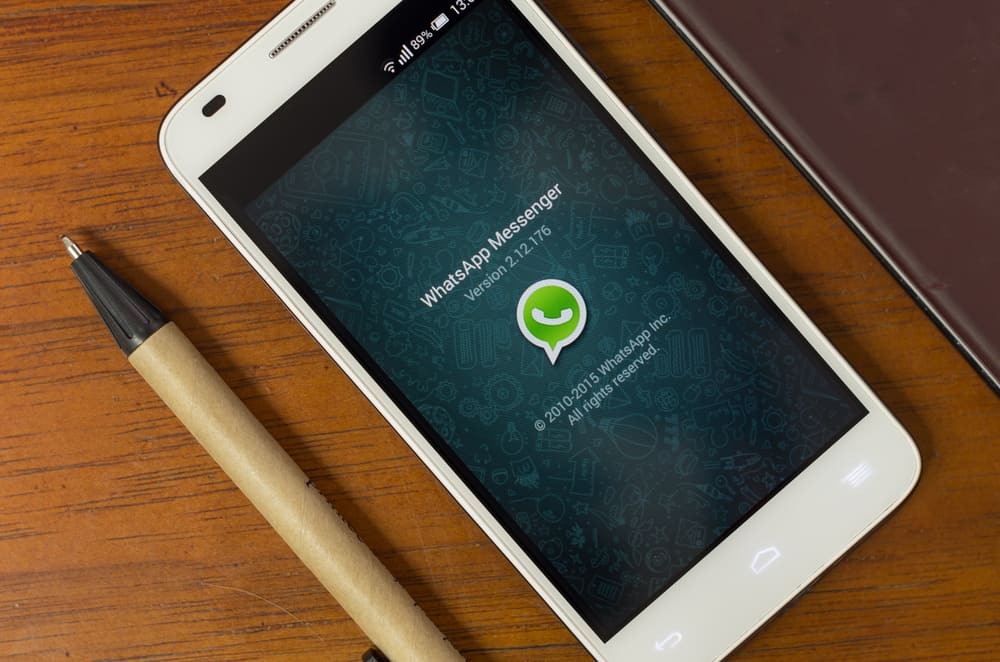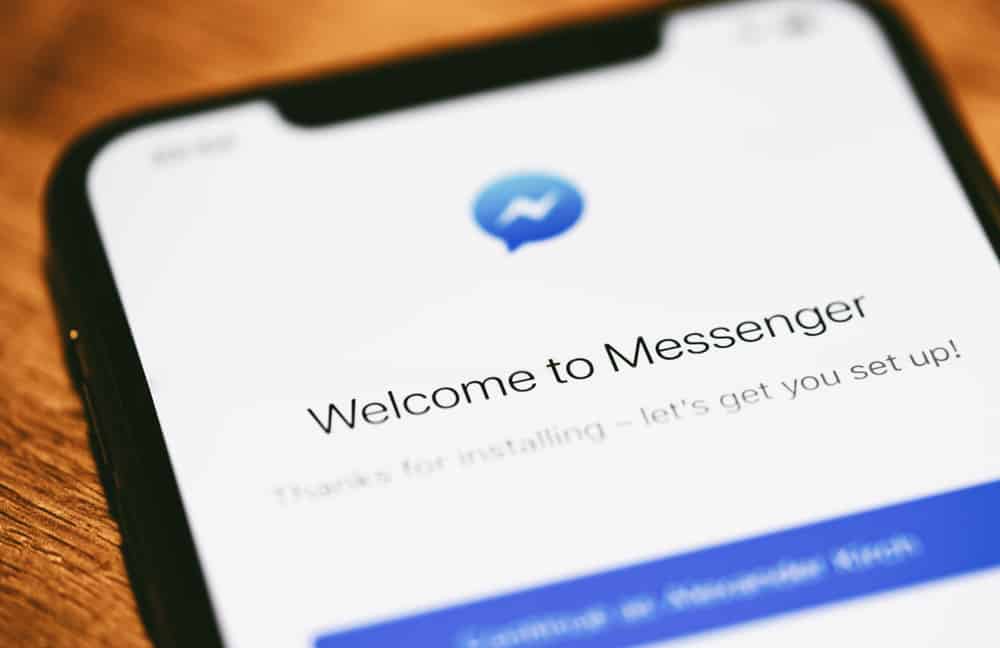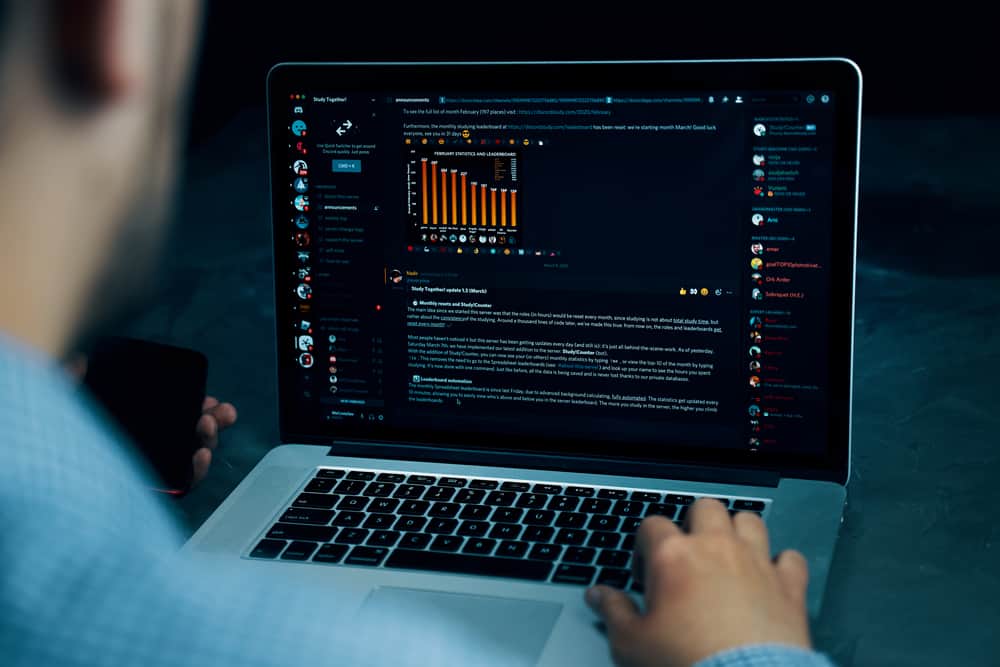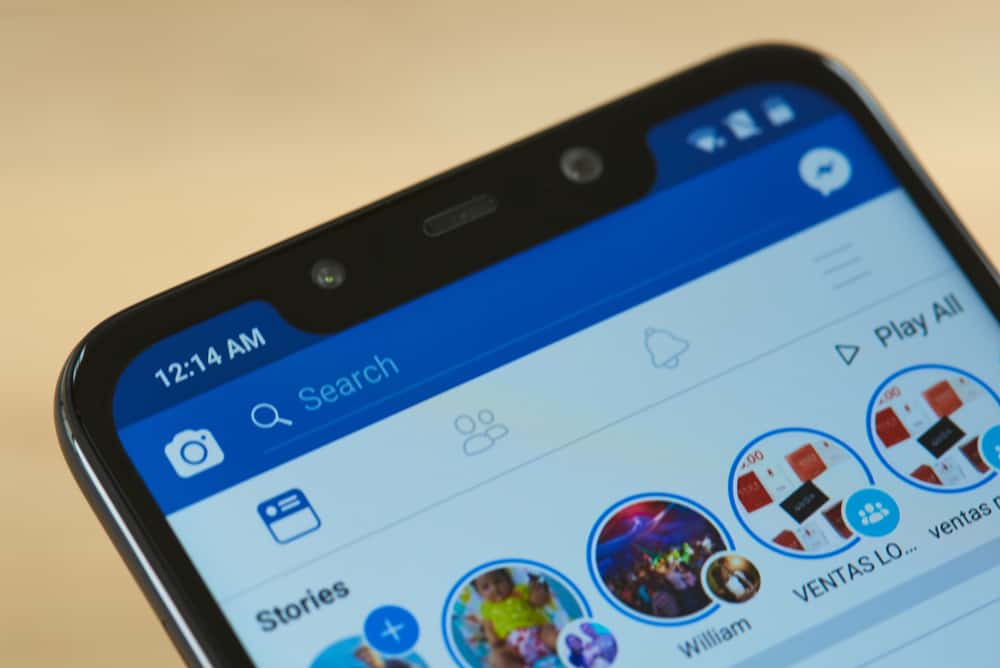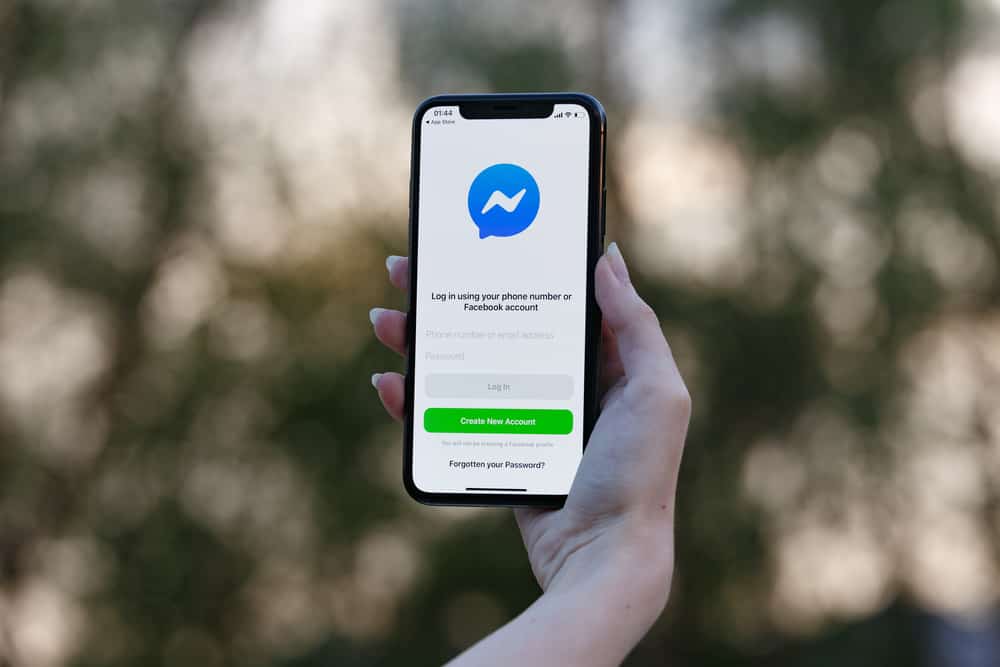
Facebook Messenger is a messaging platform that lets you connect with Facebook friends. With Facebook Messenger, you can chat with someone via chat or video calls.
This feature is beneficial when connecting with friends and families in different locations. Besides, when you get the chance to call them, there is no harm in recording the call to save it for memories.
For iOS 11 and higher, iPhone has a built-in screen recorder that you can use to record a Facebook Messenger call. However, you must first add it to the call center. Once you do, tap on it to start the recording, then open Facebook Messenger and start your video call to your friend or family. Also, long-press the screen record icon to activate the microphone. Once the call ends, stop the recording.
Recording Facebook Messenger calls is not difficult. We will see how to record a Facebook Messenger call to capture the video and audio, then conclude with discussing a few commonly asked questions.
Can You Record Facebook Messenger Calls?
Facebook Messenger offers an excellent way of connecting with friends and family. When you are Facebook friends with someone, you can chat with them via Messenger or start a video call. Moreover, Messenger lets you initiate a group call where you can have different family members in a group chat and create a family moment via a video call.
Such memories require you to record them. Luckily, it’s possible to use an iPhone to record your Facebook Messenger call without using any third-party tool. iOS 11 and higher offers a built-in recording app that you can use to screen record your video call. Once the recording stops, you can retrieve the recorded video from your library.
When you want to capture the sound, the recent updates now offer a way to record sound when screen recording on iPhone. So, locate the record icon on the Control Center, then long-press it. Once the microphone appears, tap on it to record the sound.
Alternatively, you can use another phone or voice recorder to record the sound during the video call. Once recorded, you can use a third-party tool or editing skills to combine the recorded sound with the video.
How To Record Facebook Messenger Calls on iPhone
Before recording a Facebook Messenger call, getting the person’s consent is recommended to avoid interfering with their privacy by recording the call.
Once you’ve clarified that, you can start recording the call. The steps below combine recording a Facebook Messenger video and audio call. Take a look!
- Open Settings on your iPhone.

- Click the “More Controls” option under the Control Center.
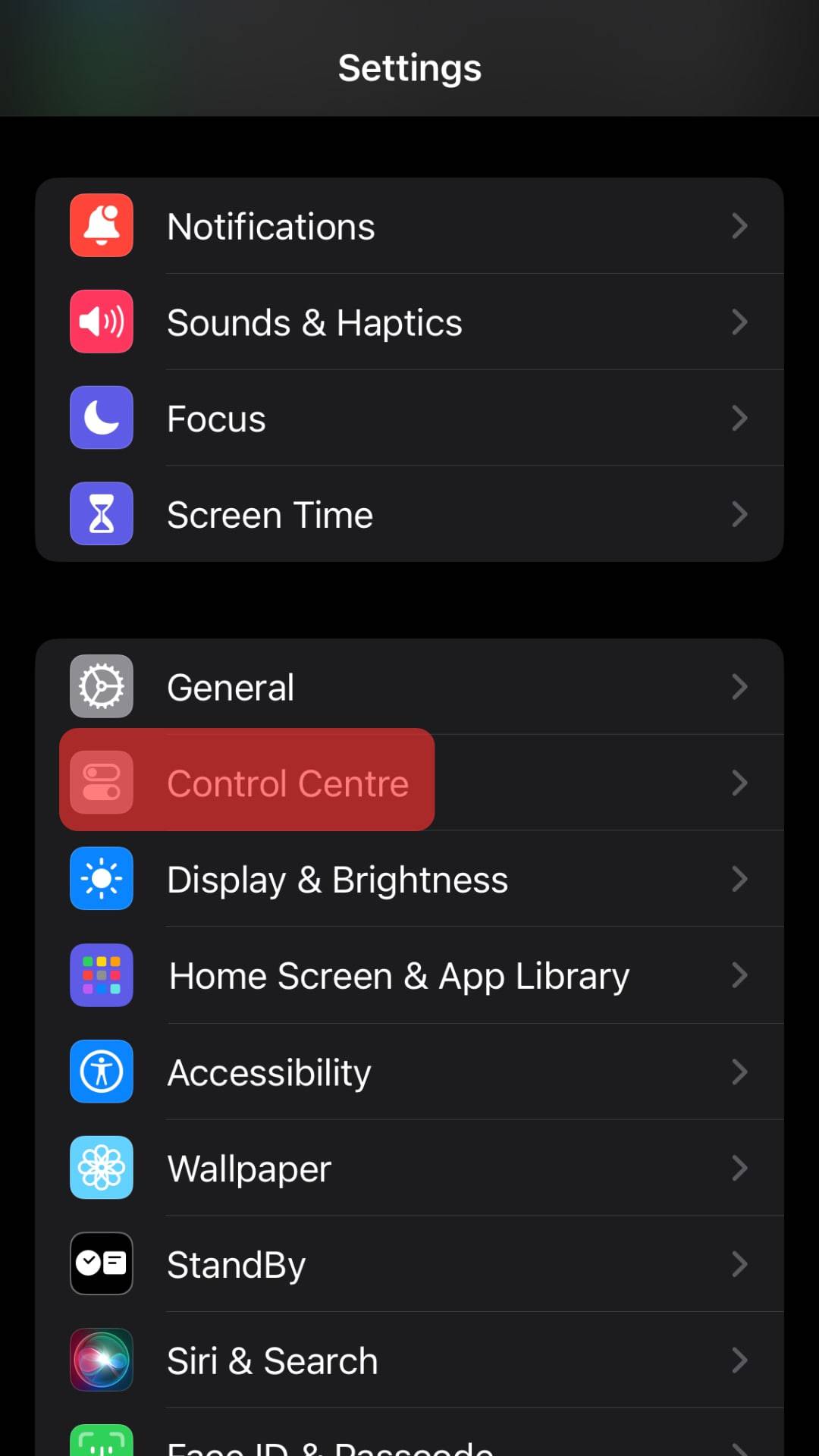
- Locate the “Screen Recording” option and click on the green plus button. The screen recording is now added to the Control Center.
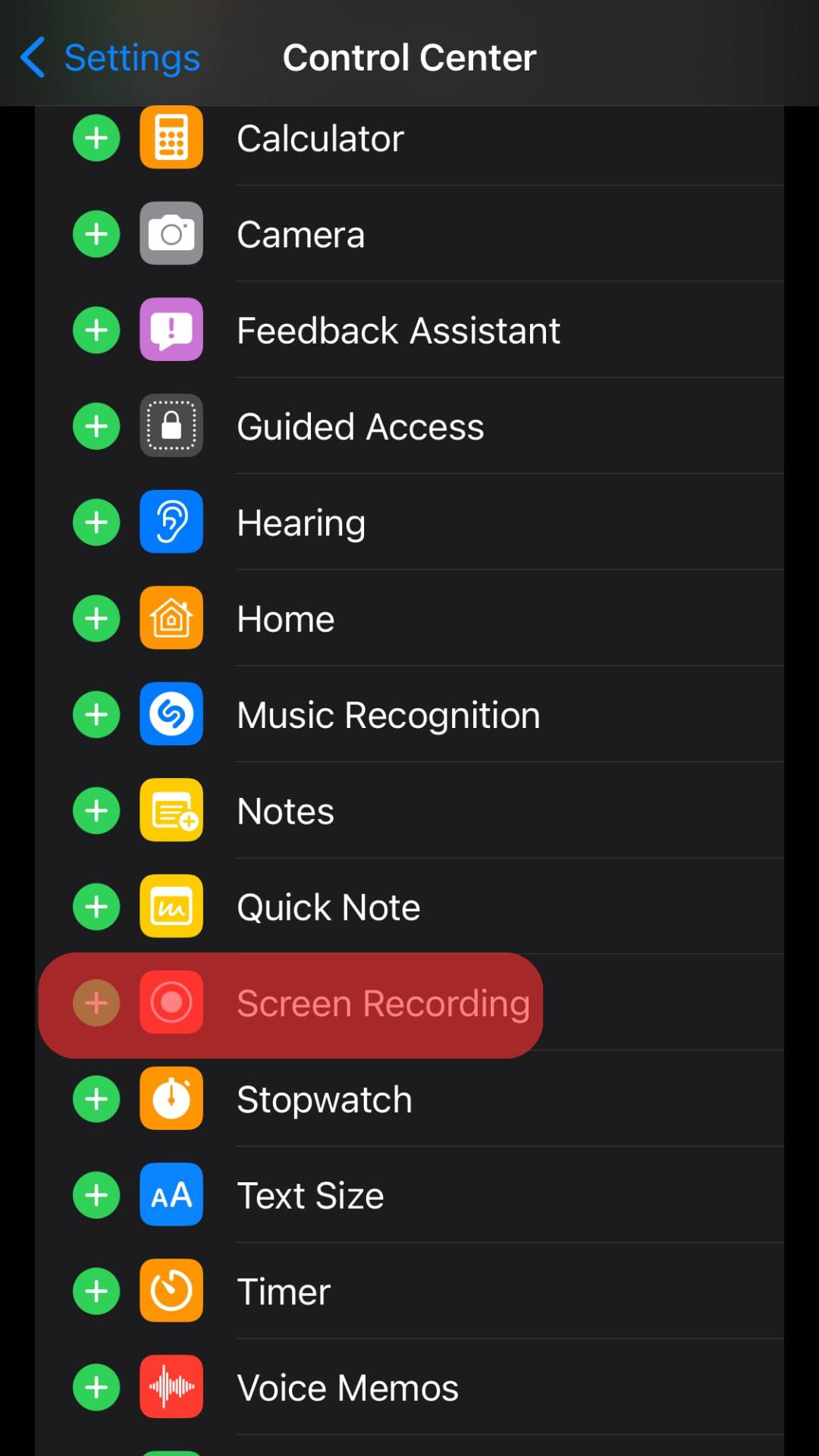
- Seek consent from the person about recording the call.
- Open the Control Center and click the “Screen Recording” button to start the recording.
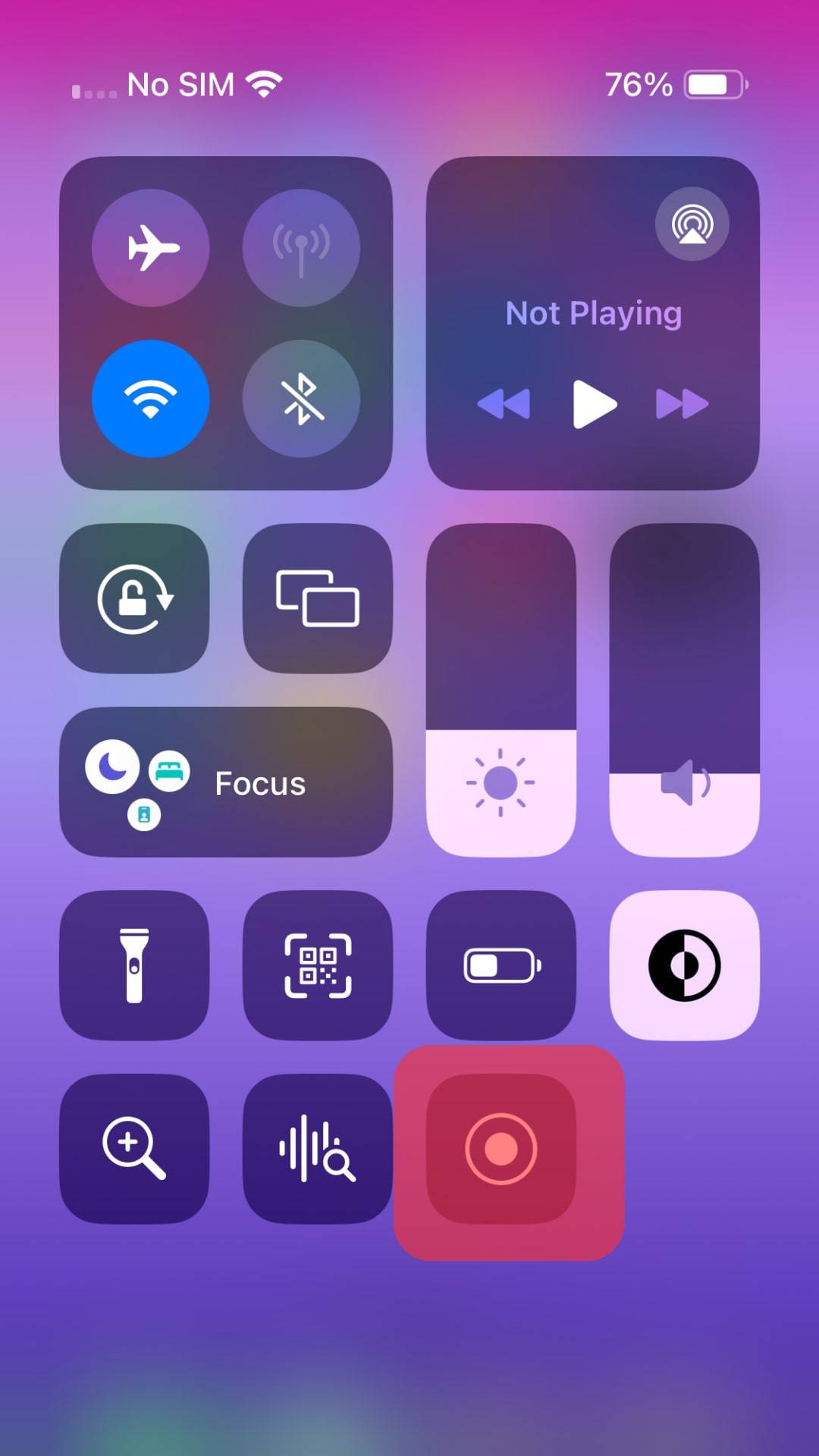
- Open Facebook Messenger and start a video call or accept a call.
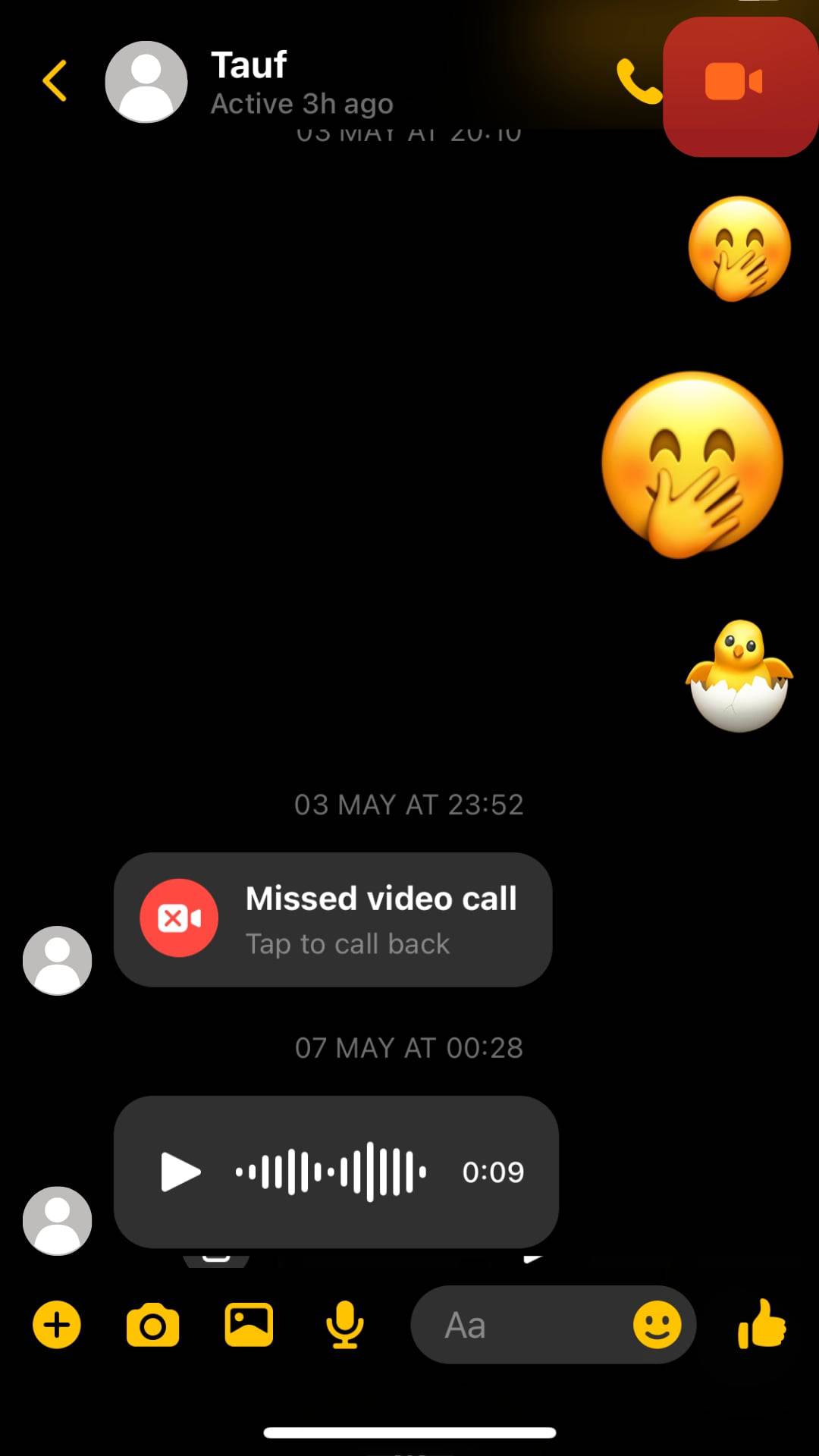
- Once the call ends, click the “Stop recording” button or access the Control Center and tap “Screen Recording” to stop the recording.
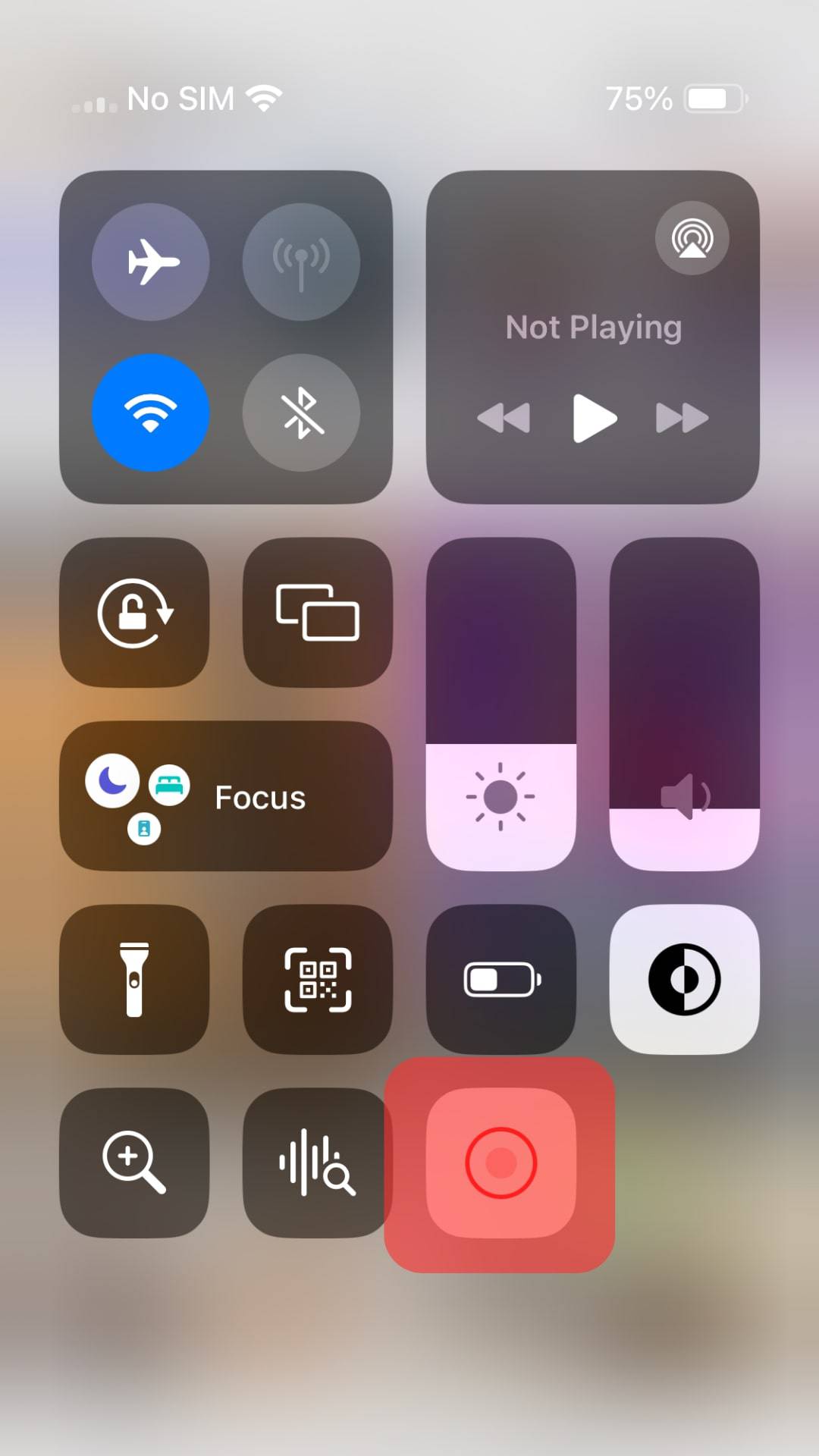
The screen recording video will get saved on your phone’s library. You can access it from there when you want to share it with someone or watch the recording for future memories.
Conclusion
There are different reasons for wanting to record a Facebook Messenger call on iPhone. Many people record calls to store the recording for future memories or as a reference.
This post has detailed the steps for recording a Facebook Messenger call on iPhone using iPhone’s built-in screen recorder. Use the presented steps to record your next Facebook Messenger call.
Frequently Asked Questions
Yes, it does. There is no limitation in the recording of calls. Whether you use an Android or iPhone, it’s possible to record a Facebook Messenger call and save it on your device. For iPhones, you can use the built-in screen recording app. For Android, you can use a third-party screen recorder.
Start by opening settings and add Screen Recorder to the Control Center. Once you’ve added it, tap on it to start screen recording and long-press on it and enable the microphone to record sound. From there, open your Facebook Messenger app, start your call and stop the recording once the call ends. You can find the recorded video stored in your library.