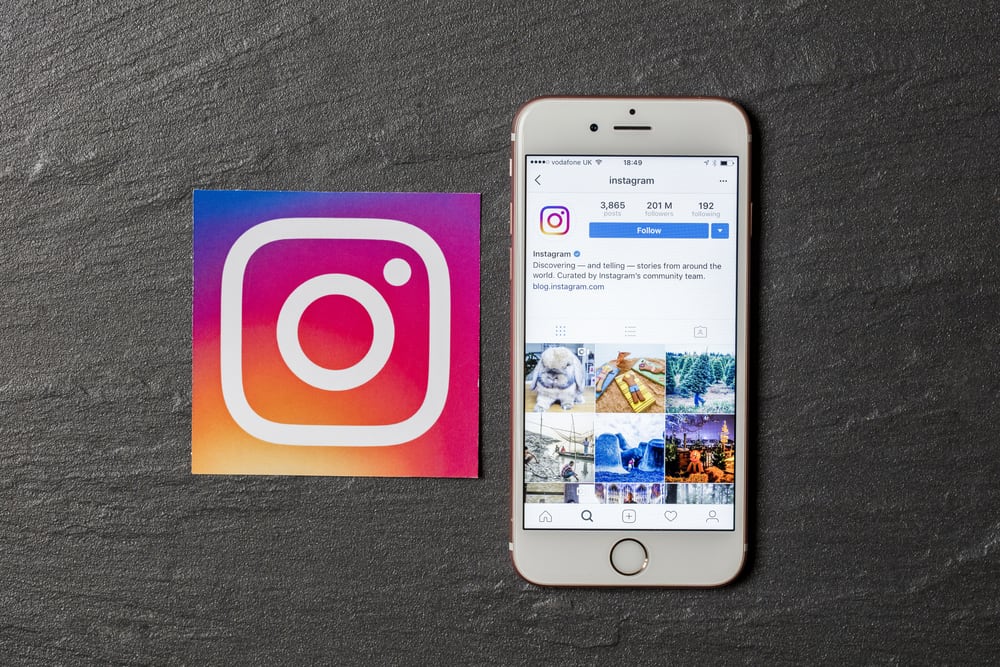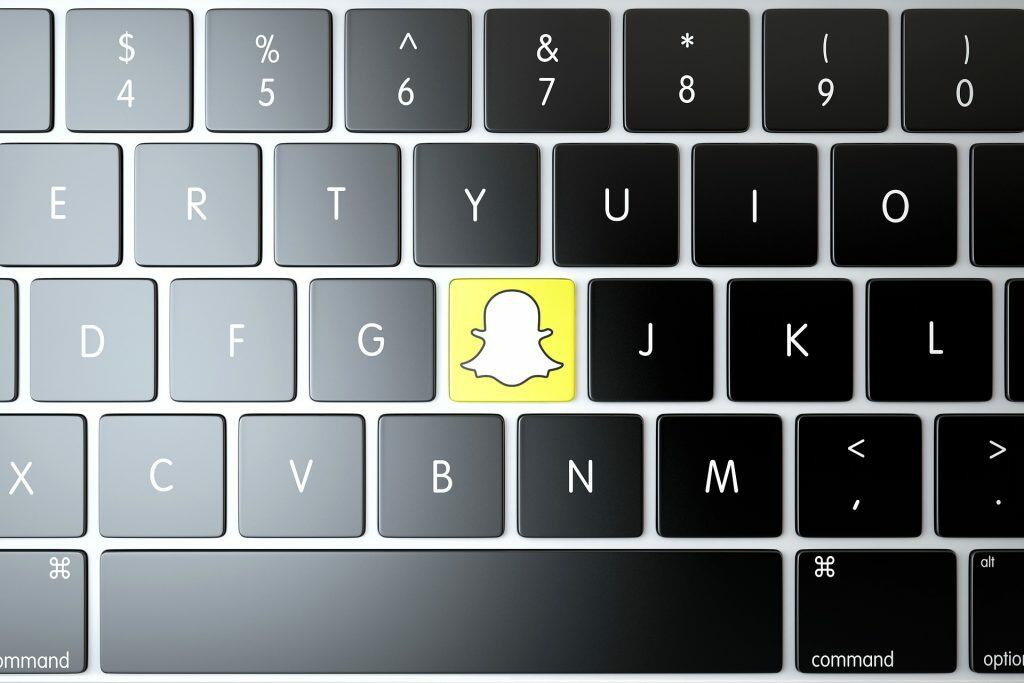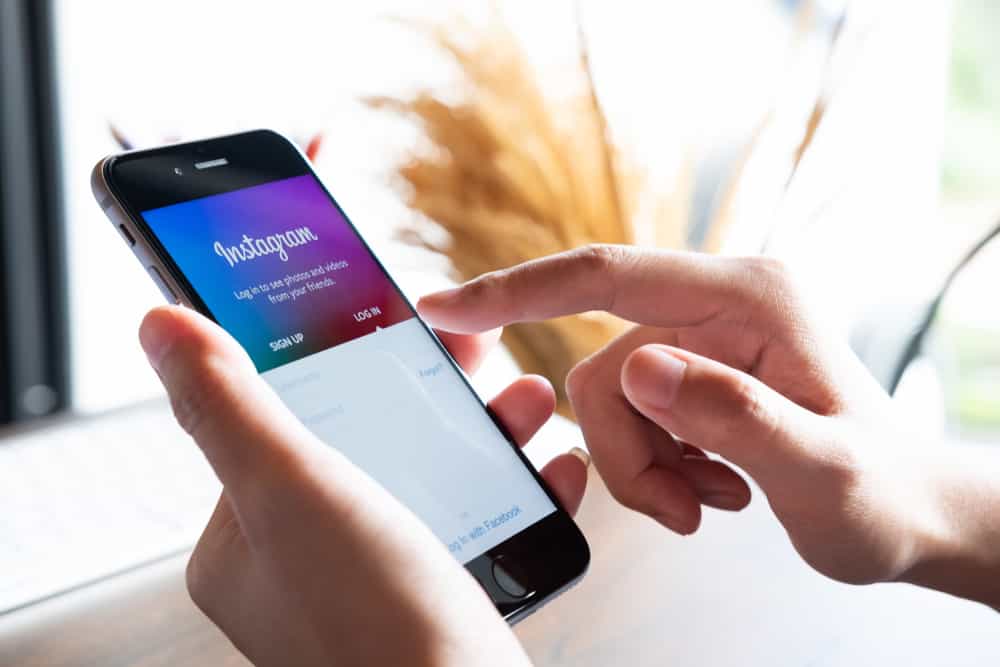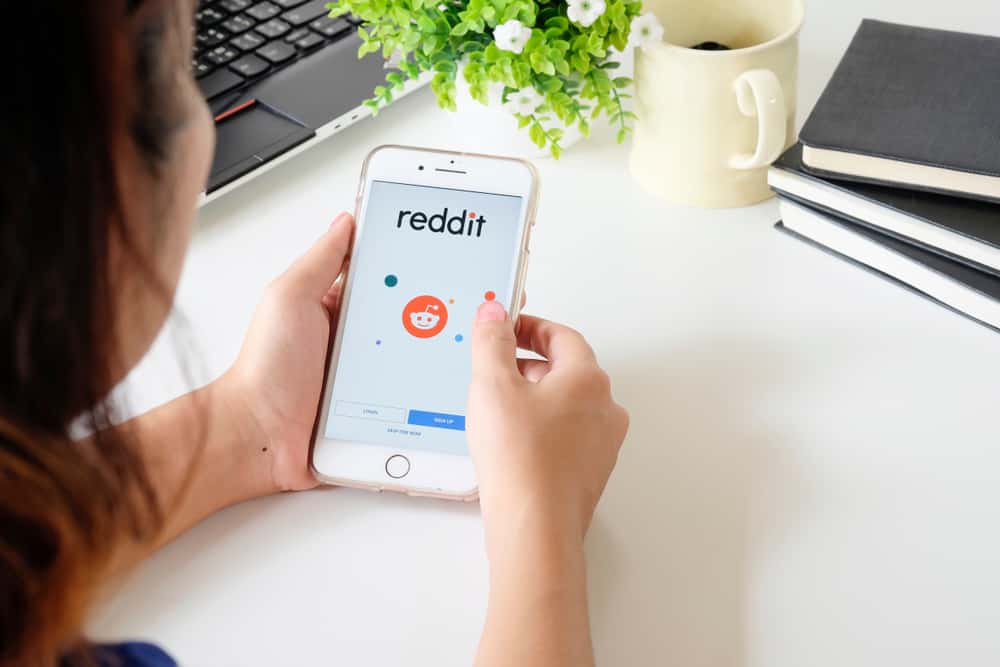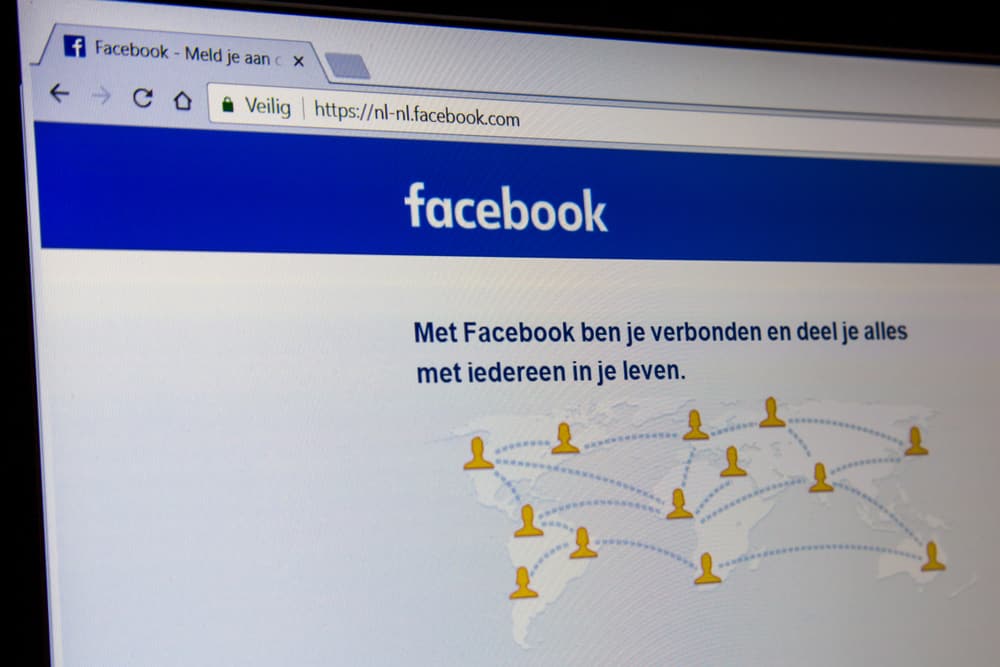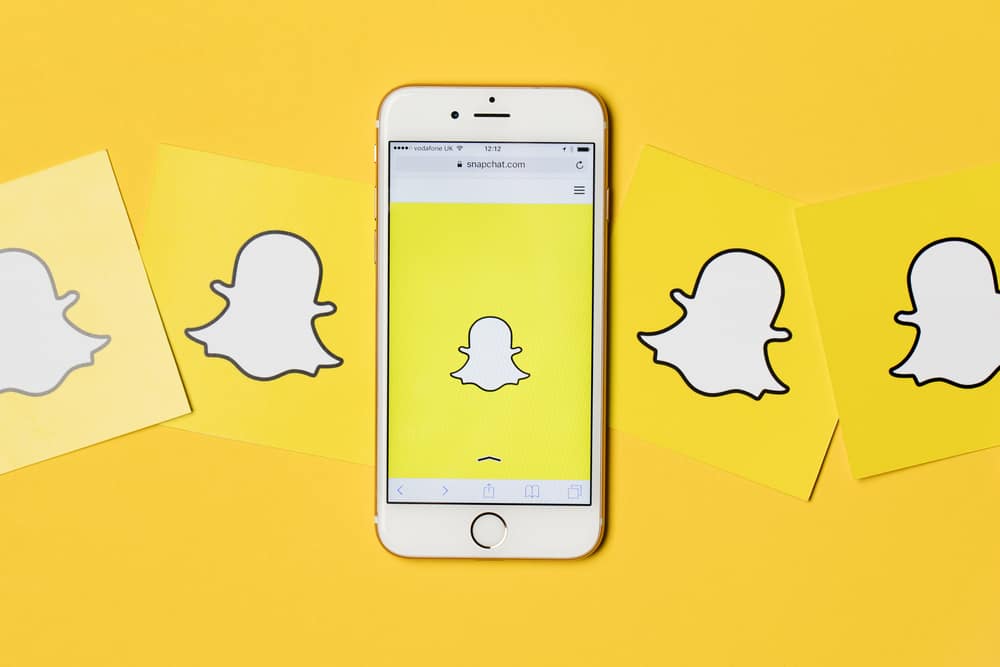
Quick Add is one of the many features that Snapchat has. The Quick Add section is where Snapchat lists profiles of individuals to whom you might be connected on other social media platforms.
So, how do you refresh the Quick Add list on Snapchat?
To refresh the Quick Add section on your Snapchat, go to the app’s settings, clear the cache and restart the application. Clearing the cache will get you more user suggestions on Snapchat’s Quick Add section.
In this post, we’ve outlined a step-by-step guide to help you refresh the Quick Add section on your Snapchat. Furthermore, you’ll learn tips on how to get new Snapchat Quick Adds.
How To Refresh Quick Add On Snapchat?
Here’s a step-by-step guide on how to refresh Quick Add on Snapchat.
Step #1: Go to Snapchat Settings
To access Snapchat settings, follow these steps:
- Open the Snapchat app on your mobile device.

- Tap on your Bitmoji in the top left corner.

- Tap on the gear button in the top right corner.

Step #2: Clear Your Snapchat’s Cache
To clear the cache on Snapchat, follow these steps:
- Scroll down to the “Account Actions” section.
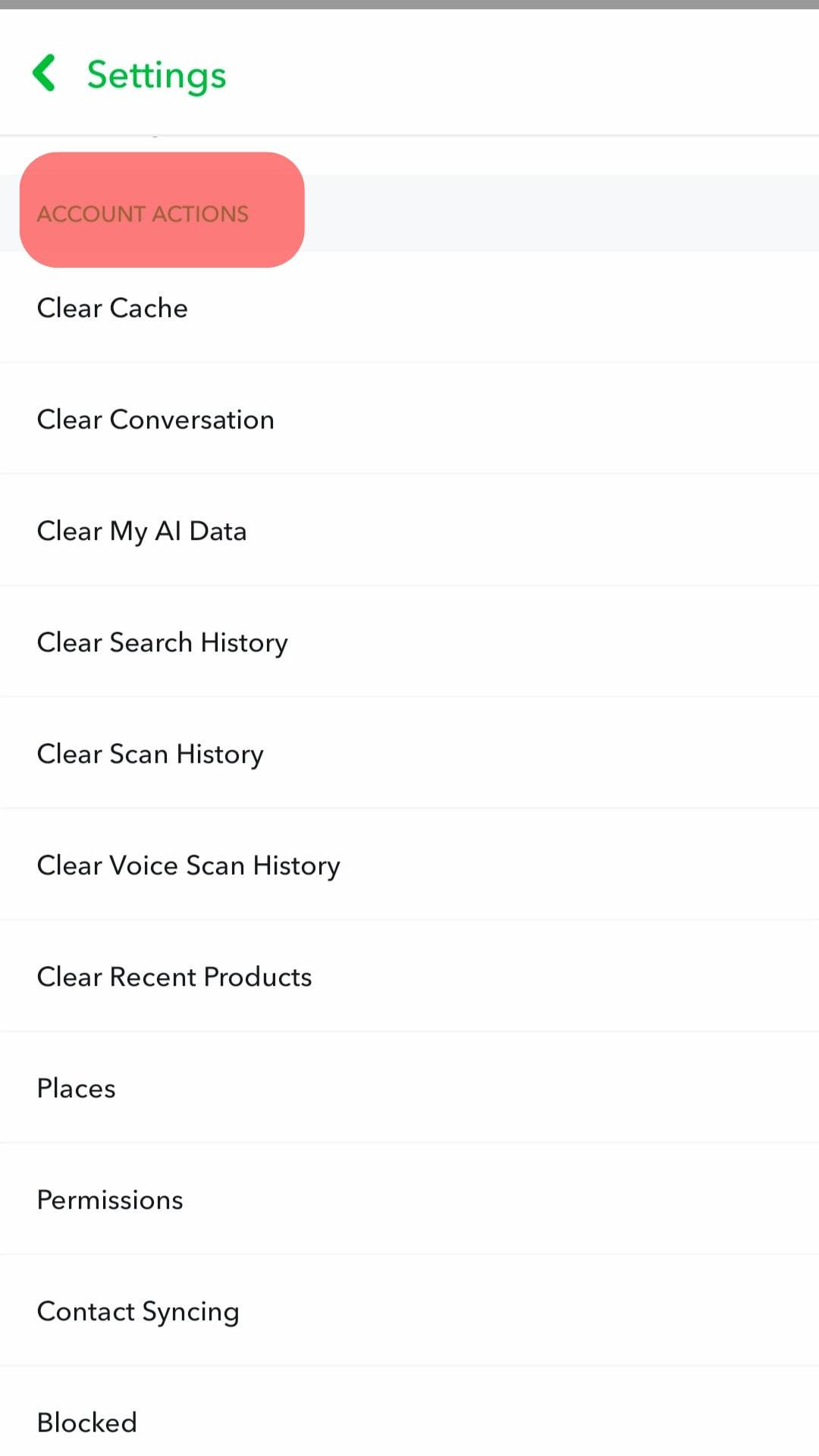
- Tap on “Clear Cache.”
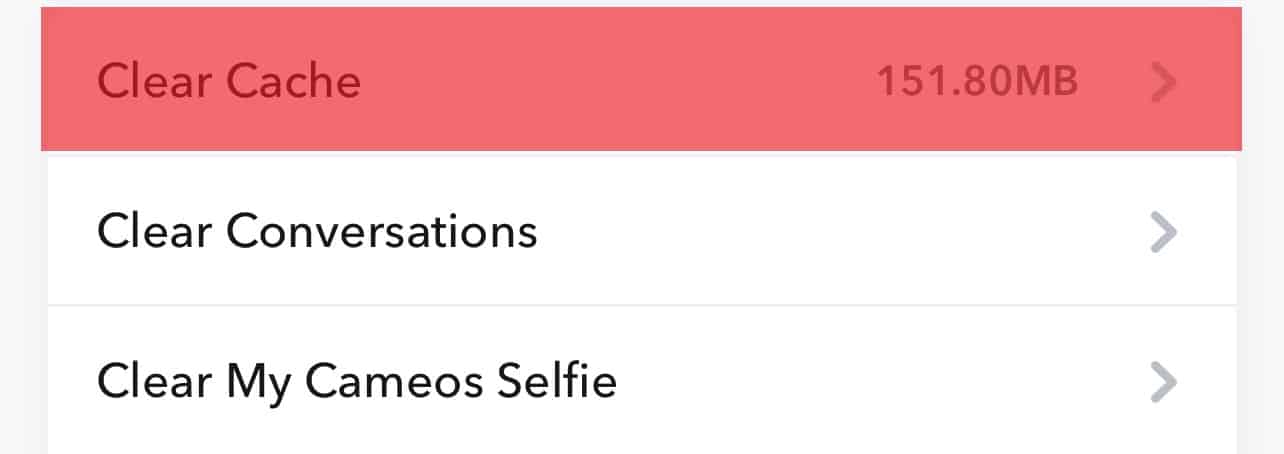
- Select “Clear” to confirm the action.
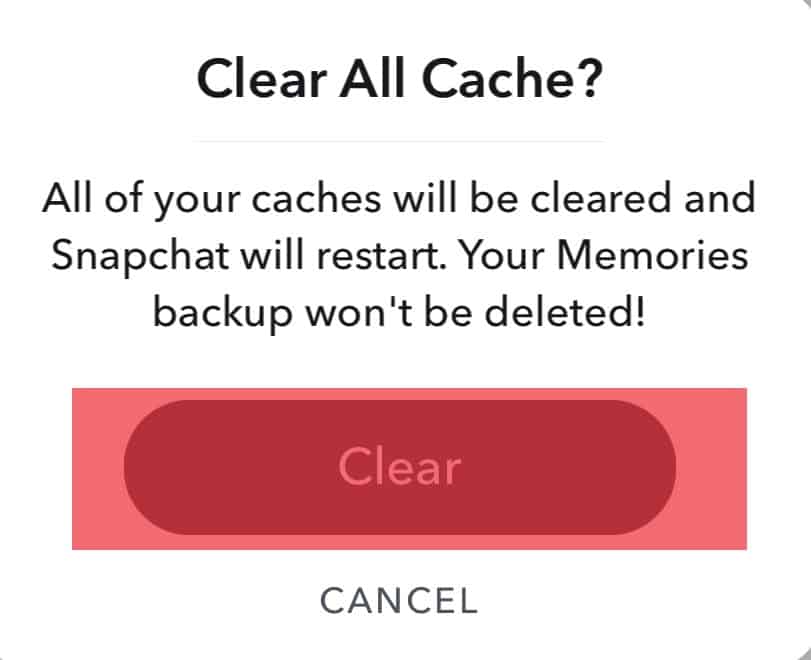
- Tap “OK” to close the app.
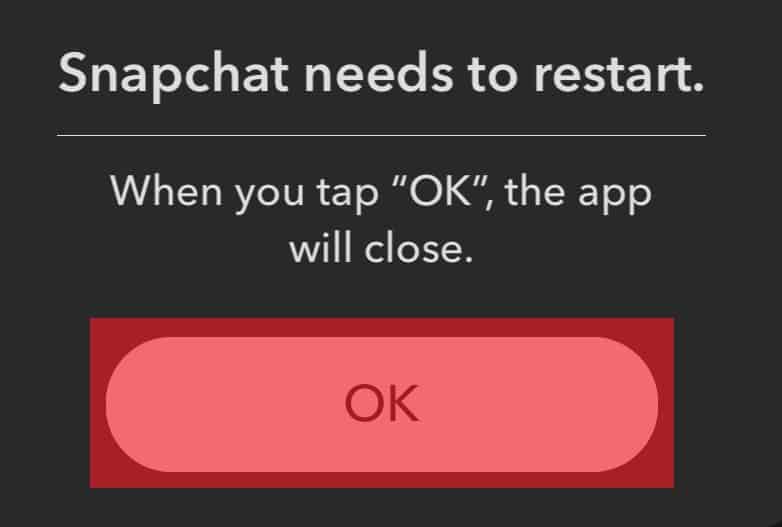
During this process, the Snapchat temporal data that assists the app in operating will disappear. However, the app will automatically re-download it whenever needed.
Clearing cache will only readjust your Snapchat memory and refresh the Quick Add section, so don’t panic about losing your data. After completing the cache clearing process, your chats, photos, videos, memories, and vital information will still be available.
Step #3: Reopen Your App To Refresh the Quick Add List
After clearing the app cache, it’s time to reopen your Snapchat app and confirm if the process was a success.
You can confirm if the process was successful by going to the “Add Friends” section to see if you’ve got new suggestions under “Quick Add.”
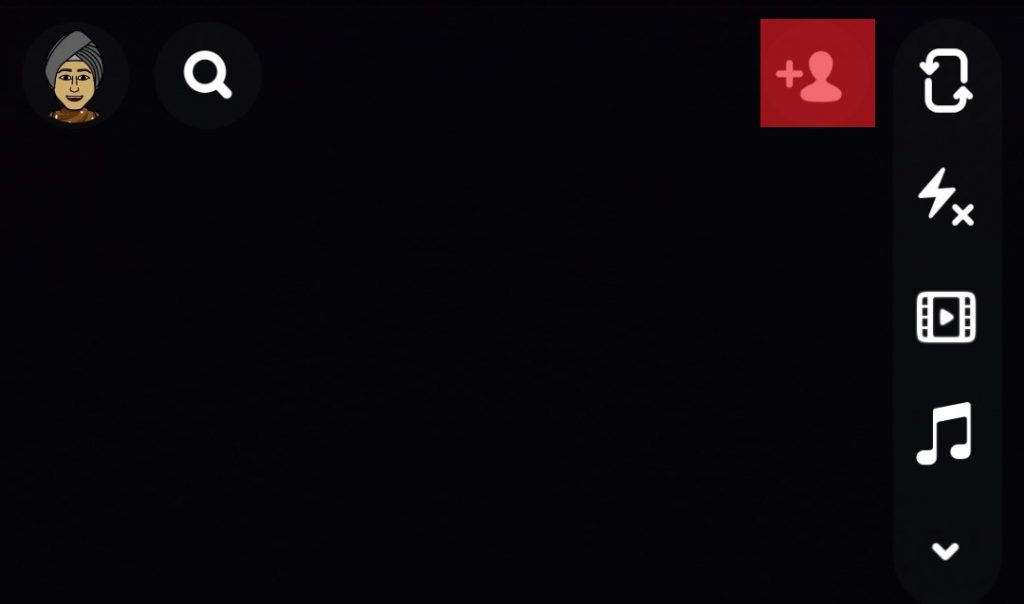
If you don’t find new friends on your Quick Add (after refreshing), it may suggest that you don’t have many friends that use Snapchat.
Fortunately, we’ve lined up a straightforward process you can use to get more friends.
Tips of How To Get New Quick Adds On Snapchat
You can get new Quick Adds on your Snapchat by enabling contact syncing or adding new friends on Snapchat.
Let’s now look at the tips in detail.
Enable Contacts Syncing
When you enable your contacts syncing, the app will automatically show you all the people with Snapchat accounts on your contact list.
Follow these easy steps to enable contact syncing.
For iOS Users
- Open Snapchat on your iPhone.
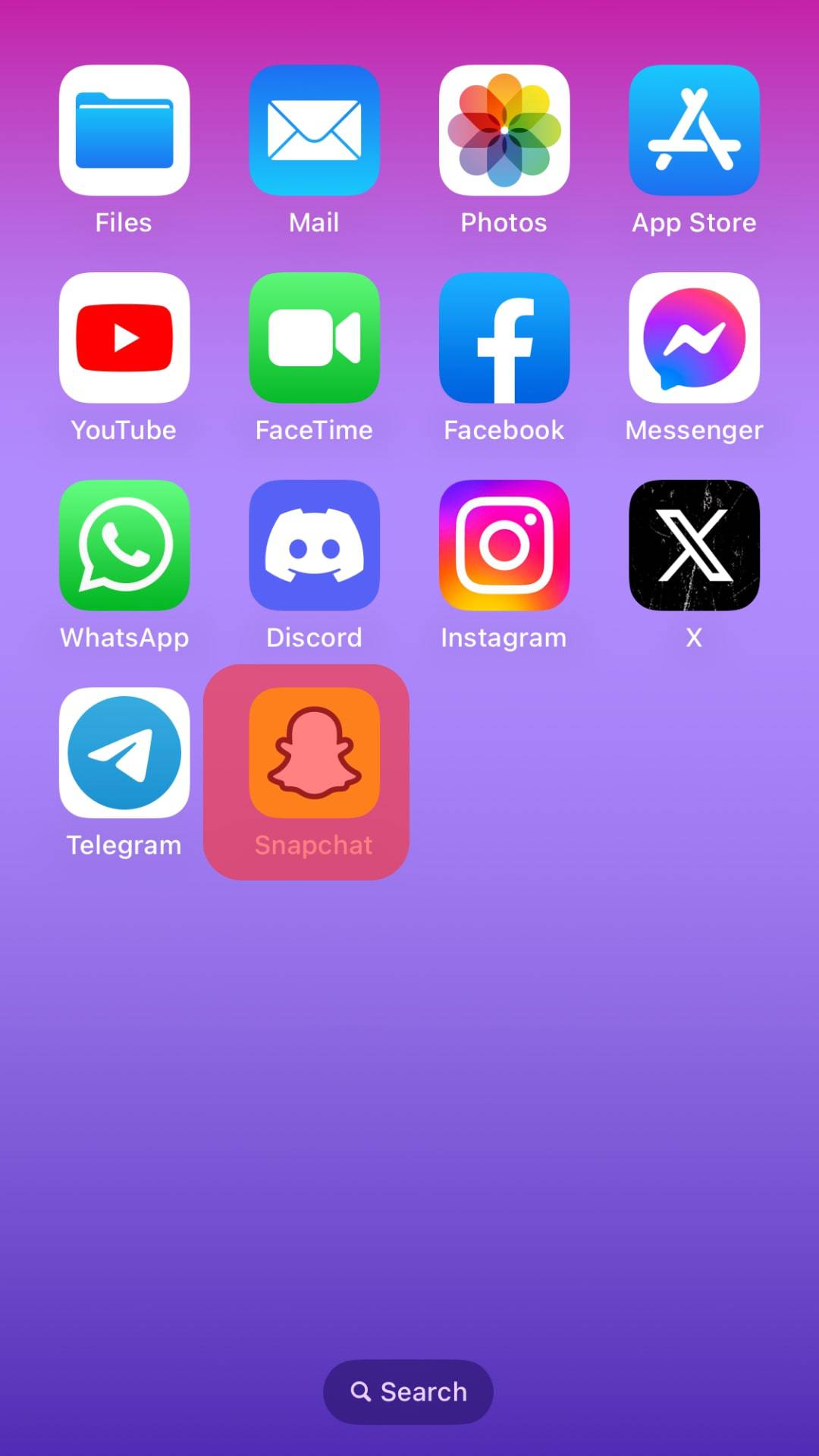
- Tap on your Bitmoji in the top left corner.

- Tap the settings icon in the top right corner.

- Select “Manage” under “Additional Services.”
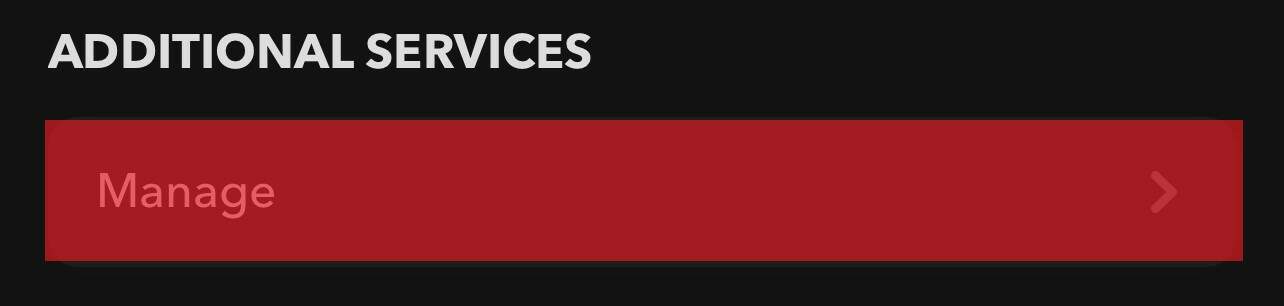
- Tap on “Contacts.”
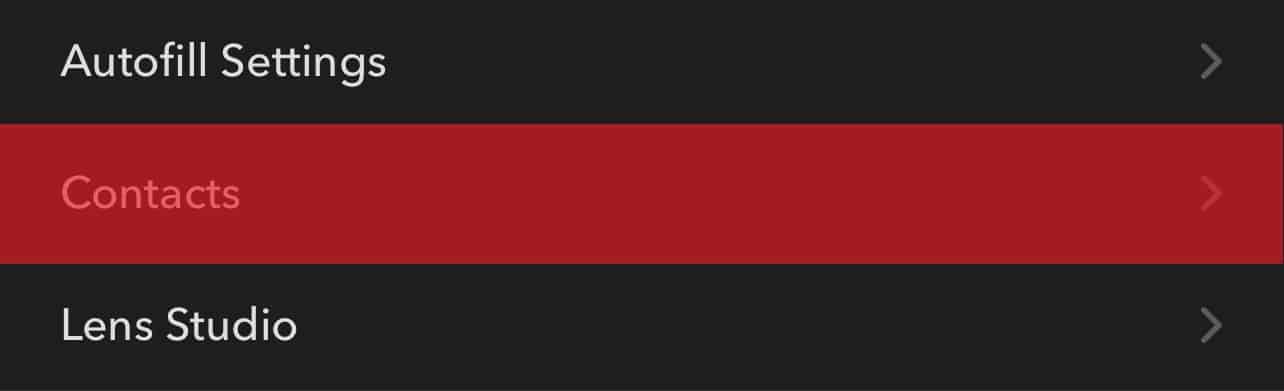
- Turn on the “Sync Contacts” option.
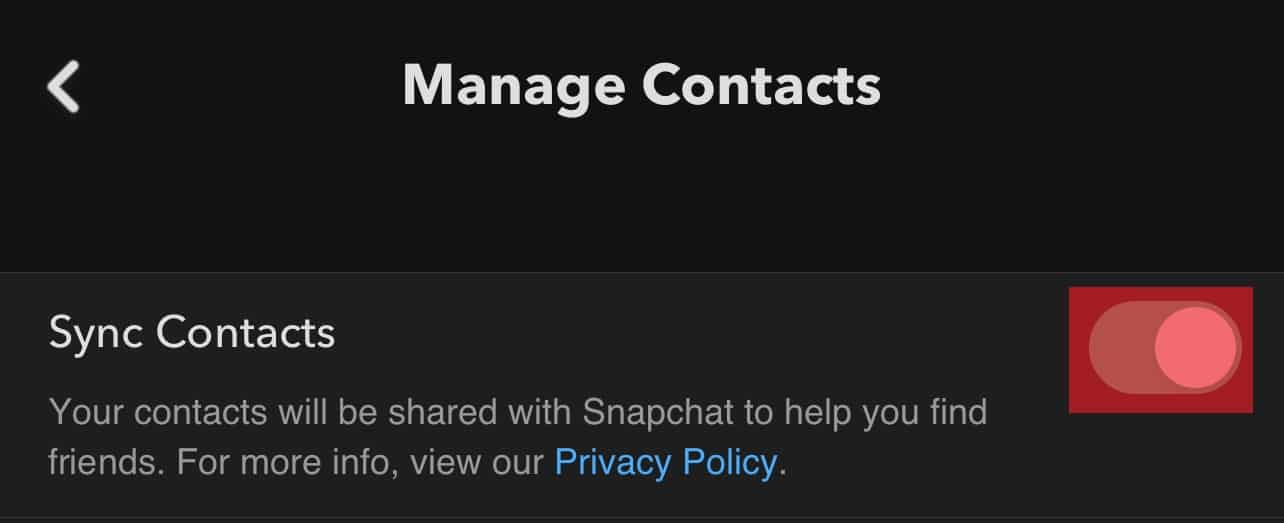
For Android Users
- Open Snapchat on your Android device.

- Tap on your Bitmoji in the top left corner.

- Tap the gear icon in the top right corner.

- Select the “Contact Syncing” option.
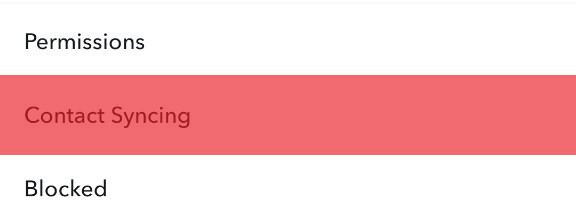
- Tick the “Sync Contacts” option.
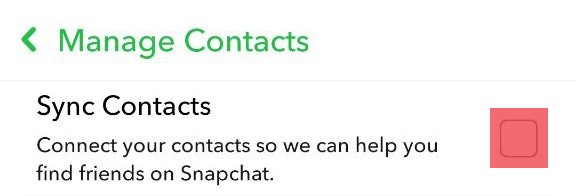
Afterward, refresh Quick Add by clearing your Snapchat cache and see if you have new Quick Adds.
Add More People on Snapchat
The second tip that can help you get new Quick Adds on Snapchat is adding more people on Snapchat. Having more friends equals having more mutual friends!
You can add more people to Snapchat through their phone number, username, or Snap map.
However, the most reliable method of adding more people to Snapchat is through their phone numbers. Contacts in your phone book play a significant role in finding new friends.
The more Snapchat users on your contacts, the more users you’ll notice in the Quick Add section.
Remember to refresh your Quick Add section after completing either of the above methods; it’ll allow you to see the newly listed users.
Final Thoughts
The company owning Snapchat, Snap, is quick at making adjustments. As a result, it can be challenging to keep pace with how the app works—even if you use Snapchat frequently.
One of the essential features of Snapchat is the Quick Add, which allows you to connect with friends and expand your network.
This post has focused on helping you know your way around the Quick Add feature. We’ve further discussed techniques you can use to find new users on your Snapchat and expand your social network.
FAQs
No, the Snapchat “Quick Add” feature only uses people on your contacts list, mutual friends, and people in your group chats to help you find new friends. It’s more like Facebook’s “people you may know” feature.
No, Snapchat doesn’t notify you whenever a viewer opens and plays your story. Instead, you’ll only know the number of views your story had. Although there are some tricks to find out how many times someone sees your Snapchat story.