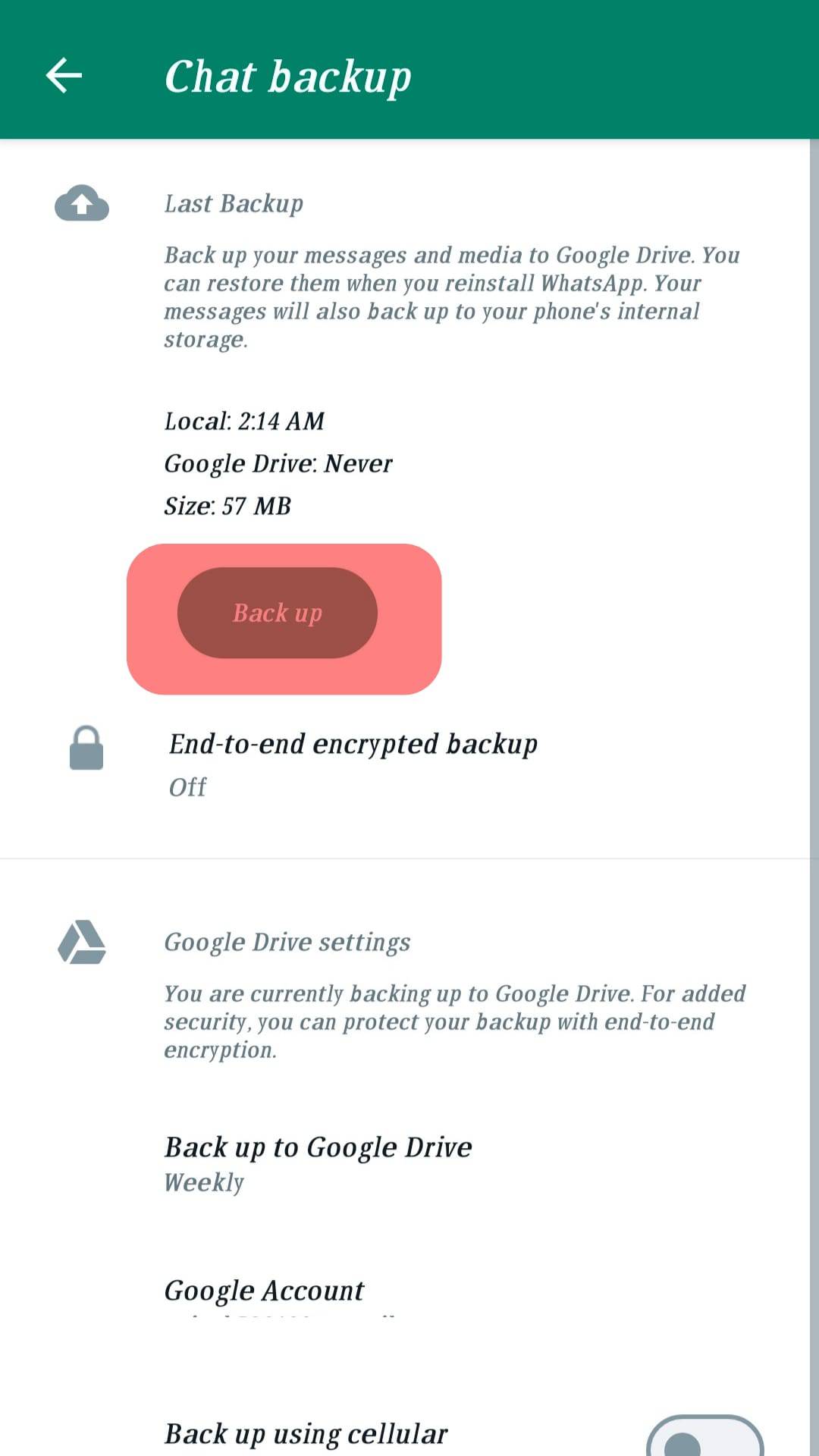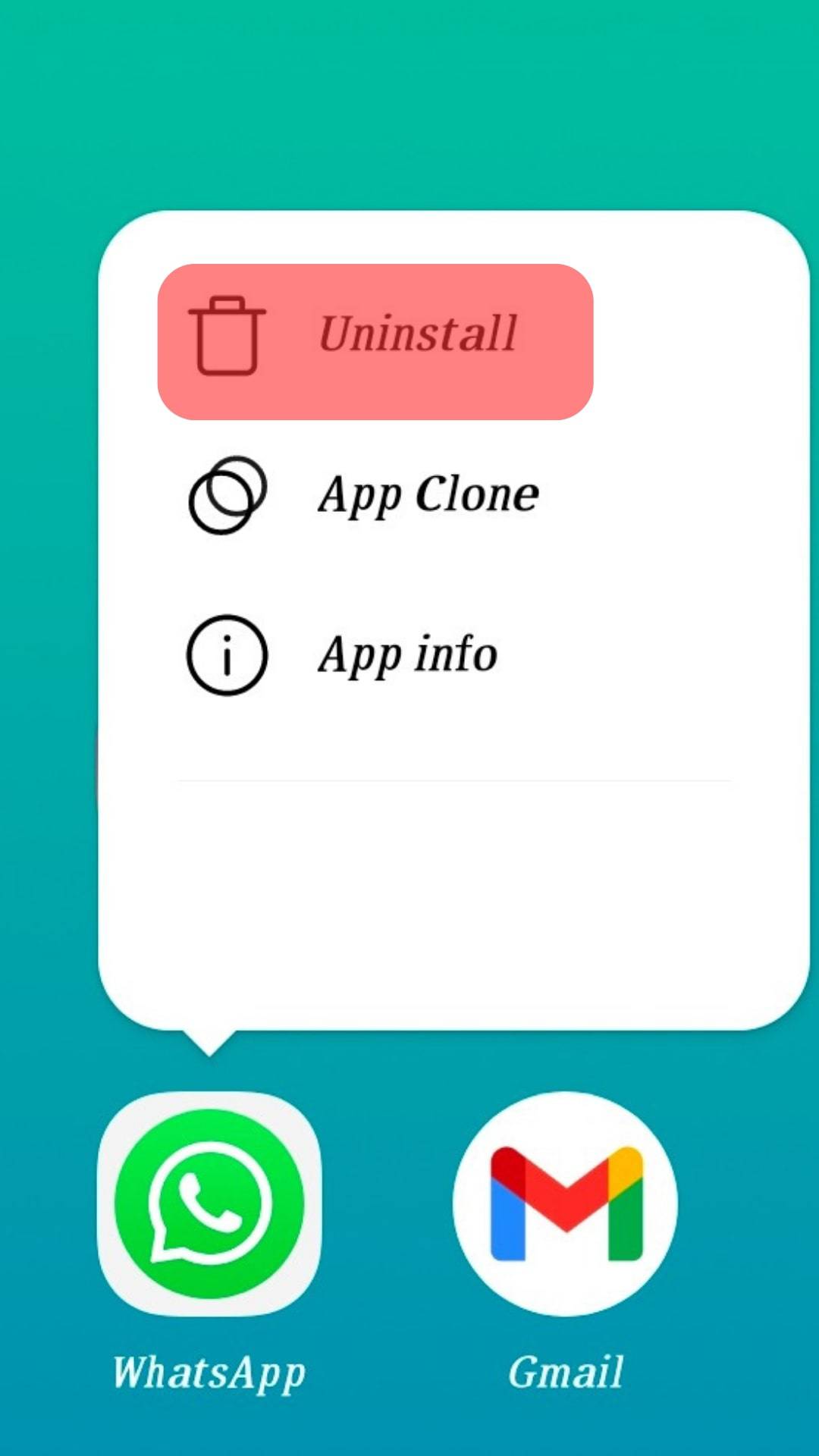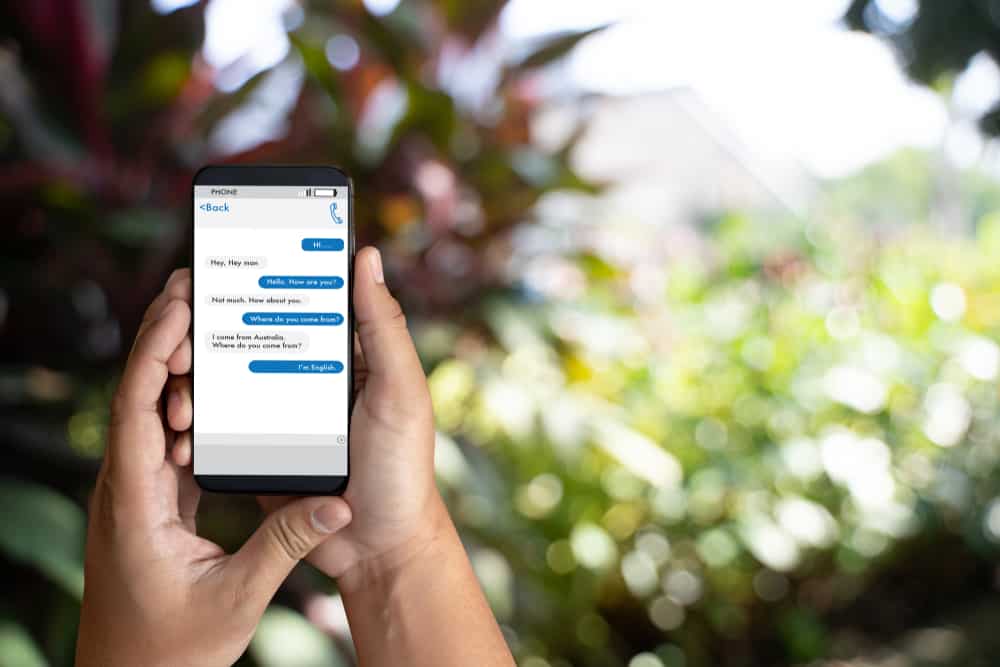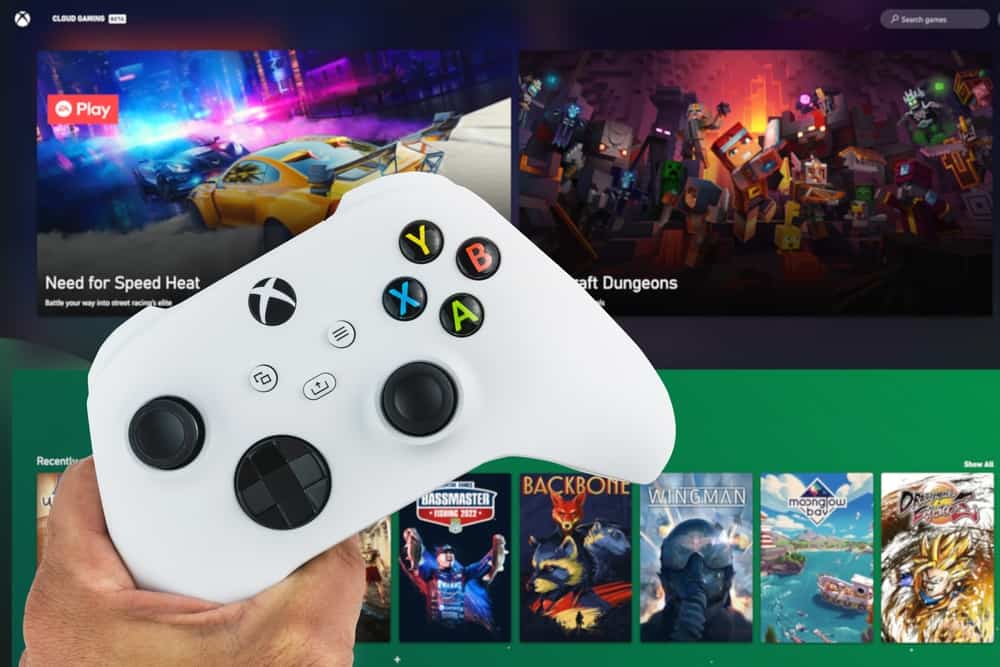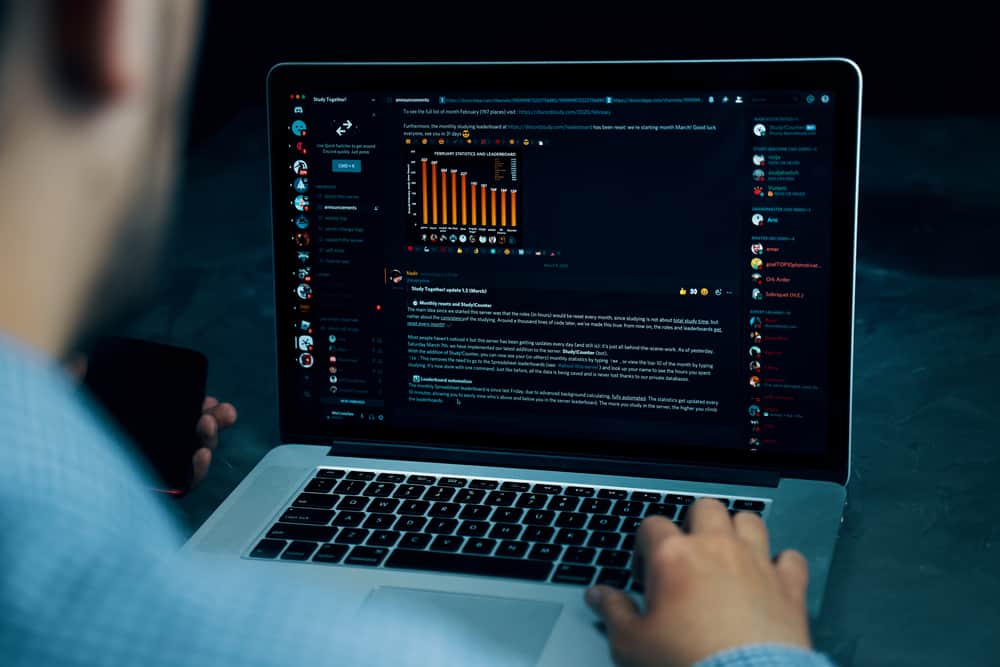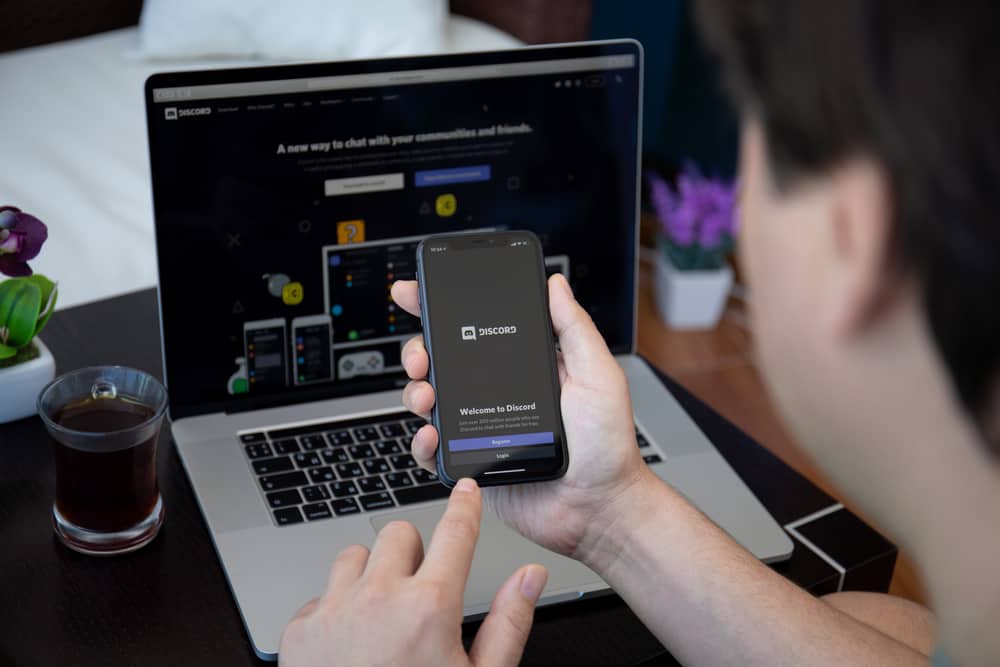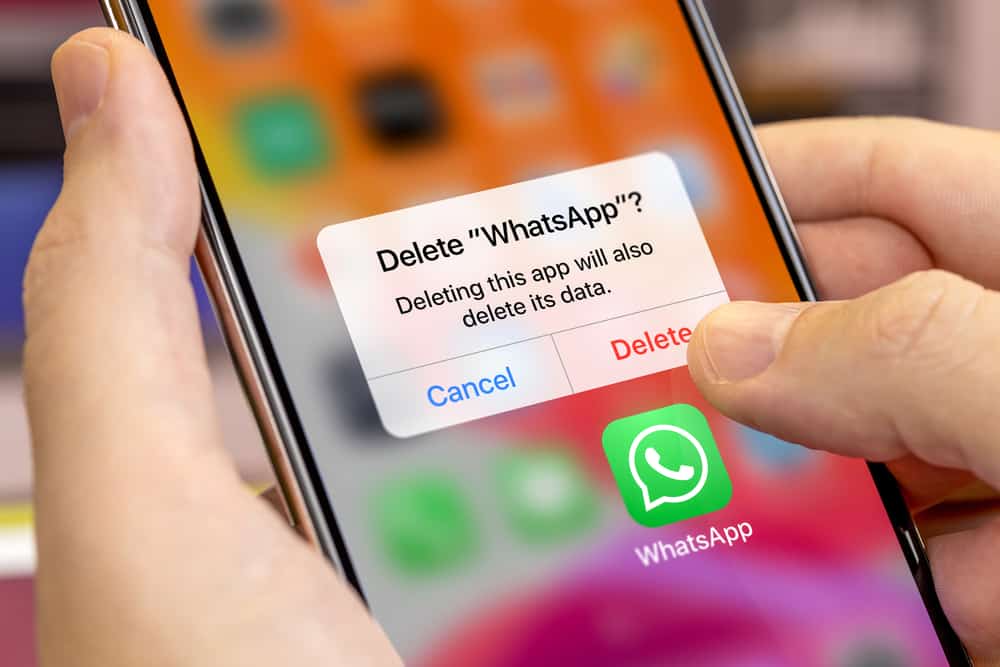
WhatsApp is one of the most used instant messengers. Its popularity may be attributed to its enhanced functionality and accessibility. With over 2 billion monthly users, WhatsApp has offered more features than other messengers.
Although chatting on WhatsApp is comfortable, it sometimes becomes necessary to delete & reinstall it to fix problems. However, many people fear losing their data in the process.
If you wish to know how to reinstall WhatsApp without losing your data, keep reading this guide.
To prevent data loss when reinstalling WhatsApp, back up your WhatsApp data on Google Drive, iCloud, or your device. Next, delete WhatsApp from your phone and reinstall it from Google Play Store or App Store.
There are other ways to reinstall WhatsApp without losing your data. Also, some devices have different methods of reinstalling WhatsApp without losing data.
This guide teaches you the full process of reinstalling WhatsApp without data loss.
The Role of WhatsApp
Undoubtedly, WhatsApp is a widely used instant messenger. It allows you to text, make voice calls and video calls, and send voice notes, documents, and links to other WhatsApp users.
Besides this, WhatsApp offers customization that makes you look forward to chats. These include a comprehensive library of emojis, stickers, GIFs, and avatars. You have a group voice or video calls or engage with your community members by creating a WhatsApp community.
Indeed, WhatsApp offers many attractive features for users. However, it can sometimes hang or act erratically while you are chatting. If you decide to reinstall it, your phone can get corrupted and cause problems. Therefore, it’s common for many people to want to know how to reinstall WhatsApp without losing data.
To reinstall WhatsApp without losing data, you must create a backup. Creating a backup helps to secure your WhatsApp chat history and media. Also, it makes it easy to restore your account data with WhatsApp backup.
You will still have your WhatsApp account without a backup, but you must restart the app from scratch with no chat history. There are different ways to create a backup for your WhatsApp data.
You can either create a backup on your device or your Google Drive. If you use an Apple device, you can back up your files on iCloud. This process makes it easy to restore all data from the backup file and your phone or email contacts.
How To Reinstall WhatsApp Without Losing Your Data (Android)?
Below are the steps to reinstall WhatsApp without losing your data on Android devices.
Step #1: Create a Backup
To create a backup of your WhatsApp chat history, tap the three dots at the top right and select “Settings.” Then tap “Chats” and “Chat backup,” respectively.
You can find current backups created automatically daily by WhatsApp at the top. Then, tap “Back up” to create a storage backup on your device or a backup file on your Google Drive.
Finally, wait patiently for the backup process to be completed.
Step #2: Delete WhatsApp
There are several options available to delete WhatsApp.
The easiest way is to hold the WhatsApp app icon on your device and drag it to the delete option.
The other way is from the device’s settings. Tap “Apps” and select “WhatsApp.” Finally, click on “Uninstall,” and WhatsApp will now be completely uninstalled from your phone.
Step #3: Reinstall Whatsapp
Follow these steps to reinstall WhatsApp on your Android device:
- Open the Google Play Store on your phone.
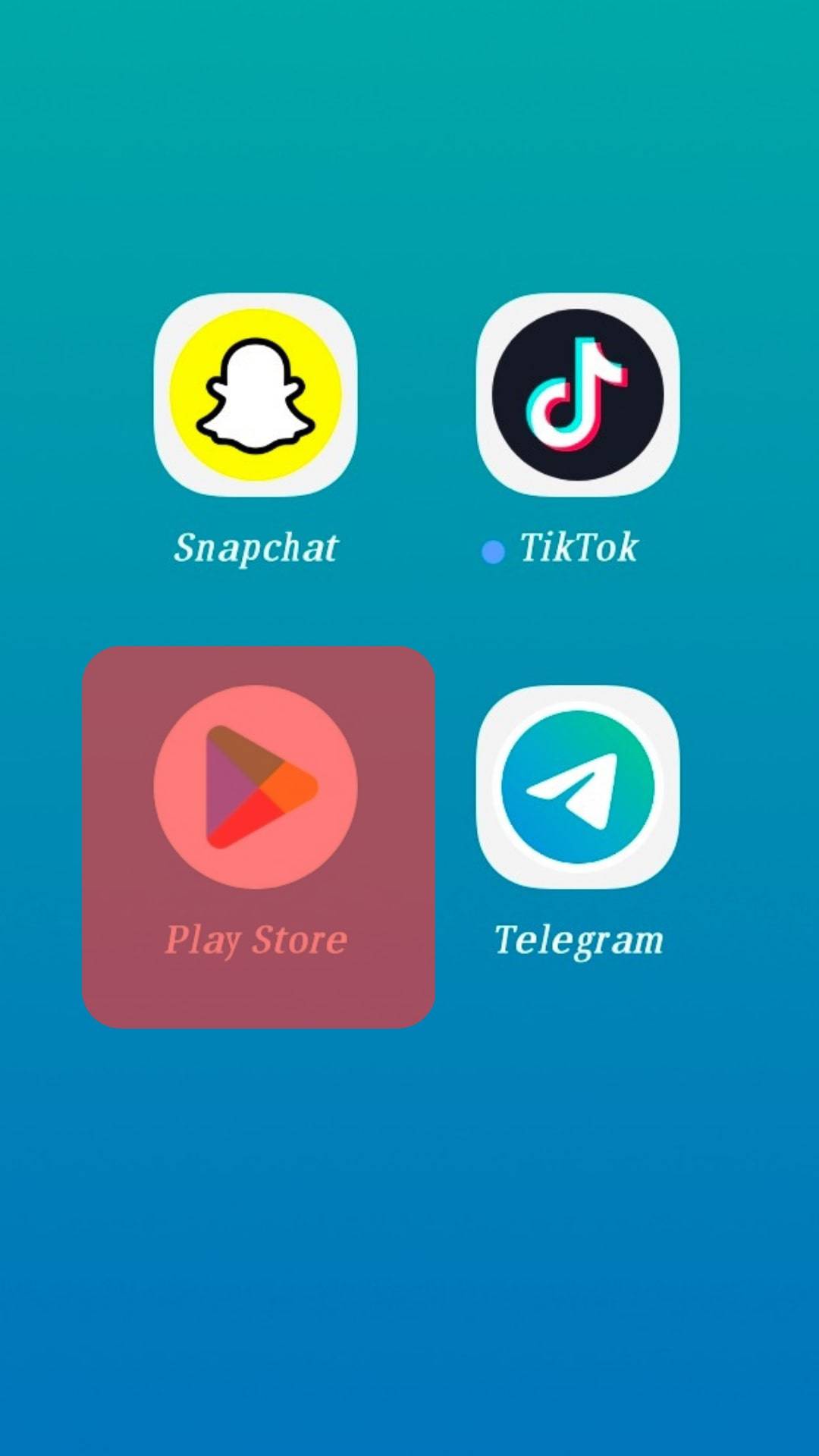
- Enter “WhatsApp” into the search.
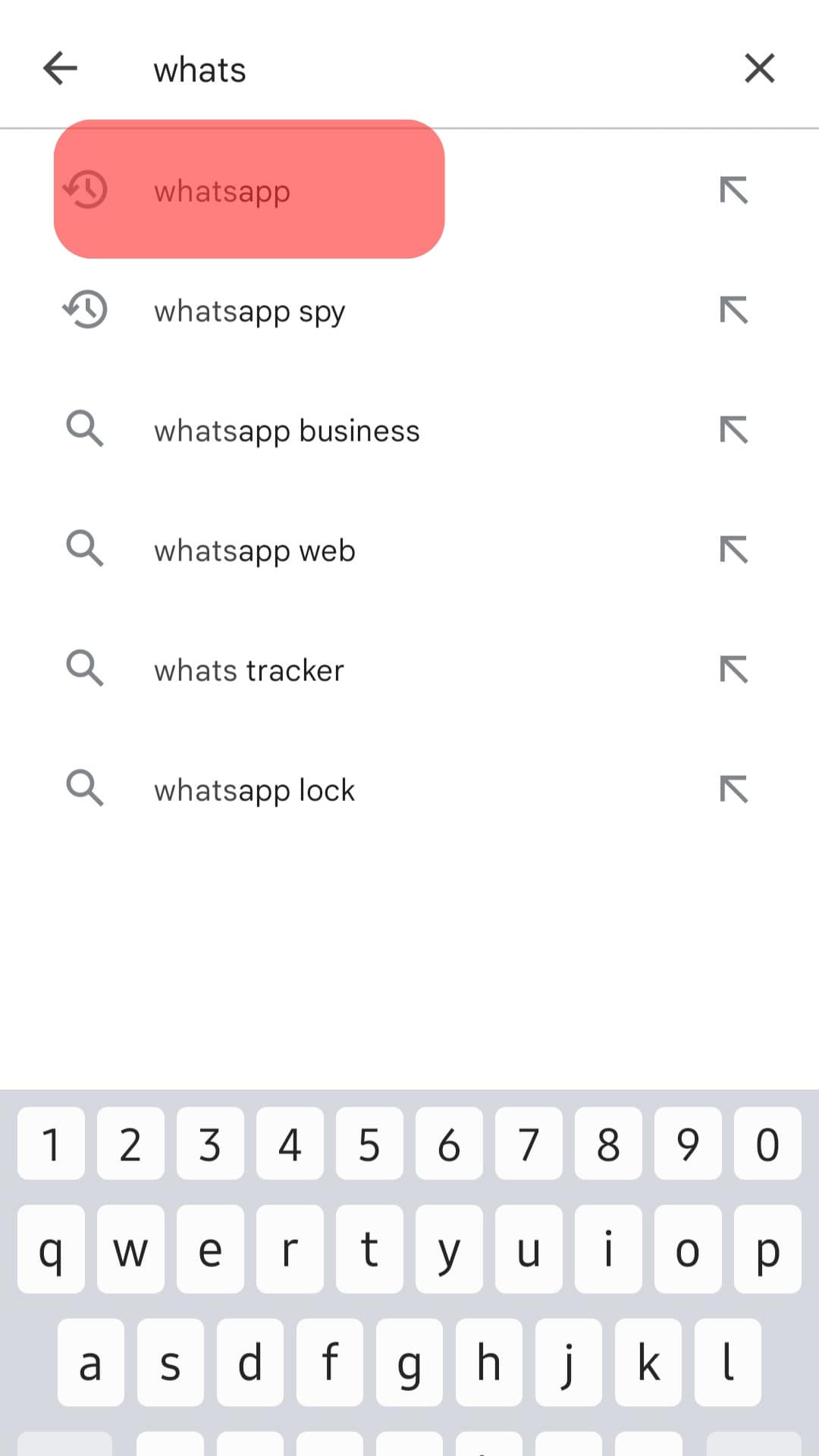
- Once the WhatsApp icon comes up, tap on “Install.”
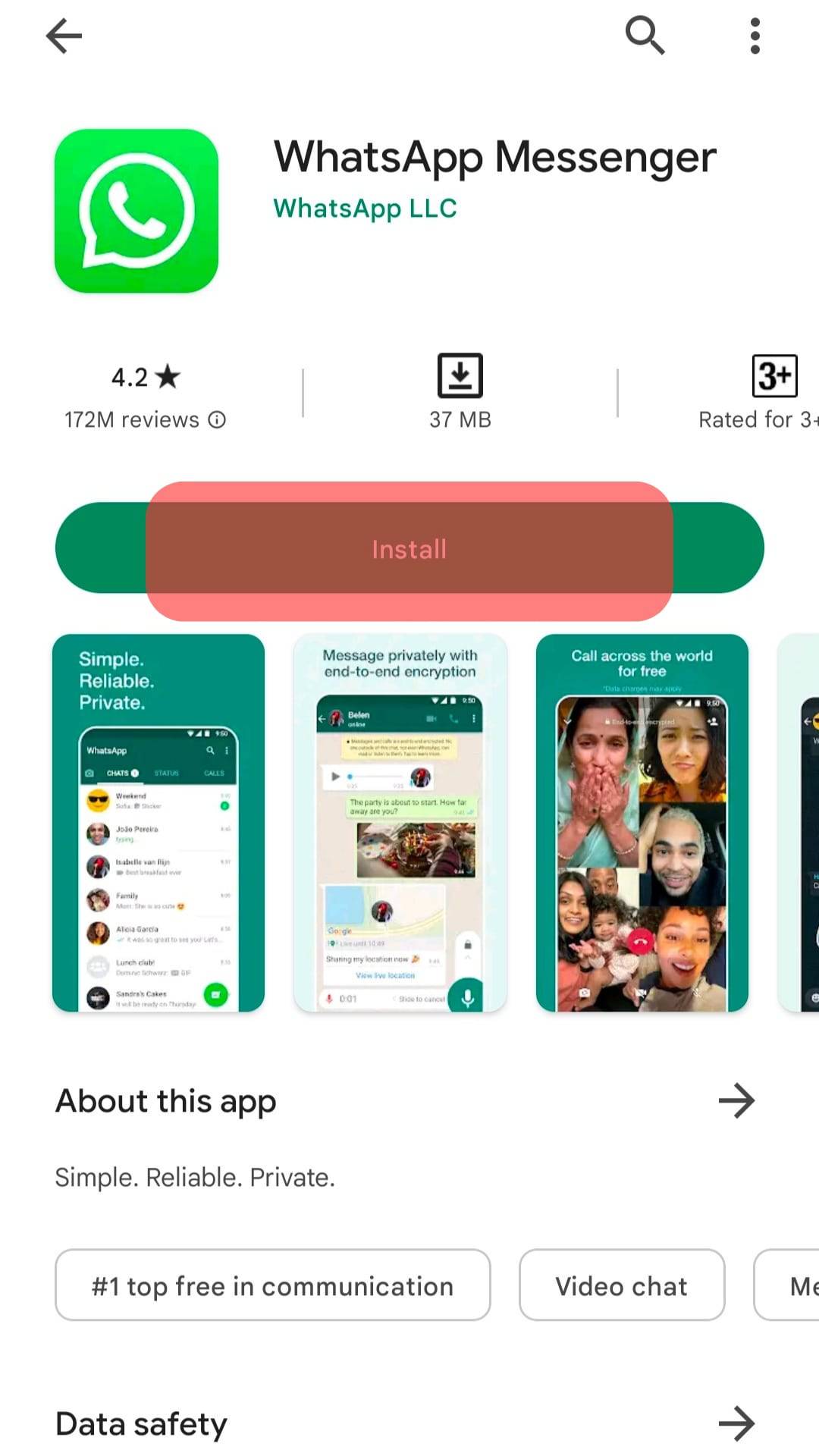
- After WhatsApp has finished downloading, open it, select the language and tap the right arrow icon.
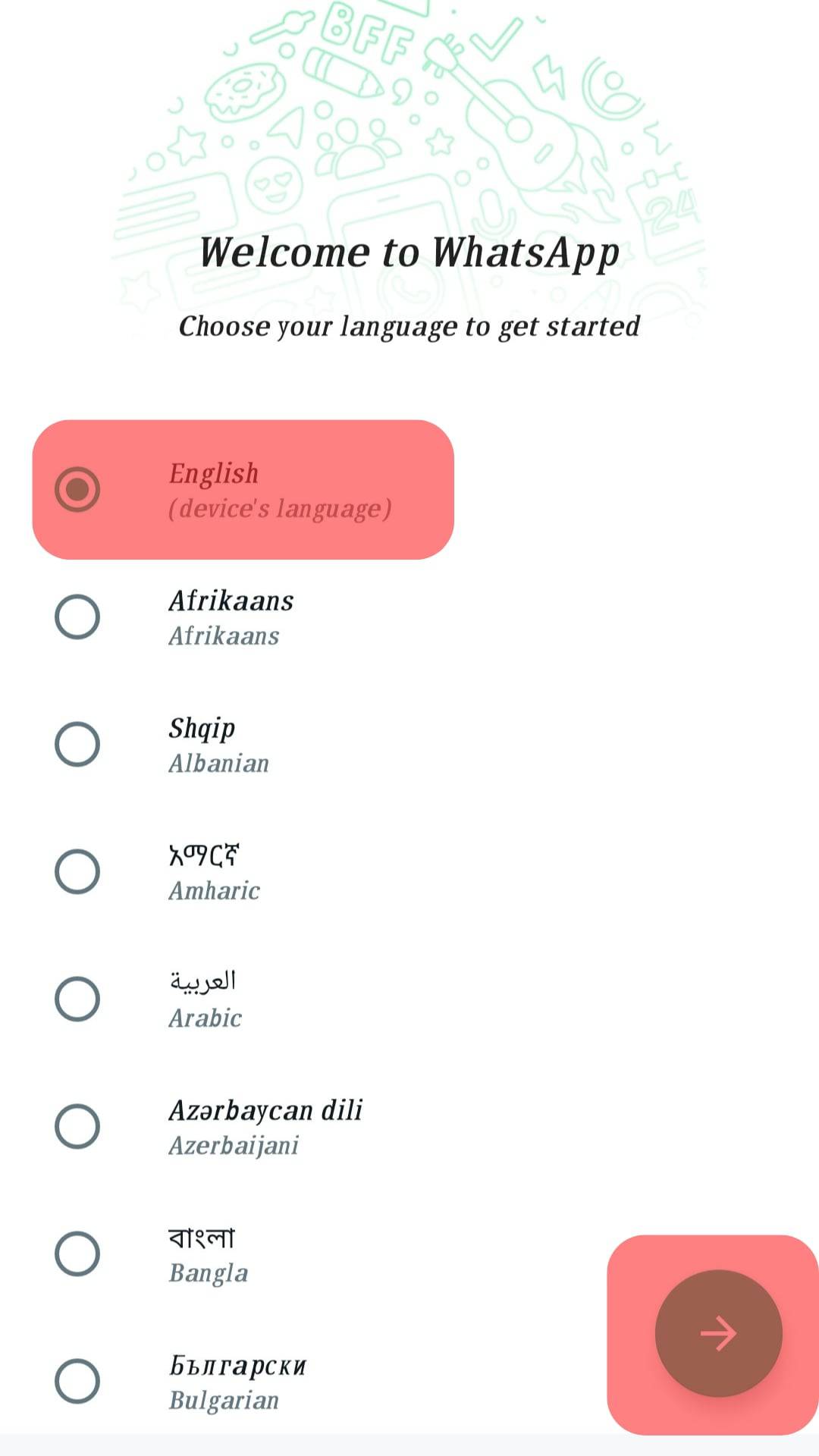
- Tap on “Agree and Continue.”
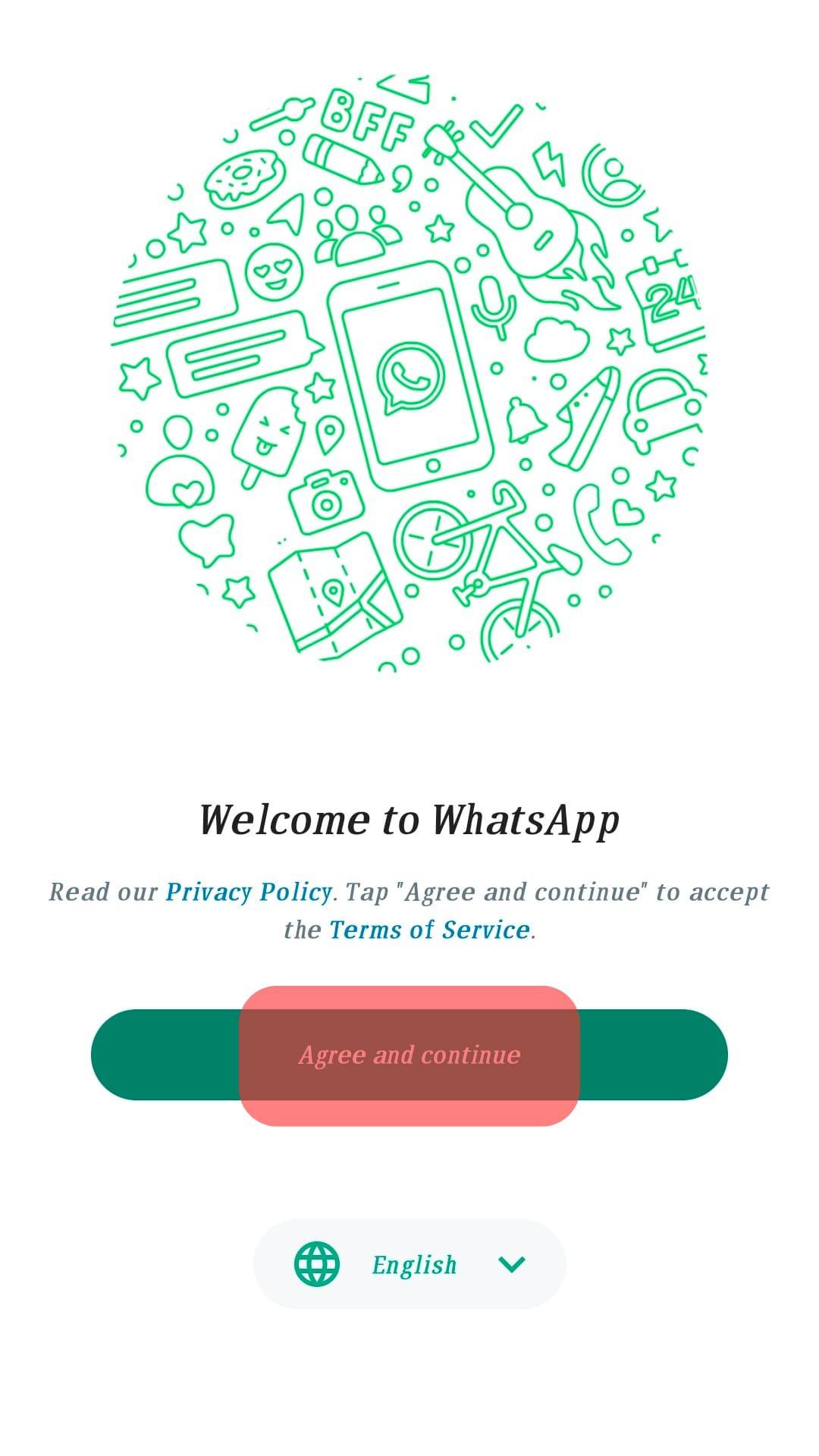
- Select your country on the next page.
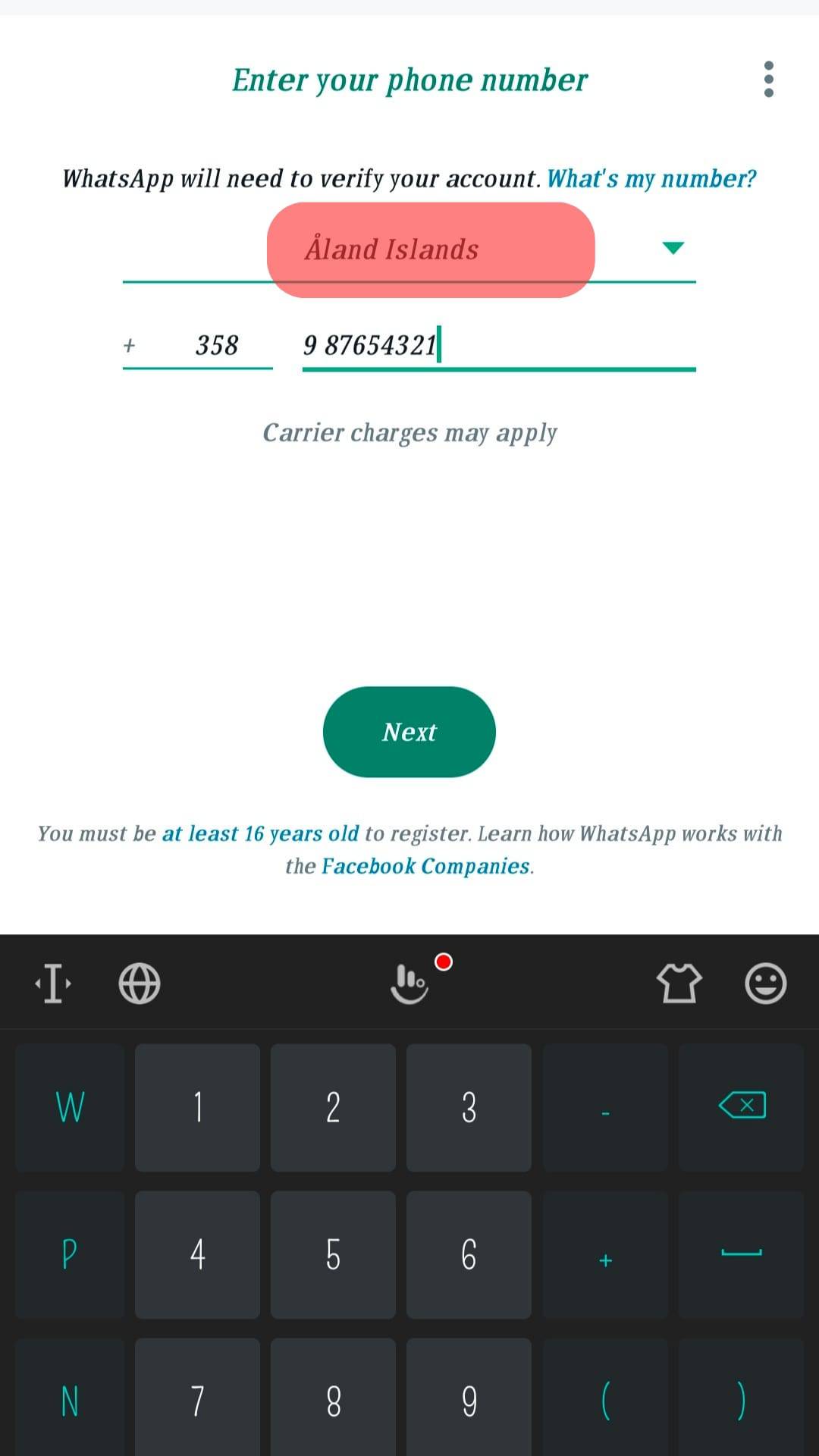
- Enter your WhatsApp account phone number, and tap “Next.”
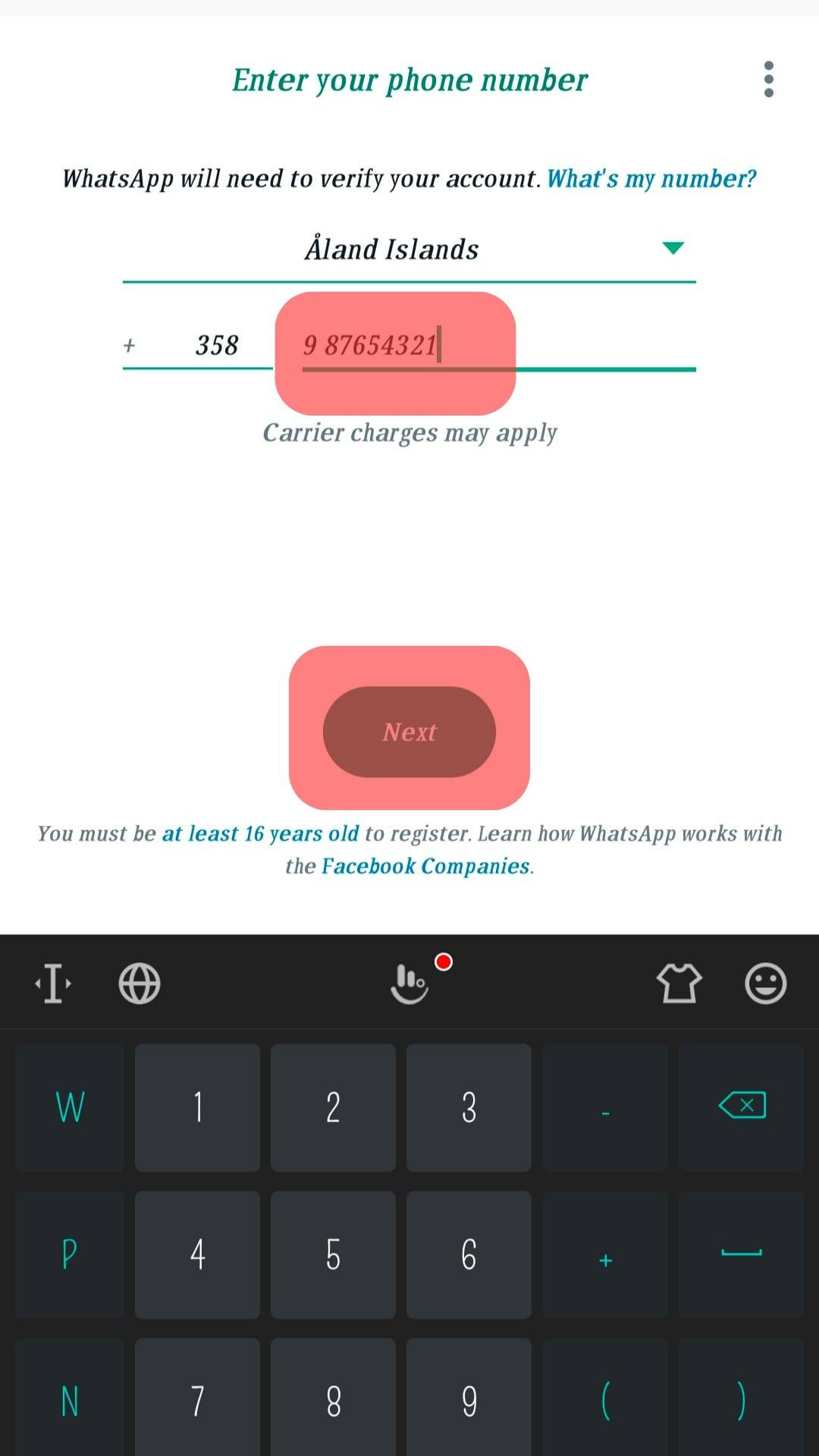
- Once your number is verified, Tap on Continue to allow WhatsApp access to your contacts, media and Backups from Google Drive Backup.
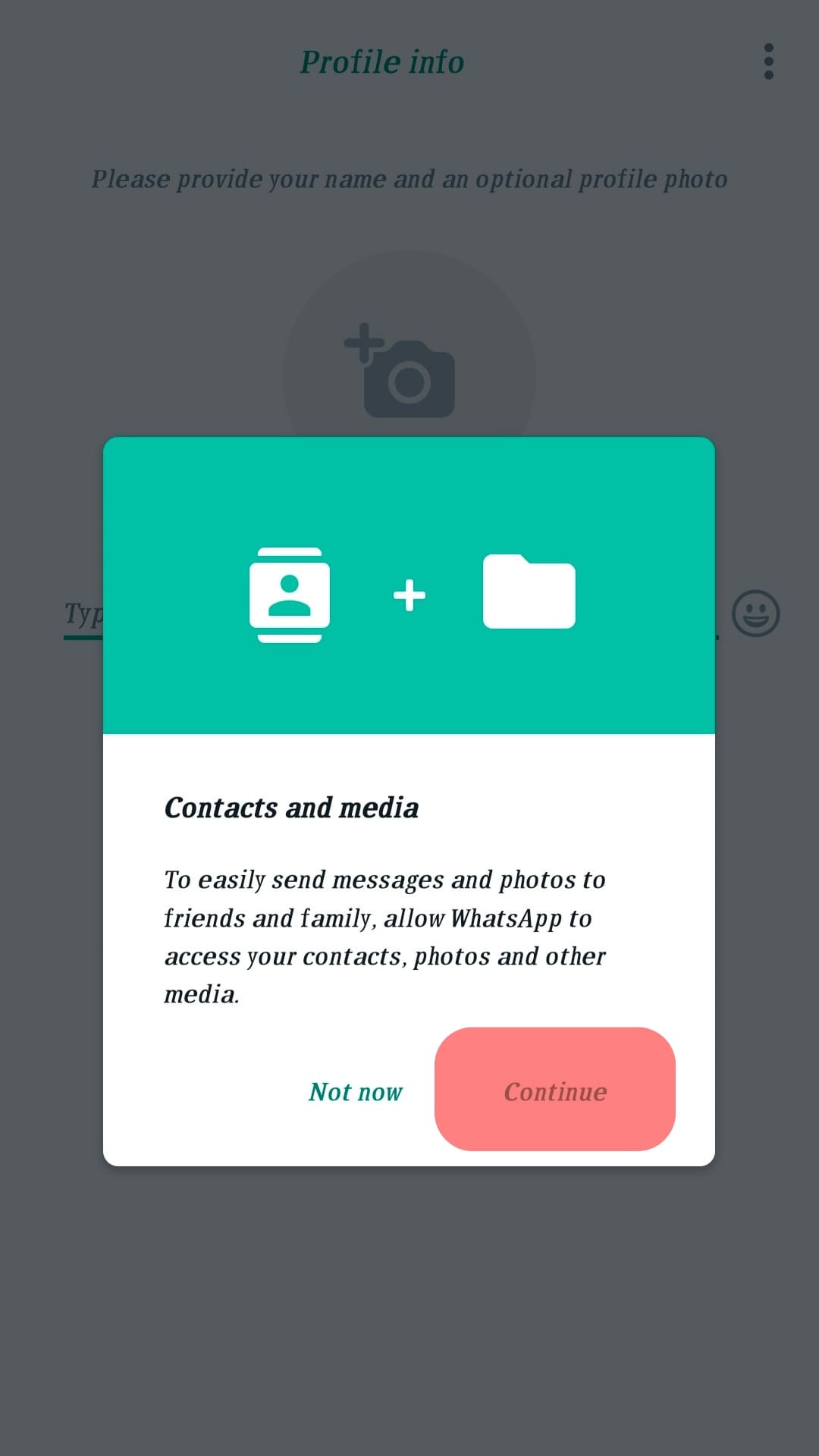
- Select “RESTORE” to get all your WhatsApp Messages.
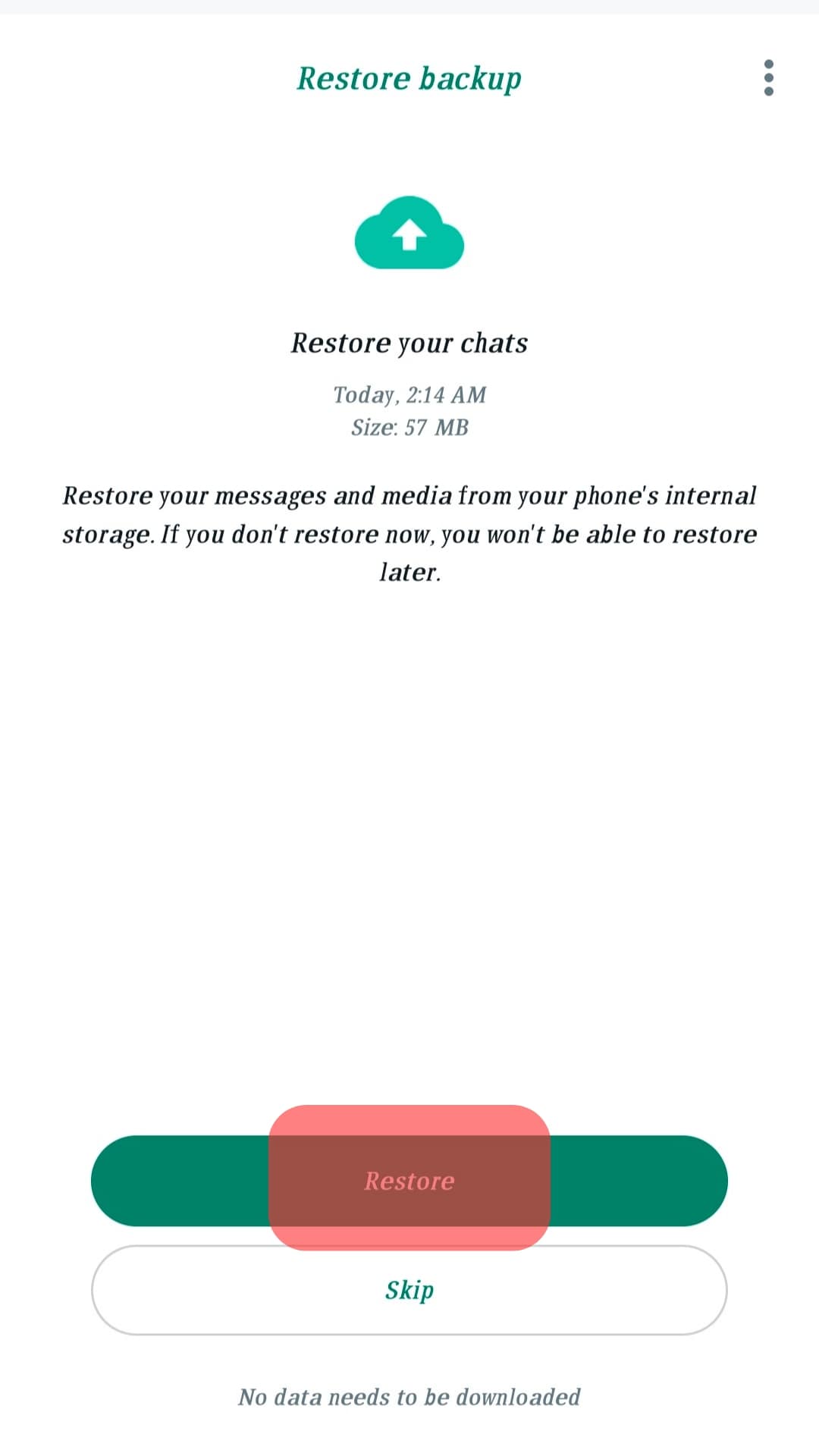
- Wait for the backup to finish restoring, and tap “Next” when you see the green checkmark.
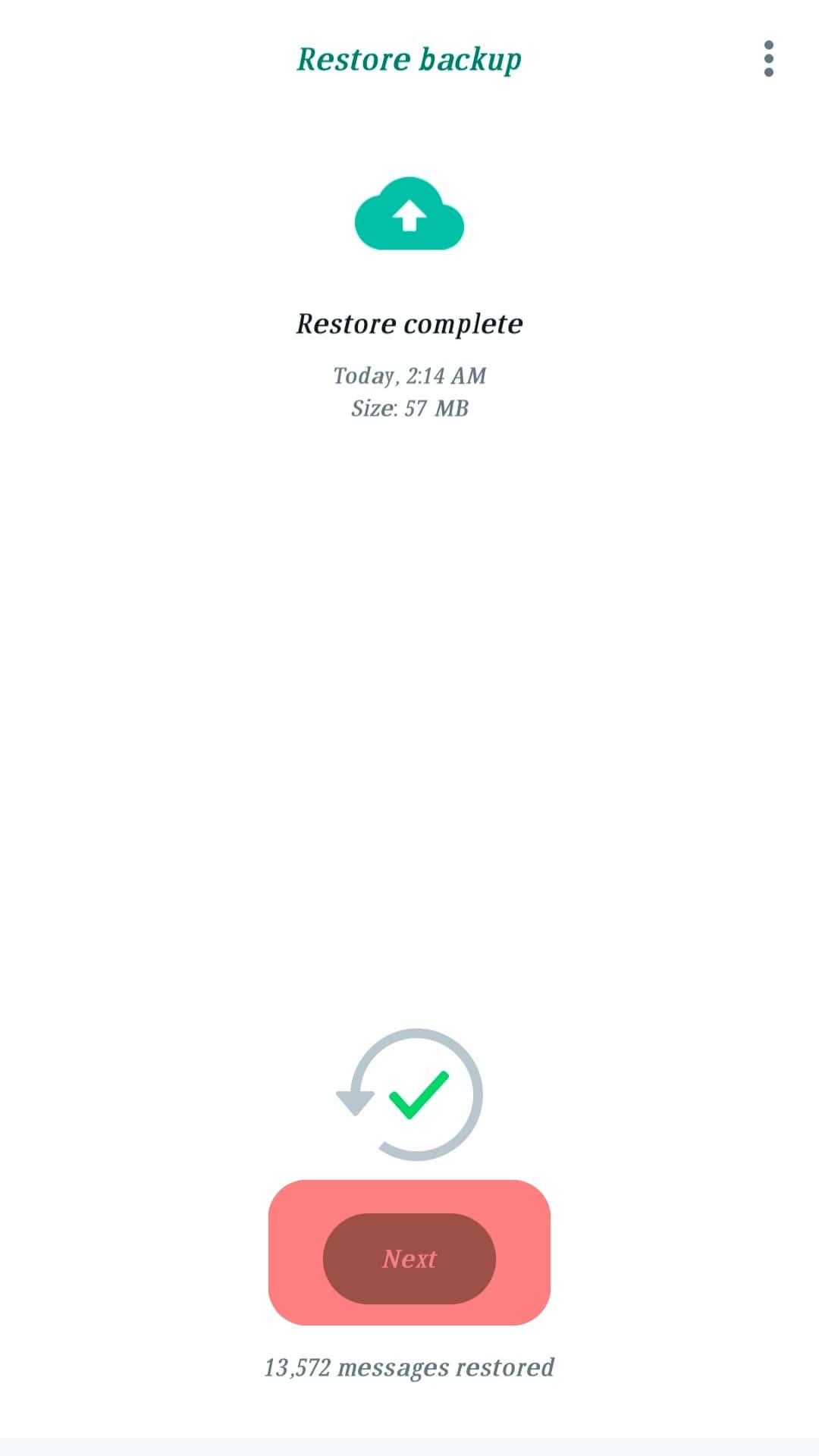
- Complete your profile information.
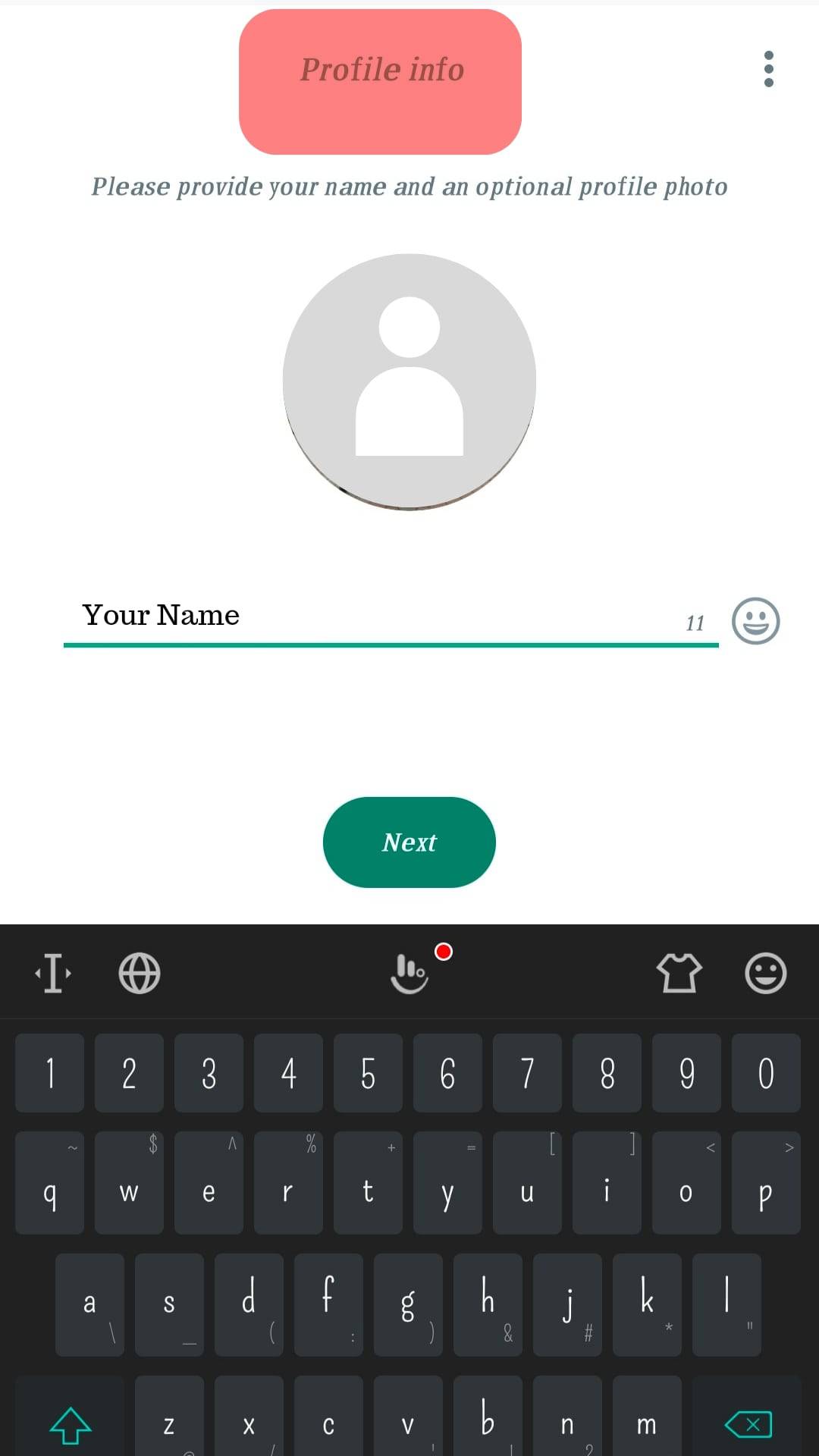
How To Reinstall WhatsApp Without Losing Your Data (iOS)?
Below are the steps to reinstall WhatsApp without losing your data on iOS devices.
Step #1: Create a Backup on WhatsApp
To create a backup on an iOS device, open your WhatsApp and navigate to the “Settings” tab. Next, tap on “Chats” and select “Chat Backup.” Then, tap “BACK UP” to set up a local backup on the device or create a cloud backup file through iCloud.
Step #2: Uninstall WhatsApp
Hold the WhatsApp icon on the screen, and select “Remove App” from the menu. Then, confirm you want to delete WhatsApp from your device.
Step #3: Reinstall Whatsapp
To reinstall WhatsApp on your iOS device, follow these steps:
- Go to the App Store on your iOS device.
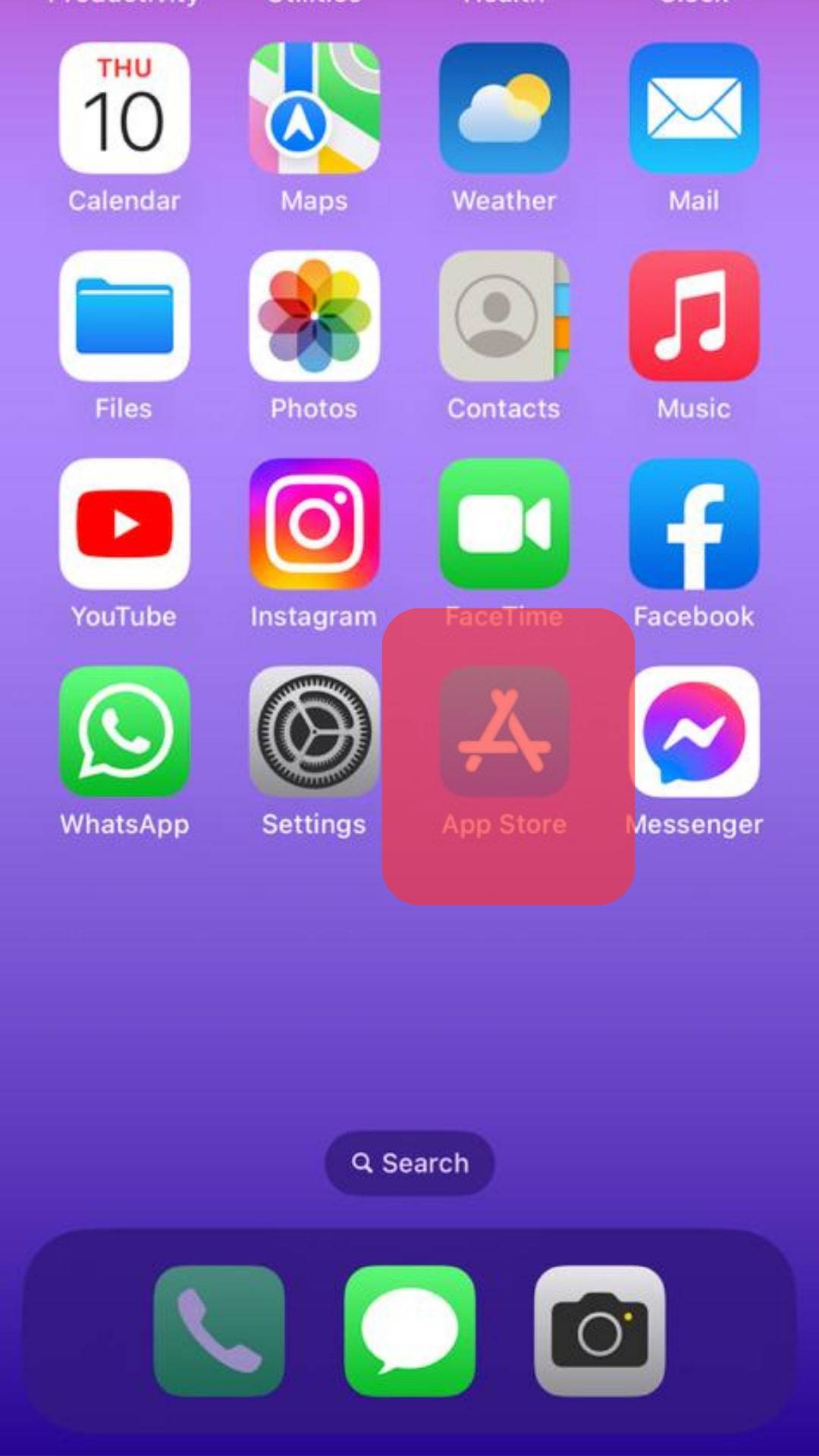
- Enter “WhatsApp” into the search bar.
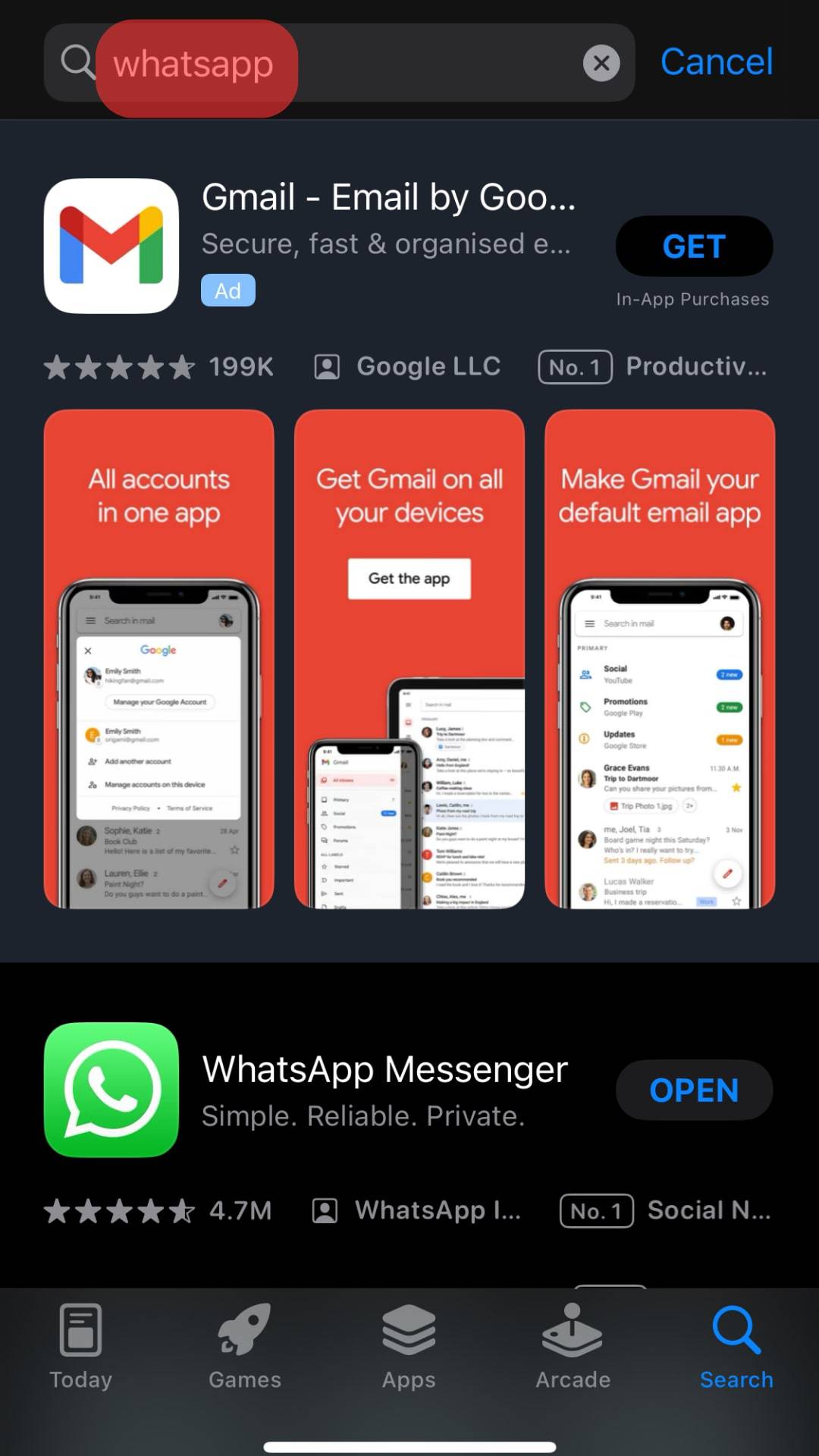
- Once the WhatsApp icon comes up, tap on “Get.”
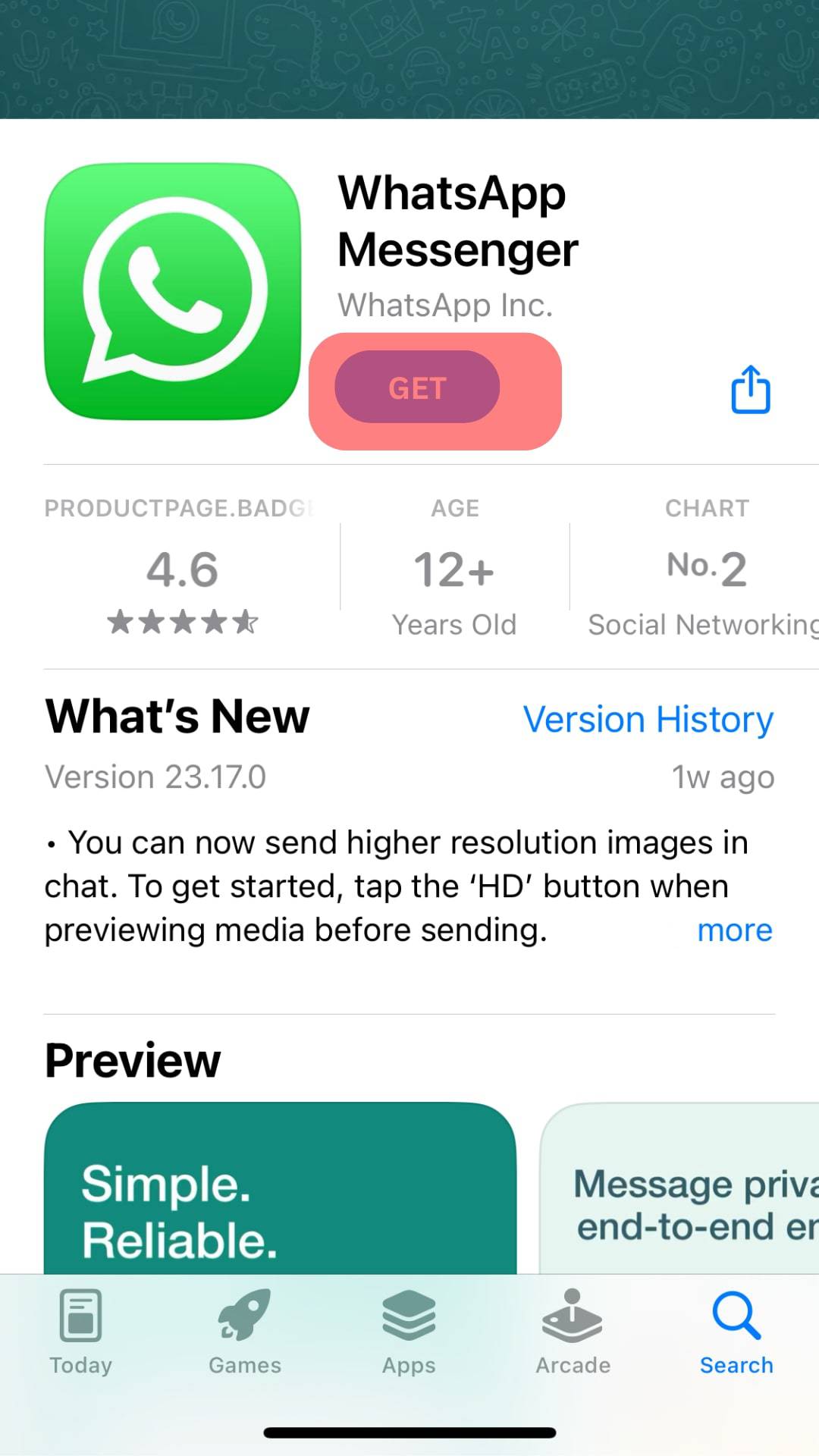
- Once WhatsApp has finished downloading, open WhatsApp and tap “Agree and Continue.”
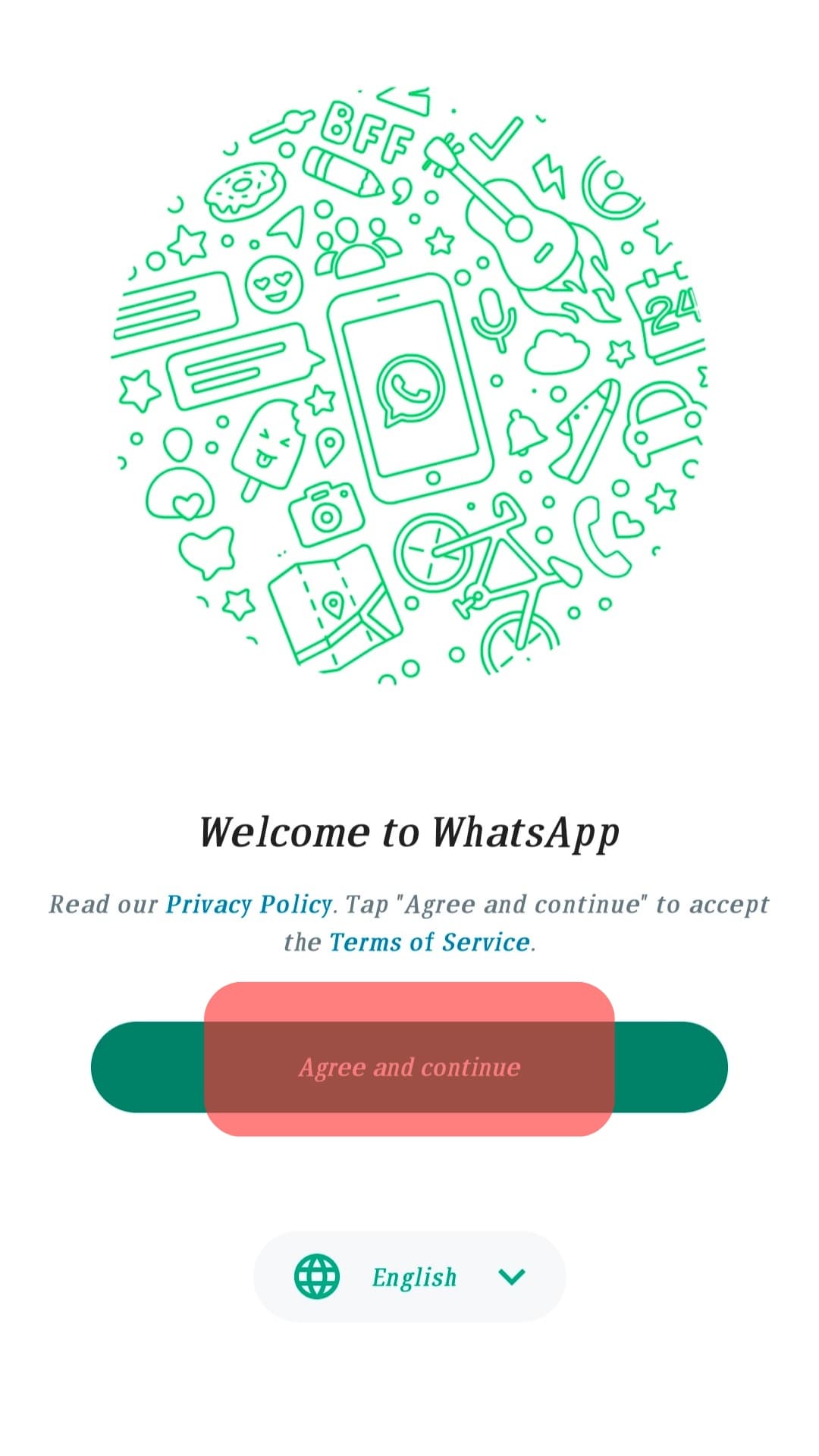
- Select your country on the next page, enter your WhatsApp account phone number, and tap “Next.”
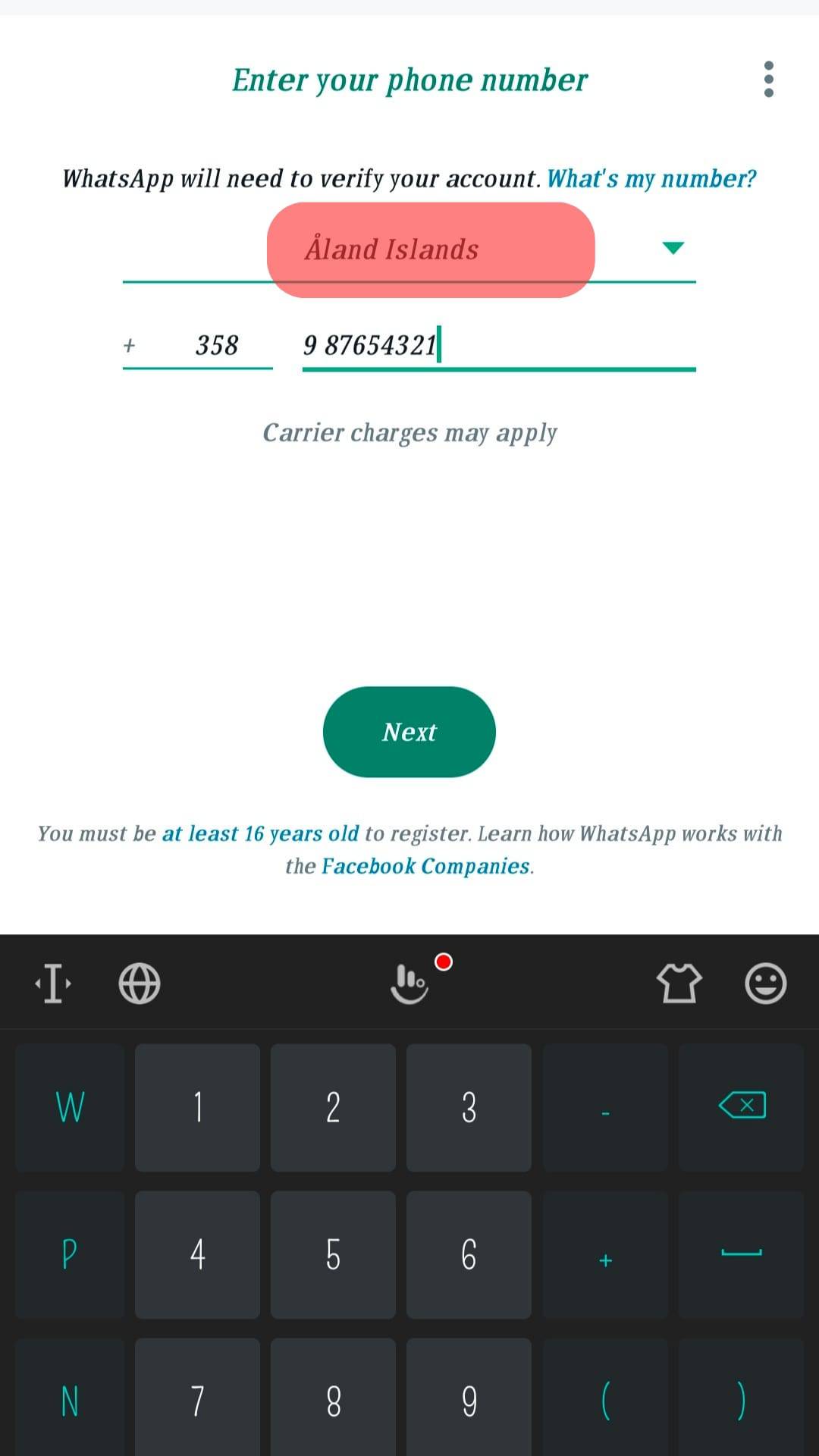
- Once your number is verified, WhatsApp will look for your Backups and direct you to select the backed-up data from Google Drive.
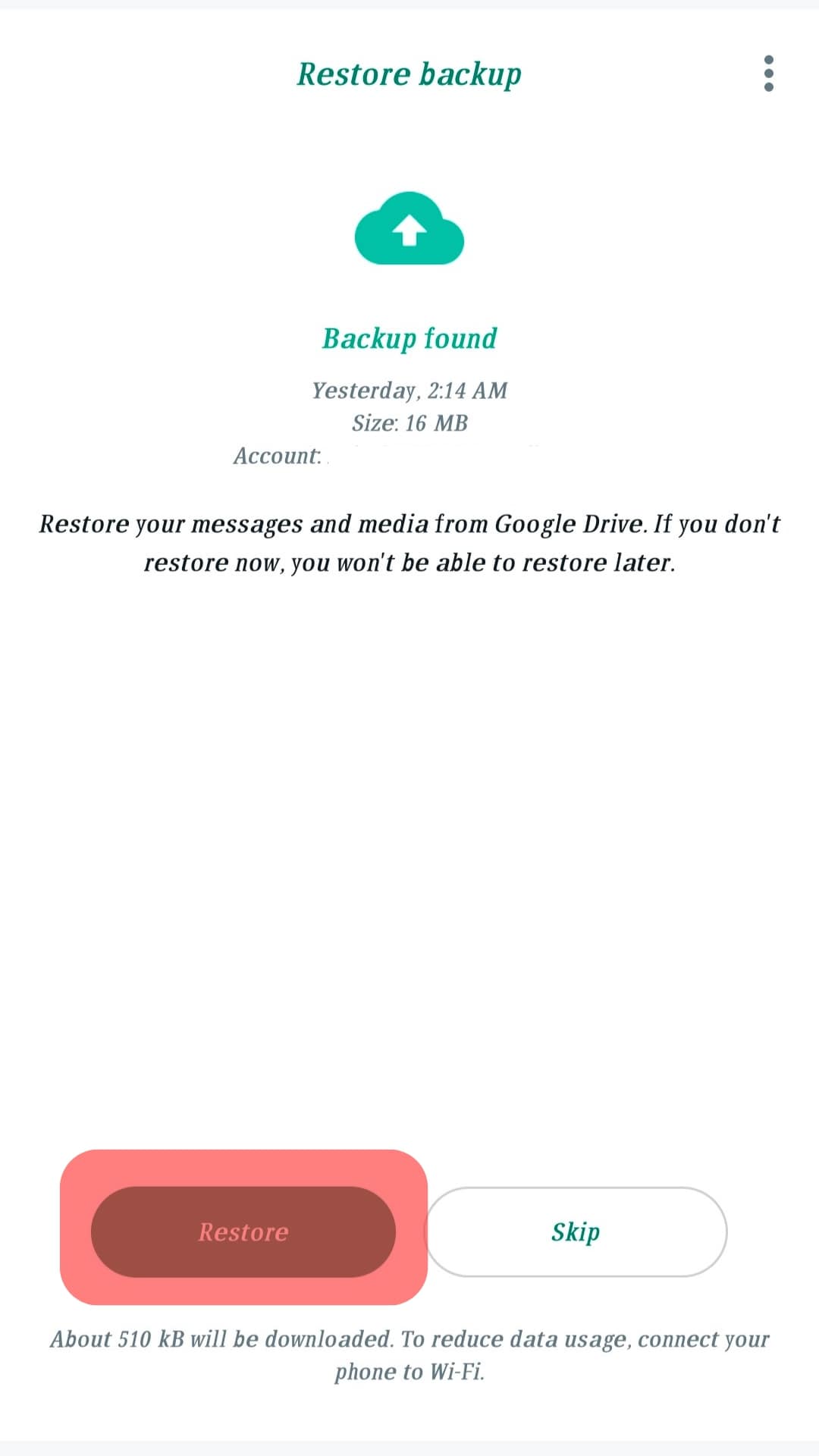
- Select “Restore from iCloud” to get all your WhatsApp messages and media.
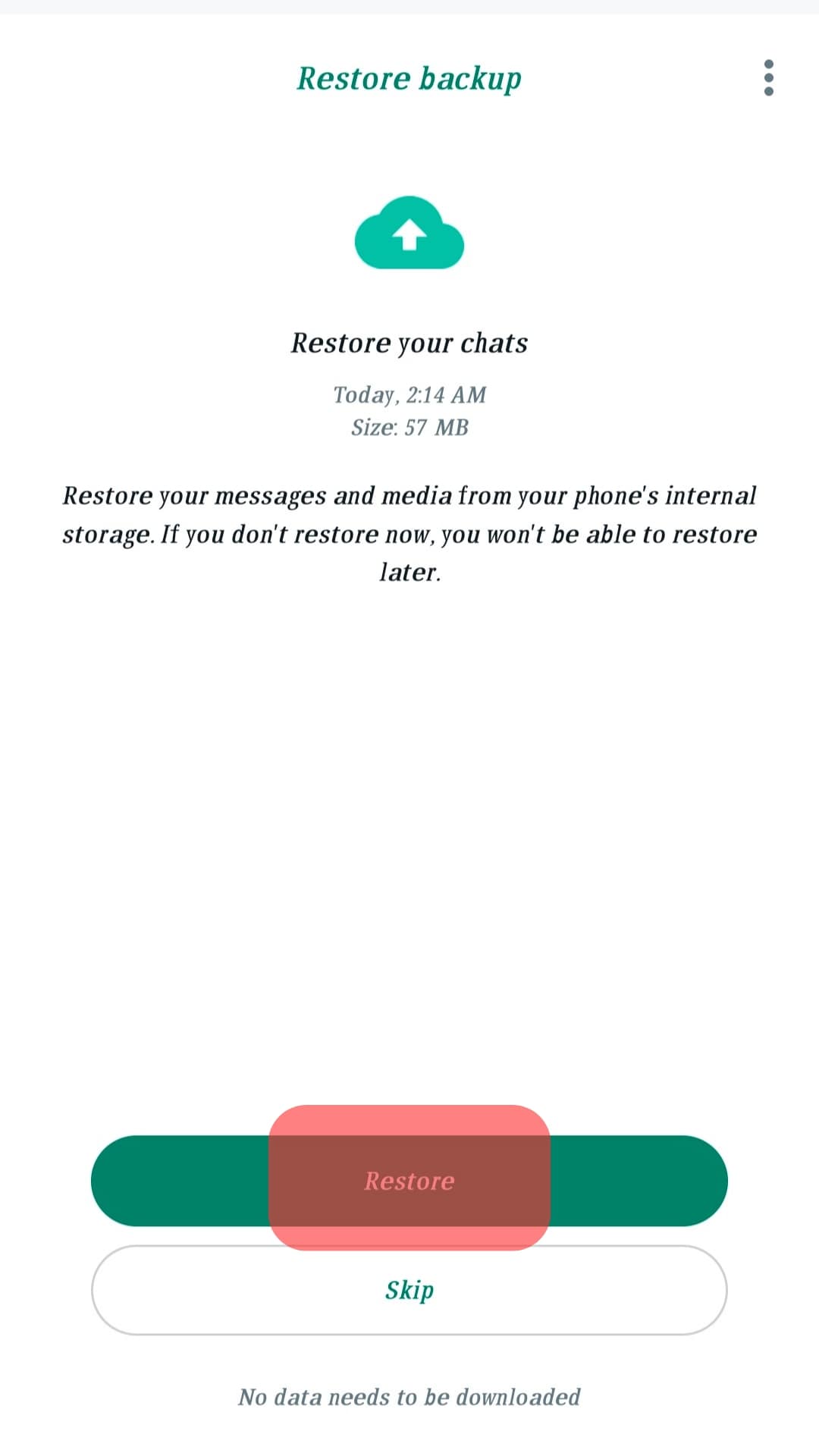
- Wait for the restoration to finish and tap “Next” when you see the green checkmark.
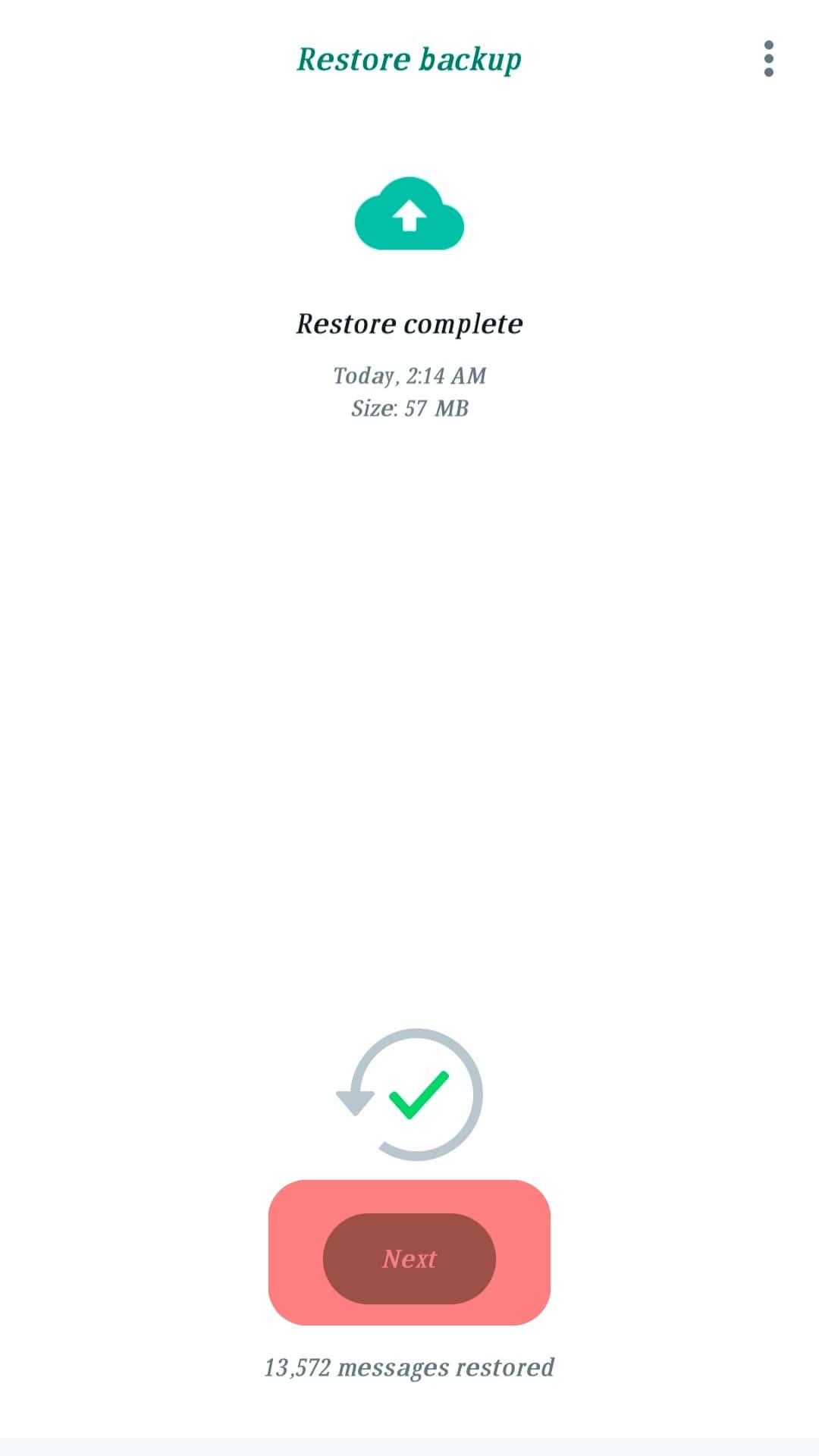
- Complete your profile information.
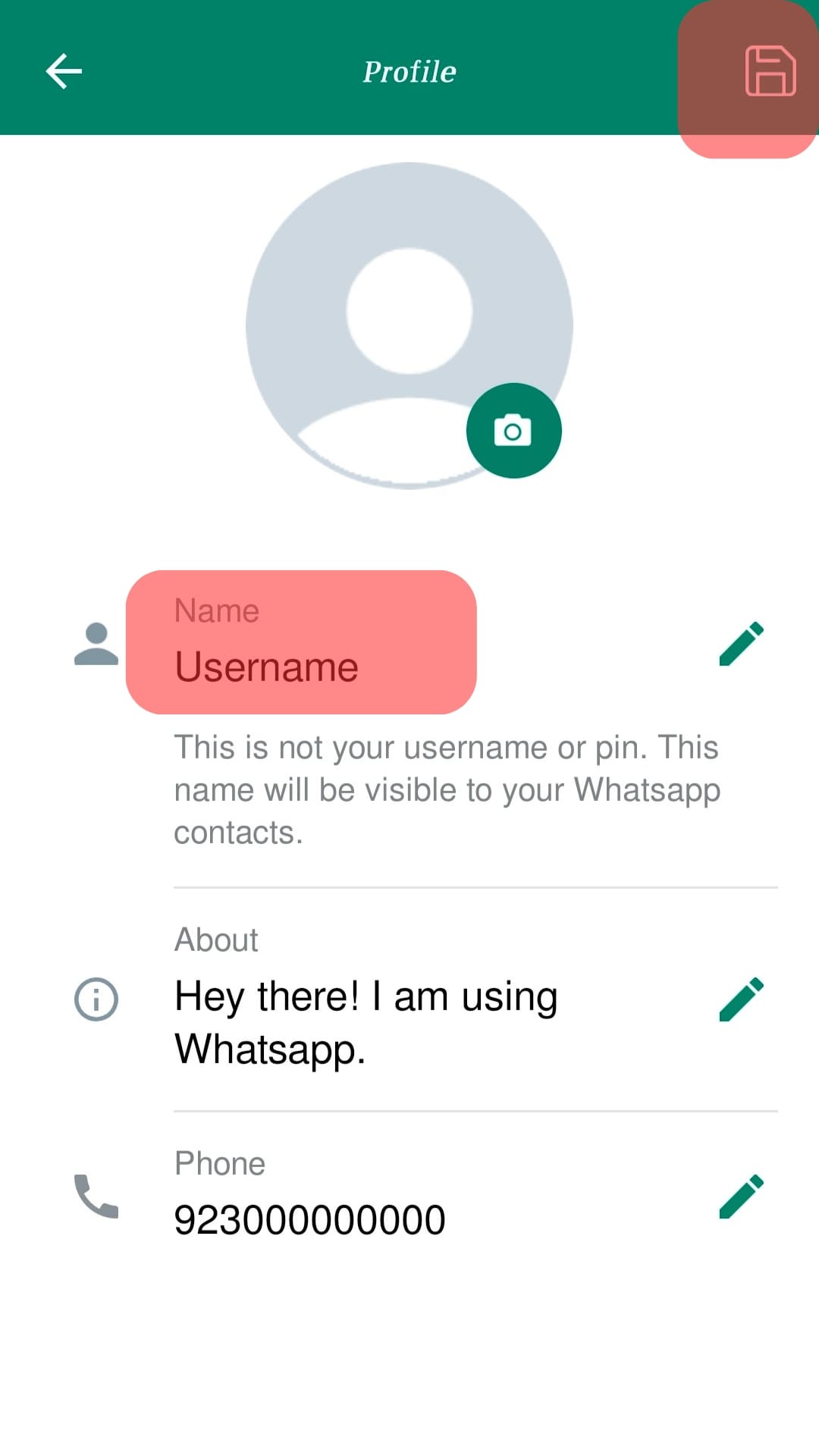
Conclusion
WhatsApp is an instant messenger that makes a connection over the internet easy. You can do many things, from texting and making audio and video calls to sending and receiving media content of different types.
Sometimes it’s important to reinstall to solve certain issues on your device. However, you may lose your data in the process. Thankfully, this guide shows detailed steps to reinstall WhatsApp without data loss.